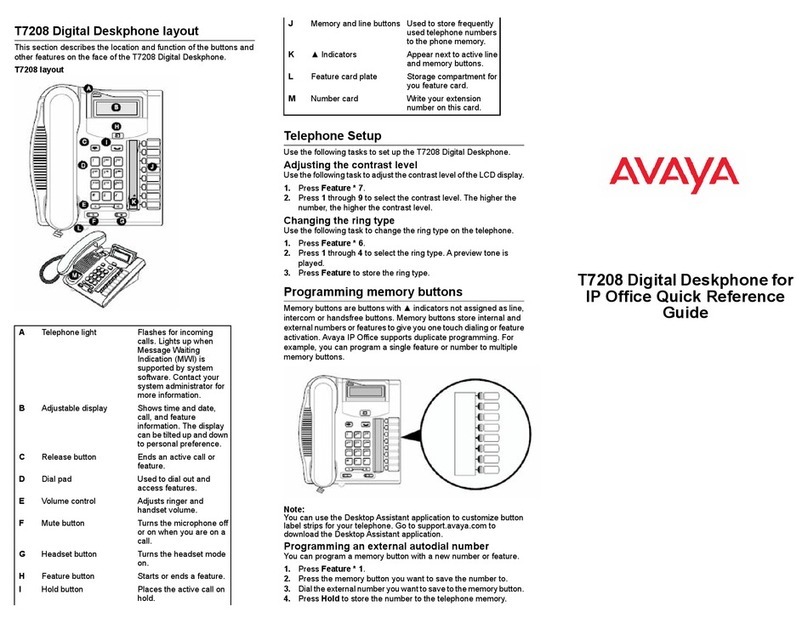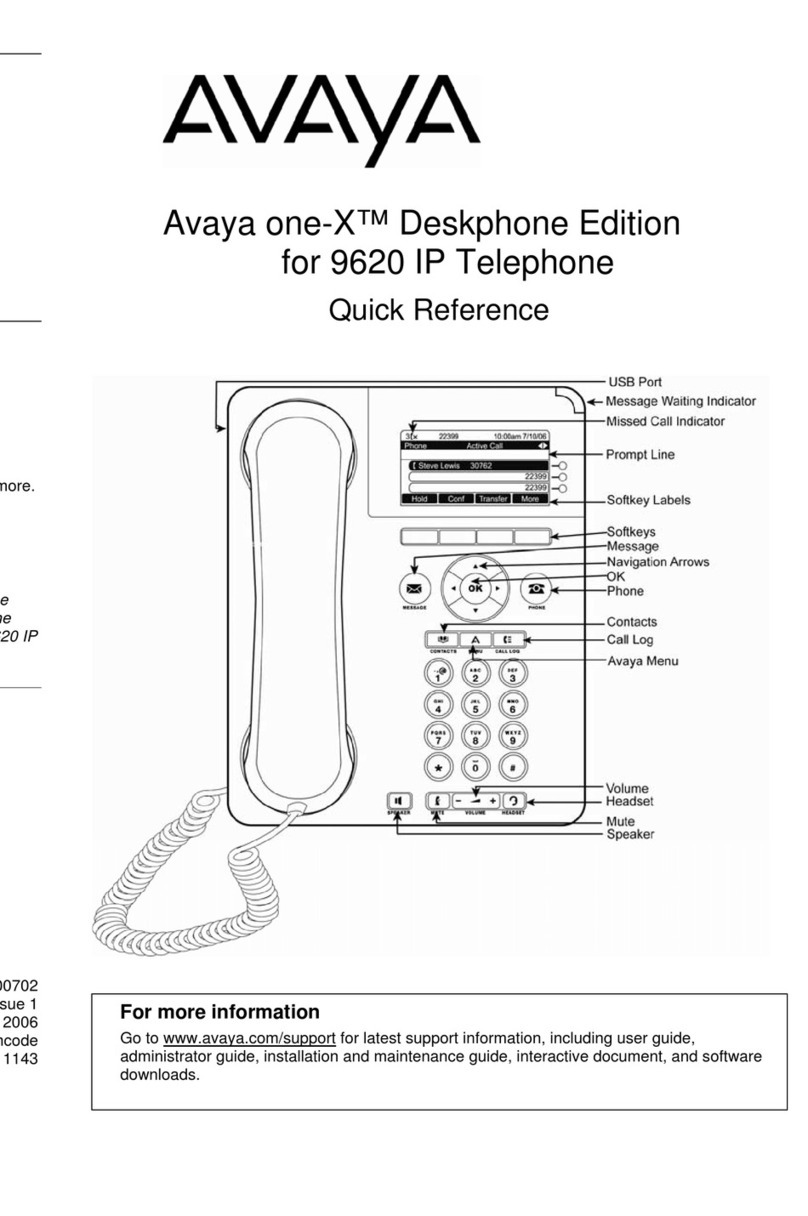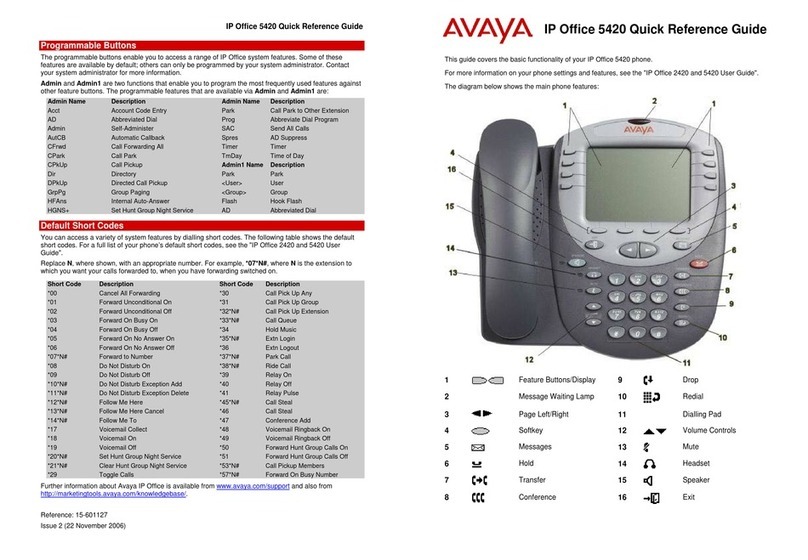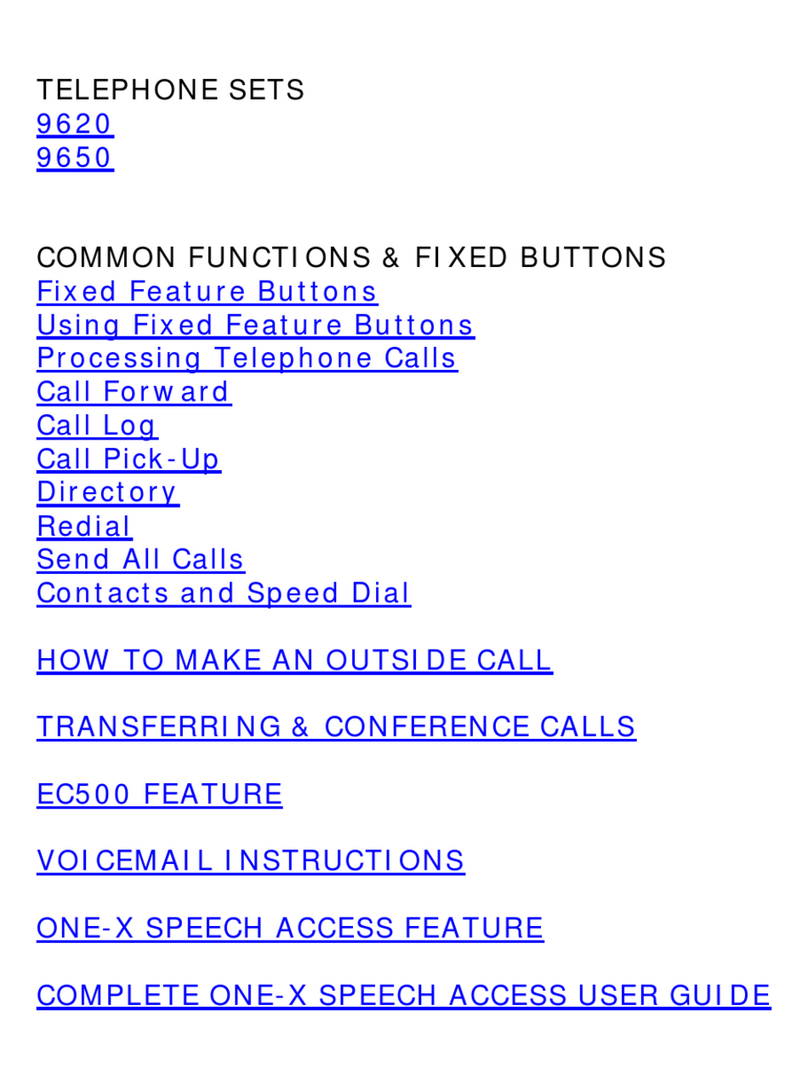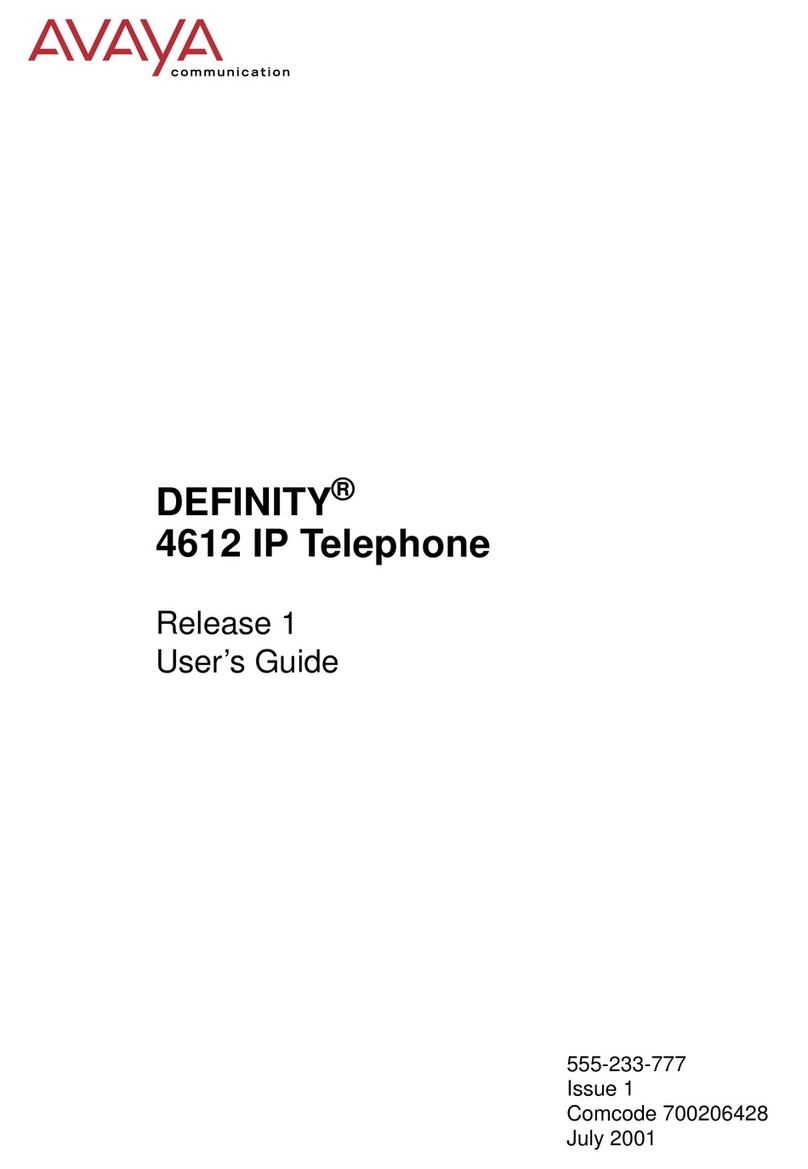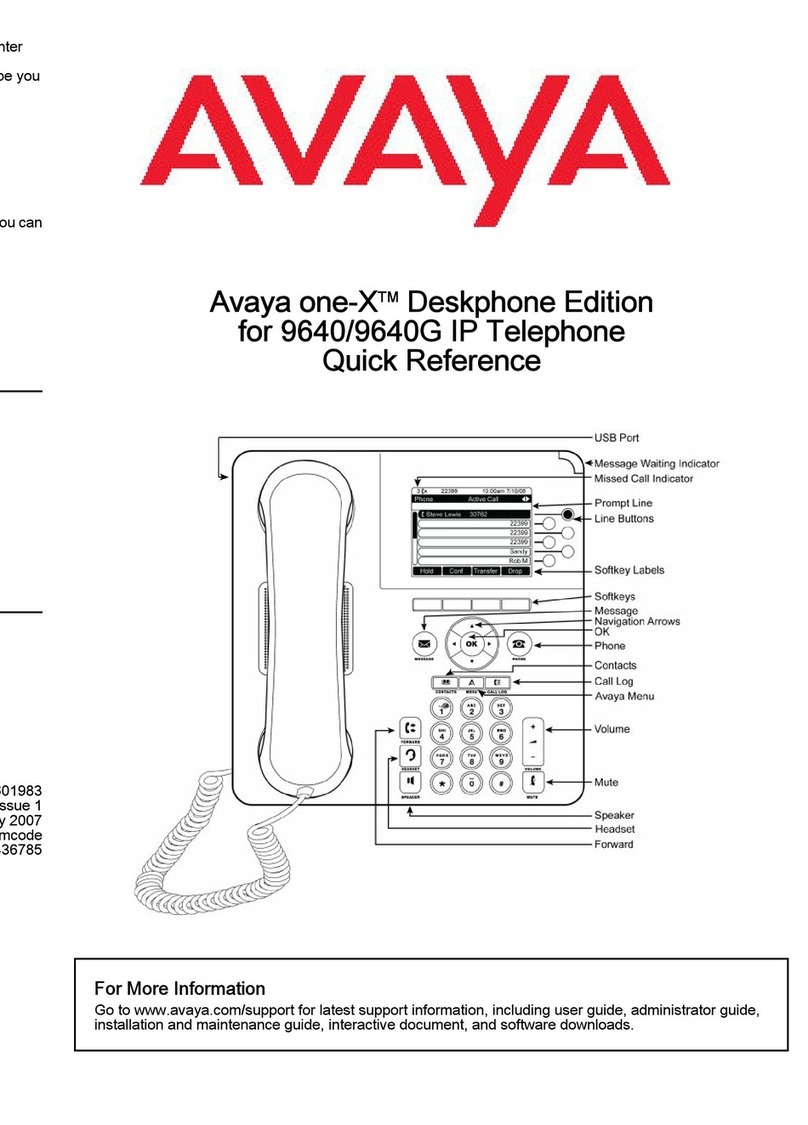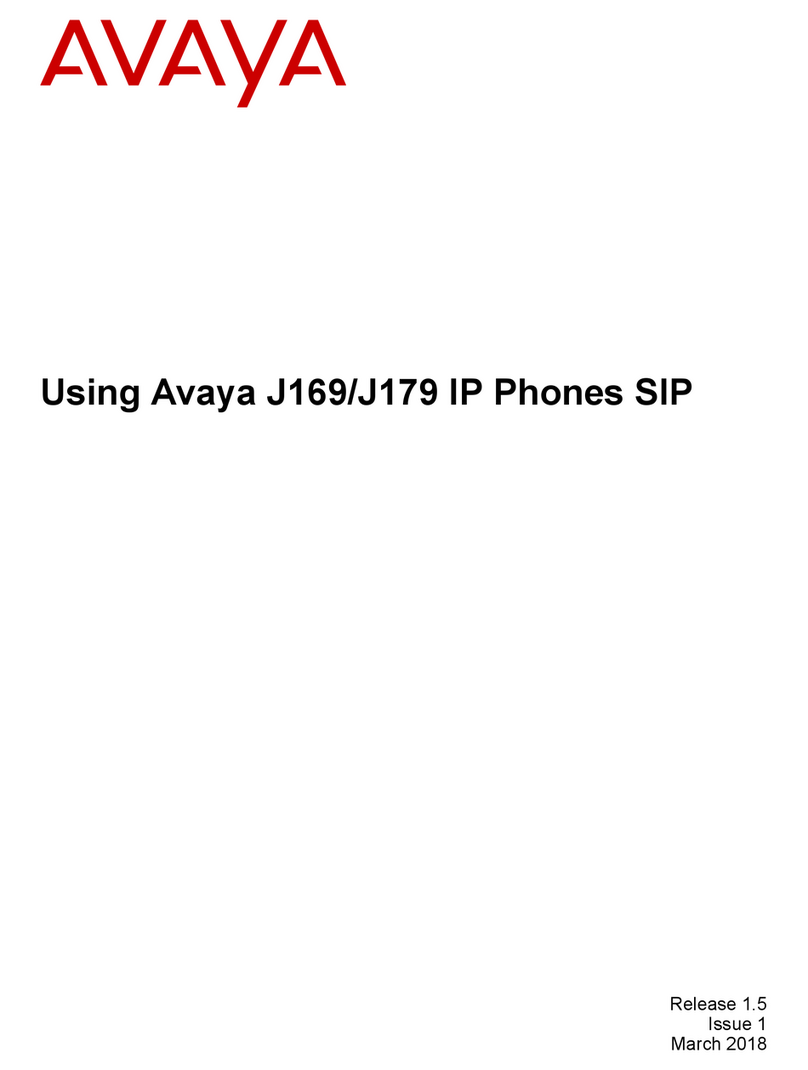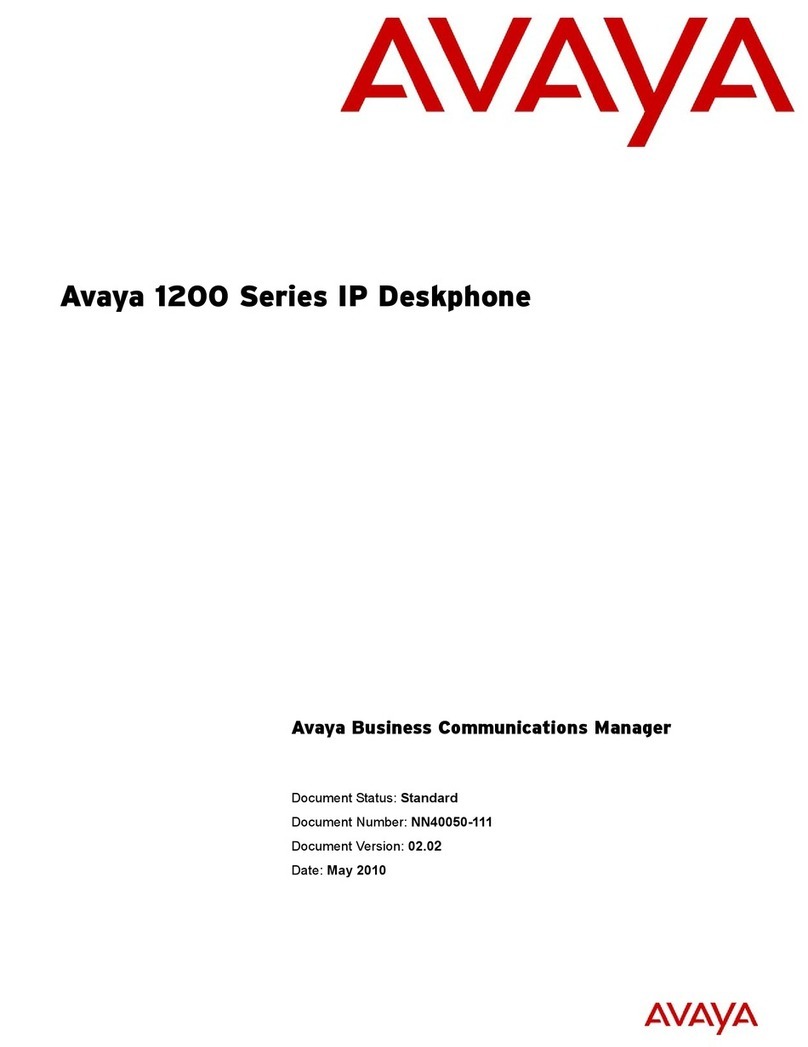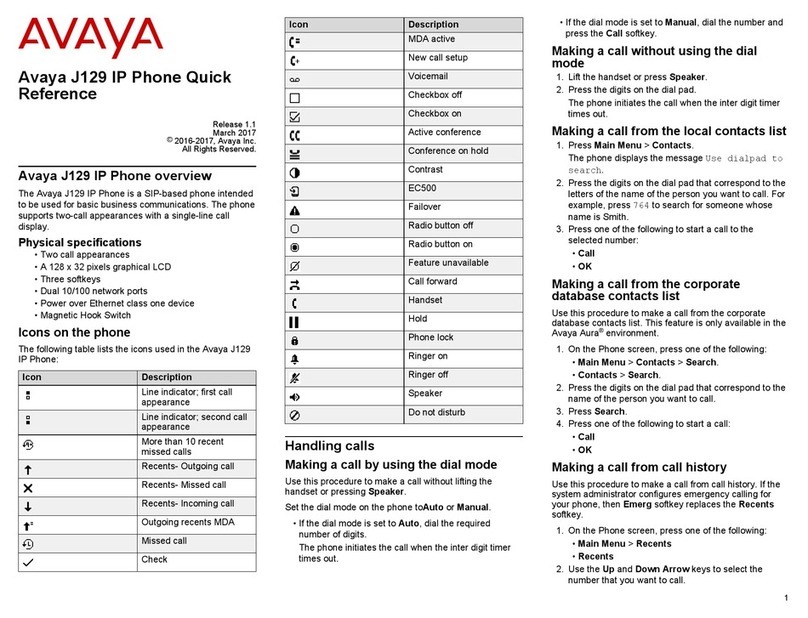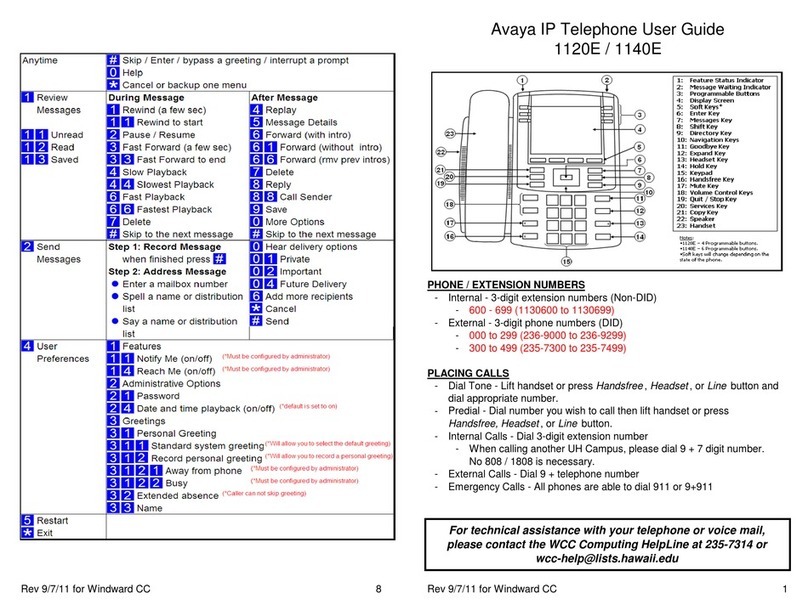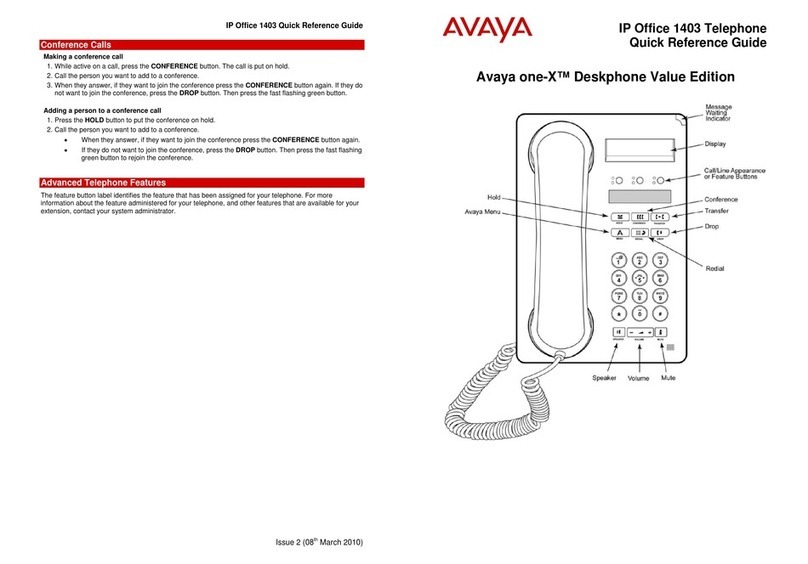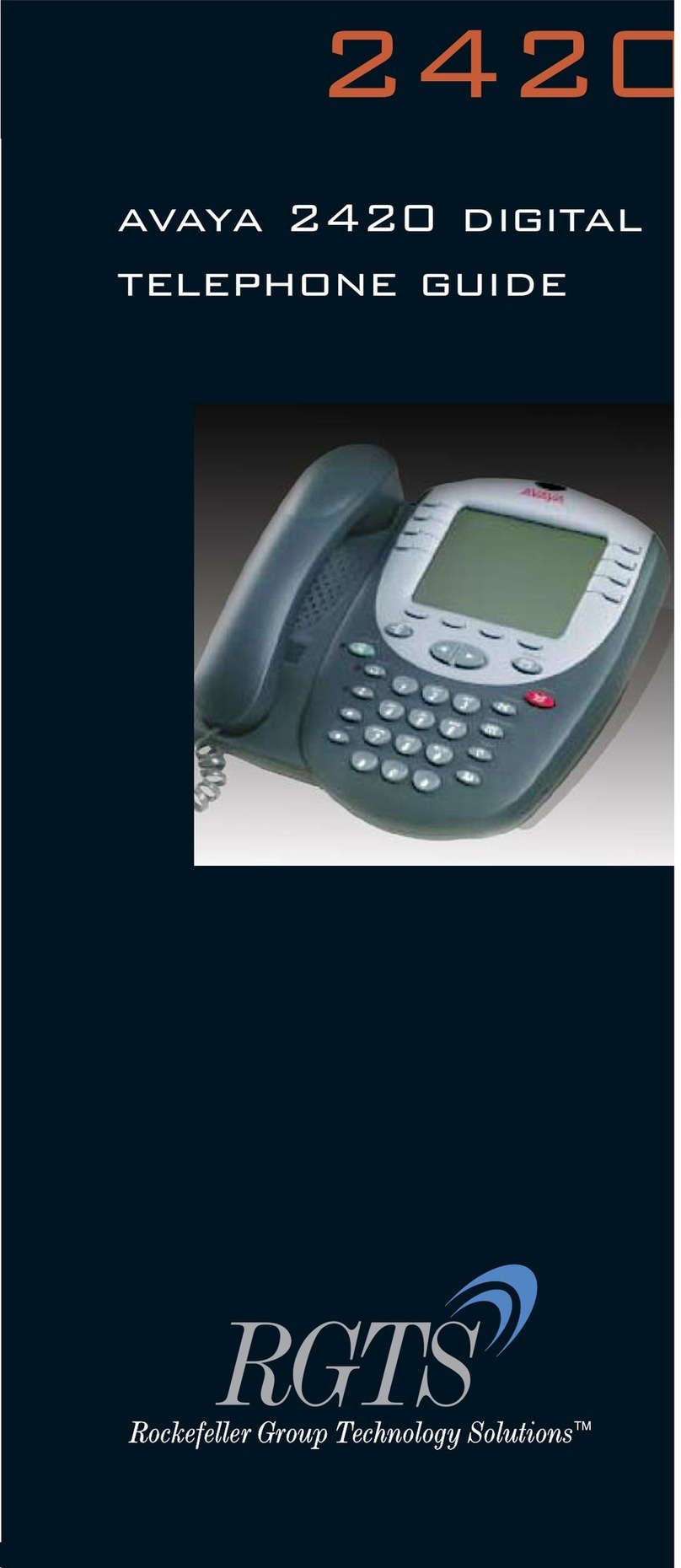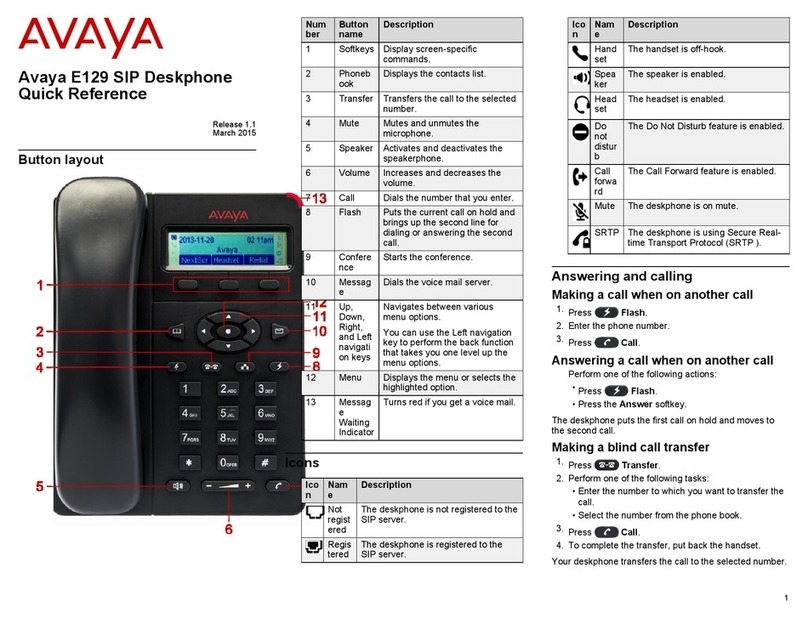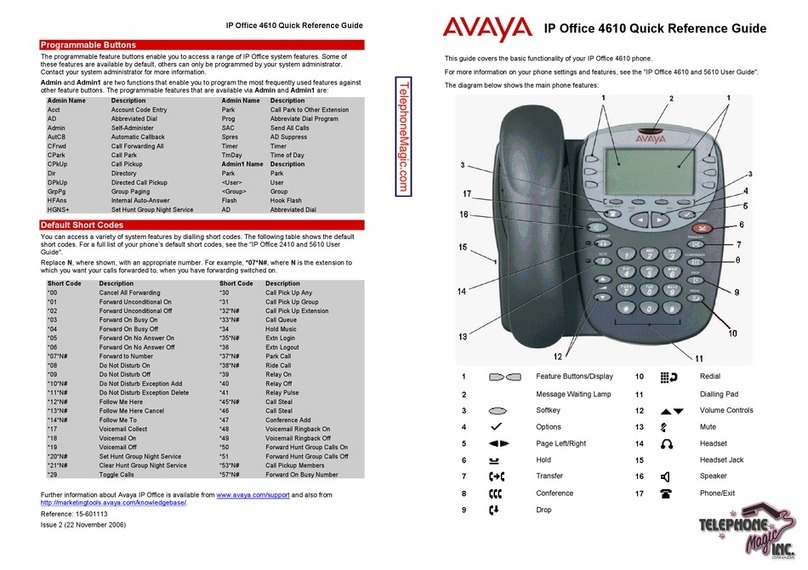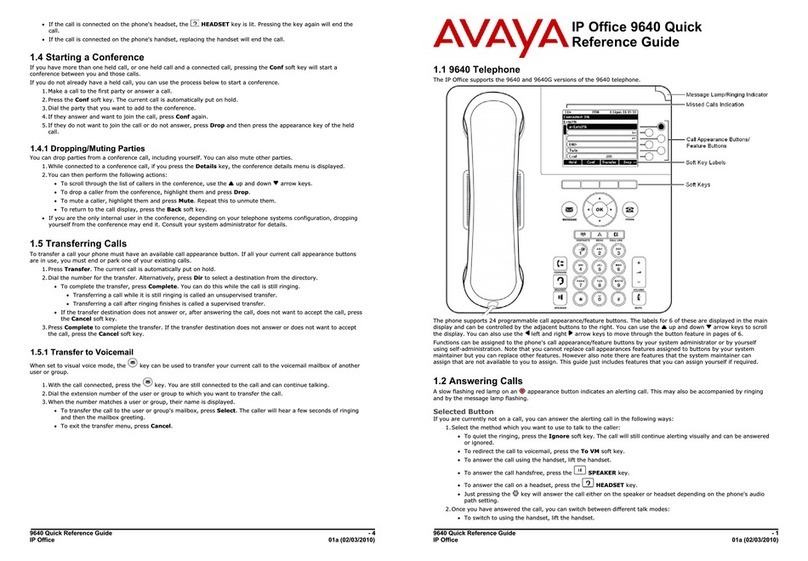AVAYA
9620 IP TELEPHONE
QUICK REFERENCE
GUIDE
SCROLLING AND NAVIGATION
Use the Up sand Down tnavigation arrows to scroll up or
down through lists. Use the right and le navigation arrows to go
to other screens when indicated by the Prompt Line or to move
the cursor right or le when entering text.
When you scroll to a line on the display, that line is selected.
The selected line is highlighted in black and white letters. The
sokey labels will change according to the options available for
the highlighted line. The OK button is a shortcut for the default
action. For example, when you select an entry in your Contacts
list, pressing OK places a call to that person.
AVAYA MENU
You can use the Avaya Menu to adjust and customize options
and settings for your telephone, access additional web-based
applications, get information about your phone and network
settings, and log out. The menu choices you see depend on
whether or not your administrator has set up Web (WML)
applications for your phone.
When no Web applications are set up and the administrator
has not customized the menu options, the Avaya Menu has five
sub-menus:
>Options & Settings
>Browser
>Network Information
>Log Out
>About Avaya one-X
When Web applications are set up and the administrator has
customized the menu options, the Avaya Menu has:
>at least one WML application
>a Phone Settings option containing a sub-menu of the same
options and settings available on the regular (non-WML) Avaya
Menu
Phone Button
Contacts
Avaya Menu
Call Log
Speaker
Mute
Volume
Headset