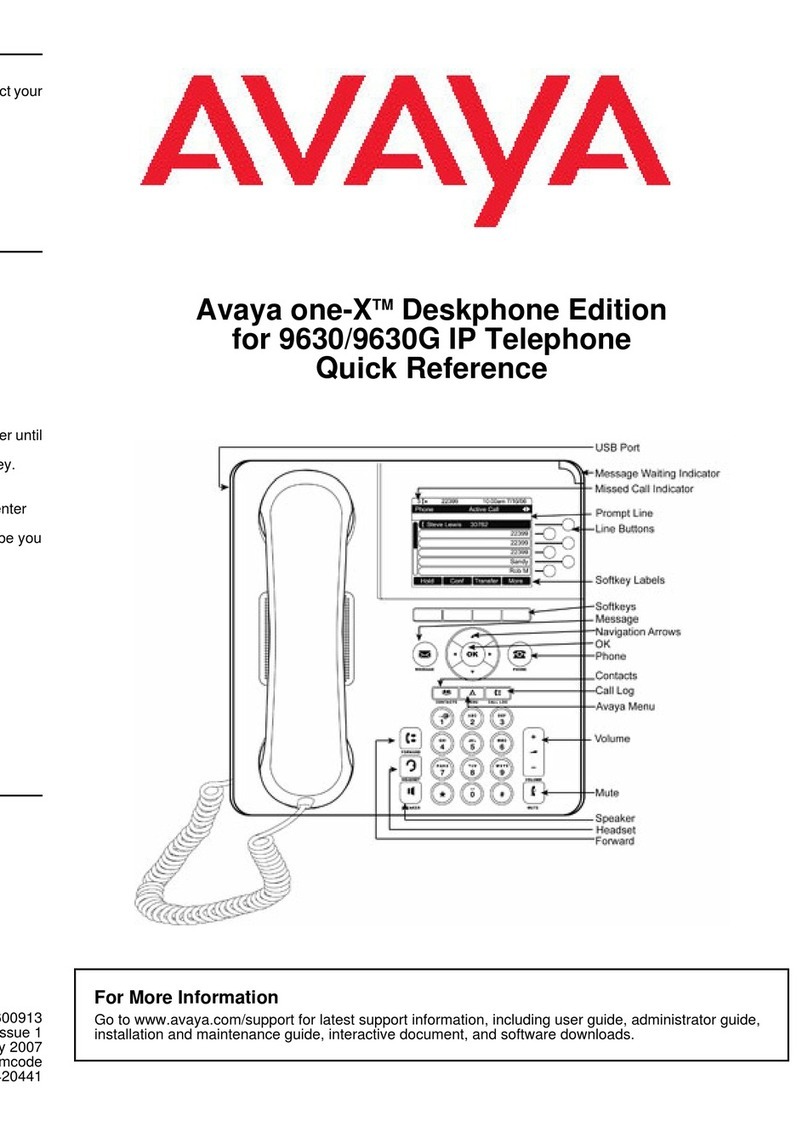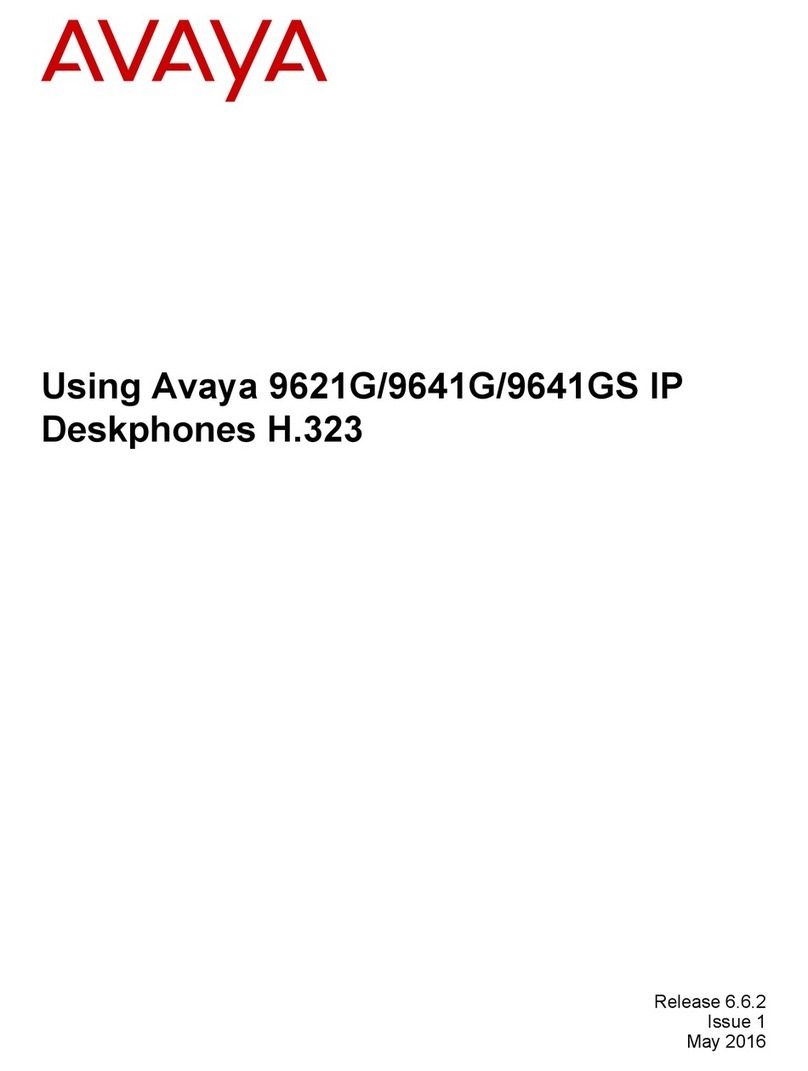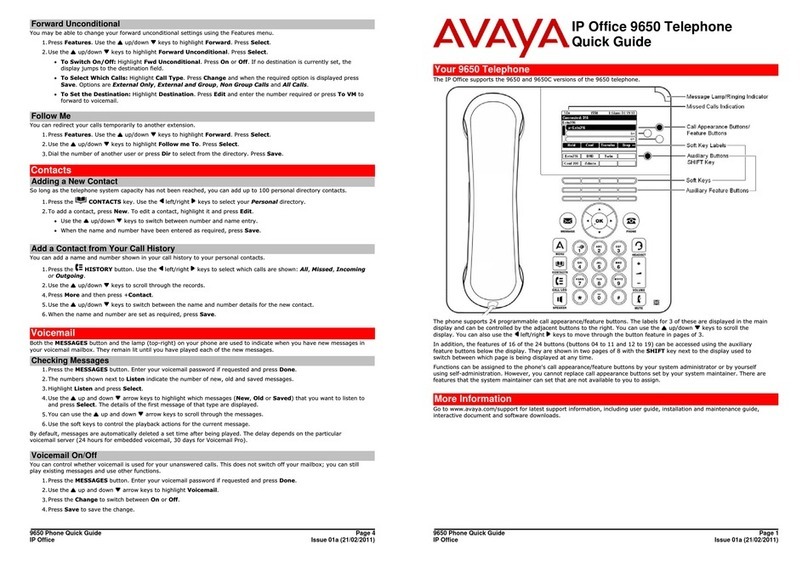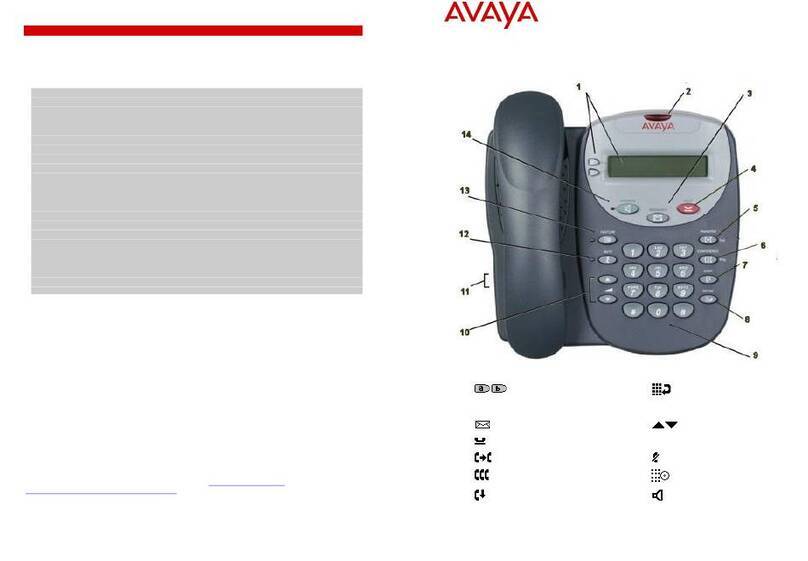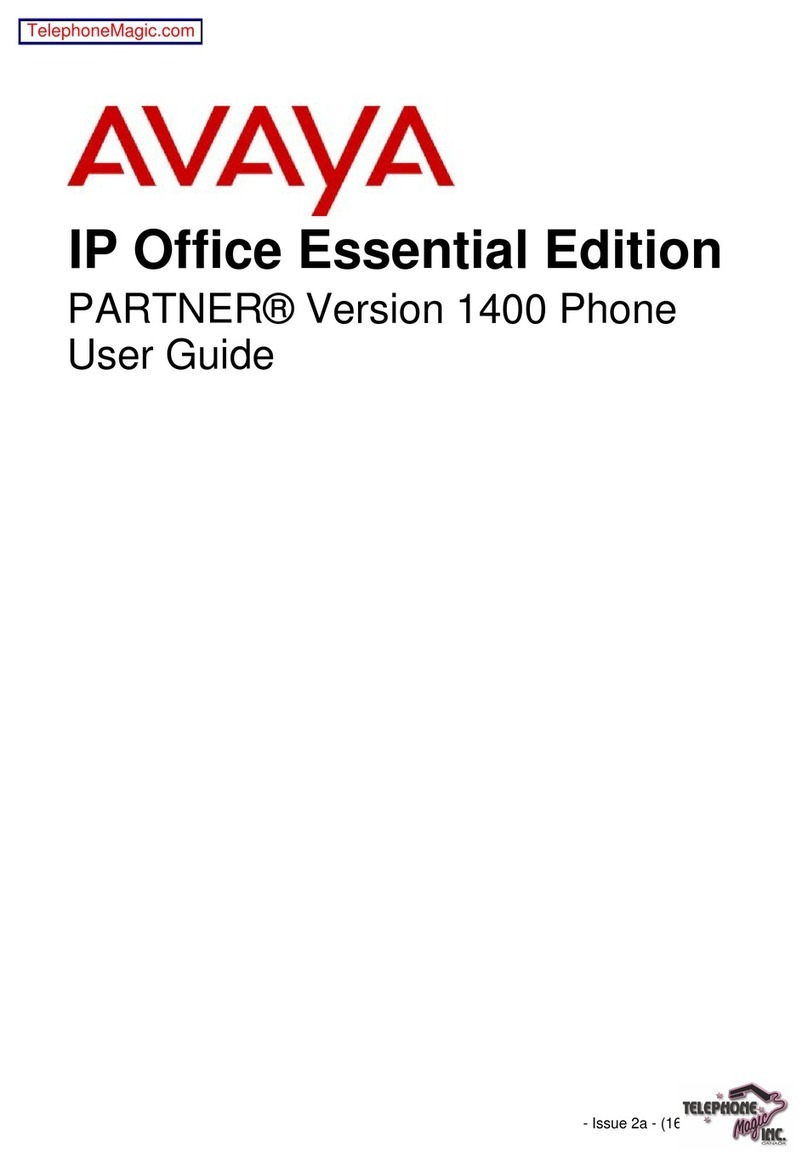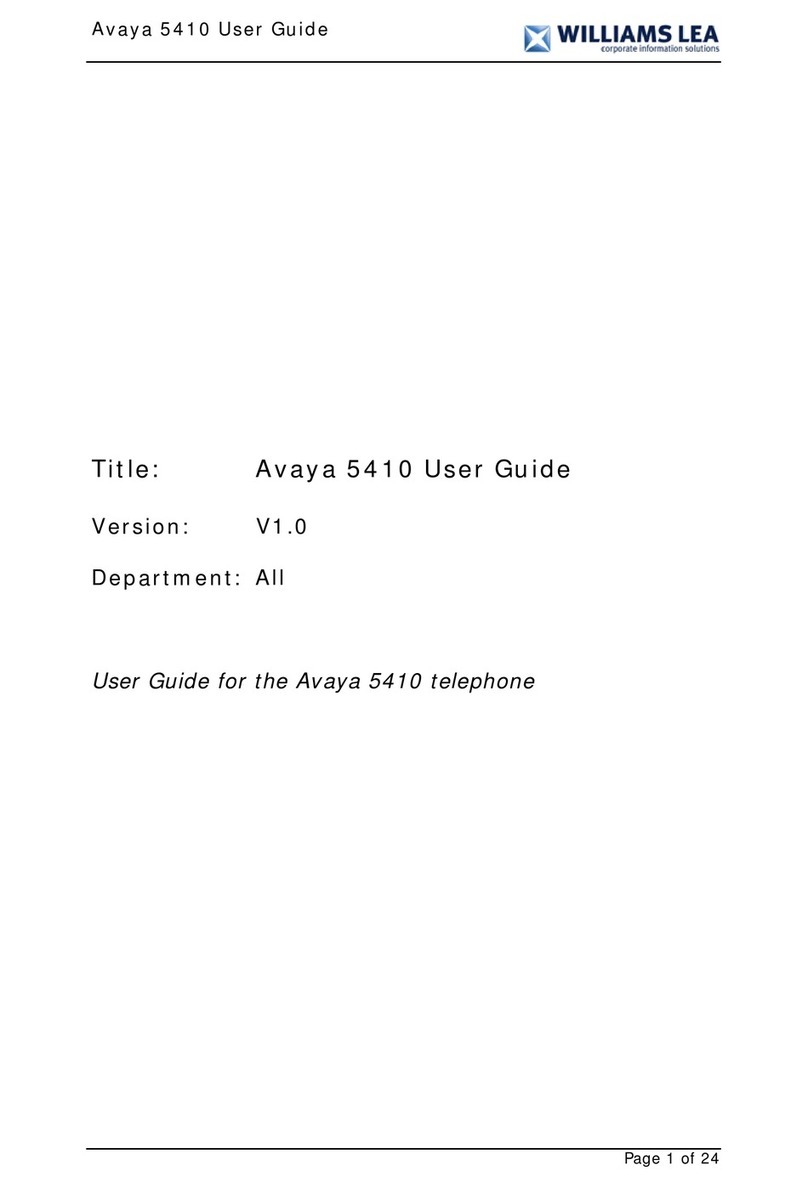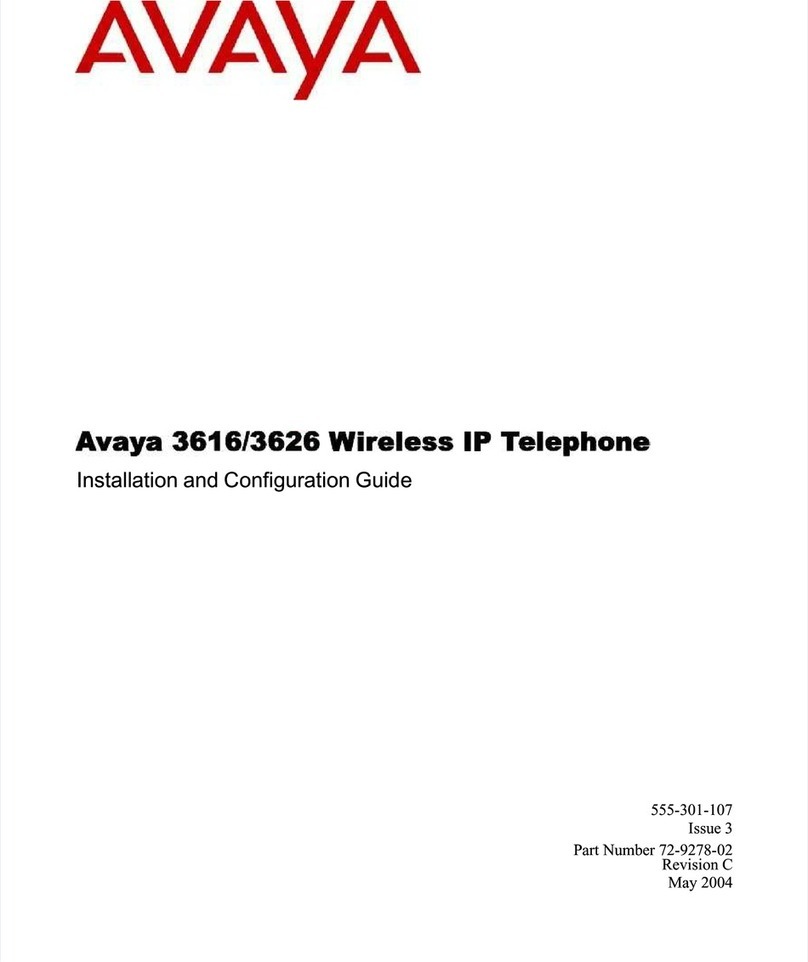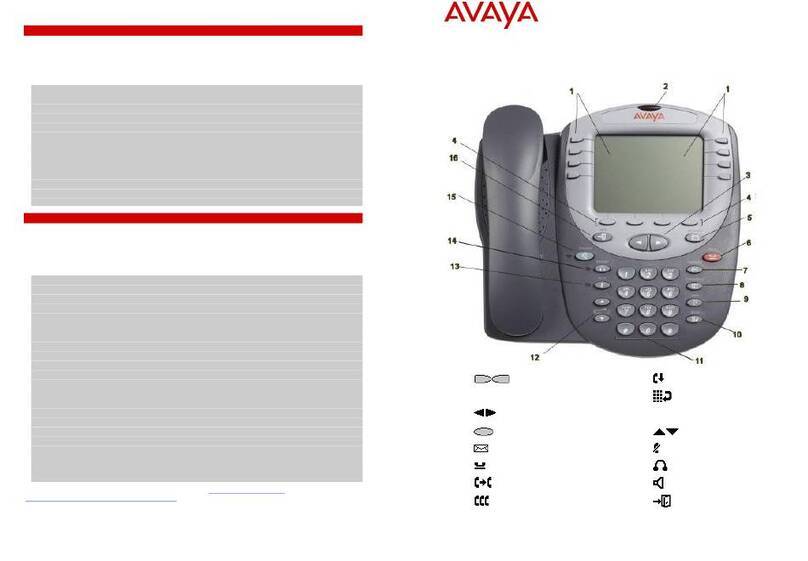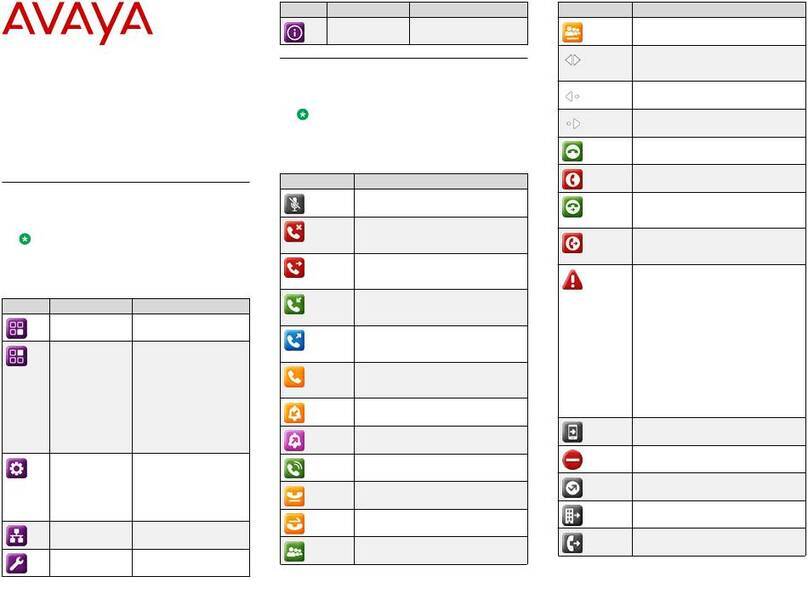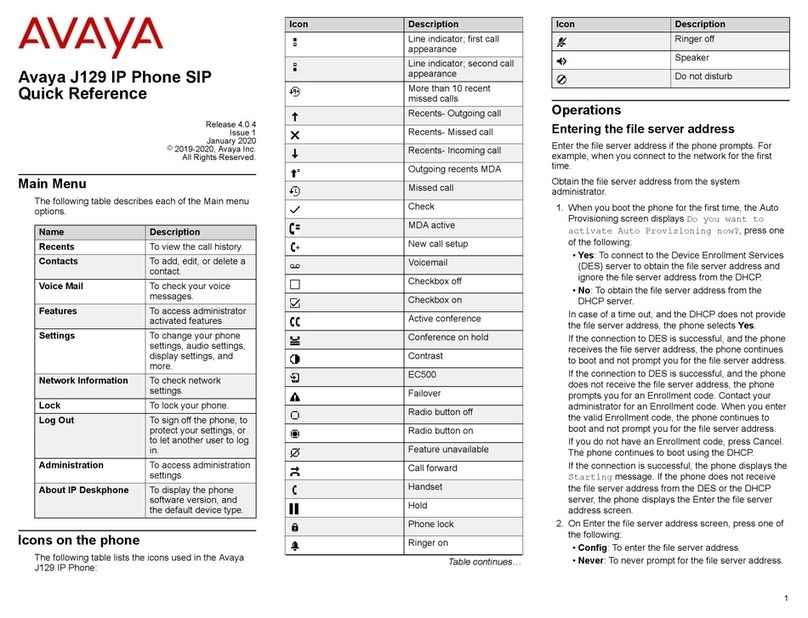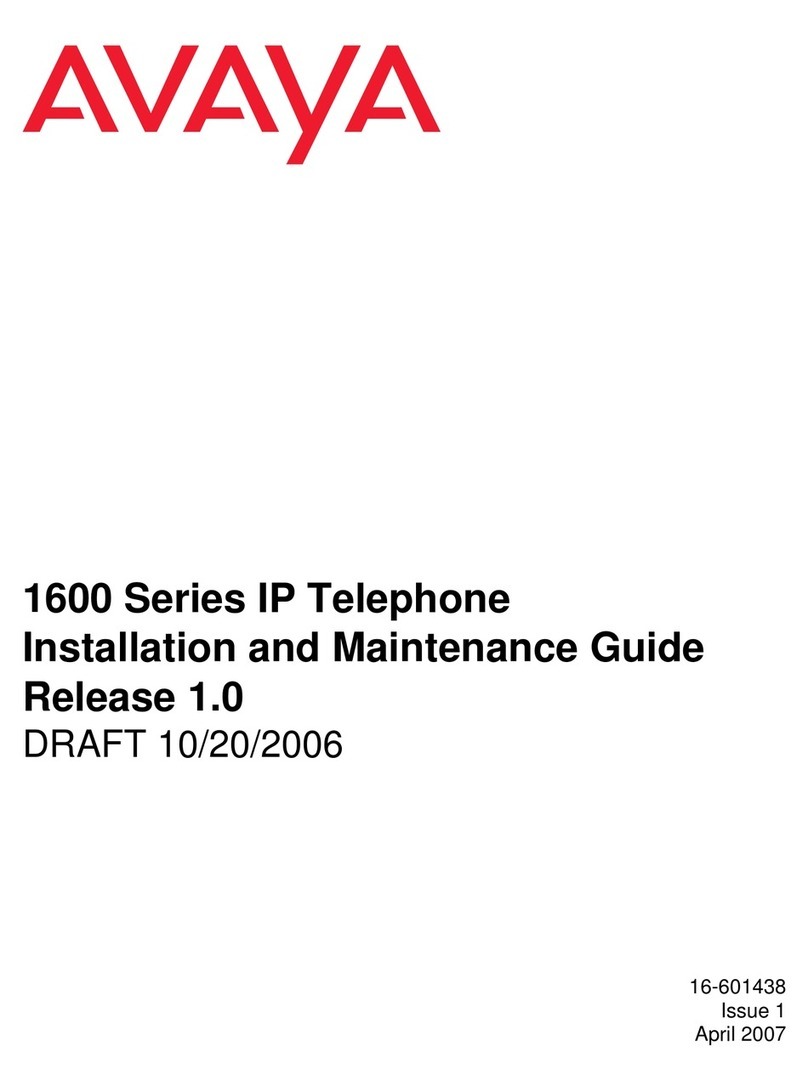IP Office 4400 Quick Reference Guide
Programmable Buttons
The programmable buttons enable you to access a range of IP Office system features. Some of these
features are available by default, other can only be programmed by your system administrator. Contact your
system administrator for more information.
Admin and ProgA are two functions that enable you to program the most frequently used functions against
DSS keys. The programmable features that are available via Admin and ProgA are:
Admin Name Description Admin Name Description
Acct Account Code Entry Park Call Park to Other Extension
AD Abbreviated Dial Prog Abbreviate Dial Program
Admin Self-Administer SAC Send All Calls
AutCB Automatic Callback Spres AD Suppress
CFrwd Call Forwarding All Timer Timer
CPark Call Park TmDay Time of Day
CPkUp Call Pickup ProgA Name Description
Dir Directory Park Park
DPkUp Directed Call Pickup <User> User
GrpPg Group Paging <Group> Group
HfAns Internal Auto-Answer <Number> Dial Preset Number
HGNS+ Set Hunt Group Night Service
Default Feature Codes
You can access a variety of system features by dialling short codes. The following table shows the default
feature codes. For a full list of your phone’s default feature codes, see the IP Office 4400 Series User Guide.
Replace N, where shown, with an appropriate number. For example, *07*N#, where Nis the extension to
which you want your calls forwarded to, when you have forwarding switched on.
Short Code Description Short Code Description
*01 Forward Unconditional On *15 Call Waiting On
*02 Forward Unconditional Off *16 Call Waiting Off
*03 Forward On Busy On *17 Voicemail Collect
*04 Forward On Busy Off *18 Voicemail On
*05 Forward On No Answer On *19 Voicemail Off
*06 Forward On No Answer Off *26 Clear Call Waiting
*07*N# Forward to Number *27*N# Hold Call Waiting
*08 Do Not Disturb On *30 Call Pick Up Any
*09 Do Not Disturb Off *31 Call Pick Up Group
*10*N# Do Not Disturb Exception Add *32*N# Call Pick Up Extension
*11*N# Do Not Disturb Exception Delete *33*N# Call Queue
*12*N# Follow Me Here *48 Voicemail Ringback On
*13*N# Follow Me Here Cancel *49 Voicemail Ringback Off
*14*N# Follow Me To *57*N# Forward On Busy Number
Further information about Avaya IP Office is available from www.avaya.com/support and also from
http://www.avaya.com/ipoffice/knowledgebase.
Reference: 15-601107
Issue 1 (1 June 2006)
IP Office 4400 Quick Reference Guide
This guide covers the basic functionality of your IP Office 4400 series phone.
For more information on your phone settings and features, see the IP Office 4400 Series User Guide.
The diagram below shows the main phone features:
Note: The diagram shows the 4424D with text buttons.
1 Softkey /Display 8 Conf Conference
2 Redial Redial 9 Dialling Pad
3 Spkr Speaker 10 Message Indicator
4 Mute Mute 11 Feature Buttons
5 Volume 12 Exit Exit
6 Hold Hold 13 Page Left/Right*
7 Trnsfr Transfer 14 Menu Menu*
* Not available on the 4406D and TransTalk MDW 9040.