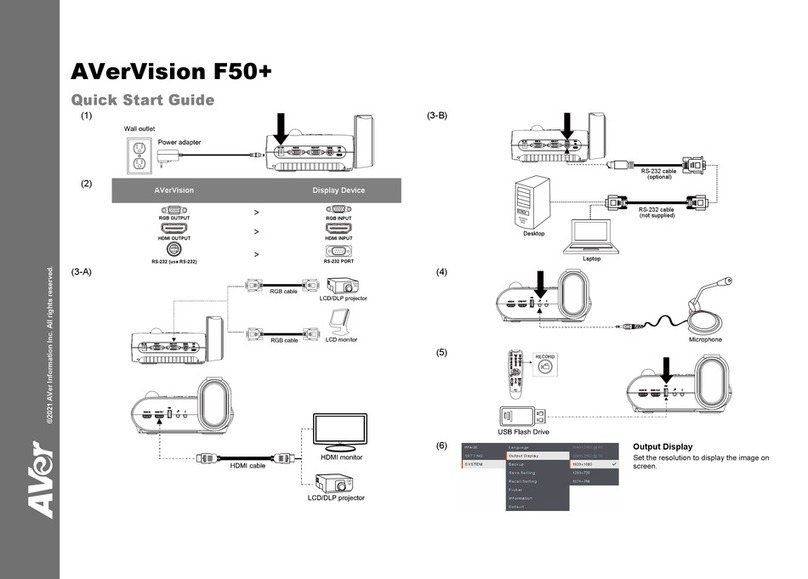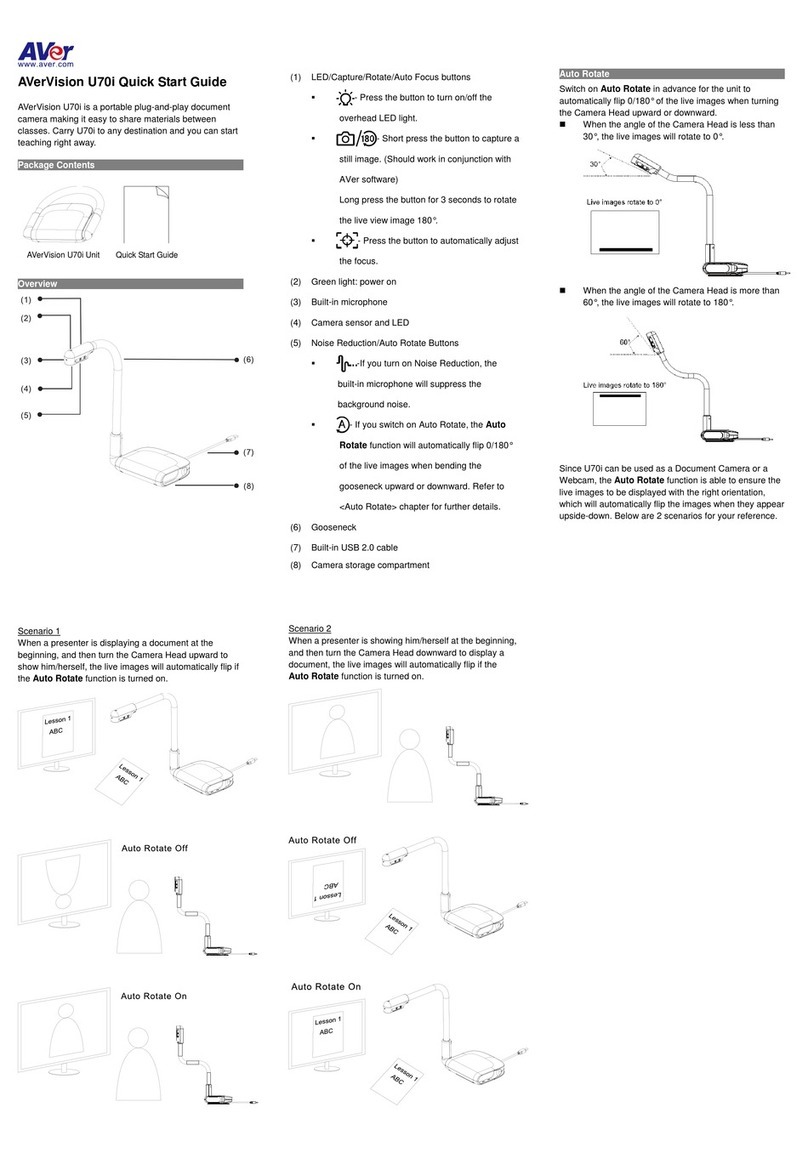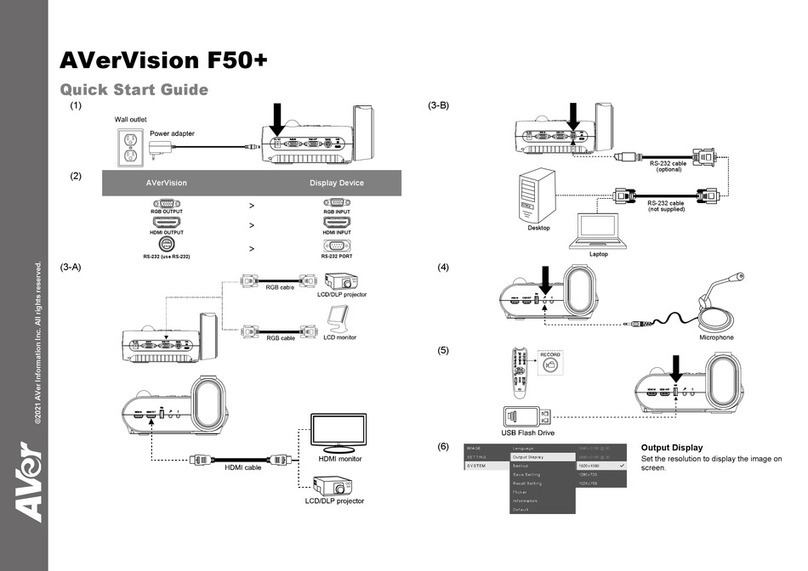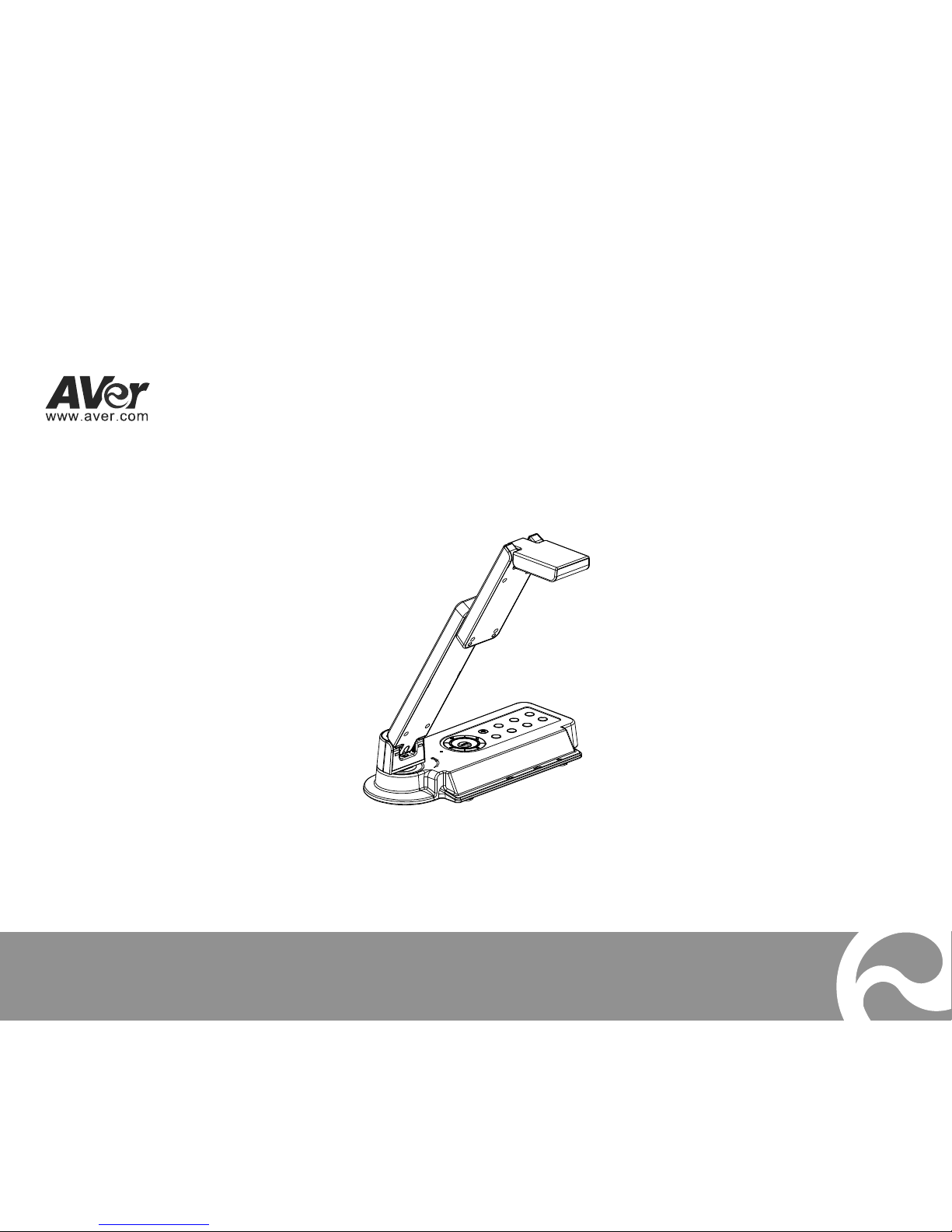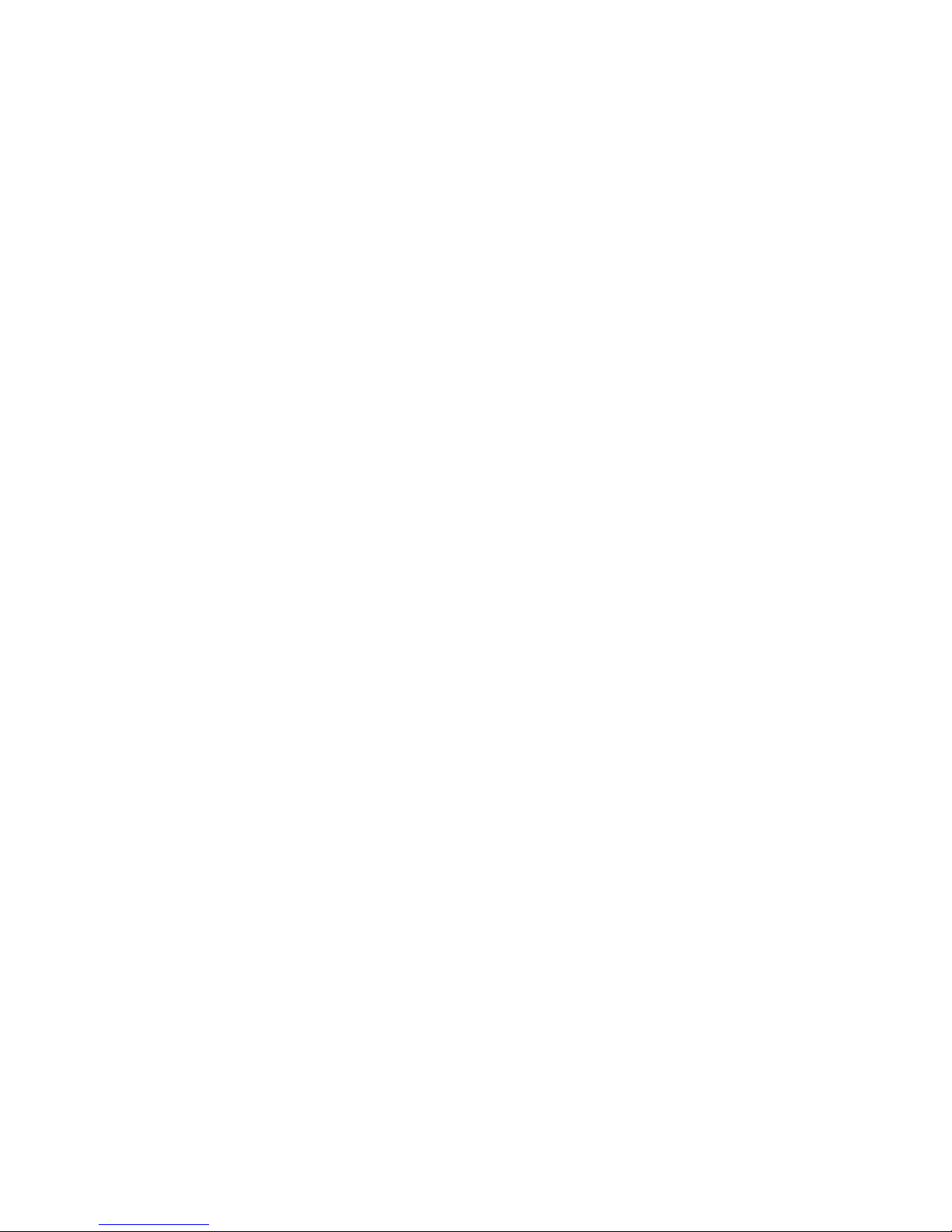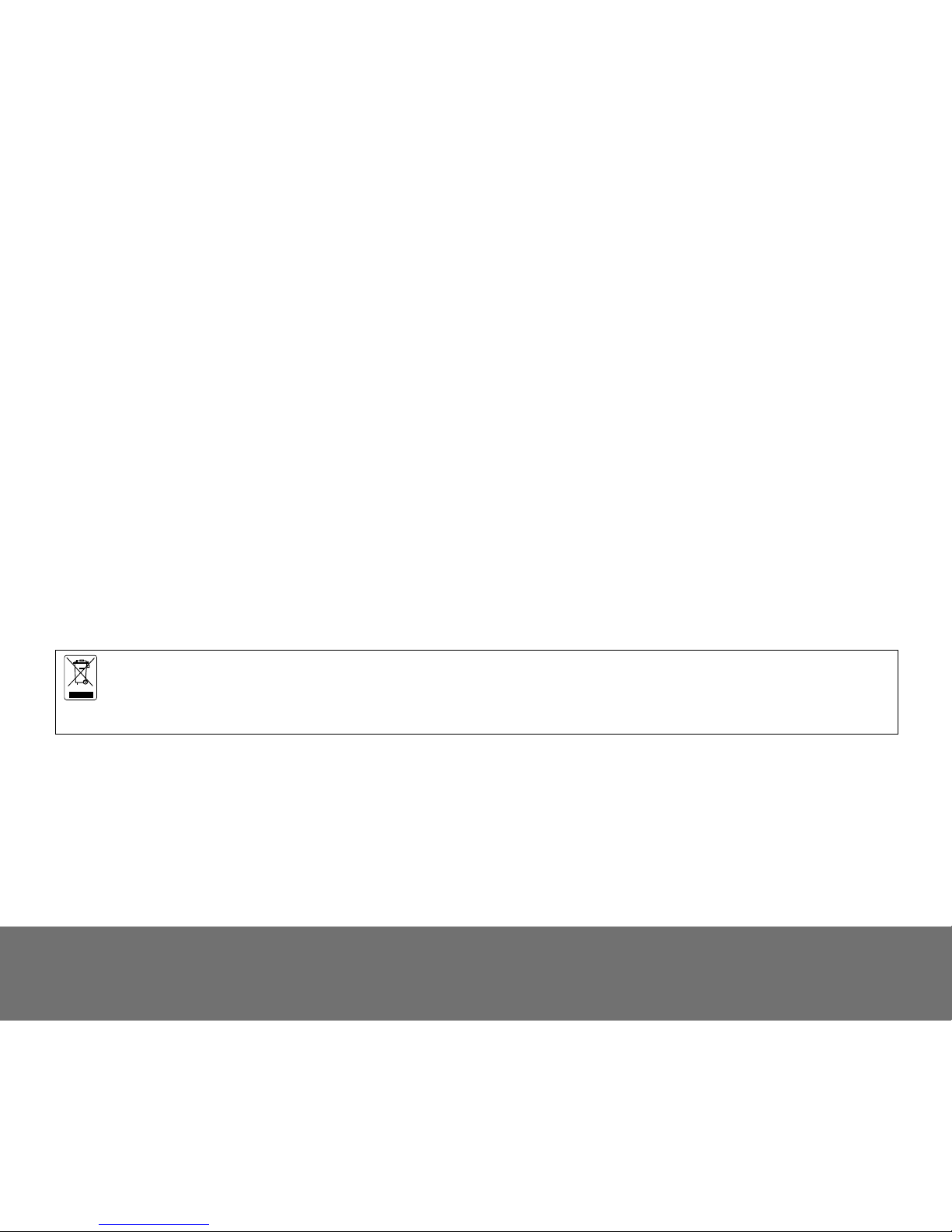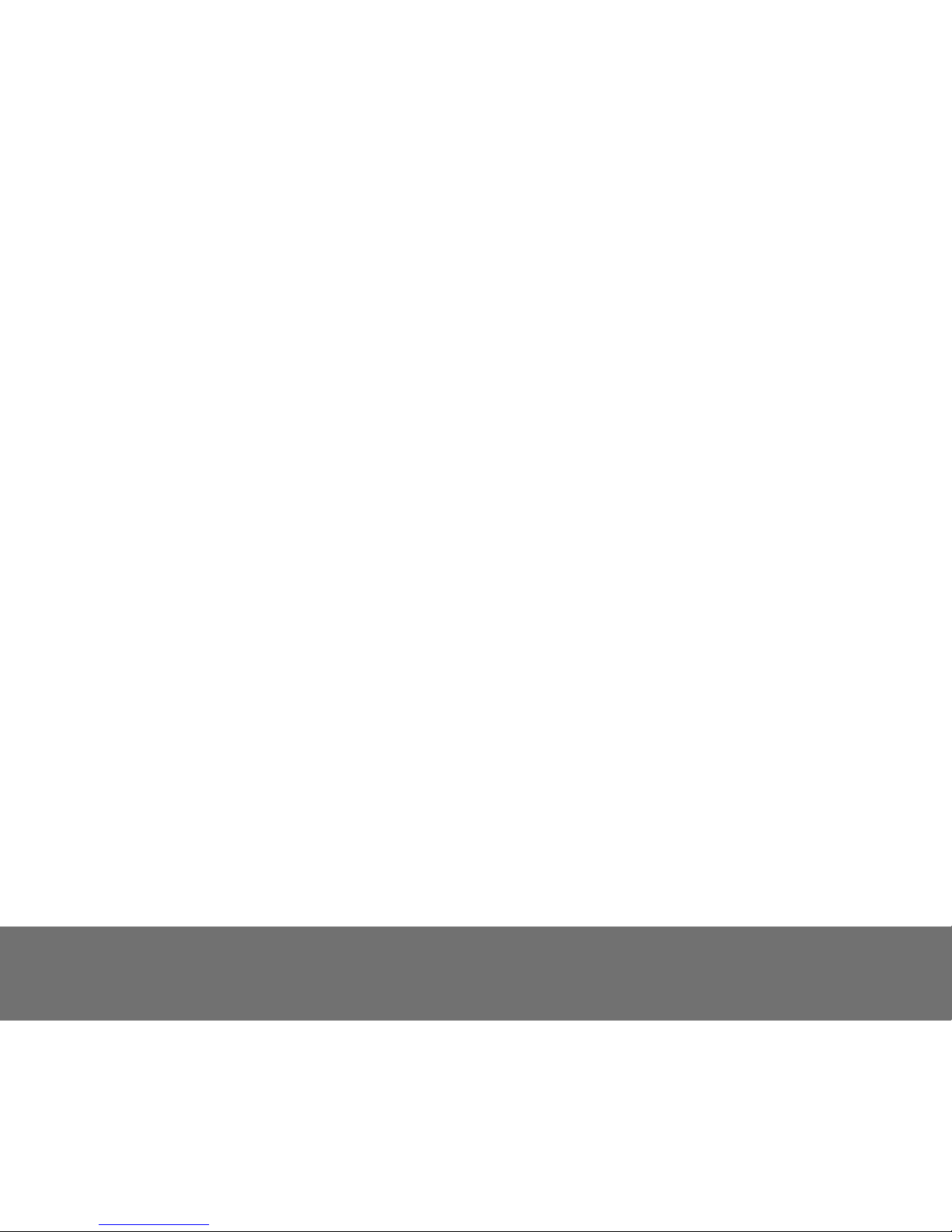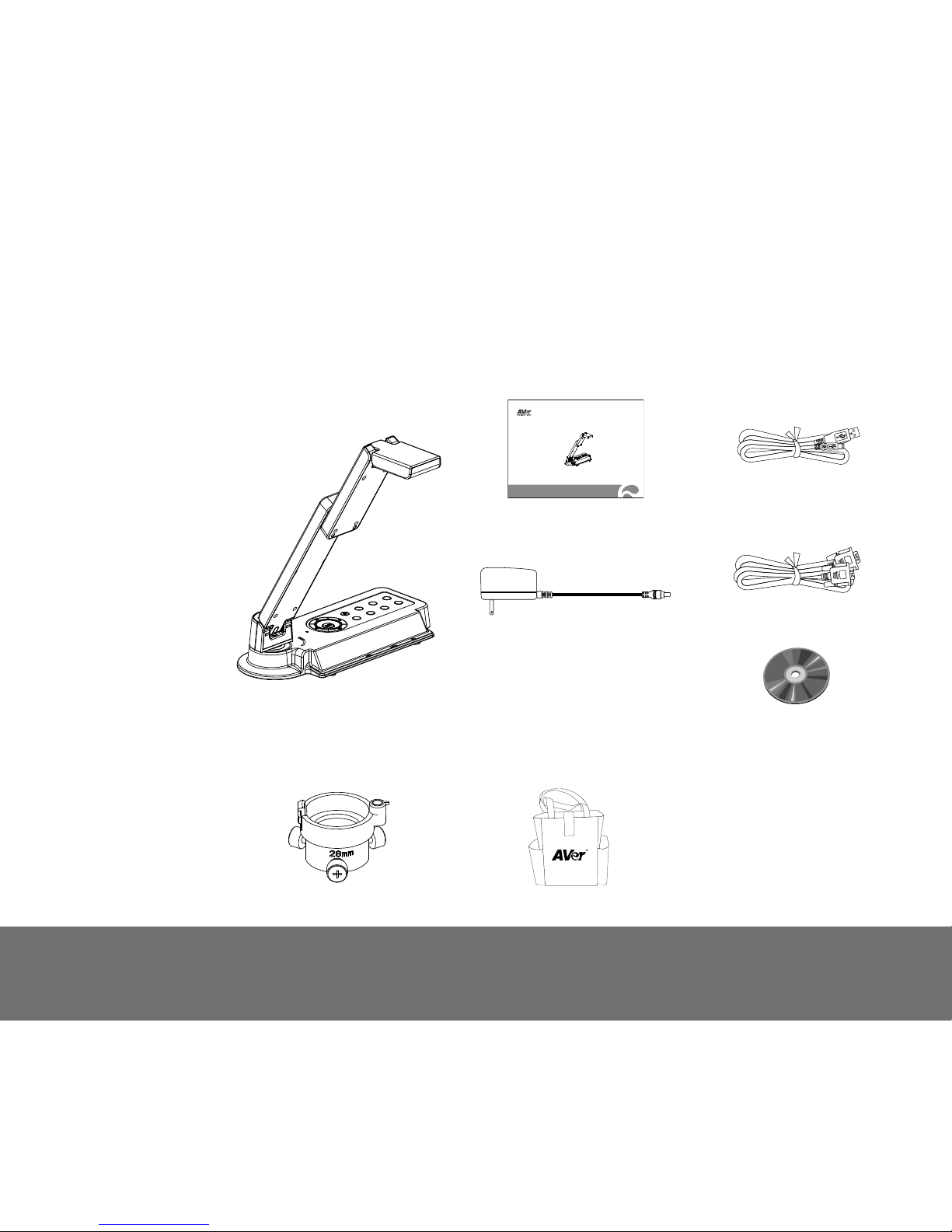T
Ta
ab
bl
le
e
o
of
f
C
Co
on
nt
te
en
nt
ts
s
Introduction ........................................................................................................................................................................................ 1
Package Contents .............................................................................................................................................................................. 1
Optional Accessories ........................................................................................................................................................................ 1
AVerVision VP-1HD Parts .................................................................................................................................................................. 2
Technical Specifications ................................................................................................................................................................... 3
Making the Connections.................................................................................................................................................................... 4
Connecting the Power Adapter.................................................................................................................................................... 5
Connect to a Monitor with HDMI Interface................................................................................................................................... 5
Connecting a RGB, Mac Display Monitor or LCD/DLP Projector................................................................................................. 6
Connecting a PC or Macintosh Computer ................................................................................................................................... 6
Connect to a Computer via USB.................................................................................................................................................. 7
Connecting to a Microscope ........................................................................................................................................................ 8
Setting Up AVerVision VP-1HD ....................................................................................................................................................... 10
Unfolding the Unit ...................................................................................................................................................................... 10
Operating Height & Angle ...........................................................................................................................................................11
Paper Guide ...............................................................................................................................................................................11
External Memory Storage .......................................................................................................................................................... 12
Touch Button Control Panel............................................................................................................................................................ 13
Control Panel Light Color................................................................................................................................................................ 14