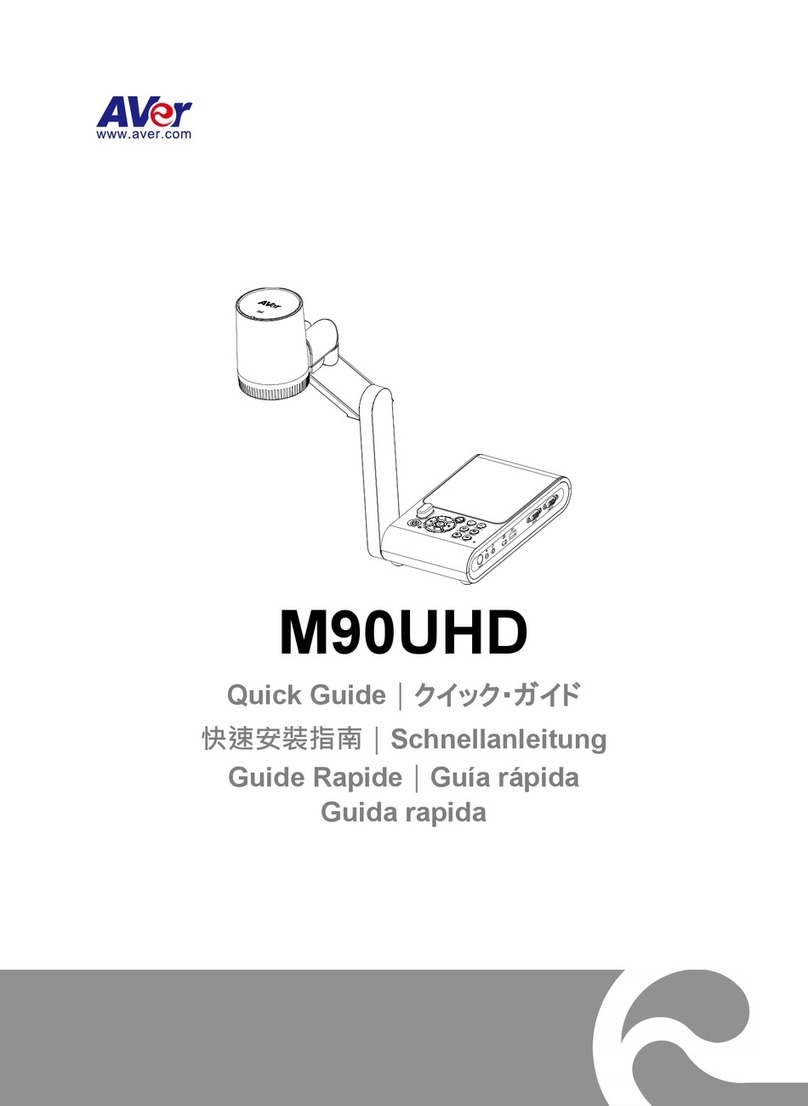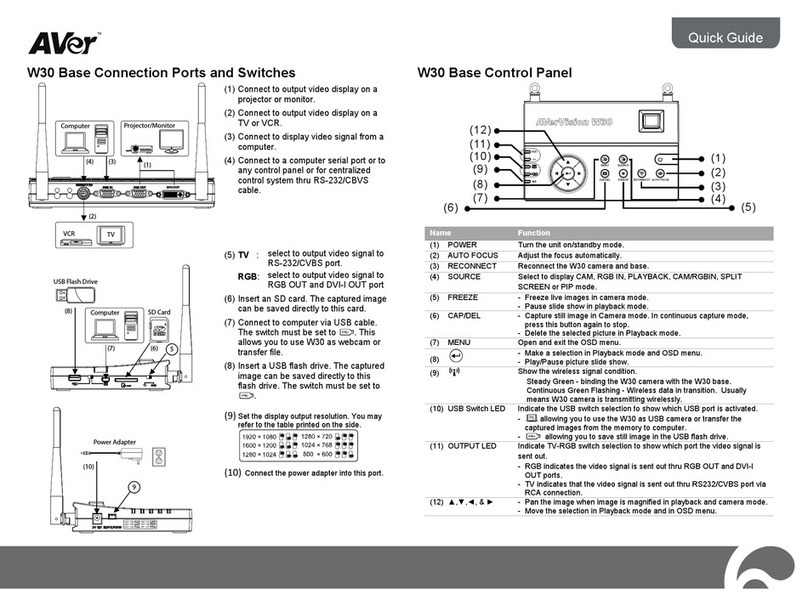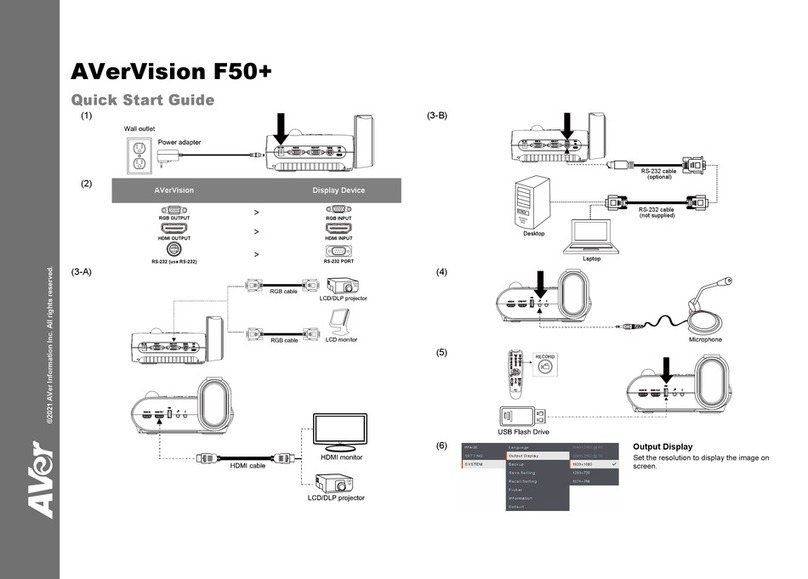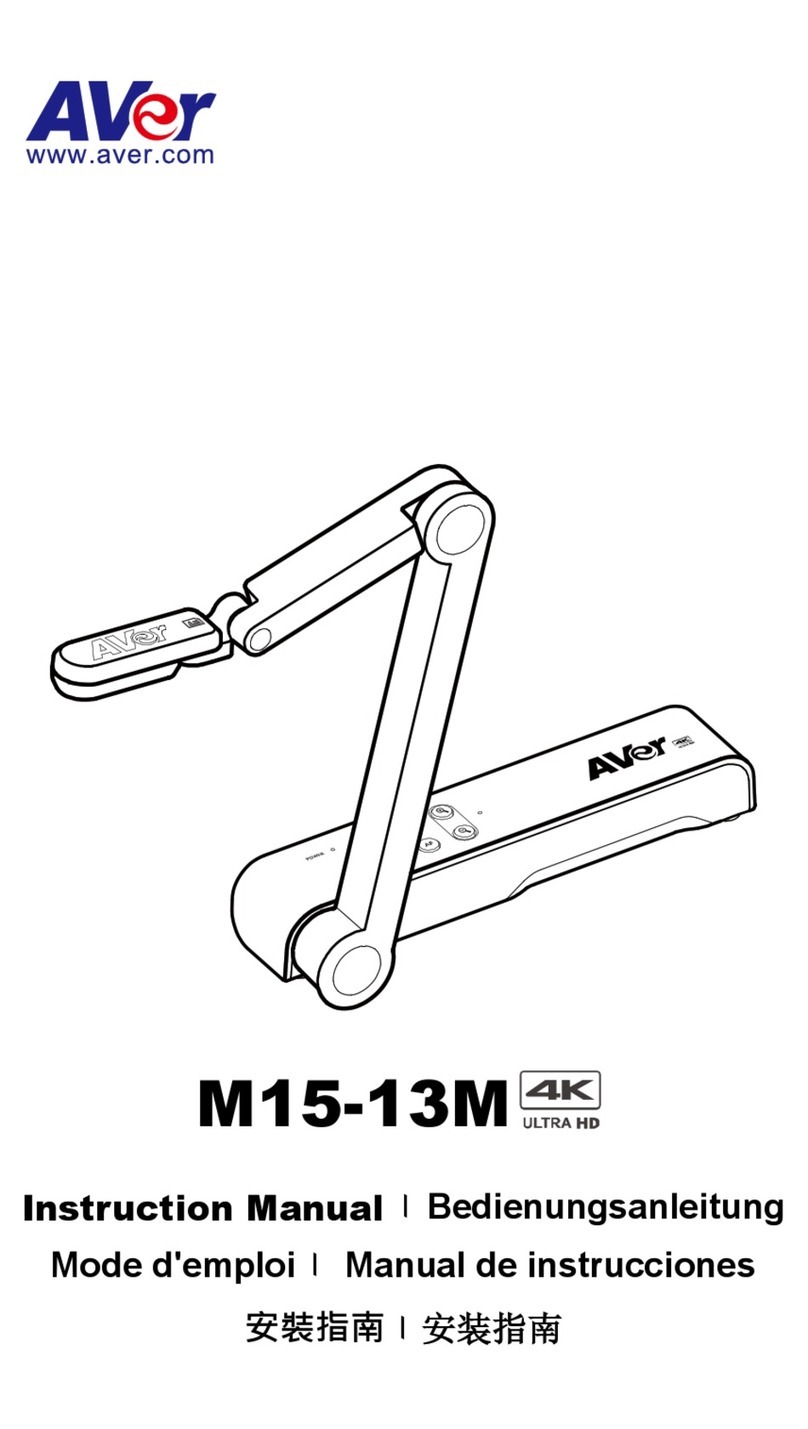Auto Image .......................................................................................................26
Exposure ..........................................................................................................27
White Balance...................................................................................................27
Focus................................................................................................................27
Presentation ..........................................................................................................28
Spotlight ............................................................................................................28
Visor..................................................................................................................28
Split Screen ......................................................................................................29
PIP....................................................................................................................29
Timer.................................................................................................................30
Setting ...................................................................................................................30
Capture.............................................................................................................30
Resolution.........................................................................................................30
Quality ..............................................................................................................30
Type..................................................................................................................31
Interval..............................................................................................................31
Storage .............................................................................................................31
73BFormat ........................................................................................................31
USB to PC ........................................................................................................31
Flicker ...............................................................................................................32
WiFi .......................................................................................................................32
74BConnect ......................................................................................................32
75BSelect AP....................................................................................................32
77BEnter Password ..........................................................................................33
78BConnect AP ................................................................................................33
Machine Name..................................................................................................33
System ..................................................................................................................35
Language..........................................................................................................35
Output Display ..................................................................................................35
Backup..............................................................................................................35
Save Setting .....................................................................................................35
Recall Setting....................................................................................................35
Information........................................................................................................36
Default ..............................................................................................................36
Playback................................................................................................................37
Slide Show........................................................................................................37
Interval..............................................................................................................37
Slide Show Effect..............................................................................................37
Current Storage ................................................................................................37
Delete All ..........................................................................................................37
Transfer Captured Images/Videos to a computer ..................................................38