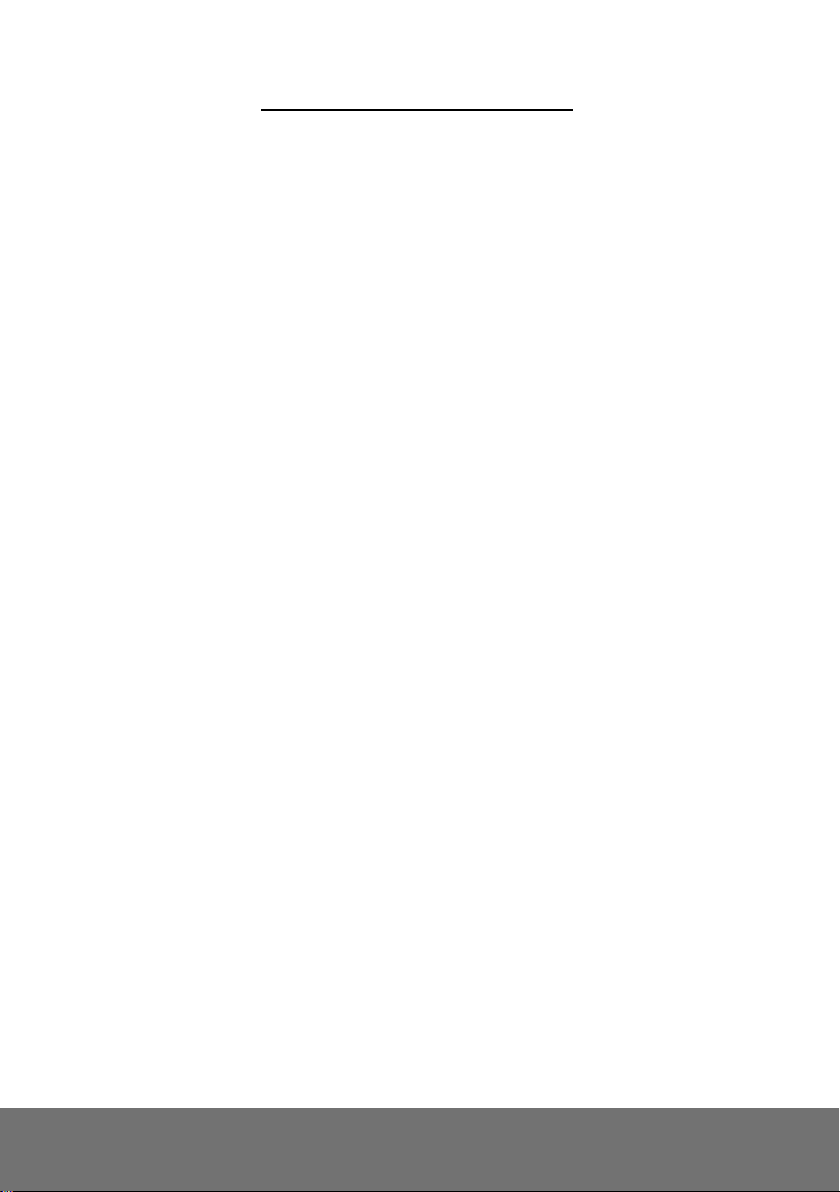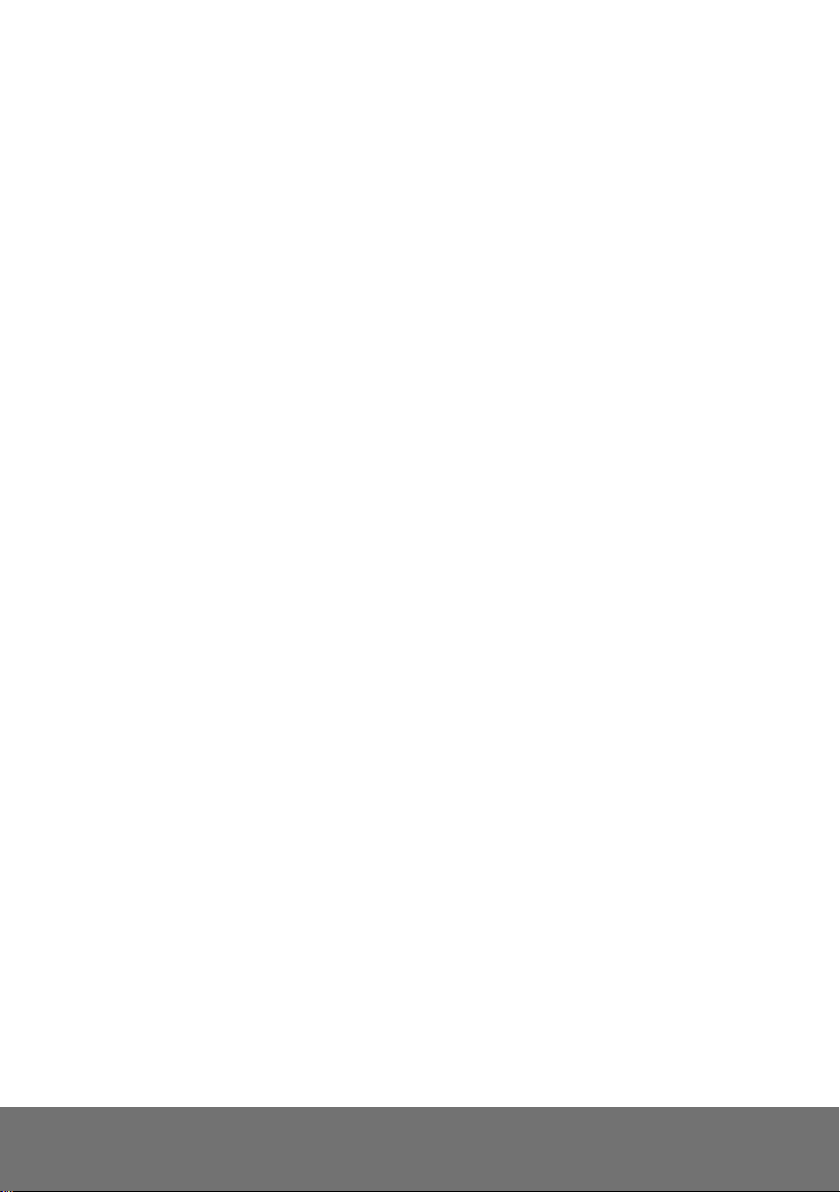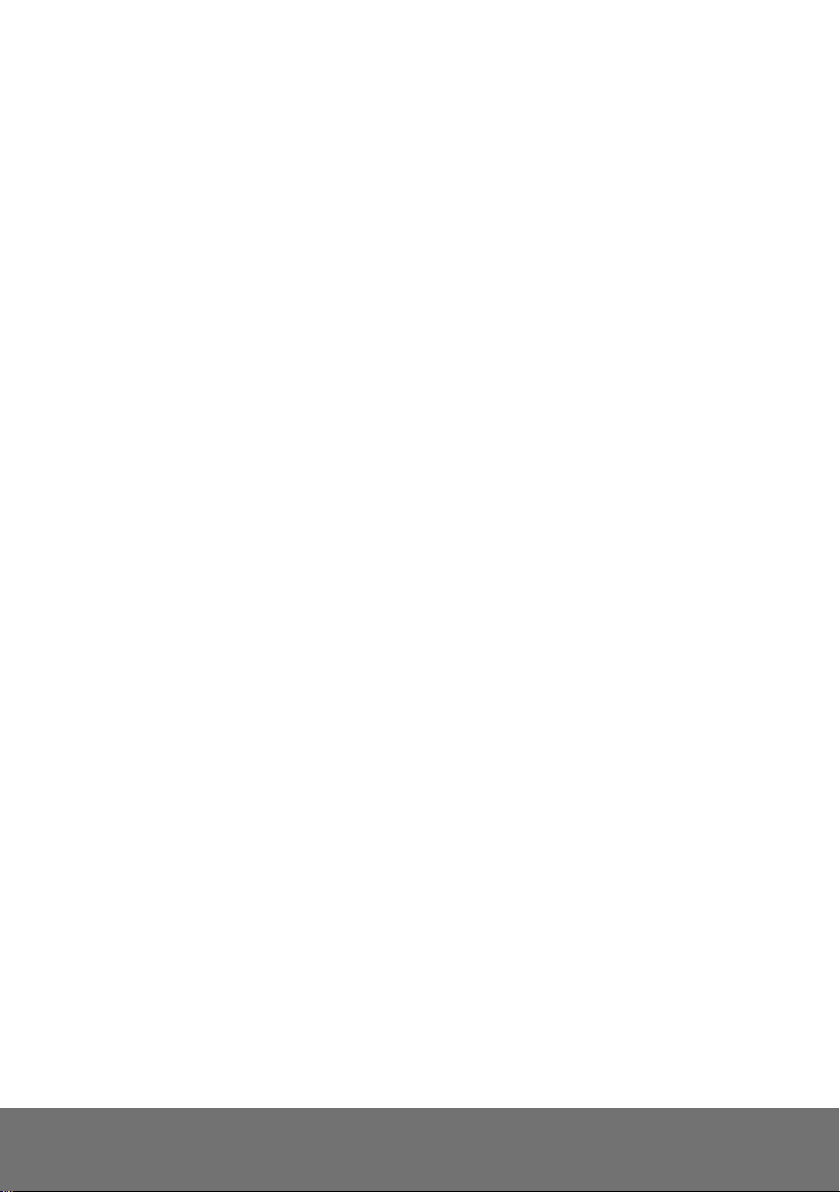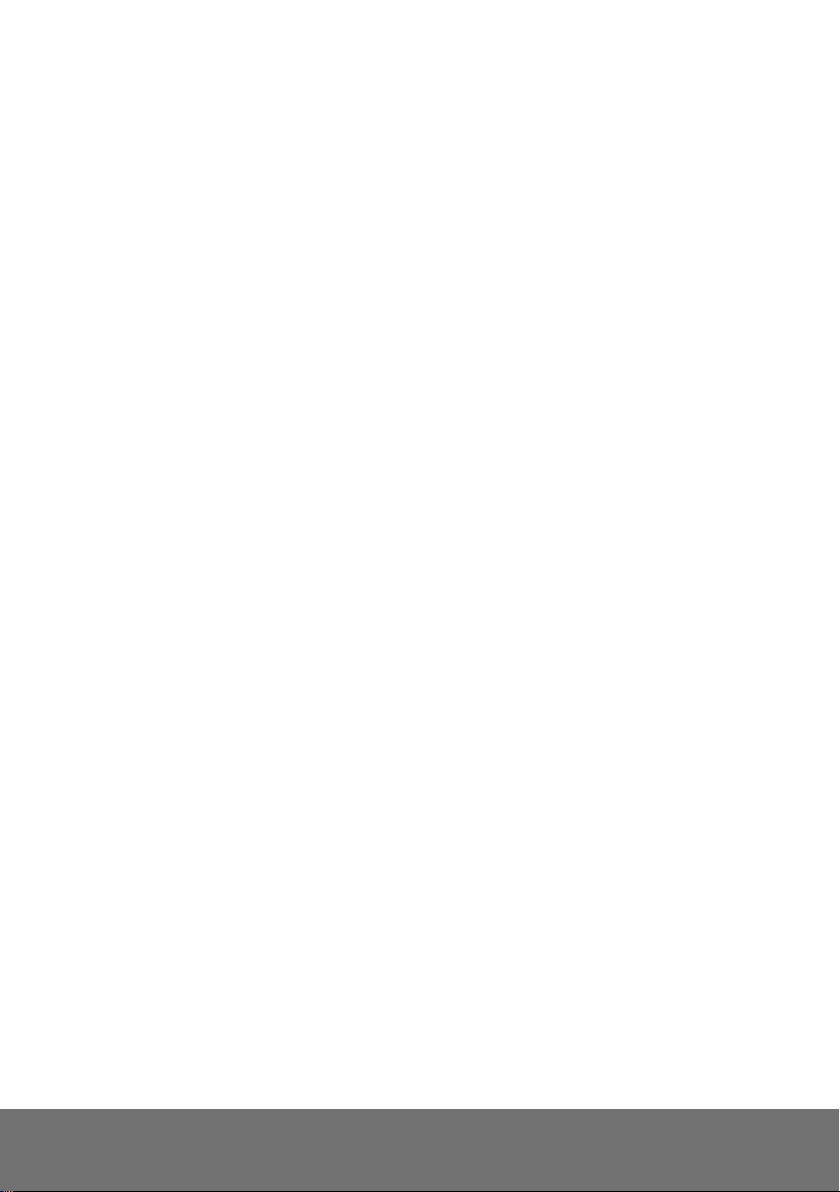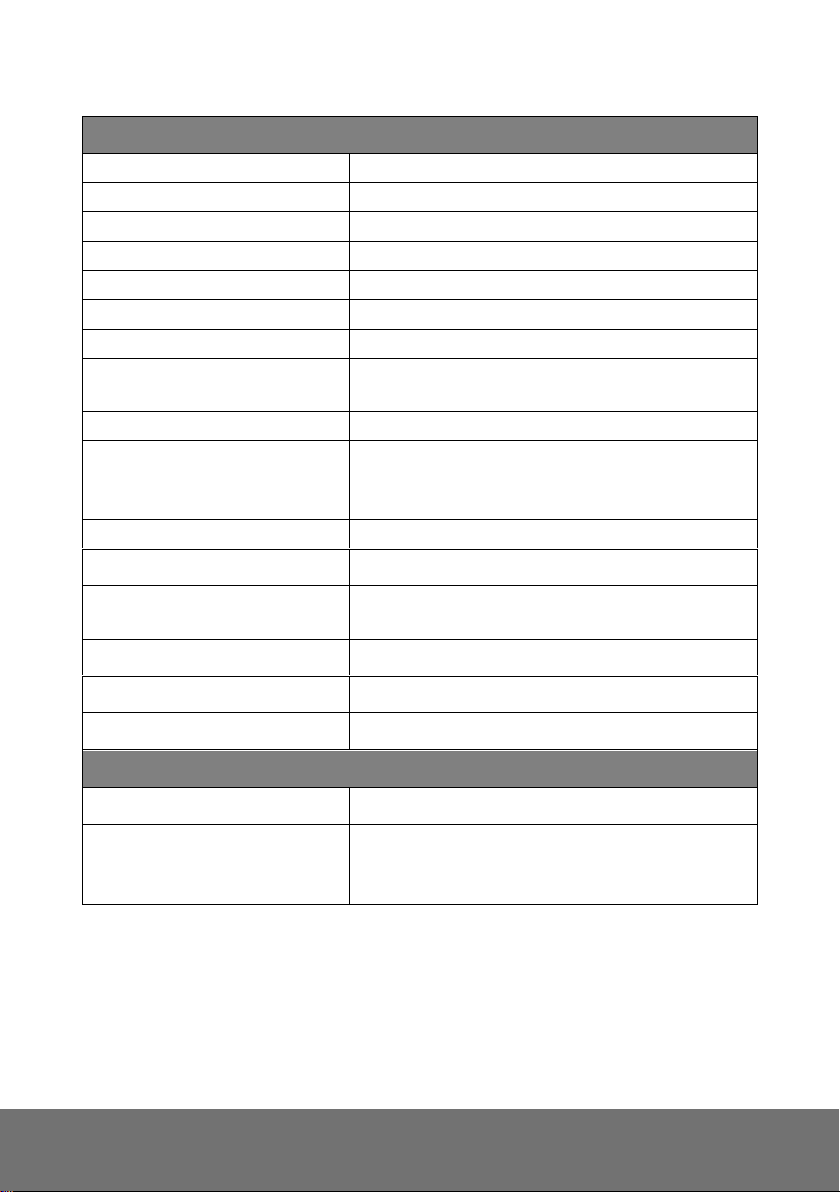SYSTEM >NETWORK SETTING >SEVER .............................................................................33
SYSTEM >NETWORK SETTING >DDNS.............................................................................34
SYSTEM >NETWORK SETTING >OTHER 1..........................................................................36
SYSTEM >NETWORK SETTING >OTHER 2..........................................................................38
SYSTEM >NETWORK SETTING >IPV6................................................................................42
SYSTEM >ADVANCE >HTTPS..........................................................................................43
SYSTEM >ADVANCE >SNMP ...........................................................................................45
SYSTEM >ADVANCE >ACCESS LIST ...................................................................................47
SYSTEM >ADVANCE >QOS/DSCP ...................................................................................48
SYSTEM >IMAGE..............................................................................................................49
SYSTEM >IMAGE>OSD ...................................................................................................49
SYSTEM >IMAGE >PREFERENCE.......................................................................................50
SYSTEM >IMAGE>ADVANCED ...........................................................................................51
SYSTEM >IMAGE>PRIVACY MASK .....................................................................................53
SYSTEM >VIDEO STREAM >GENERAL ...............................................................................54
SYSTEM >VIDEO STREAM >STREAM1...............................................................................54
SYSTEM >VIDEO STREAM >STREAM2...............................................................................56
SYSTEM >VIDEO STREAM >STREAM3...............................................................................58
SYSTEM >AUDIO..............................................................................................................59
SYSTEM >SD CARD.........................................................................................................60
EVENT >ARRANGEMENT >MOTION....................................................................................61
EVENT >ARRANGEMENT >PREFERENCE ............................................................................62
EVENT >SCHEDULE .........................................................................................................63
STATUS INFORMATION .......................................................................................................67