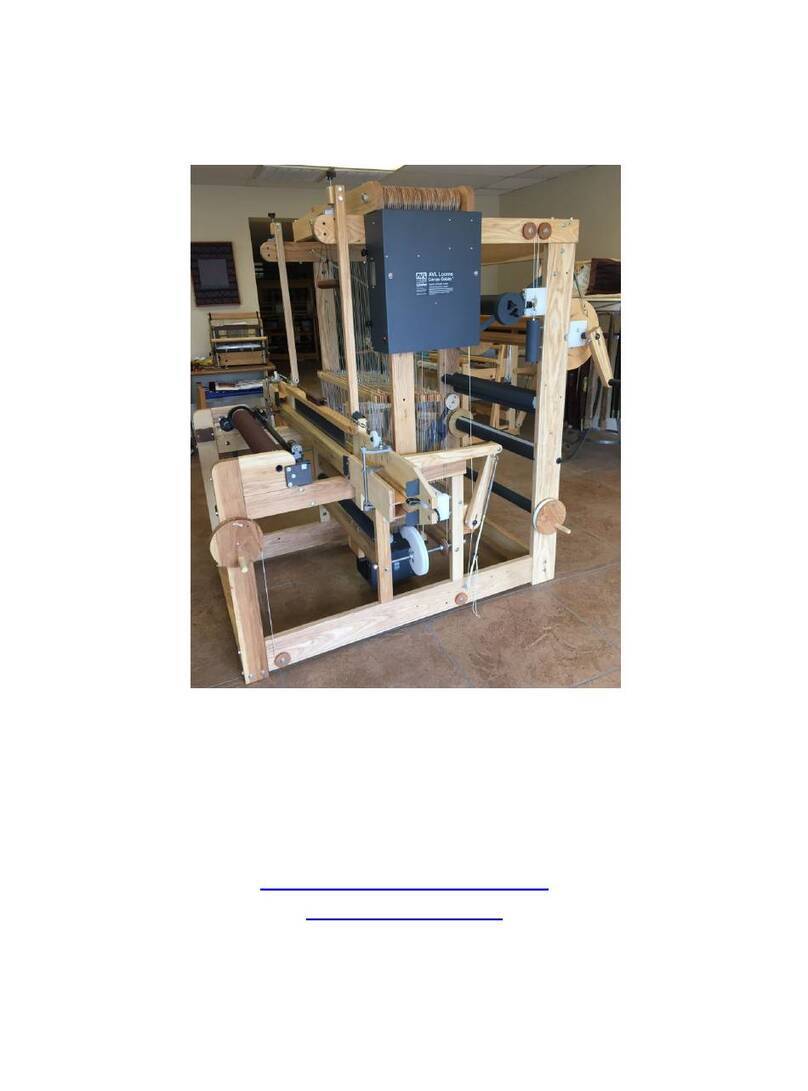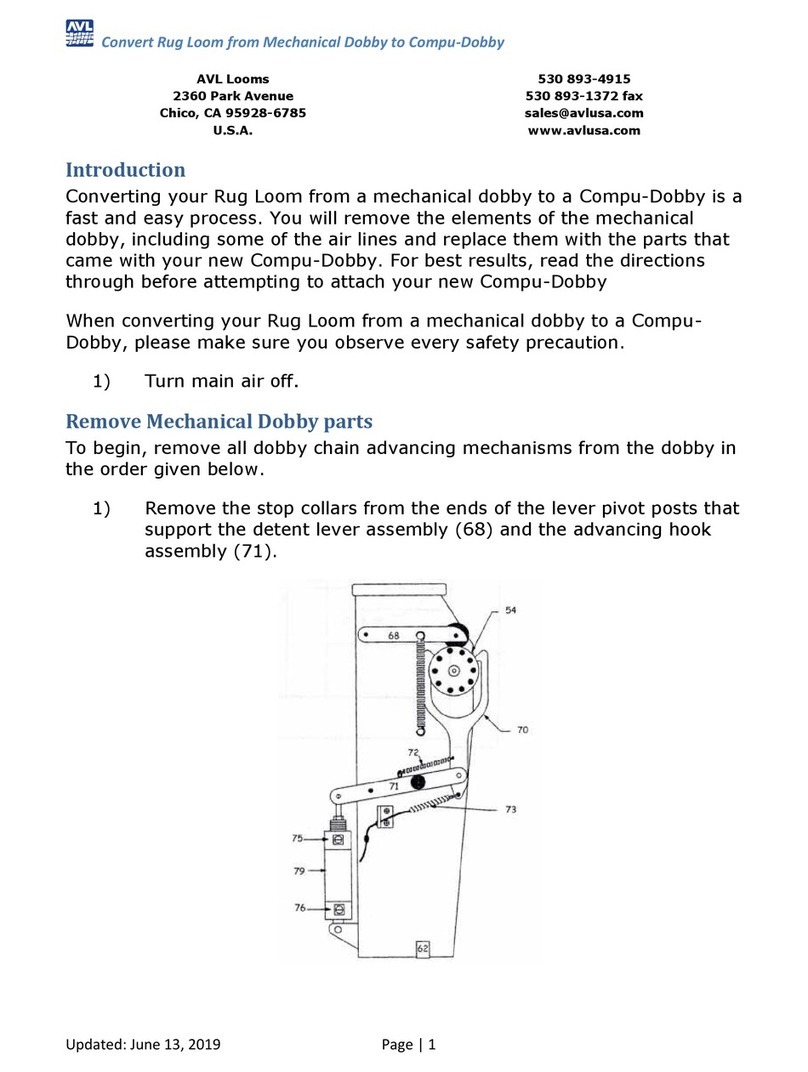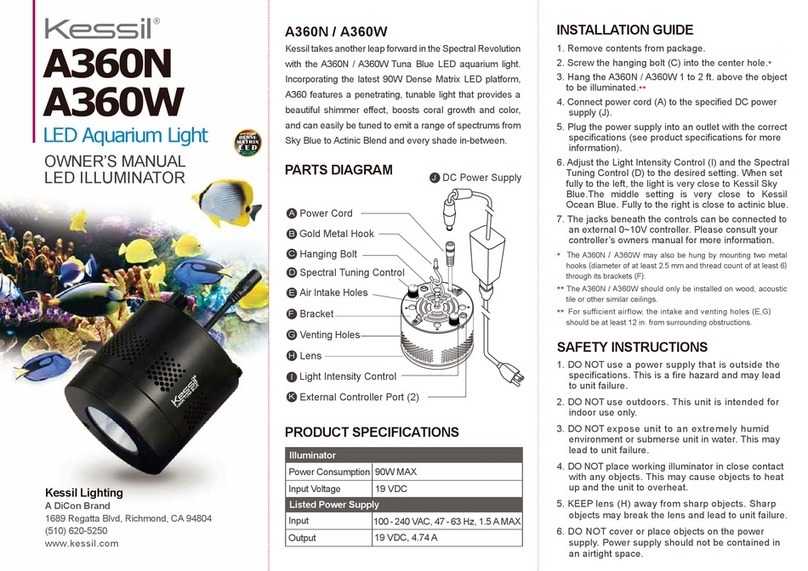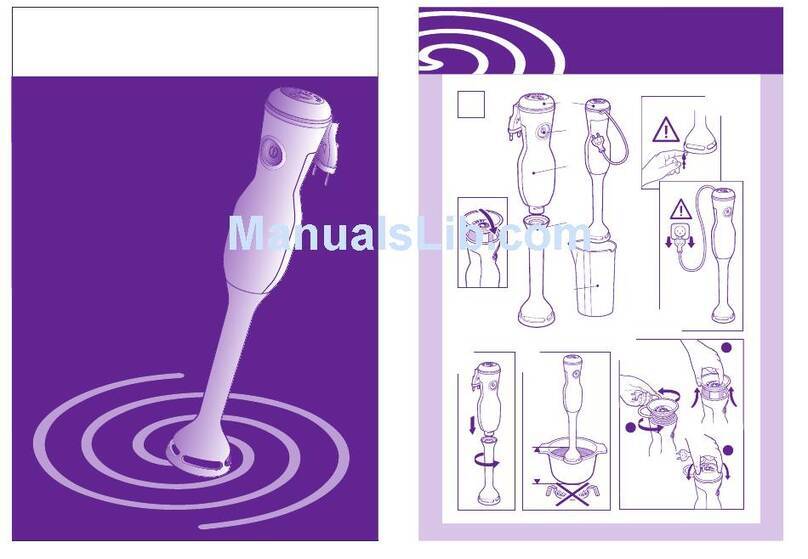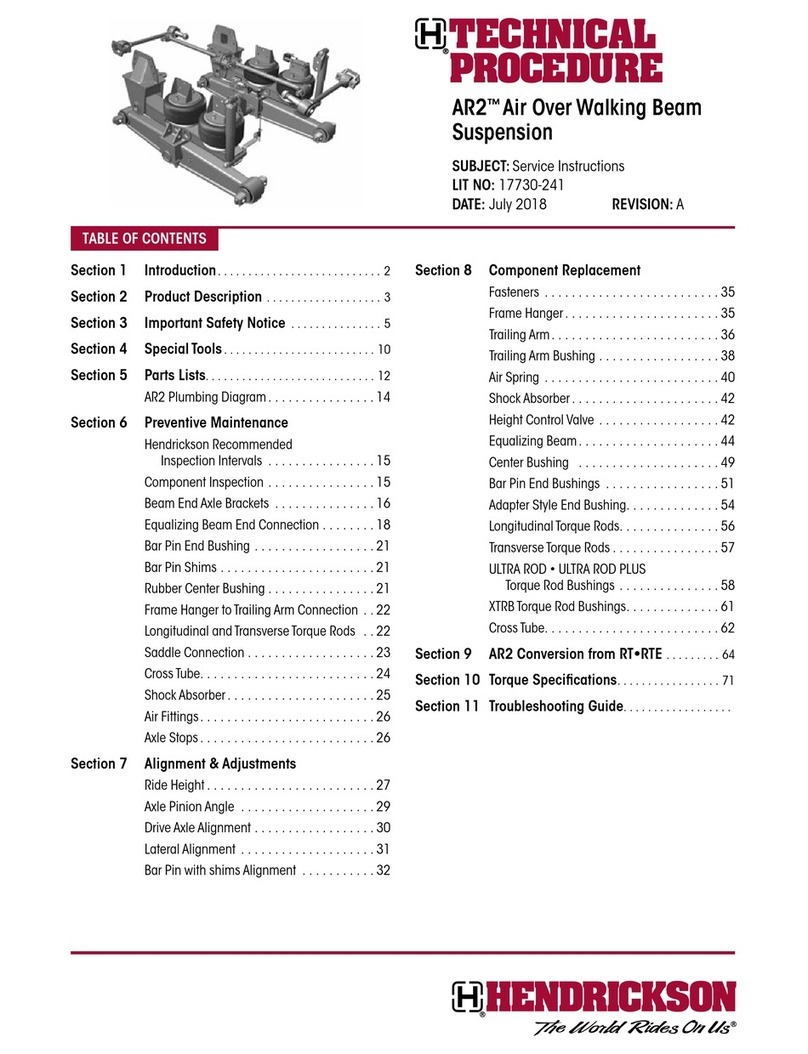Introductory Information Compu-Dobby V User’s Manual
Page | 4 LoomFeatures
dobbylooms. Much like the legacy cartridge systems from the Compu-Dobby
I and II, the Compu-Dobby 5 stores entire weaving files (WIFs) onboard with
three significant advantages over all other systems:
Ultra-fast pick writing. The system can achieve weaving speeds
in excess of 100 picks per minute.
Hundreds of weaving files may be stored for later use.
Eliminates latency timing issues inherent in computer
communications systems. Latencies can cause slower weaving
and even missed picks.
As a web enabled device, this loom connects to your computer or tablet via
WiFi or USB and controls the loom from your favorite browser. AVLDrive
version 5 is an easy to use, intuitive interface run from within the Compu-
Dobby 5. As a direct result, there is no software to install for the loom, nor
limitation on the controlling device, except fora minimum screen resolution
(1024 x 768 pixels). AVLDrive is compatible with all major browsers, including
Safari, Chrome, Edge, Firefox and Opera.
Warp Beams andAutomatic Warp Tension System
Another first in our industry, some looms offer digital control of warp tension
using a small electrical motor and drive system connectedvia spring and
brake cable tothe warp beam. The motor is controlled by the Compu-Dobby
&AVLDrive. Easily change the warp tension at any time during weaving by a
click of the mouse or a touch of the finger on the touchscreen. This
systemallows very fine, repeatable control with a range from locked beam to
free turning for winding on the warp.
Automatic cloth advance is an AVL-only feature on hand weaving looms.
Earlier mechanical versions of these systems are well known for providing
fine control over pick advance spacing. This featureutilizes digital controls
via an electric motor driven worm and gear attached directly to the cloth
beam. Much like the digital warp tension controls, set the picks per inch in
AVLDrive and start weaving.Easily change the advance setting or manually
advance the cloth at any time during weaving by a click of the mouse or a
touch of the finger on the touchscreen. This systemallows very fine,
repeatable control with a range from hundreds of picks per inch (or
centimeter) to gross movements needed when starting a new warp.