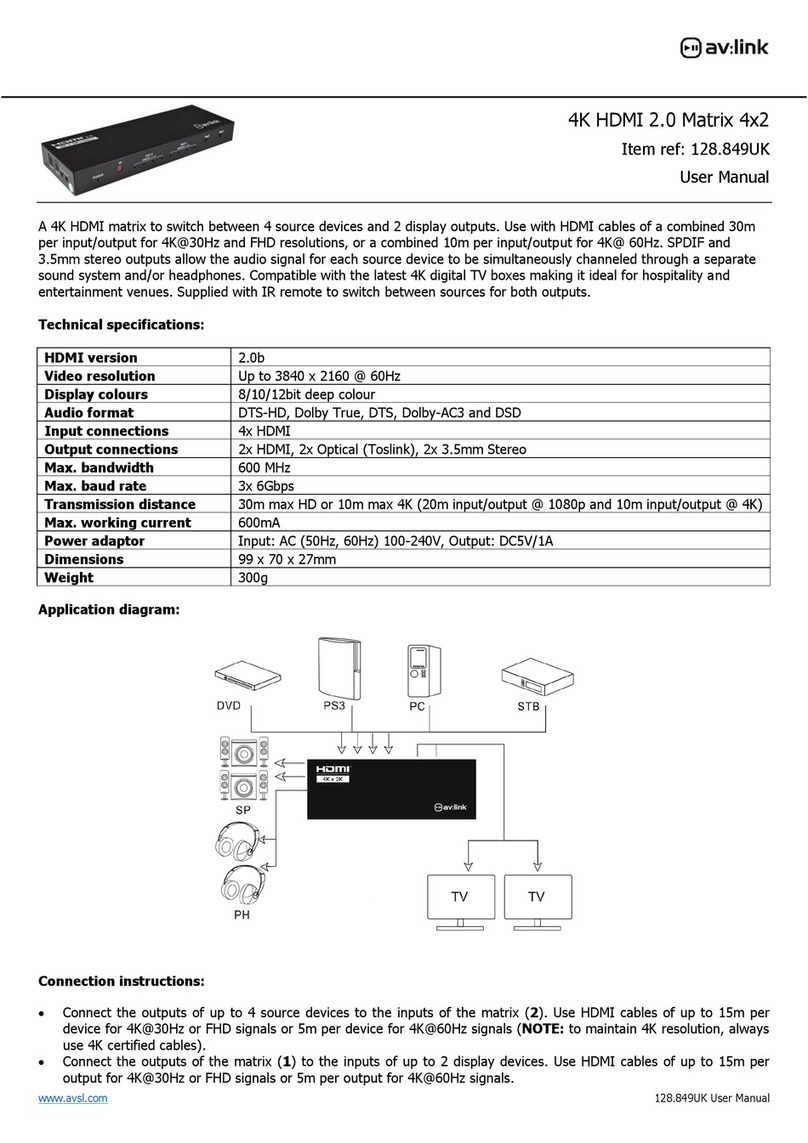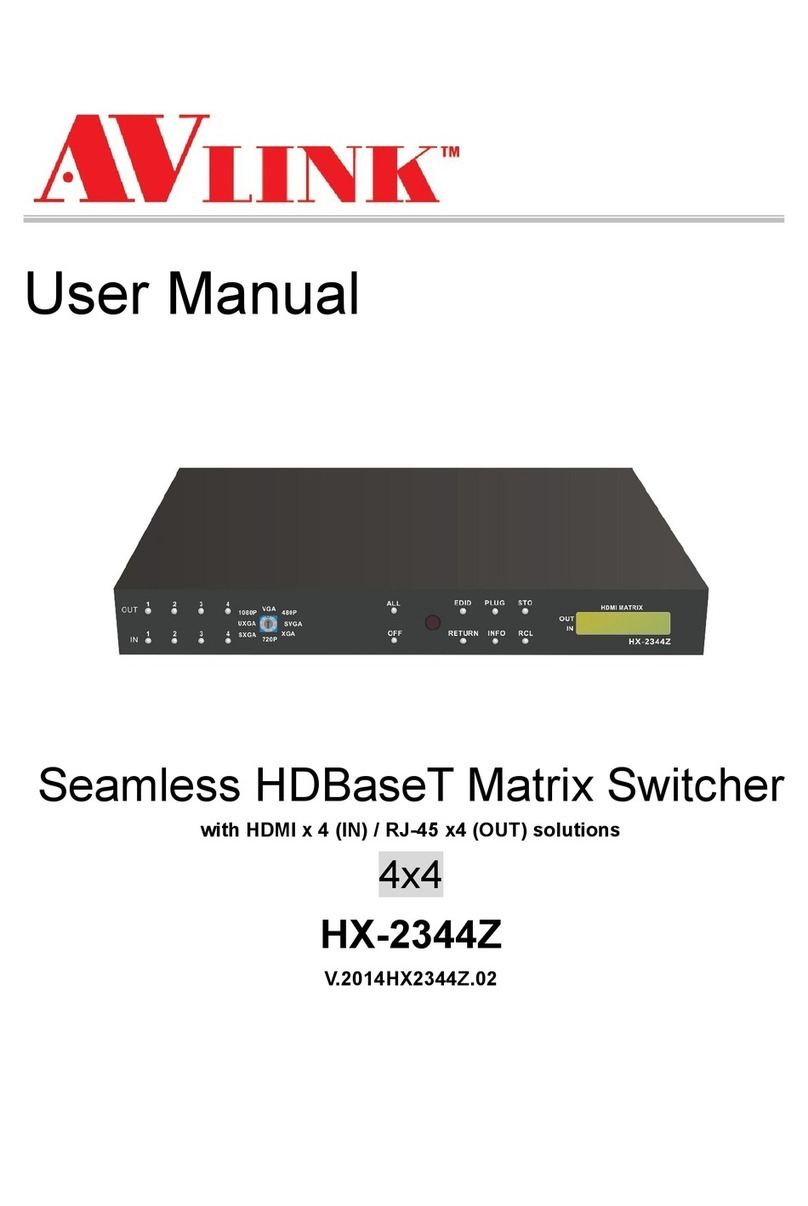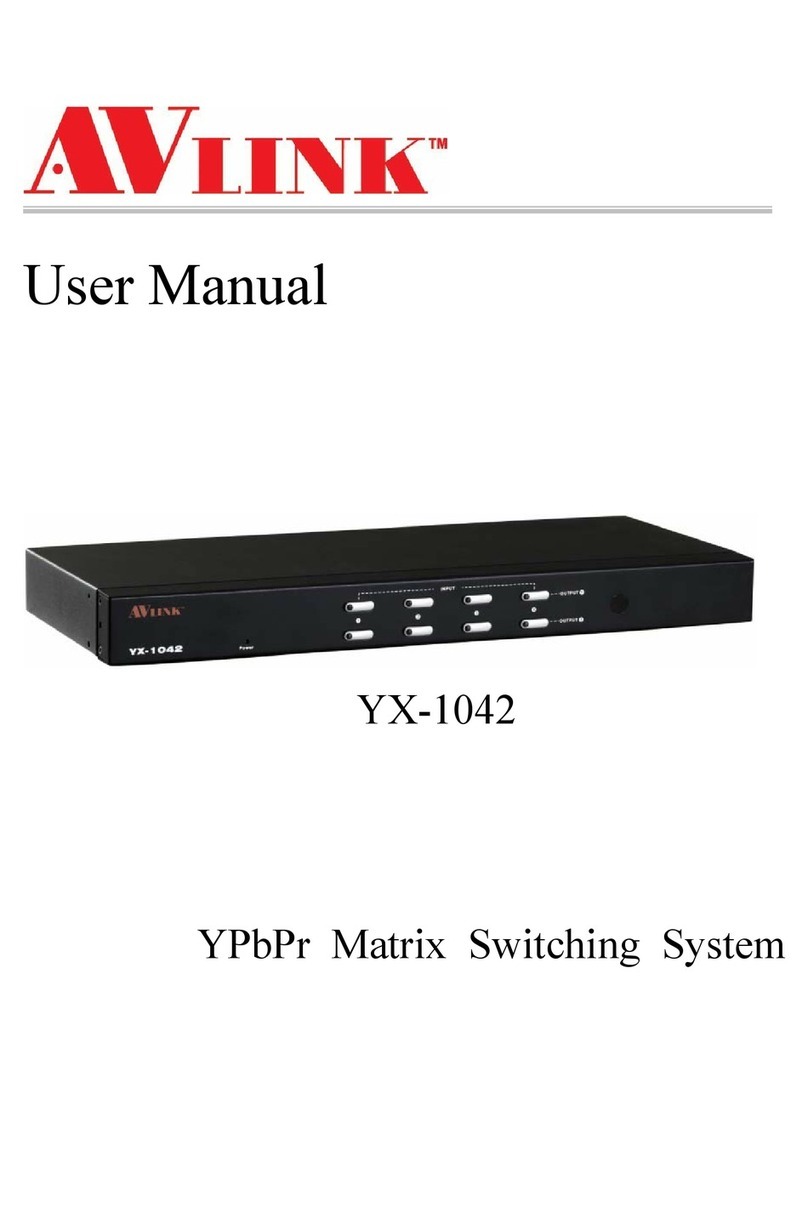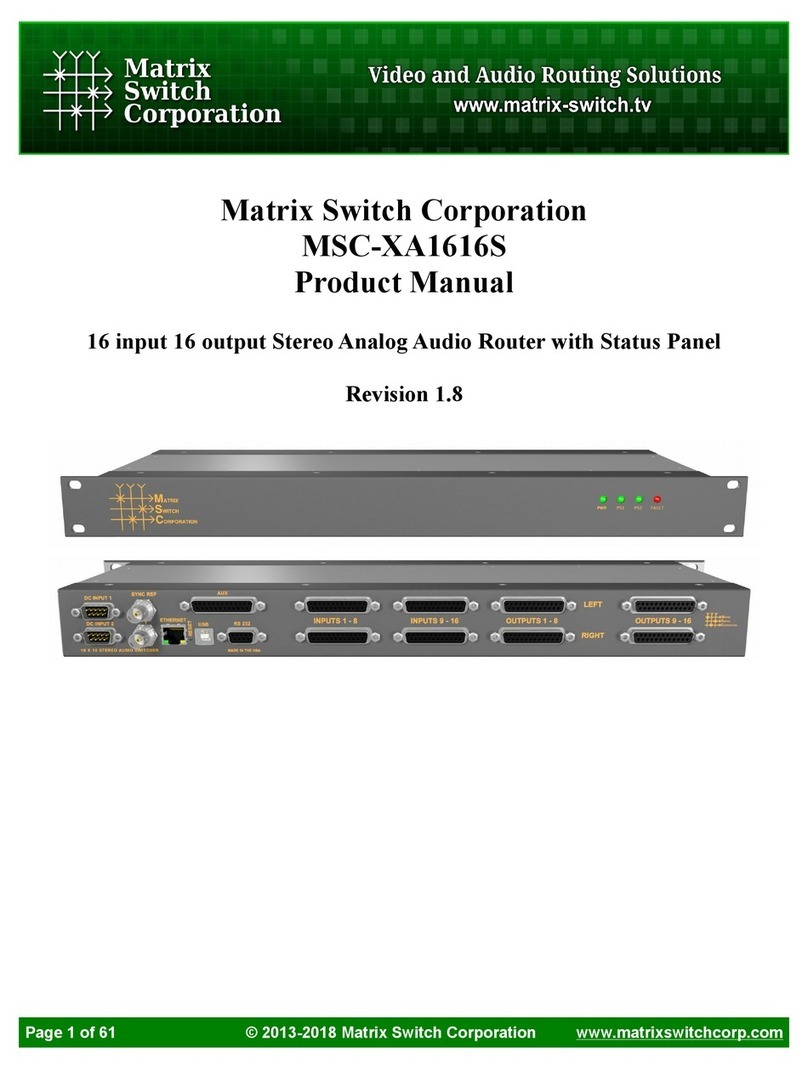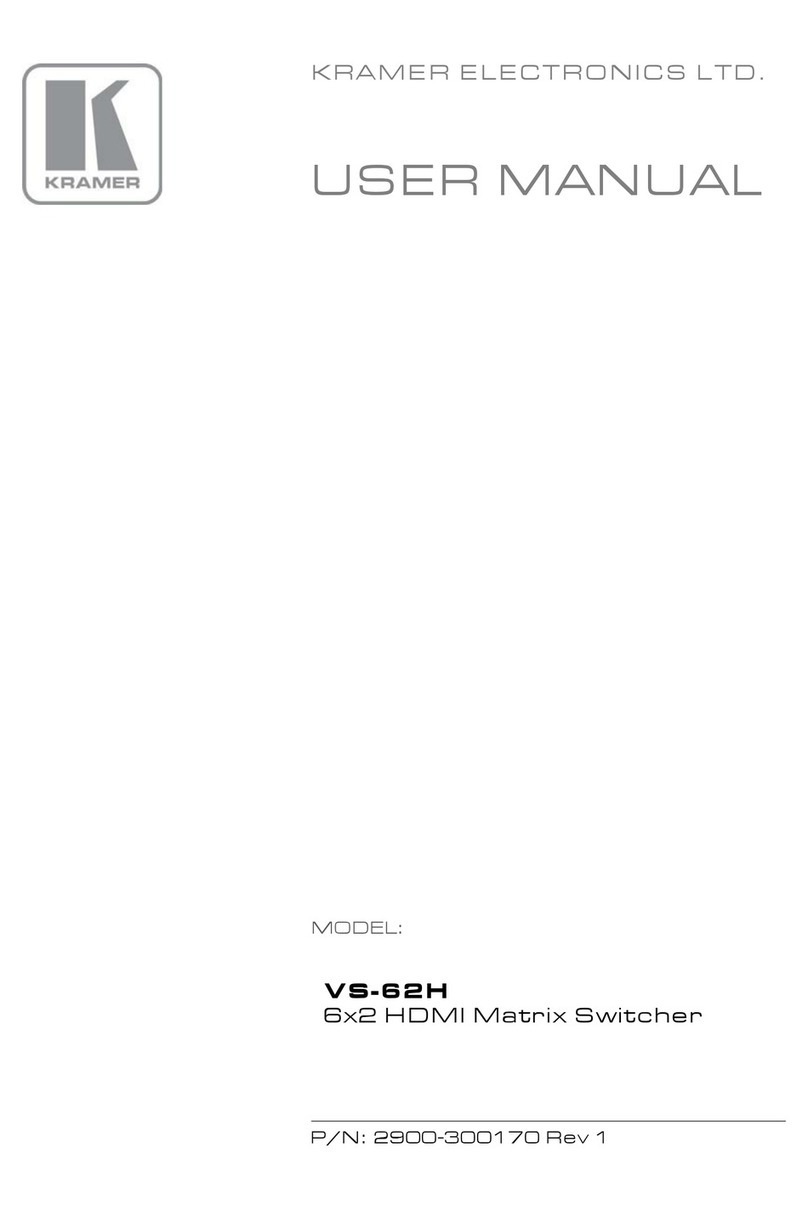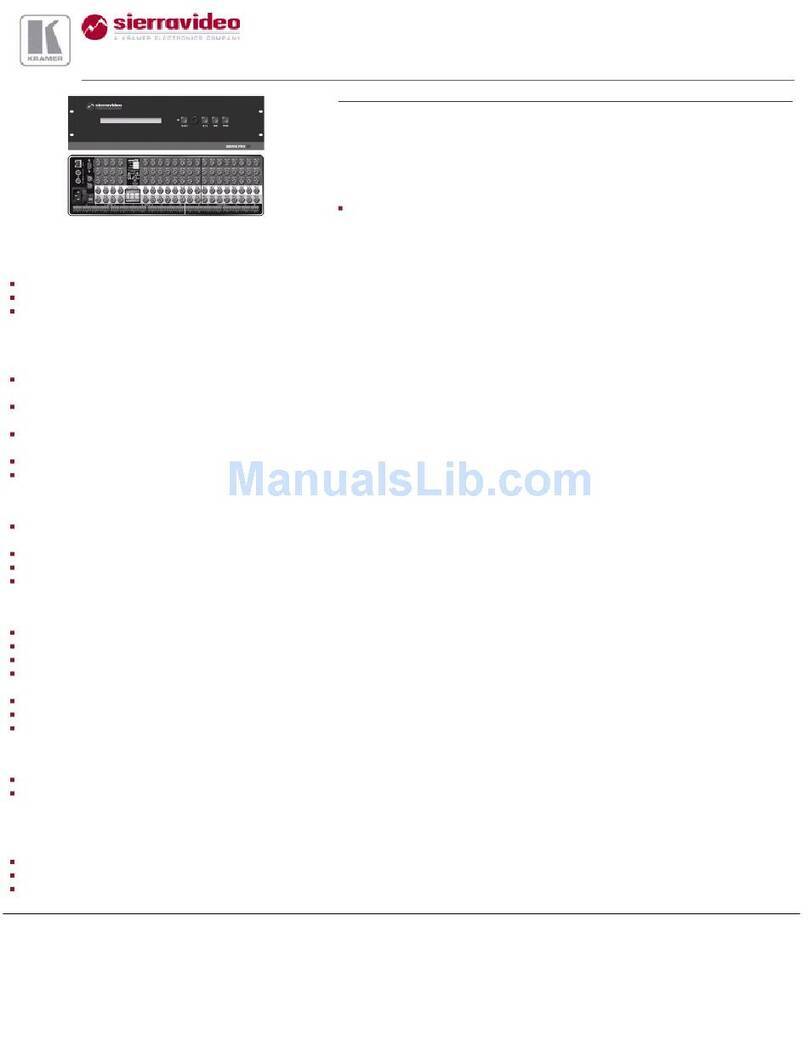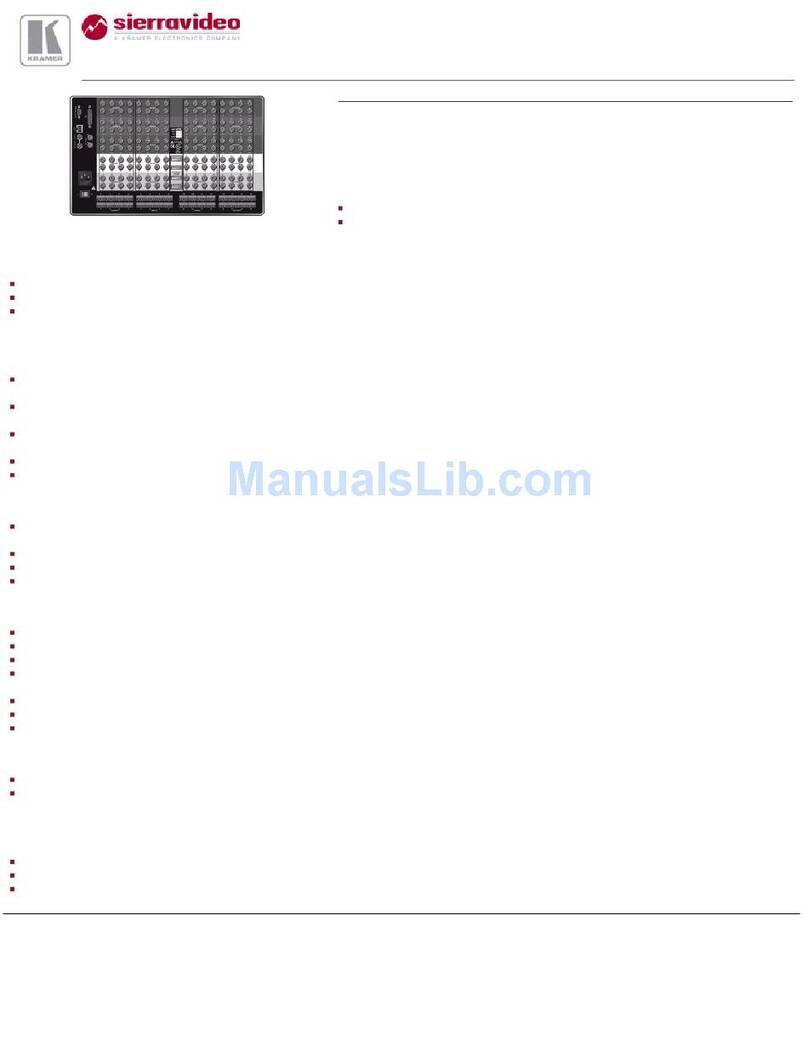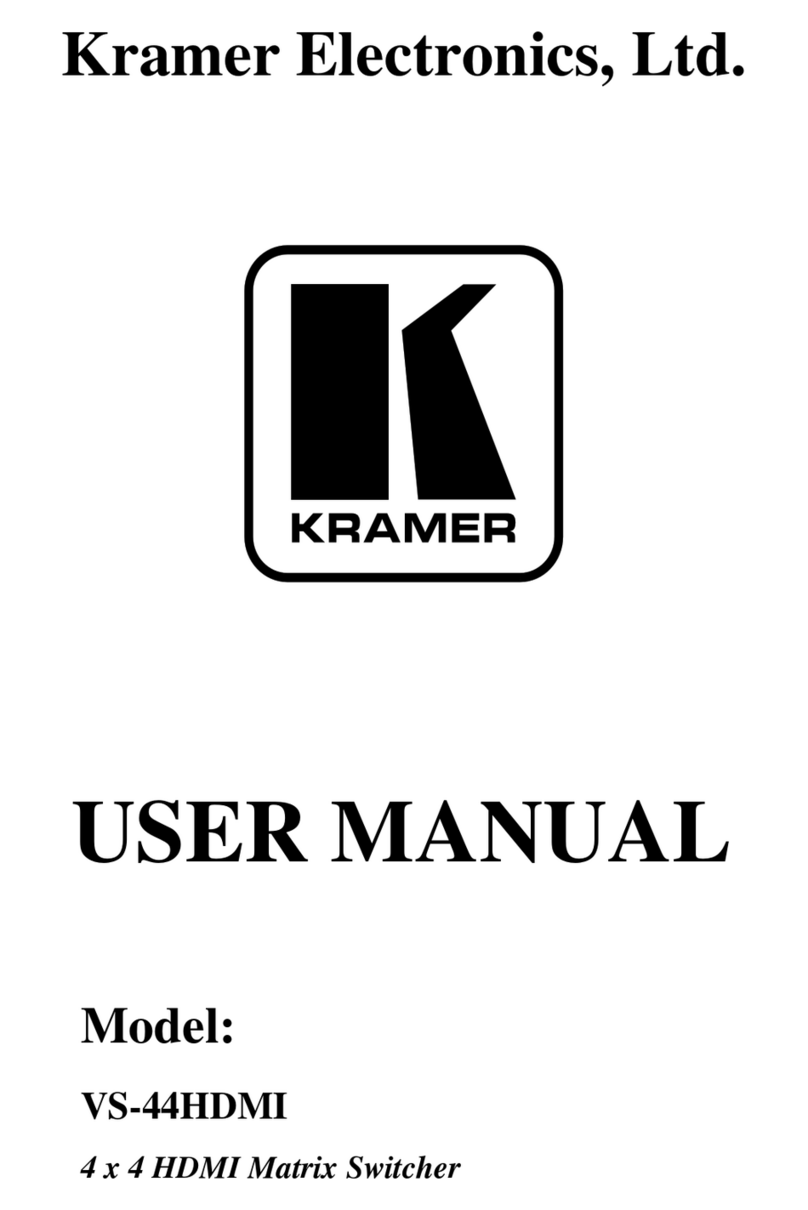AVLink HX-2344 User manual

Matrix Switching System—User Manual
0
User Manual
Matrix Switching System
HDMI 4x4
HX-2344
V.2010HX2344.00
Copyright and Trademarks:
All rights reserved by C&C TECHNIC TAIWAN CO., LTD. No part of this document may
be reproduced in any form or by any means without written permission from the product
manufacturer. Changes are periodically made to the information in this document.
They will be incorporated in subsequent editions. The product manufacturer may make
improvements and /or changes in the product described in this document at any time.
All the registered trademarks referred to this manual are belonging to their respective
companies.
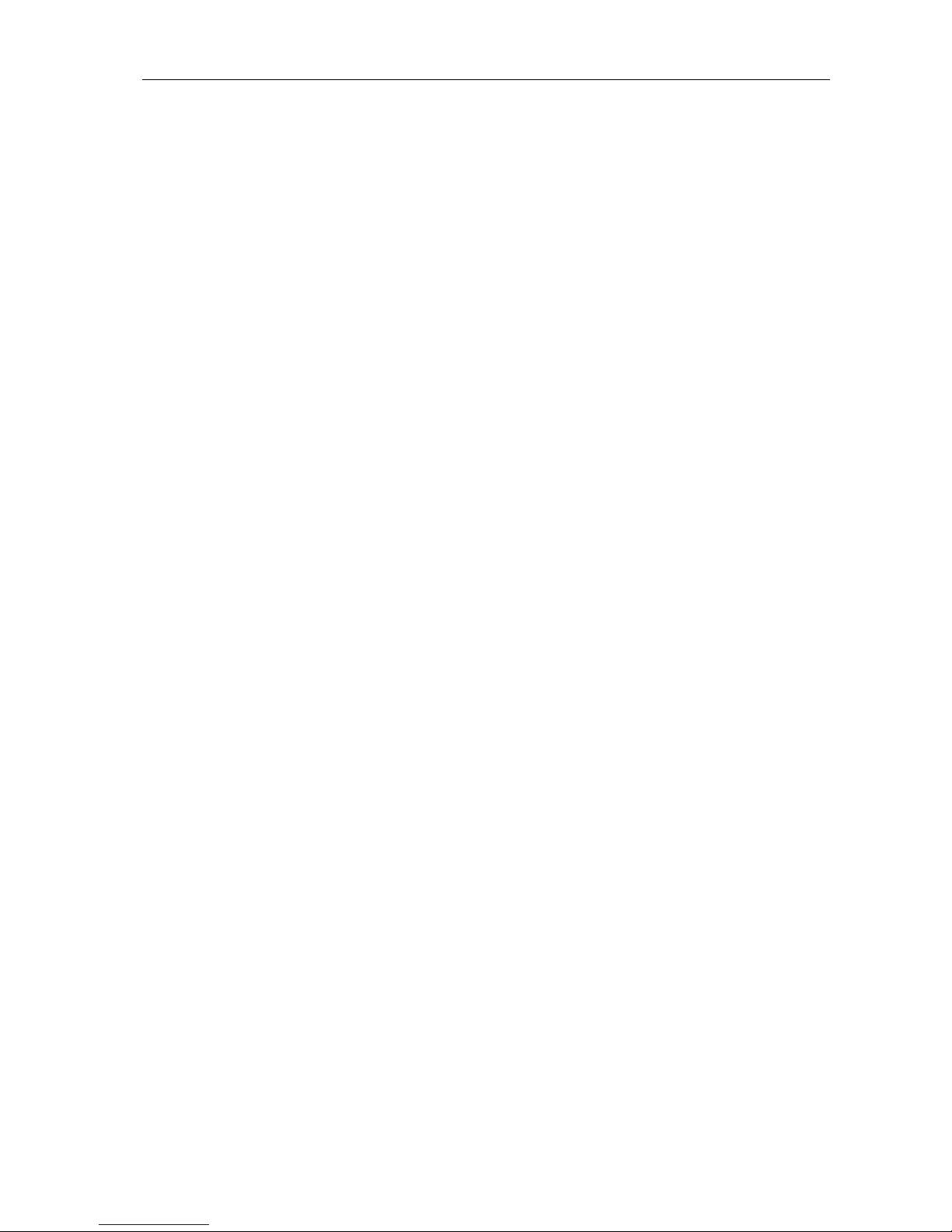
Matrix Switching System—User Manual
1
Before You Begin
Follow all instructions marked on the device during using.
Do not attempt to maintain the device by yourself, any faults, please contact your
vendor.
Provide proper ventilation and air circulation and do not use near water.
It is better to keep it in a dry environment.
The system should be installed indoor only. Install either on a sturdy rack or desk in a
well-ventilated place.
Only using the power Adaptor supported with the device.
Do not use liquid or aerosol cleaners to clean the device.
Always unplug the power to the device before cleaning.
Unplug the power cord during lightning or after a prolonged period of non-use to avoid
damage to the equipment.

Matrix Switching System—User Manual
2
Table of Contents
1.0 Matrix System Overview ..........................................................................................................3
1.0.1 Introduction....................................................................................................................3
1.0.2 Packing...........................................................................................................................4
2.0 Host Installation ........................................................................................................................4
3.0 Specifications............................................................................................................................5
4.0 Front/Rear Panels......................................................................................................................5
4.0.1 Rear Panel ......................................................................................................................5
4.0.2 Rear Panel ......................................................................................................................7
5.0 HDMI Matrix and Peripherals Connection...............................................................................8
5.0.1 Input/Output Connections..............................................................................................8
5.0.2 HDMI Matrix and Control Computer Connection.........................................................9
5.0.3 IR2 Connection ............................................................................................................11
5.0.4 Power connection.........................................................................................................11
6.0 Matrix Application Software...................................................................................................12
6.0.1 Software Introduction...................................................................................................12
6.0.1.1 Software Description.........................................................................................12
6.0.1.2 Software Activation...........................................................................................12
6.0.2 Software Features.........................................................................................................13
6.0.2.1 Main Operation Interface Functions .................................................................14
6.0.2.2 Disconnect Function Keys ................................................................................16
6.0.2.3 Select all output, DeSelect all output Switching Functions..............................17
6.0.2.4 Disconnect all Command..................................................................................18
6.0.2.5 Memory Function..............................................................................................18
6.0.2.6 Options Function...............................................................................................19
6.0.2.7 Other Application..............................................................................................19
7.0 Operation Examples................................................................................................................20
8.0 Communication Protocol/Control Command Code................................................................22
9.0 Troubleshooting.......................................................................................................................22

Matrix Switching System—User Manual
3
1.0 Matrix System Overview
1.0.1 Introduction
The HX-2344 Matrix switcher is a high performance HDMI switching equipment
combining with video and audio. It is used for input/output cross switching of image
signals. It can also transmit images input separately to each mulit-output equipments,
thereby minimizing signal attenuation and ensuring high definition, integrating high
fidelity graphics and audio signal output.
The HX-2344 is used mainly in TV broadcasting projects, multi-media conference halls,
and large display projects, TV teaching and command control centers. It boasts features
of power interruption protection during power surge, LCD display and synchronous and
integrate audio/visual switching functions. HX-2344 supports 4 HDMI Type A for input
and output connectors. Beside it also supports a RS-232 communication port enables
convenient communication with remote control equipment to switch the image signals.
Figure 1-1 HX-2344 Matrix

Matrix Switching System—User Manual
4
1.0.2 Packing
HDMI Matrix Host
RS-232 Communication Connecting Cable
Adapter
IR Extended Line
Controller
HDMI Matrix Software CD
User Manual
2 Rack-Mount Bracket
6 Screws (for Brackets)
2.0 Host Installation
The HDMI Series Matrix Host has a black metallic housing. It can be placed on a sturdy
desk directly or installed on a 19-in bracket. See Figure 2-1 below:
Figure 2-1 Mount the HDMI Matrix Host on a Standard Bracket
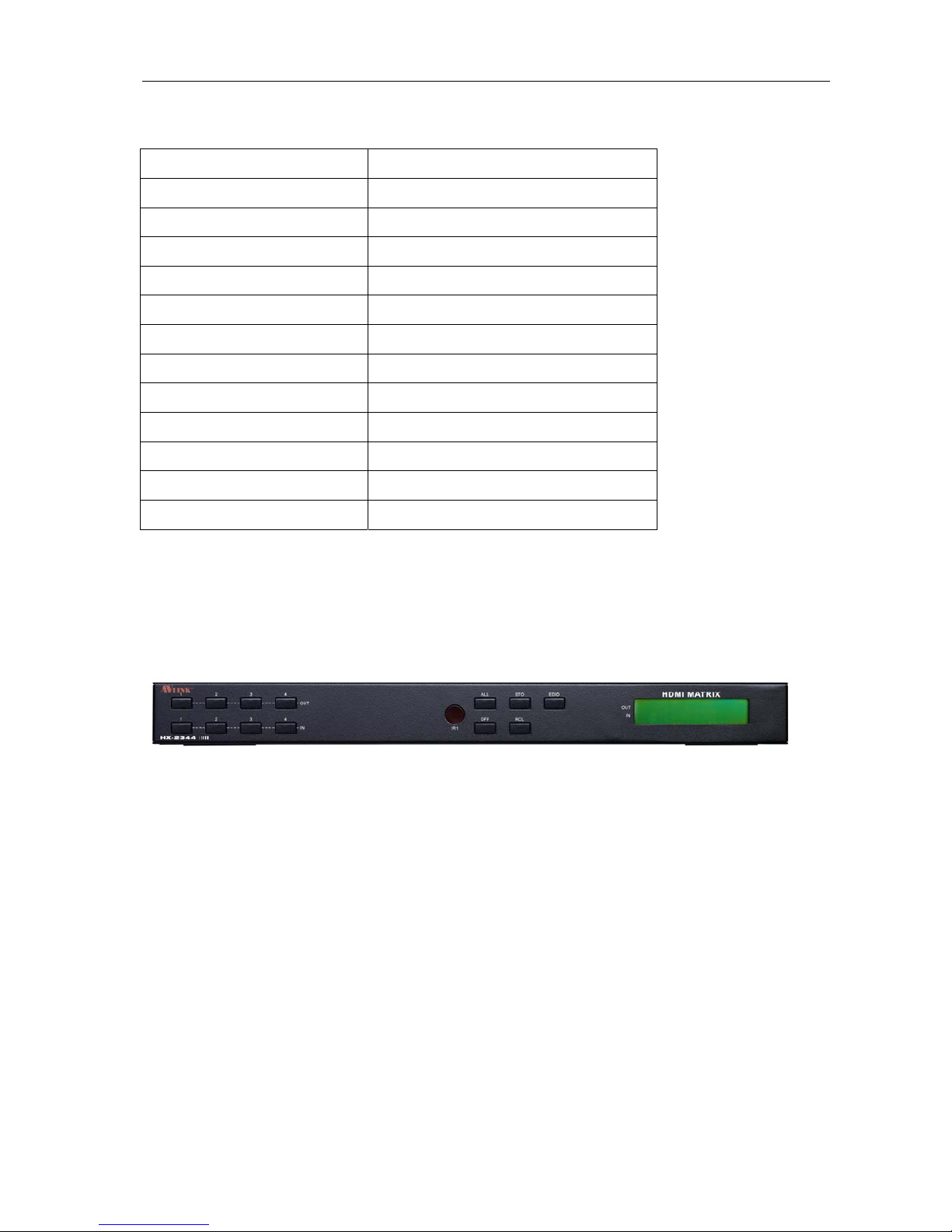
Matrix Switching System—User Manual
5
3.0 Specifications
Function HX-2344
Input Connector 4 x HDMI Type A
Output Connector 4 x HDMI Type A
RS-232 Connector DB9 Female
Select Switch 13
LCD Module 1
Max. Resolution 1080P
Highest TMDS Frequency 225 MHz
Cable Distance 10 meter (Max.)
Power Adapter (Min.) DC 12V
Housing Metal
Weight 2350 g
Dimensions (LxWxH) 440x185x42mm
4.0 Front/Rear Panels
4.0.1 Rear Panel
Figure 4-1 HX-2344 Front Panel
The Hx-2344 Matrix Switching System supports up to 4 Output/Input switching keys on
the front Panel allow you to switch singal quickly.
Operation methods as follows:
“Output Channel"+“Input Channel"
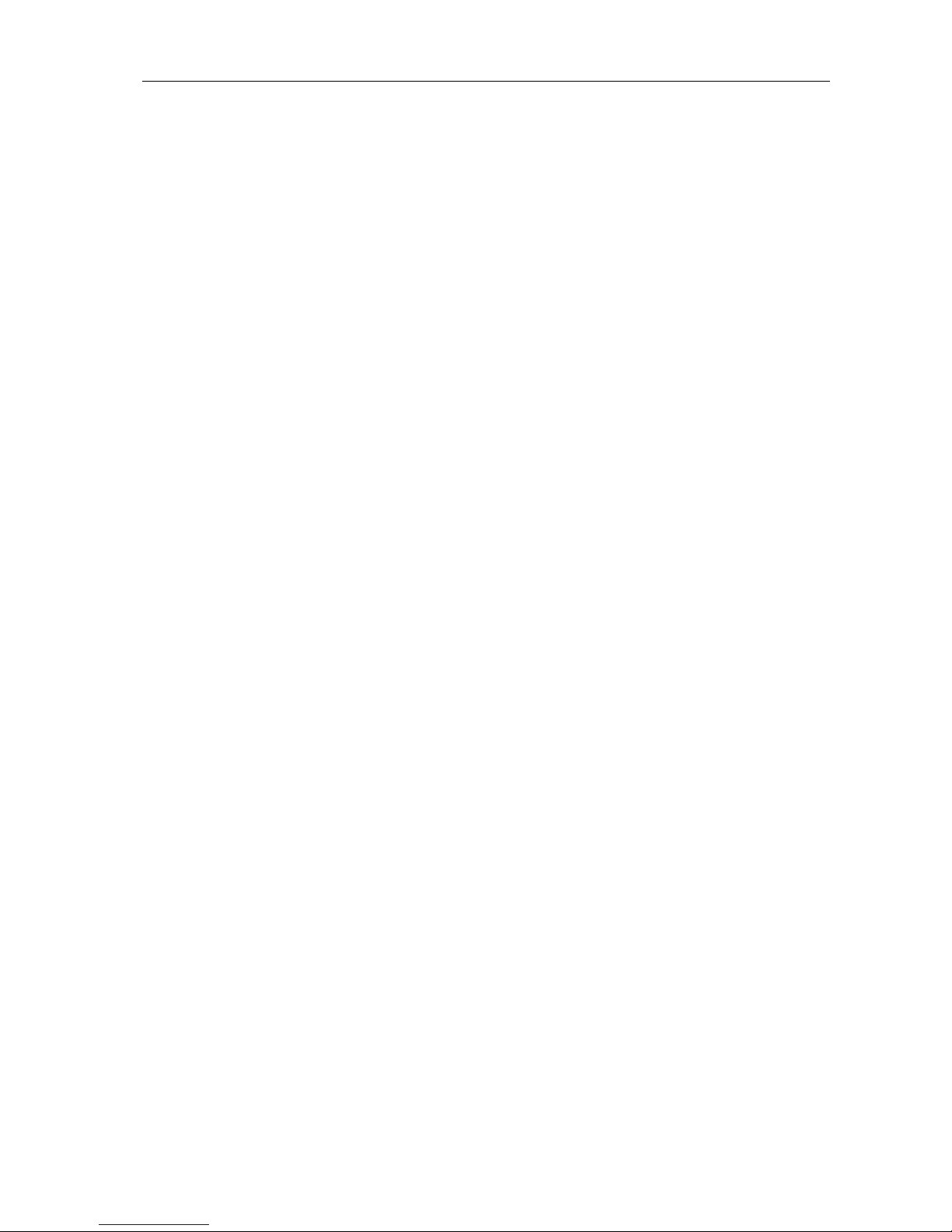
Matrix Switching System—User Manual
6
OUT 1~4 keys (output channel):Indicate the Channel 1~Channel 4 for HDMI singal
output to peripheral display. You can also use these keys to adjust the status or access
the settings
IN 1~4 keys (input channel):Indicate the Channel 1~Channel 4 for HDMI singal input.
You can use these keys to switch to the connection of the connected signal source
channels.
IR1: Infrared receiver.
All: This key allows you to set single input channel to all output channels.
-Press the “All” key.
-Select the one of the IN 1~4 keys.
-The selected IN x key will deliver the singal to all output channels.
-You can also press the “All” key and then the “OFF” key to disable all the
displayed switching settings.
OFF: Disable the entire output channels. Press the one of the OUT x keys that you
want to disable the output channel, then press the OFF key. You can also press the
“All” button and then the “OFF” button to disable all the displayed switching settings.
STO: The “Store Key” saves all current input/output corresponding relations.
-Press the “STO” key.
-Arrang the Output and Input channel combinations.
-The relation between the Output and Input settings will be saved in the memory
temporarily.
RCL: The “Retriever Key” retrieves the saved input/output corresponding relations.
-Press the “RCL” key.
-Then press the previously saved output channel key
-The system will retrieve the saved input/output status and implement current
staus switching.
EDID: FIX (fix mode) and TV1 (access the first output channel) selection key.
-FIX mode: The HX-2344 will supply a set of fixed EDID values to support up to
only 1080P high performance TV.
-TV1 mode: The HX-2344 will accecc the EDID values of high performance TV
that connected to the first output channel, and copy the EDID value to all the
input channels so that the DVD player can support to all the HDTV.
LCD: LCD display shows current HDMI matrix status and operation status.

Matrix Switching System—User Manual
7
4.0.2 Rear Panel
Figure 4-2 HX-2344 Rear Panel
The HX-2344 supports up to 4 input/output jacks on the rear panel, each 4th row HDMI
female terminals form the signal input/output jacks. The HX-2344 signal input/output
terminal channels are numbered from right to left as No.1 to No.4 channels. The input
terminal channels supply you to connect to different equipent including CD/DVD players,
graphics workstations, and number displays. The output terminals can be connected to
projectors, video recorders, displays and multiplexers and so on.
RS-232: Use the RS-232 connection cabel to connect the computer serial port (COM1
or COM2) to the RS232 communication port of the HDMI matrix host. The computer
can then be used to control the HDMI matrix after installation of application software.
The RS-232 port is a 9-pin female connector.
DC 12V: The Power is applicable for DC12V
IR2: Connect to the IR Extended Receiver
.
INPUT 1~4: HDMI input Channels connected to the DVDs.
OUTPUT 1~4: HDMI output Channels connected to the HDTVs.
HDMI Type A Connector pin definition:
Pin # Signal Pin # Signal
1 TMDS Data2+ 11 TMDS Clock Shield
2 TMDS Data2 Shield 12 TMDS Clock-
3 TMDS Data2- 13 NC
4 TMDS Data1+ 14 NC
5 TMDS Data1 Shield 15 DDC-SCL
6 TMDS Data1- 16 DDC-SDA
7 TMDS Data0+ 17 DDC-Ground
8 TMDS Data0 Shield 18 +5V Power
9 TMDS Data0-
19 Hot Plug Detect
10 TMDS Clock+

Matrix Switching System—User Manual
8
5.0 HDMI Matrix and Peripherals Connection
Figure 5-1 HDMI Matrix System Connections
5.0.1 Input/Output Connections
Use the HDMI connecting cable to connect the Input/Output serial port (No.1 ~ No.4) to
the HDMI port of the DVD Player/HDTV.
Figure 5-2 Input Connection
Figure 5-3 Output Connection

Matrix Switching System—User Manual
9
5.0.2 HDMI Matrix and Control Computer Connection
Use the RS-232 connecting cable to connect the computer serial port (COM1 or COM2)
to the RS-232 communication port of the HDMI matrix host. The computer can then be
used to control the HDMI matrix after installation of application software. Aside from
using the front panel keys for switching operation, you are also permitted to use the
RS-232 connection port for remote operation.
Figure 5-4 HDMI Matrix and Computer Connection
The Leg functions are described as below:
Pin No. Leg Description
1 N/u Null
2 Tx Send
3 Rx Receive
4 N/u Null
5 Gnd Ground
6 N/u Null
7 N/u Null
8 N/u Null
9 N/u Null
Figure 5-5
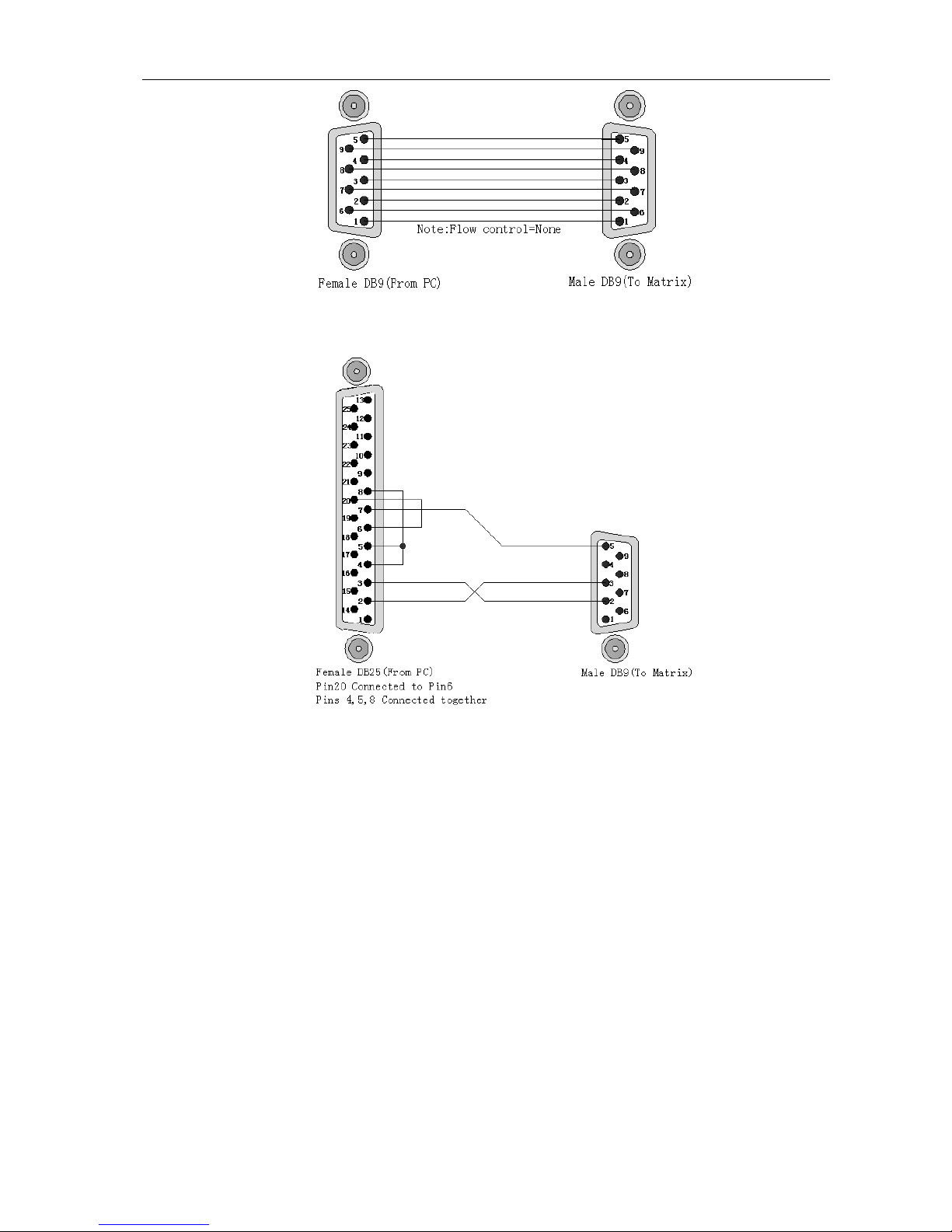
Matrix Switching System—User Manual
10
Figure 5-5 (a)
Figure 5-5 (b)
)The Matrix RS-232 port is defined as DCE.

Matrix Switching System—User Manual
11
5.0.3 IR2 Connection
The HDMI matrix provides you an IR Extended Line for more convenient to react to the
controller. Please connect the IR Extended Line to the IR2 port that is on the rear panel.
Figure 5-6 IR Connection
5.0.4 Power connection
Use the included adapter to connect from the power port on the rear panel of HDMI
matrix host to the outlet.
Figure 5-7 Power Connection
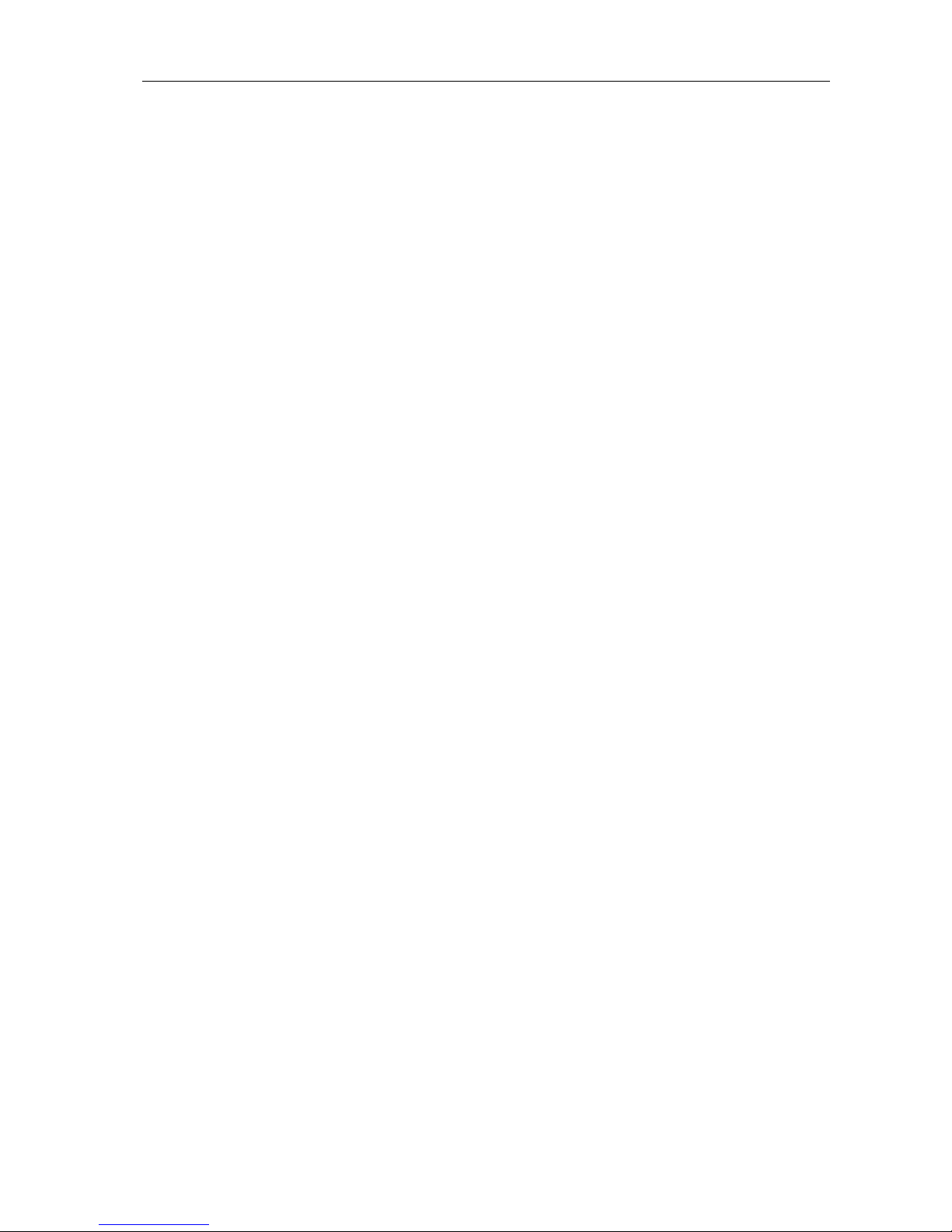
Matrix Switching System—User Manual
12
6.0 Matrix Application Software
6.0.1 Software Introduction
The 《AV Matrix》Matrix control software applies to different input/output matrixes.
6.0.1.1 Software Description
The《AV Matrix》matrix testing software is an application tool developed for matrix testing
and application. The software operation environment is as follows:
Window98/2000/NT/XP operatng systems
32M interal memory or above
10M hard disk space or above
CD-ROM
At least one serial communicatin port
6.0.1.2 Software Activation
First, you must power off both the HDMI matrix and the computer. Then, connect the
matrix RS-232 port to the PC RS-232 port with the bundled communication cable. (Refer
to the previous section “HDMI Matrix and Control Computer Connection”.
Power on the HDMI matrix and the computer:
Activate the AV Matrix.exe on the bundled CD-ROM in the control computer to enter the
software configuration screen.

Matrix Switching System—User Manual
13
6.0.2 Software Features
The software controls signal connection between the corresponding input port and
output port as required. The main configuration screen is as below:
Figure 6-1 《AV Matrix》Software Configuration Screen
)HX-2344 is integrated Video/Audio switching equipment; please select the Video
check box before you begin to operate the software.
Scroll on the left area of the main screen to view contents as shown below.
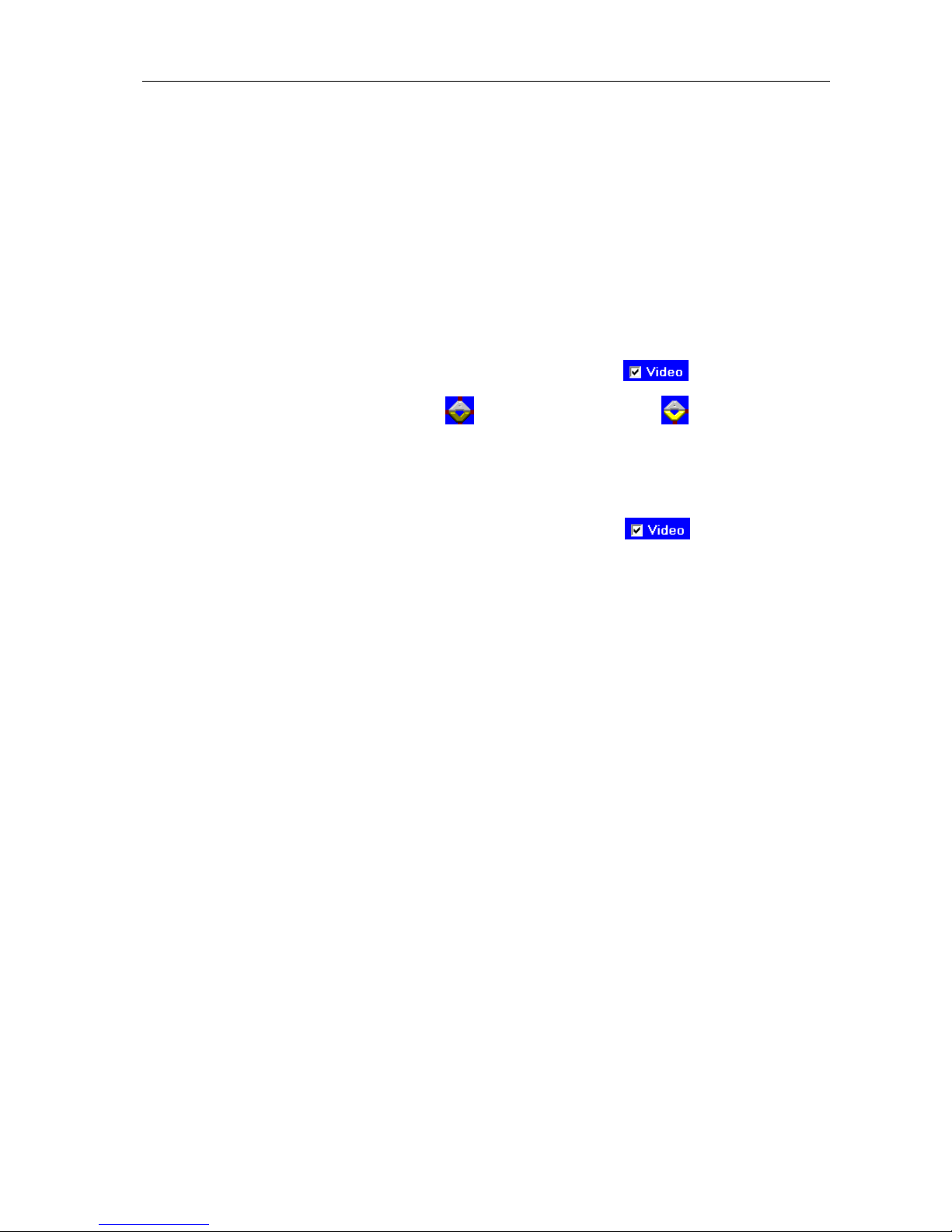
Matrix Switching System—User Manual
14
6.0.2.1 Main Operation Interface Functions
Refer to the main configuration screen as above, the marked blue area shows crossing
matrix of output ports 01-04 and input ports 01-04. For the basic operation is described
as below:
Examples for Selecting Matrix Switching Functions:
Example: Now there is an HX-2344 matrix having all the input/output ports properly
connected to the equipment. If you want to set channel 1 input to channel 2, 3 and 4
output; channel 3 input to channel 1 output. There are 2 ways to implement the switching.
Please follow the ways and steps to finish the switching functions:
First way: Make sure you have selected “Video” check box ( ). Directly click on
the corresponding icons on the matrix to transform them into to complete the
switching operation.
Second way:
Step 1: Make sure you have selected “Video” check box ( ).
Step 2: First select the “Output”number keys 02, 03 and 04 to the right of the blue
configuration area, and select the “Input” number key 01 to the bottom.
Then, press consecutively the previously selected “Output” number keys 02,
03 and 04 (or you can press the “Deselect all output” key). This way, you
have selected “Input” 01 and “Output” 02, 03 and 04 switching.
Step 3: First select the “Output” number key 01 to the right of the blue configuration
area, and select the “Input” number key 03 to the bottom. Then, press the
previously selected “Output” number key 01 (or you can press the
“Deselect all output” key). This way, you have selected Input 03 and
Output 01 switching.
Upon completion of the above 3 steps, you have actually completed the switching
operation of having channel 1 input to channel 2, 3 and 4 ouput while at the same time
successfully switched from channel 3 input to channel 1 output.
The main configuration screen also show you some function buttons to easy operation:
Disconnect: To disable the connections.After you had configured the connection
between input and output ports, you can click this button to disable the connections.
Select all output: Click this button to select all output ports including output 01~04.
Deselect all output: Click this button to cancel presently selected output ports.After you
had configured a connected combination, please click this button firstly for next settings.
Disconnect all: To stop all the connections.
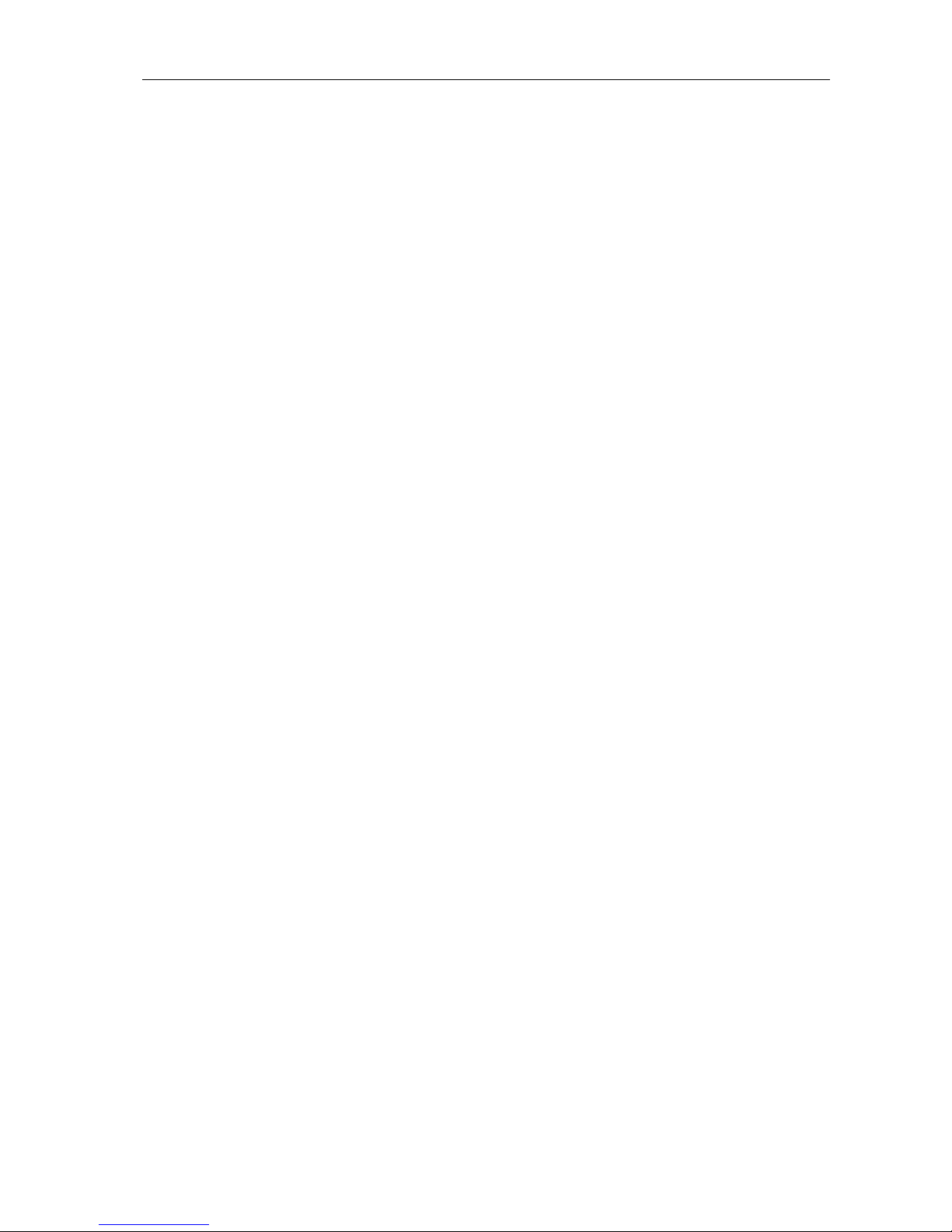
Matrix Switching System—User Manual
15
Scan: To refresh the values of the configuration screen.Any changed settings directly on
the HX-2344 equipment will not respond to the AV Matrix operating interface, you have
to click the Scan button to refresh the configuration screen so that showing the changed
values.
Options: Allows you to configure the Port number and Baud rate.
Exit: Click this button to exit the configuration screen.
Save: Click this button to save the connected combinations both output ports and input
ports.
Load: Click this button to retrieve the previously saved settings.
For more information and operations, please refer to next chapters.

Matrix Switching System—User Manual
16
6.0.2.2 Disconnect Function Keys
Disable all the unused output ports.
A specific example of operation is described as below:
The present input and output relations are shown in Figure 6-2 below:
Figure 6-2
First you have to disable the output ports including port 03、02、and 01.
Step 1: First press down the output number keys 03, 02 and 01 to the right of the blue
configuration area.
Step 2: Press the “Disconnect” key;
Step 3: Press the previously pressed output number keys 03, 02 and 01 (or press the
“Deselect all output” key) to complete the operation.

Matrix Switching System—User Manual
17
The final results will be as shown in Figure 6-3 below:
Figure 6-3
6.0.2.3 Select all output, DeSelect all output Switching Functions
(1)Select all output Function Description: You can use this function to select one all
output ports for output to one input port.
A specific example of operation is described below:
Example: Now, you have an HX-2344 matrix with all input and output ports properly
connected to the equipments. The needed input/output ports should be set to channel 1
input to all output-ports to output.
Make sure you have selected the “Video” check box ( ). Then, press the “Select
all output” key and select the input number key 01. Click on the matrix icons along the
01 row to transform them into to complete the command operation.
(2)DeSelect all output Function Description: It is used to disable the Select all
output function.
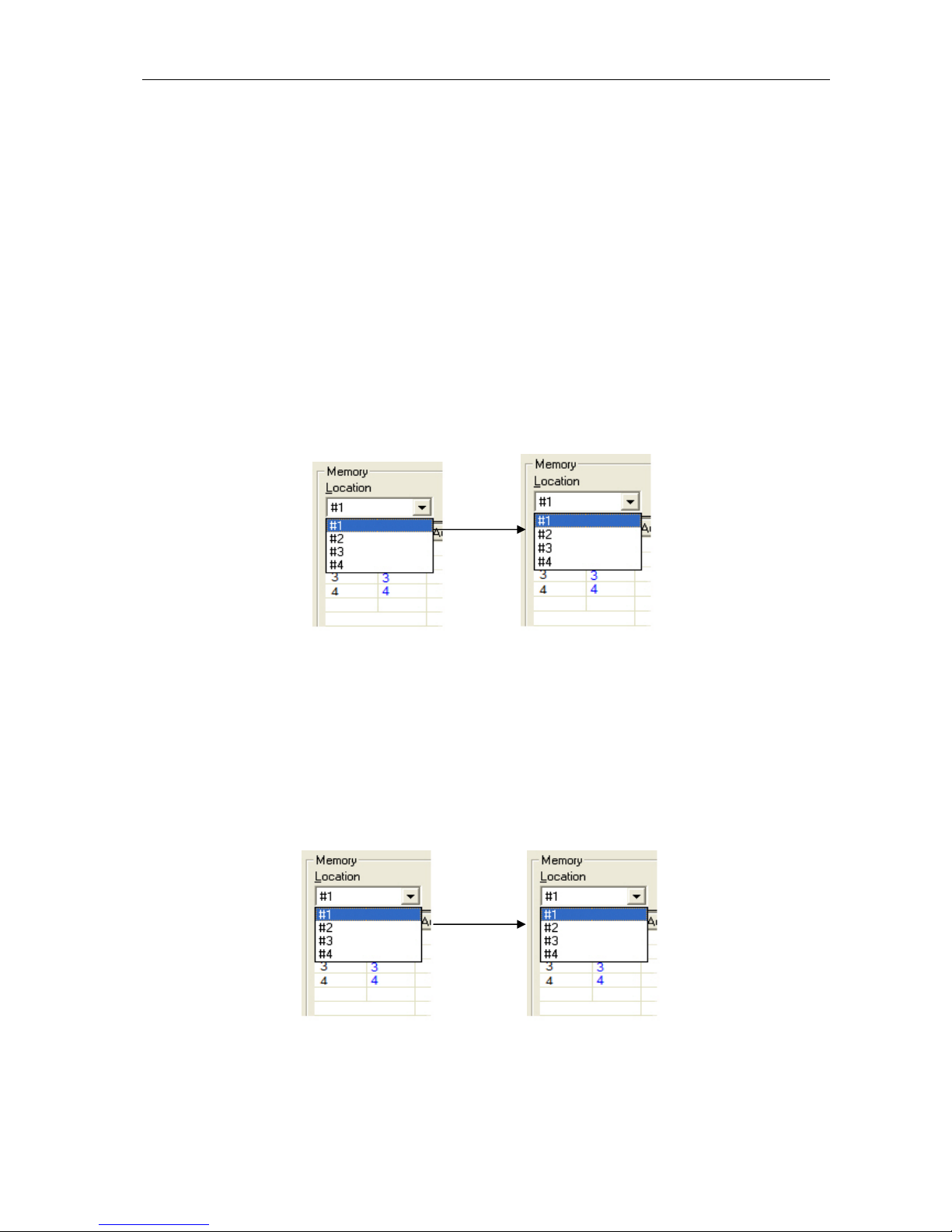
Matrix Switching System—User Manual
18
6.0.2.4 Disconnect all Command
Function Description: To disable all the switching functions. Press the “Disconnect
all” key to disable all the connections of input and output ports.
6.0.2.5 Memory Function
Function Description: To store and retrieve the settings.
Store Functin Description: The Store Function saves all the present input/output
switching relations to any Locations from #1 to #4 you desired.
A specific example of the Store Function is described below:
Stores all the present input/output switching relations to Location #1. First, select
Location #1, as shown in the figure below. Then click the Save key to save all the
present input/output switching relations to Location #1.
Figure 6-4
Retrieve Function Description: To retrieve the saved input/output switching relations.
A specific example of the Retrieve Function is described below:
To retrieve the input/output corresponding relations saved in Location #1. First, select
Location #1 as shown in the figure below. Then click the Load key to retrieve all the
input/output corresponding relations stored in Location #1.
,
Figure 6-5

Matrix Switching System—User Manual
19
6.0.2.6 Options Function
Activation Function:
In the main configuration menu, select Options to prop up the Options Window as
shown in Figure 6-6(a)
Figure6-6(a)Figure6-6(b)
Function Description:
Linking Methods: In “Port number” select either COM1 port or COM2 port as shown in
Figure 6-6(b); in “Baud rate” select 9600 for signal transmission as shown in Figure 6-6
(a)
6.0.2.7 Other Application
Displays the presently saved switching status as shown in Figure 6-7 below:
Figure 6-7
When input corresponding to Output is enabling, it shows the Output ports correspond to
the Input ports; when they are disable it will show red “None” in the relative field.
Table of contents
Other AVLink Matrix Switcher manuals
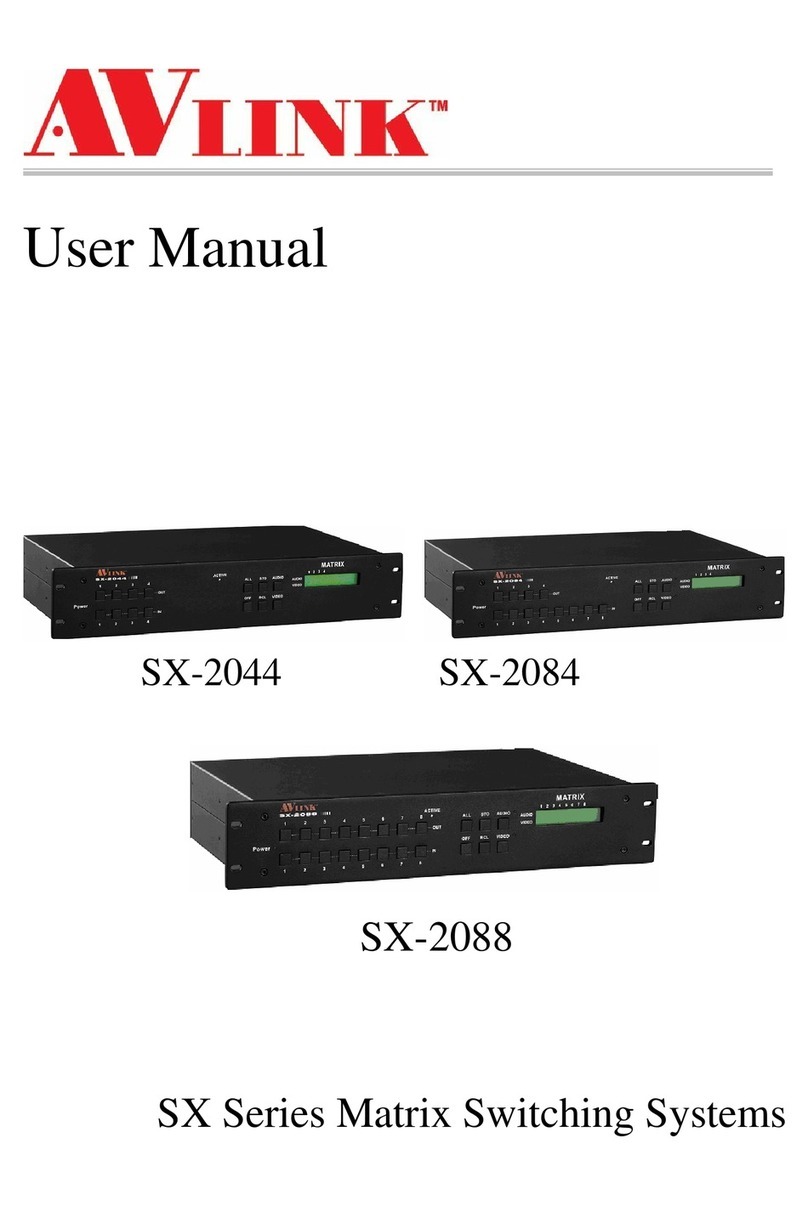
AVLink
AVLink SX-2088 User manual
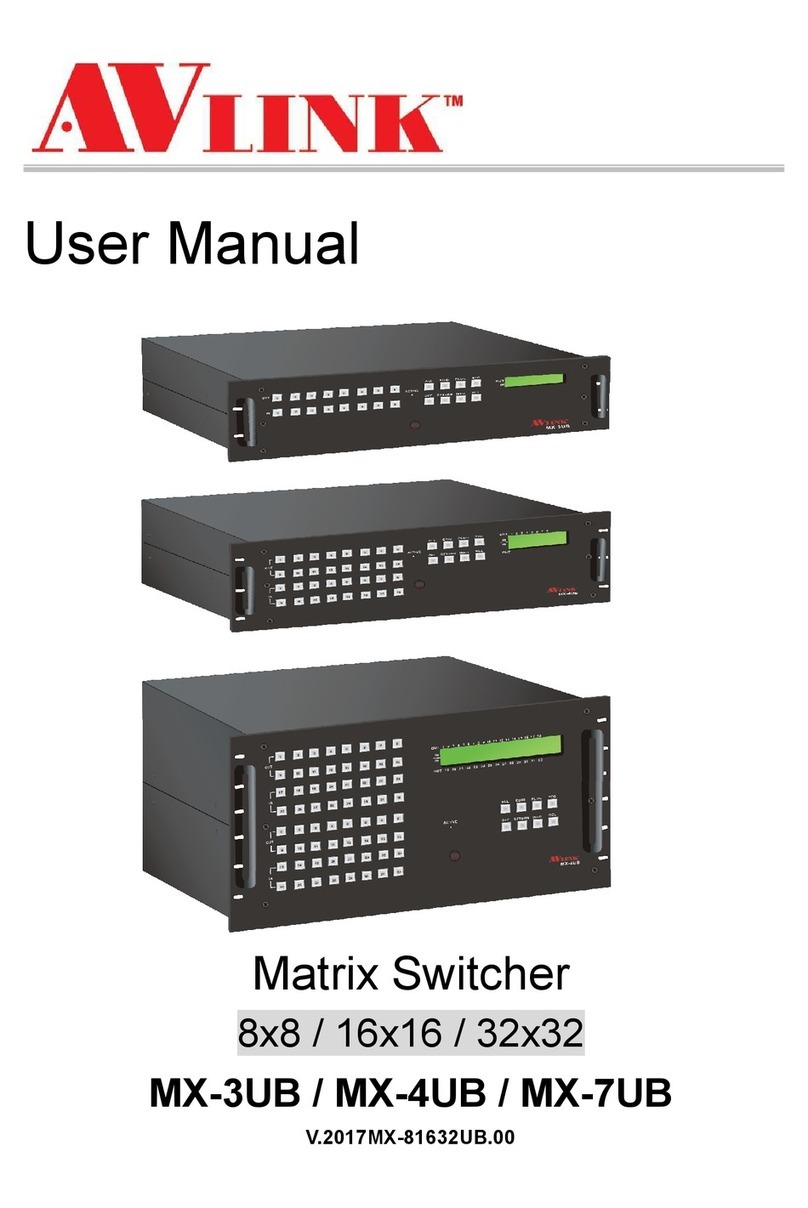
AVLink
AVLink MX-3UB User manual

AVLink
AVLink SD-1 User manual

AVLink
AVLink YX-3044 User manual
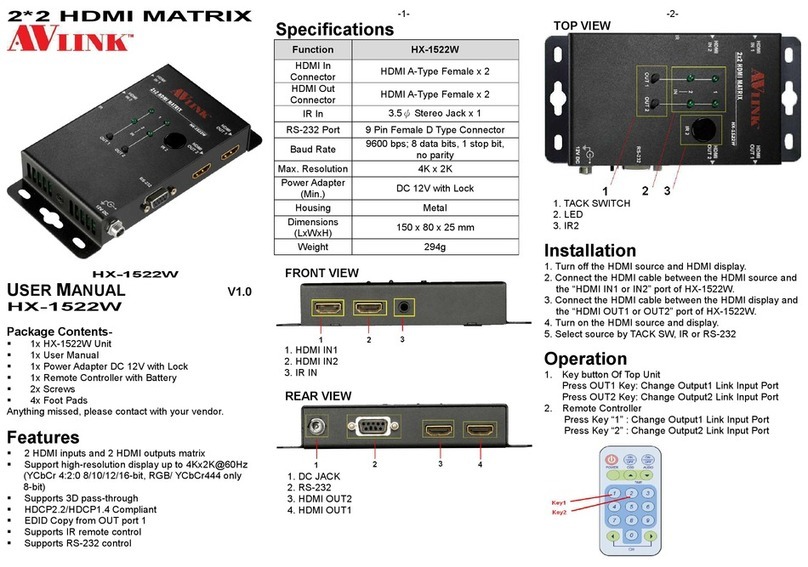
AVLink
AVLink HX-1522W User manual

AVLink
AVLink HX-2388 User manual
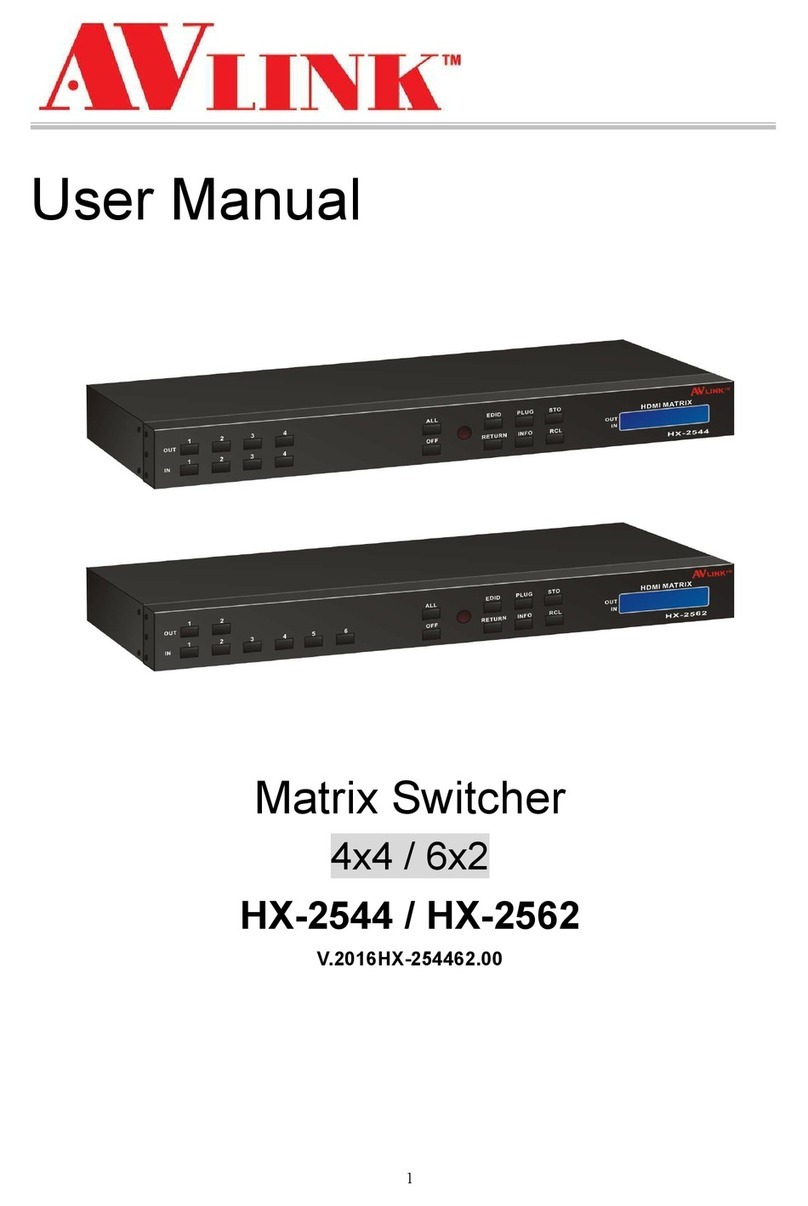
AVLink
AVLink HX-2544 User manual

AVLink
AVLink HX-2384Z User manual

AVLink
AVLink VX-2088 User manual

AVLink
AVLink HX-1522W User manual