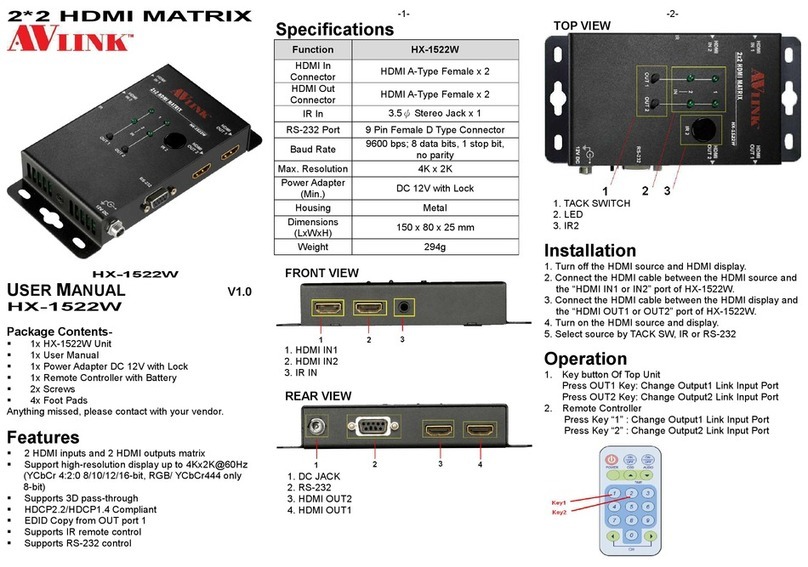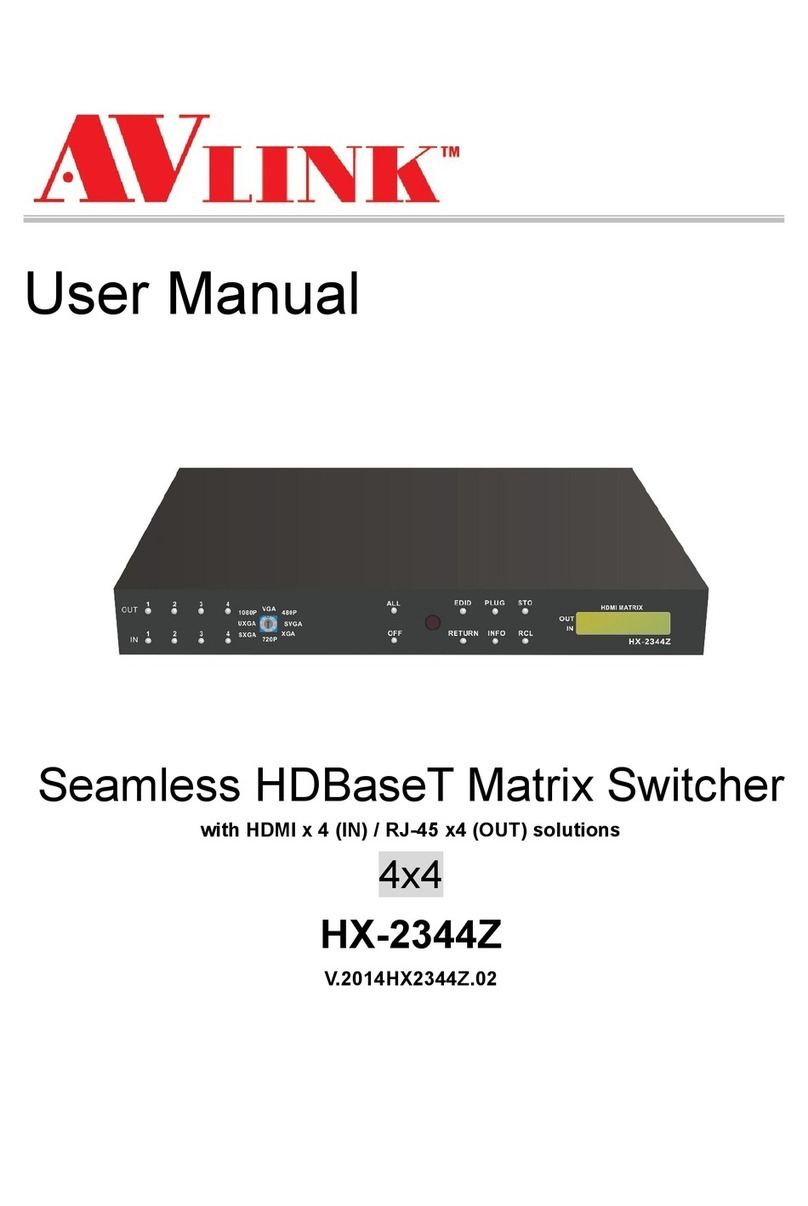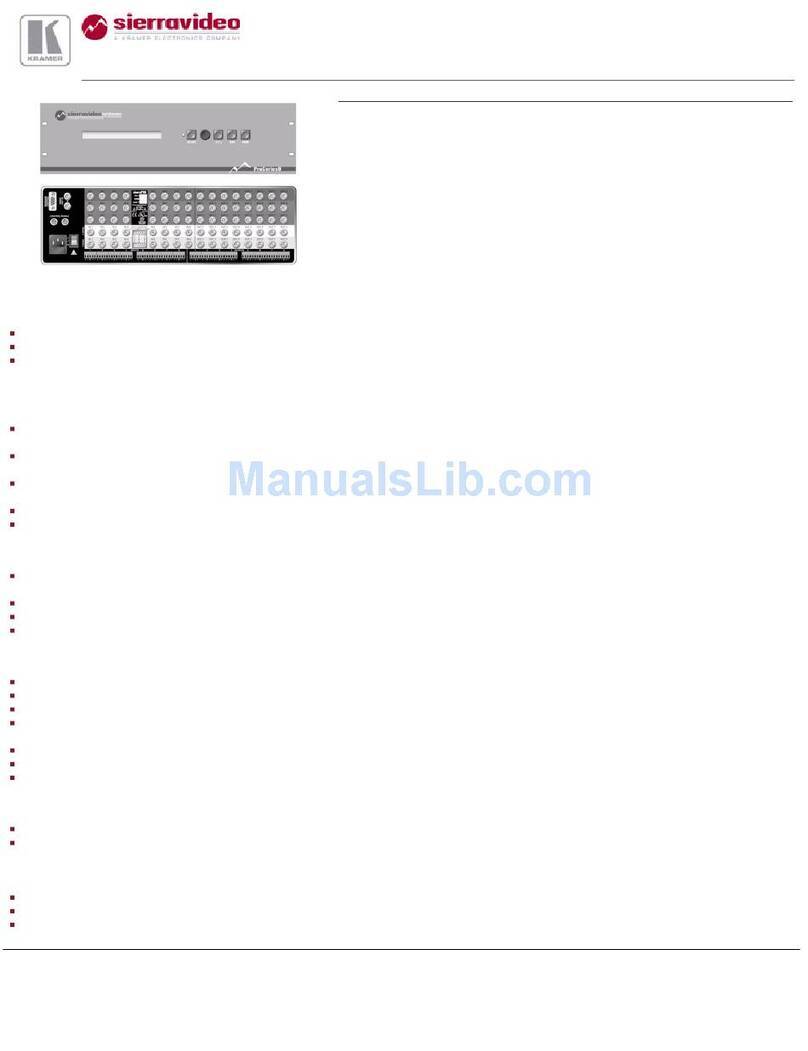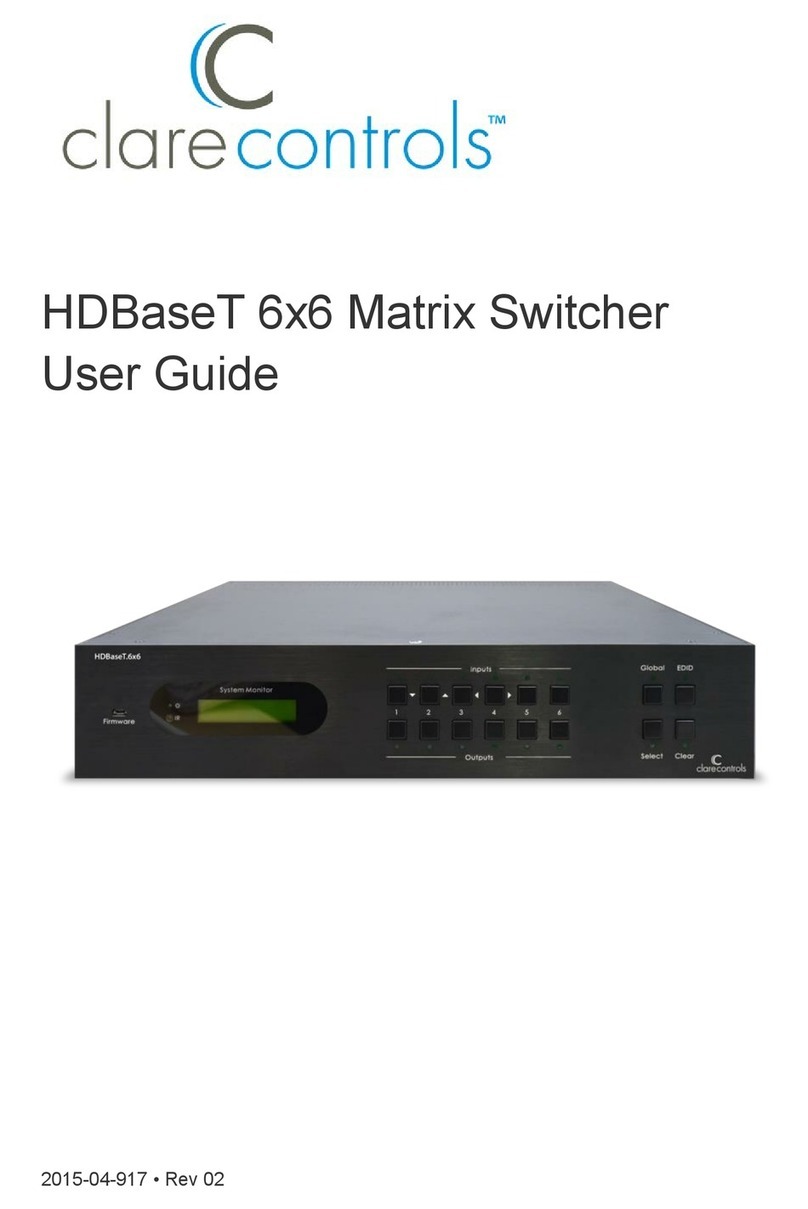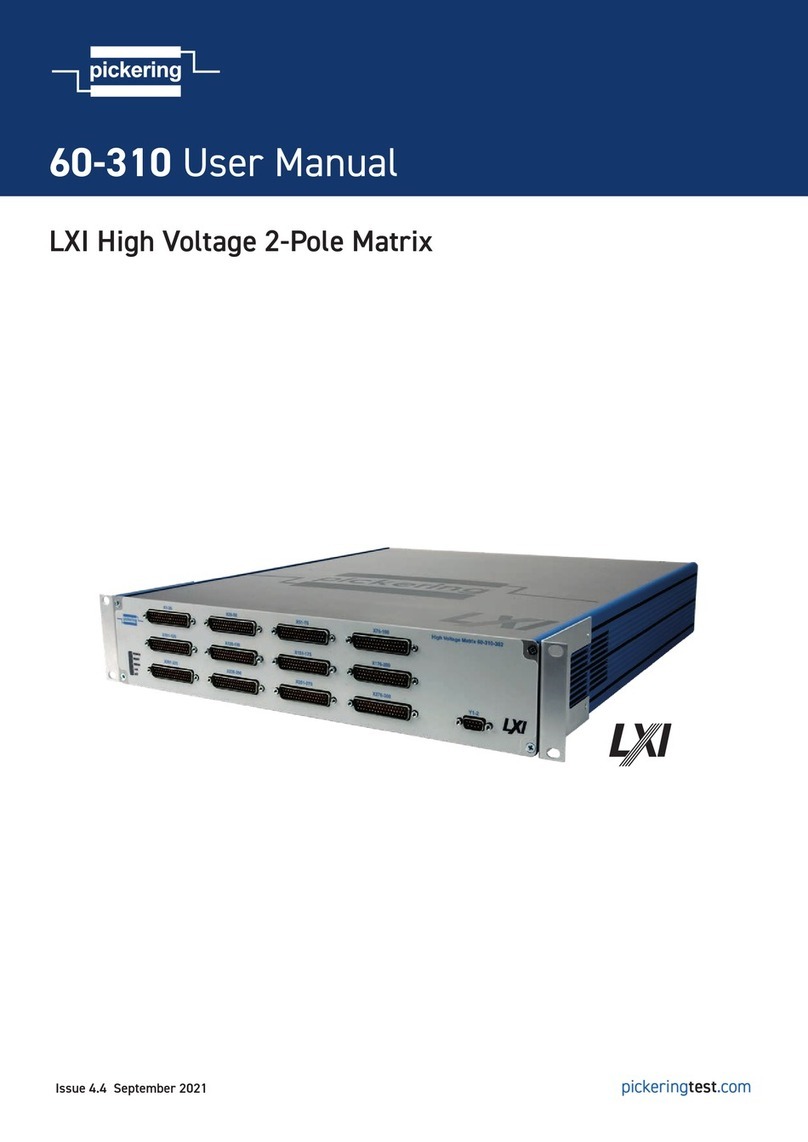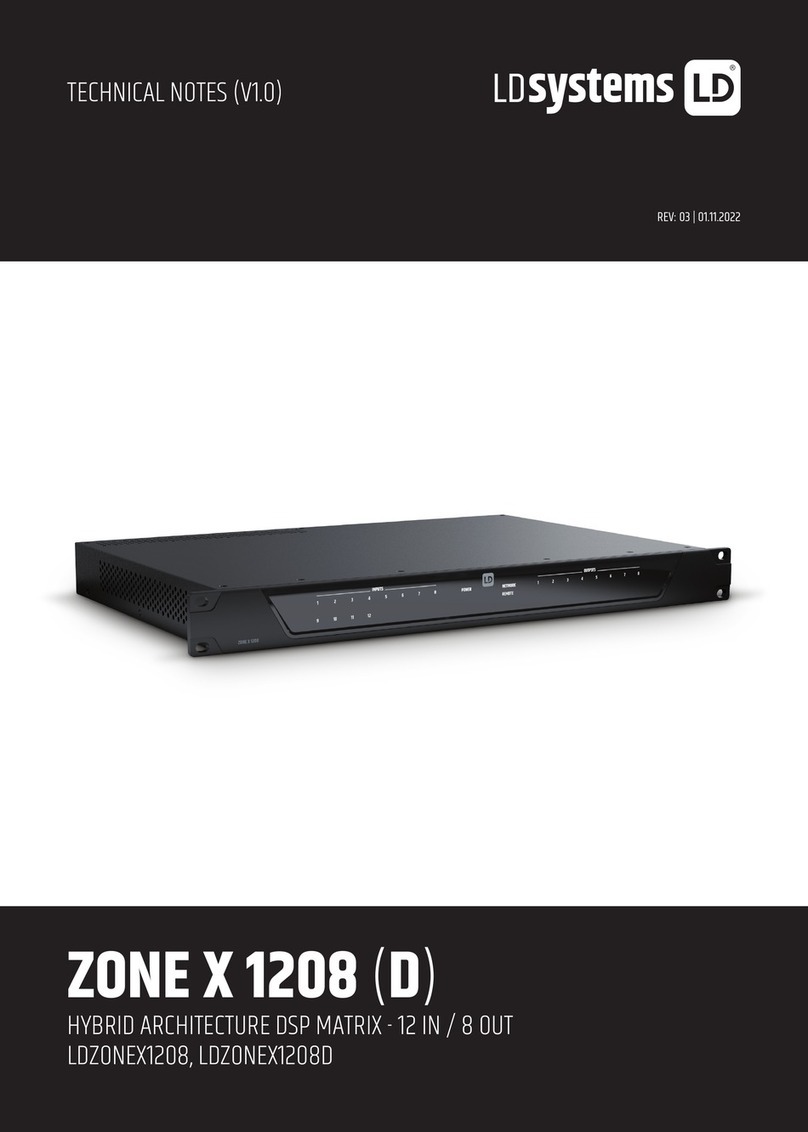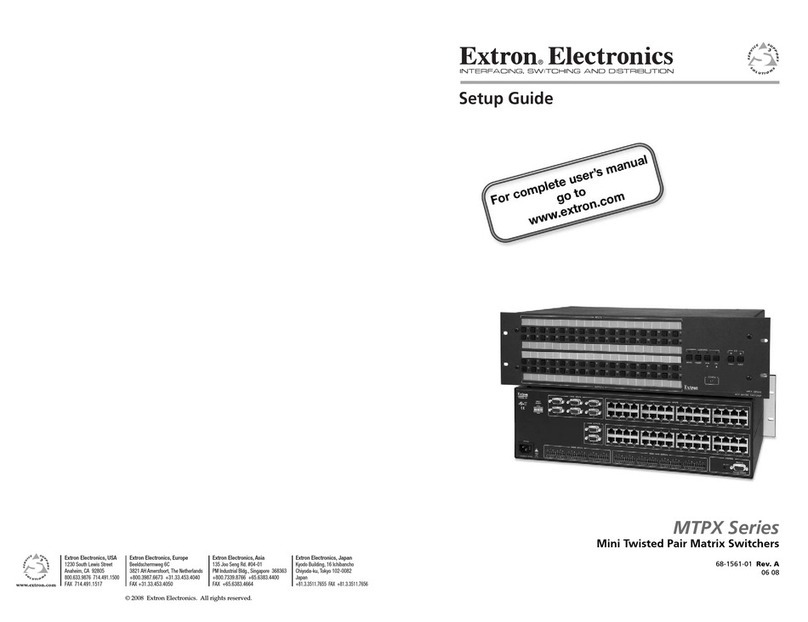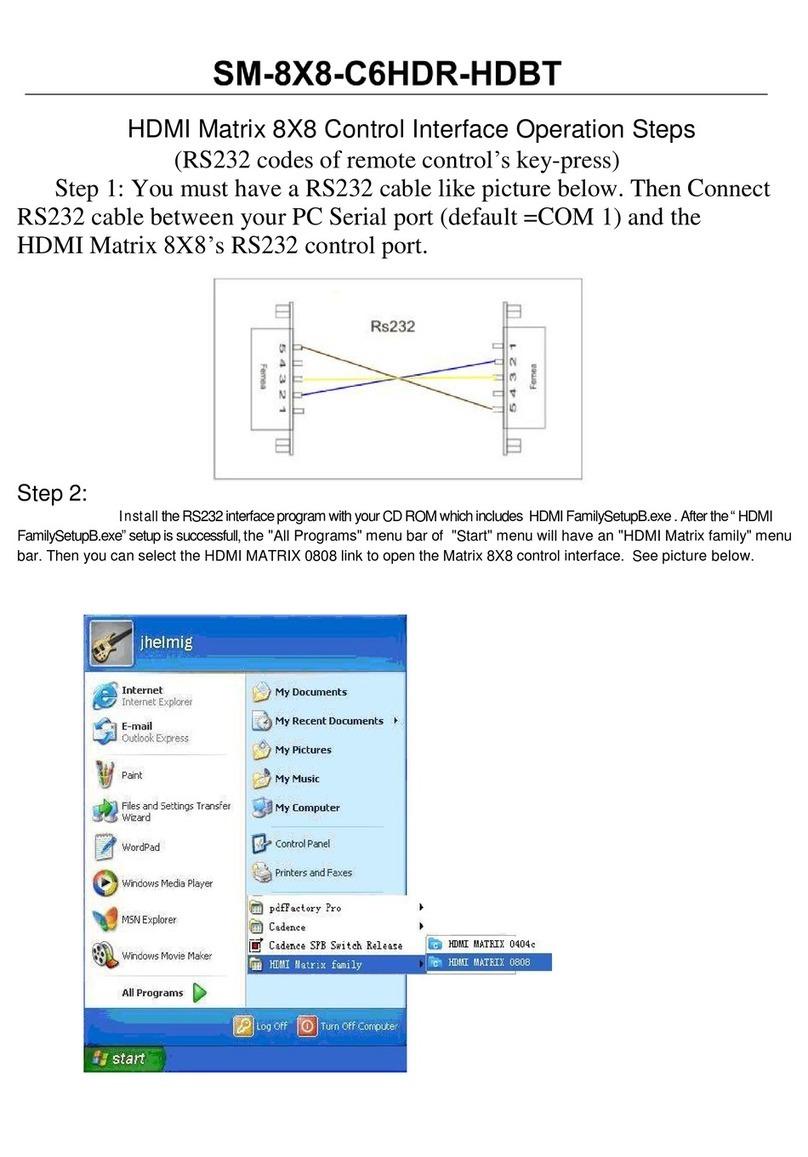AVLink YX-3044 User manual

User Manual
YX-3044 YX-3084
YX-3088
YX Series Matrix Switching Systems

YX Matrix Switching System—User Manual
1
Before You Use the System
1、Read manual——Carefully read the manual before you use the system.
2、Installation environment——The system should be installed indoor only. Install either on a
sturdy rack or desk in a well-ventilated place.
3、Lightning——Unplug the power cord during lightning or after a prolonged period of non-use
to avoid damage to the equipment.
4、Maintenance——Only qualified technical engineers or specified distributors are permitted to
repair or replace components and parts of the equipment upon failure.

YX Matrix Switching System—User Manual
2
Table of Contents
1.0 Matrix System Overview ..........................................................................................................4
1.0.1 YX Matrix System..........................................................................................................4
1.0.2 YX Matrix System Packing............................................................................................4
2.0 YX Matrix Host Installation......................................................................................................5
3.0 YX Matrix System Models........................................................................................................6
4.0 Matrix System Front/Rear Panels .............................................................................................6
4.0.1 YX-3044 Front/Rear Panels...........................................................................................6
4.0.2 YX-3084 Front/Rear Panels...........................................................................................7
4.0.3 YX-3088 Front/Rear Panels...........................................................................................7
5.0 YX Matrix and Peripherals Connection....................................................................................8
5.0.1 Input/Output Jacks..................................................................................................................8
5.0.1.1 Audio/Video Connecting Cable...........................................................................9
5.0.2 YX Matrix and Control Computer Connection............................................................10
5.0.3 Remote Control Methods and Settings.........................................................................11
5.0.3.1 RS-232 Communication Port, Connection Methods.........................................11
5.0.3.2 RS-485 Communication Port............................................................................13
5.0.3.3 On/Off Switch Settings .....................................................................................13
5.0.3.4 YX Matrix System and Control System Connection ........................................15
6.0 Matrix Control Panel Operation..............................................................................................17
6.0.1 Input/Output Switching Key Operation Mode.............................................................17
6.0.2 Front Panel Key Functions...........................................................................................17
6.0.3 Operation Examples.....................................................................................................18
7.0 Matrix Application Software...................................................................................................21
7.0.1 Software Introduction...................................................................................................21
7.0.1.1 Software Description.........................................................................................21
7.0.1.2 Software Activation...........................................................................................21
7.0.2 Software Features.........................................................................................................21
7.0.2.1 Main Operation Interface Functions .................................................................22
7.0.2.2 Disconnect Function Keys ................................................................................24
7.0.2.3 Select all output, DeSelect all output Switching Functions..............................25
7.0.2.4 Disconnect all Command..................................................................................25
7.0.2.5 Memory Function Usage...................................................................................25
7.0.2.6 Scan Function Usage.........................................................................................26
7.0.2.7 Options Function Usage....................................................................................26
7.0.2.8 Exit Function Usage..........................................................................................27
7.0.2.9 Other Usages.....................................................................................................27
8.0 Communication Protocol and Control Command Code .........................................................27

YX Matrix Switching System—User Manual
3
9.0 YX Matrix System Technical Parameters ...............................................................................28
10.0 Common Problems and Solutions.........................................................................................29

YX Matrix Switching System—User Manual
4
1.0 Matrix System Overview
1.0.1 YX Matrix System
The YX Matrix switcher is a high performance switching equipment for audio/video frequencies.
It is used for multiple input/output cross
switching of audio/video signals. It provides independent YPbPr component and audio
input/output terminals. Each YPbPr component signal and audio signal is transmitted
separately and switched separately, thereby minimizing signal attenuation and ensuring high
definition graphics and high fidelity signal output.
The YX Series Matrix is used mainly in TV broadcasting projects, multi-media conference
halls, large display projects, TV teaching and command control centers. It boasts features of
power interruption protection during power surge, LCD display and synchronous and separate
audio/video switching functions. Its RS-232 and RS-485 communication ports enable convenient
communication with remote control equipment. This manual describes using of the YX-3088
model. Refer to the YX-3088 User Manual for using of other models of matrix systems.
Figure 1-1 YX-3088 Matrix
1.0.2 YX Matrix System Packing
YXMatrixHost
RS-232 Communication Connecting Cable

YX Matrix Switching System—User Manual
5
PowerCord
YXMatrixTestingandApplicationsSoftwareCD
UserManual
2.0 YX Matrix Host Installation
The YX Series Matrix Host has a black metallic housing. It can be placed on a sturdy desk
or installed on a 19-in rack. See Figure 2-1 below:
Figure 2-1 Installing the YX Matrix Host on a Standard Rack
Green Terminal(M) Quantity
YX-3044 2 Pcs
YX-3084 2 Pcs
YX-3088 2 Pcs

YX Matrix Switching System—User Manual
6
3.0 YX Matrix System Models
The YX Series Matrix has following models to meet different requirements of different
users:
Technical
Parameters
Model
Video
Input
Port
Video
Output
Port
Audio
Input
Port
Audio
Output
Port
RS-485
Connec-
tor
RS-232
Connec-
tor
YX-3044 4 4 4 4 √√
YX-3084 8 4 8 4 √√
YX-3088 8 8 8 8 √√
4.0 Matrix System Front/Rear Panels
4.0.1 YX-3044 Front/Rear Panels
Figure 4-1 YX-3044 Front Panel
Figure 4-2 YX-3044 Rear Panel

YX Matrix Switching System—User Manual
7
4.0.2 YX-3084 Front/Rear Panels
Figure 4-3 YX-3084 Front Panel
Figure 4-4 YX-3084 Rear Panel
4.0.3 YX-3088 Front/Rear Panels
Figure 4-5 YX-3088 Front Panel

YX Matrix Switching System—User Manual
8
Figure 4-6 YX-3088 Rear Panel
5.0 YX Matrix and Peripherals Connection
Figure 5-1 YX Matrix System Connection
5.0.1 Input/Output Jacks
Referring to the different matrix models, the video signal input/output jacks are formed by
the 4th and 8th rows RCA female connectors. The connectors from top to bottom are: Y, Pb/Cb,
Pr/Cr, Audio Signal Jack. The Y signal jack is green, the Pb/Cb signal jacks are blue, the Pr/Cr
signal jacks are red, and the upper row audio jacks are red (right audio channel) and the lower
row audio jacks are white (left audio channel). The output jack channels are numbered from left

YX Matrix Switching System—User Manual
9
to right as NO.1 to NO.8 (in five rows). Refer to the drawing on the housing for other types of
connectors.
Different models of YX matrix systems provide a different number of input/output
connectors where users can connect to different audio/video equipment including CD/DVD
players, graphics workstations, and number display. The output connectors can be connected to
projectors, video recorders, displays and multiplexers.
5.0.1.1 Audio/Video Connecting Cable
Different models of the YX matrix system provides a different number of input/output jacks
for users to connect to different audio/visual equipment including CD/DVD players, graphics
workstations, and number displays. The output terminals can be connected to projectors, video
recorders, displays and multiplexers and so on. The YX matrix supports various AV video signal
sources.
The RCA connecting terminal----audio/video port: The 4-hole RCAJack is a conventional
audio connector. Its installation hole measures 14x18mm.
YPbPr Connector—Standard Video Input (3-RCA) Connector:
Type: Video connectors are in pairs (Y, Pb, Pr) (Green Y, Blue Pb, Red Pr)
For YX matrix YPbPr RCA jack connection, see Figure 6-2 below:
Figure 6-2 YPbPr-RCA Connecting Cables
RCA, an abbreviation for lotus socket, is a DVD component (YpbPr) socket.
The YpbPr connector is a high definition digital TV connector (color contour YpbPr)
capable of connecting with high definition digital set-top box, satellite receiver and various high
definition monitors and TV equipment.
Color difference output (YPbPr) connector separates the modulated Y, PB and PR signals. It
separates the colorimetry C signal into blue b-Y color difference and red r-Y color difference and
uses 3 cables for separate transmission to improve display resolution. This way, it ensures the
largest bandwidth of colorimetry and averts interference to the signals because the signals are
transmitted by 3 separate cables and each cable is being properly sleeved.
The Audio Connecting Cable:
Type: The audio connecting cables are in pair for left and right channels (R for red and L
for left).
Connection of the RCA connector of the YX matrix audio is as shown in Figure 6-3
below:

YX Matrix Switching System—User Manual
10
Figure 6-3 AUDIO RCA Connecting Cables
The RCA connector uses coaxial signal transmission with the axial for signal transmission
and the outer ring for grounding. It can be used to transmit digital audio signals and modulated
video signals. Generally, the RCA audio connectors are in pairs separately indicated by red for
the right audio channel (R for right) and black or white for the left audio channel (L for left). The
RCA stereo cable is in one set for both left and right audio channels with each channel in one
cable.
The YX matrix “Audio Inputs” and “Audio Outputs” can be separately connected to the
audio signal connector of the video recorder and a multiplexer.
Connection Method: Use the RCA (often referred to as the lotus socket) connector for
connection. You are recommended to use the 14 x 18mm 4-hole RCAJAYK connector for
connection to input and output equipment. Connect the RCA video and audio connectors of the
signal source equipment output terminal to the same channel RCAconnector of the YX matrix
input terminal, and also connect the RCA connectors of the YX matrix output terminal to the
RCA input connectors of the output equipment via a dedicated RCAsignal cable.
NOTE: The RCAconnectors at both ends of the various signal cables must correspond to
each other, otherwise loss of color reproduction or even no signal output could happen.
Advantage: The AV connectors have realized separate audio and video transmission,
thereby averted mixed audio/video interference to degrade graphics quality. TheAV connectors
have now been extensively used in TV equipment.
5.0.2 YX Matrix and Control Computer Connection
Use the RS-232 connecting cable to connect the computer serial port (COM1 or COM2) to
the RS-232 communication port of the YX matrix host. The computer can then be used to control
the YX matrix after installation of application software.
Figure 5-4 YX Matrix and Computer Connection

YX Matrix Switching System—User Manual
11
5.0.3 Remote Control Methods and Settings
The YX matrix provides standard RS-232 and RS-485 serial communication ports. Aside
from using the front panel keys for switching operation, you are also permitted to use the RS-232
and RS-485 serial communication ports for remote operation. It also supports RS-485 serial
control.
5.0.3.1 RS-232 Communication Port, Connection Methods
The RS-232 port is a 9-pin female connector. The Leg functions are shown in the table
below:
Pin NO. Leg Description
1 N/u Null
2 Tx Send
3 Rx Receive
4 N/u Null
5 Gnd Ground
6 N/u Null
7 N/u Null
8 N/u Null
9 N/u Null
Fgiure 5-5

YX Matrix Switching System—User Manual
12
Figure 5-5(a)
Figure 5-6
Note: The Matrix RS-232 port is defined as DCE.

YX Matrix Switching System—User Manual
13
5.0.3.2 RS-485 Communication Port
You can use the RS-485 port to control more than one YX product.
The RS-485 Port as shown in Figure 5-7 below:
Figure 5-7
5.0.3.3 On/Off Switch Settings
Figure 5-8
A. DIP SW-8:RS-232/RS-485 switches ON/OFF
ON:RS-232 Enables Single System or RS-485 Serial Master
OFF:RS-485 Enables RS-485 Serial Slave
B. DIP sw-6/7:RS-485 Terminator ON/OFF
ON:TerminatorON
OFF:TerminatorOFF
C. DIP sw 1 to 5 Setting(address setting)
The ID address determines the position of a YX Matrix system. When multiple YX products
are connected to one PC or when the Matrix products are serially connected, the ID address
decides which YX product is to be controlled. Use the on/off switches 1, 2, 3, 4, 5 on the rear
panel to set the ID address as shown in Figure 5-2 below:

YX Matrix Switching System—User Manual
14
ON/OFF Switch SettingsID Address
(Decimal)
Software ID
Address
(Hexadecimal)
ON/OFF
(Binary)SW1 SW2 SW3 SW4 SW5
0 00 00000 OFF OFF OFF OFF OFF
1 01 00001 OFF OFF OFF OFF ON
2 02 00010 OFF OFF OFF ON OFF
3 03 00011 OFF OFF OFF ON ON
4 04 00100 OFF OFF ON OFF OFF
5 05 00101 OFF OFF ON OFF ON
6 06 00110 OFF OFF ON ON OFF
7 07 00111 OFF OFF ON ON ON
8 08 01000 OFF ON OFF OFF OFF
9 09 01001 OFF ON OFF OFF ON
10 0A 01010 OFF ON OFF ON OFF
11 0B 01011 OFF ON OFF ON ON
12 0C 01100 OFF ON ON OFF OFF
13 0D 01101 OFF ON ON OFF ON
14 0E 01110 OFF ON ON ON OFF
15 0F 01111 OFF ON ON ON ON
16 10 10000 ON OFF OFF OFF OFF
17 11 10001 ON OFF OFF OFF ON
18 12 10010 ON OFF OFF ON OFF
19 13 10011 ON OFF OFF ON ON
20 14 10100 ON OFF ON OFF OFF
21 15 10101 ON OFF ON OFF ON
22 16 10110 ON OFF ON ON OFF
23 17 10111 ON OFF ON ON ON
24 18 11000 ON ON OFF OFF OFF
25 19 11001 ON ON OFF OFF ON
26 1A 11010 ON ON OFF ON OFF
27 1B 11011 ON ON OFF ON ON
28 1C 11100 ON ON ON OFF OFF
29 1D 11101 ON ON ON OFF ON
30 1E 11110 ON ON ON ON OFF
31 1F 11111 ON ON ON ON ON
Figure 5-2 ID Address Settings

YX Matrix Switching System—User Manual
15
5.0.3.4 YX Matrix System and Control System Connection
A. If PC provides RS-232,connection is as in Figure 5-9 below:
Figure 5-9
NOTE: 1. For RS-232 connection refer to previous Figure for operation;
2. RS-232 or RS-485 baud rates: 9600bps, no odd or even calibration address, 8bit data
transmission address, 1bit stop address(96,N,8,1);
3. Serial connection between Matrix RS-485 as follows:
TX(+)TX(+)
TX(-)TX(-)
RX(+)RX(+)
RX(-)RX(-)
4. Each DIP sw1-5 address must not set to same ID address.

YX Matrix Switching System—User Manual
16
B. If PC provides RS-485, connection is as in Figure 5-10 below:
Figure 5-10
NOTE: 1. RS-485 baud rate: 9600bps, no odd or even calibration address,8bit data transmission
address,1bit stop address(96,N,8,1);
2. Connect your PC RS-485 port to the Matrix RS-485 port as follows:
TX(+)TX(+)
TX(-)TX(-)
RX(+)RX(+)
RX(-)RX(-)
3. Serial connection between Matrix RS-485 ports as shown below:
TX(+)TX(+)
TX(-)TX(-)
RX(+)RX(+)
RX(-)RX(-)
4. Each DIP sw1-5 address must not set to same ID number.

YX Matrix Switching System—User Manual
17
6.0 Matrix Control Panel Operation
6.0.1 Input/Output Switching Key Operation Mode
You can use the front panel keys of the YX Matrix system for fast audio/video switching.
(For details in key pressing, refer to the “Front Panel Key Pressing Instructions”.)
Operation methods as follows:
“Switching Methods” + “Output Channel"+“Input Channel"
Description: ‘
“Switching Methods”
Synchronous audio/video switching or separate switching: Using the “Audio” and “Video” keys
on the front panel, you can select “Synchronous Audio/Video Switching,” “Audio Switching
Only” or “Video Switching Only.”
“Output Channel"
The “OUT Row 1-8” keys on the front panel represent output channels 1 to 8 for connection to
peripheral display.
“Input Channel"
The “IN Row 1-8” keys on the front panel represent input channels 1 to 8 for connection to the
currently connected channels of the signal source to be switched.
6.0.2 Front Panel Key Functions
Part Function Key Function
1
LCD display shows current YX matrix status and
operation hints.
2 Output channel selection keys used for setting
audio/video output channels or for selection of Status
Retrieve or Stored Number.
3 Input channel selection keys used for setting audio/video
input channels or for selection of Status Retrieve or
Stored Number.
4
ALL
Implement all output selection keys via certain input
route.
---Example: First press the “ALL” key, then select the
input channel to output to all output channels; first press
the “ALL”key, then press the “OFF” key to close all the
presently displayed swtitching status.
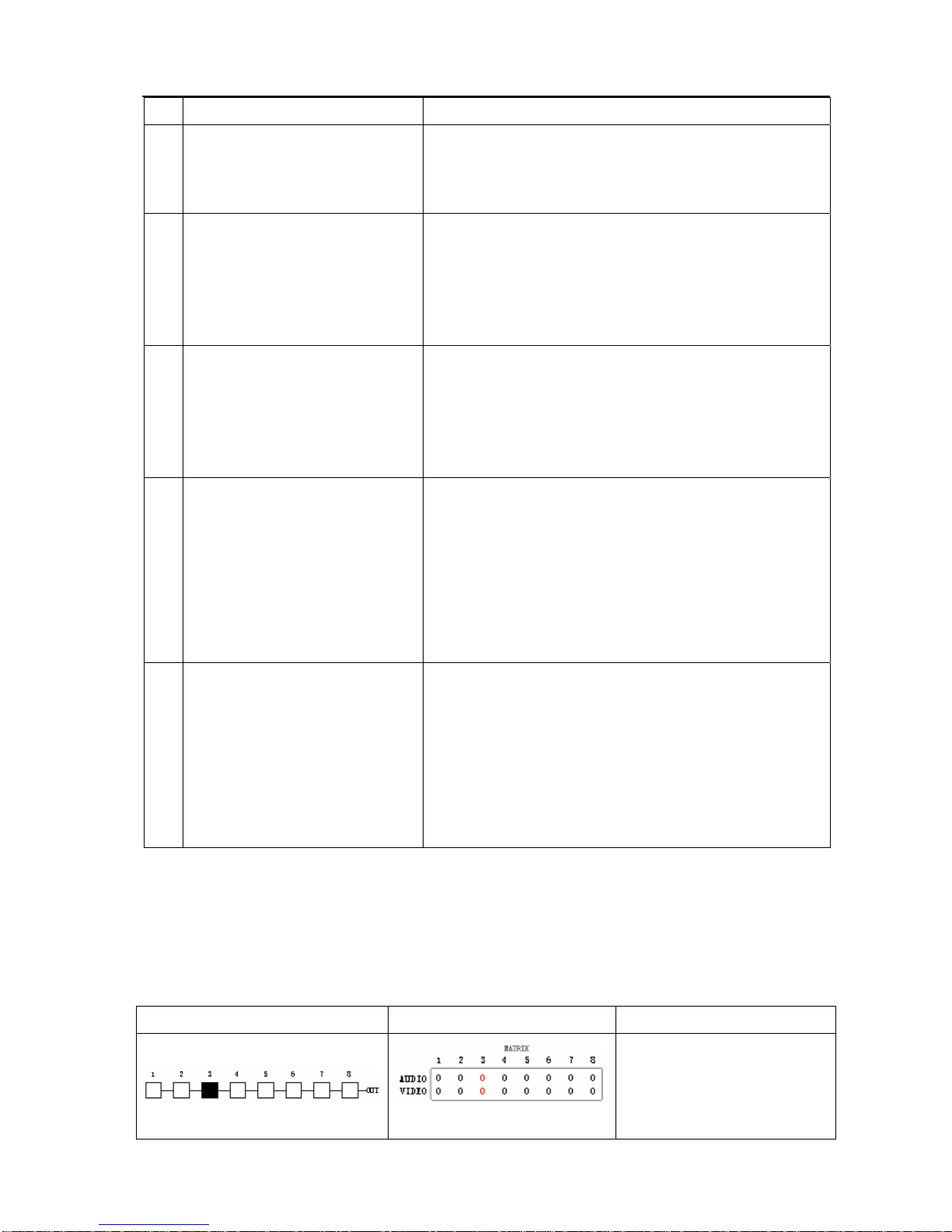
YX Matrix Switching System—User Manual
18
Part Function Key Function
5
OFF
Close output channel key.
---First press to close the output channels, then press the
“OFF” key to close the specified channel.
6
STO
The “Store Key” saves all current input/output
corresponding relations.
---Example: Press the “STO”key, then press the output
channel key which you want to save all currently
displayed input/output corresponding relations.
7
RCL
The “Retrieve Key” retrieves the saved input/output
corresponding relations.
---Example: First press the “RCL” key, then press the
previously saved output channel key to retrieve the saved
input/output status and implement this status switching.
8
AUDIO
The audio switching selection key switches to another
output channel from the same channel.
Example: Press the Audio key to open or close the Audio
switching function. When the LED indicator next to the
Audio key lights shows switching function is open and
when the light goes off shows you have selected to close
the audio switching function.
9
VIDEO
The video switching selection key switches to another
output channel from the same channel.
Example 1: Press the Video key to open or close the
video switching function. When the LED indicator next
to the Video key shows video switching function is open
and when the light goes off shows the switching function
is close.
6.0.3 Operation Examples
Examle 1: Synchronously switch the NO. 1 audio/video signals to the NO. 3 and 4 output
channels.
Key LCD Display Operation
1. Press the NO. 3 key of the
output channel for 2 seconds, then
enter the input channel when the
red 0 on LCD begins to flicker.

YX Matrix Switching System—User Manual
19
Key LCD Display Operation
2.Press the NO.1 key of the Input
channel for 2 seconds for selection
of NO.1 channel to input into
NO.3 channel for output. The
LCD shows 1 at channel NO.3
for bothAudio and Video. Enter
the Output channels.
3. Press the NO.4 key of the
output channel for 2 seconds and
then enter the input channel when
the red 0 on LCD flickers.
4. Press the NO.1 key of the input
channel for 2 seconds for selection
of NO.1 channel for input and
NO. 3 and 4 channels for output.
LCD shows 1 at NO.3 and NO.4
channels for bothAudio and
Video.
Example 2: Operation for synchronously switching video signals from NO.4 channel to NO.1, 3,
5 and 6 output channels.
Key LCD Display Operation
1. Press the AUDIO key to
turn off the LED indicator,
then enter the output channel.
2. Press the NO.1 key of the output
channel for 2 seconds, then enter the
input channel when the red 0 on
LCD flickers.
3. Press the NO.4 key of the input
channel for 2 seconds to select
operation of input from NO.4
channel and output from NO.1
channel. Enter the output channel
when VIDEO shows 4 at NO.1
channel on LCD.
This manual suits for next models
2
Table of contents
Other AVLink Matrix Switcher manuals
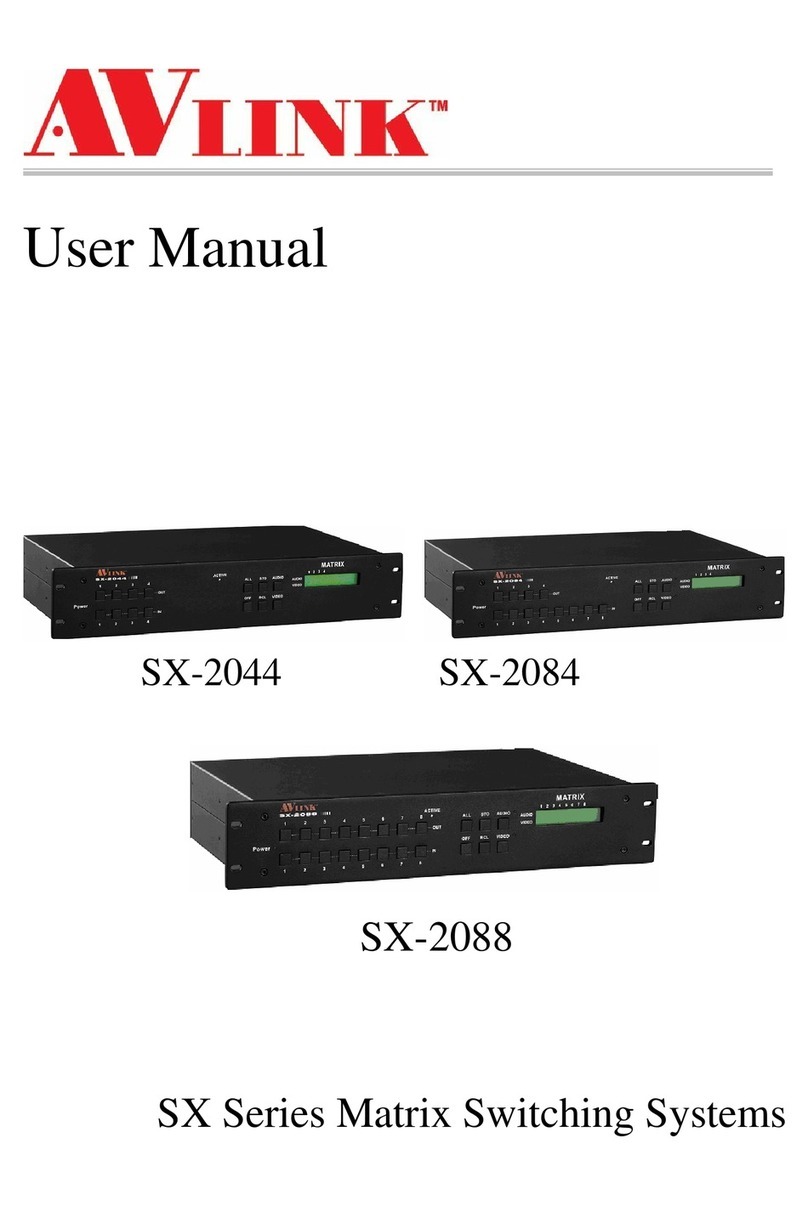
AVLink
AVLink SX-2088 User manual
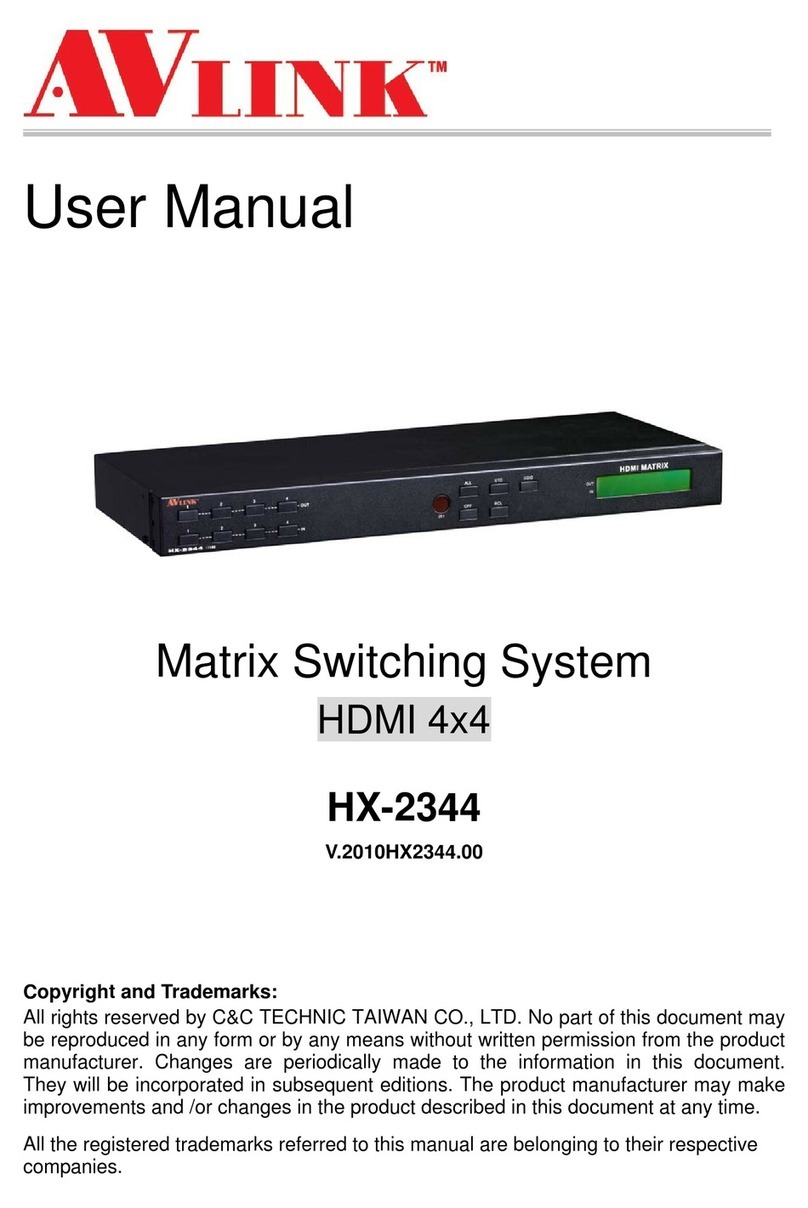
AVLink
AVLink HX-2344 User manual
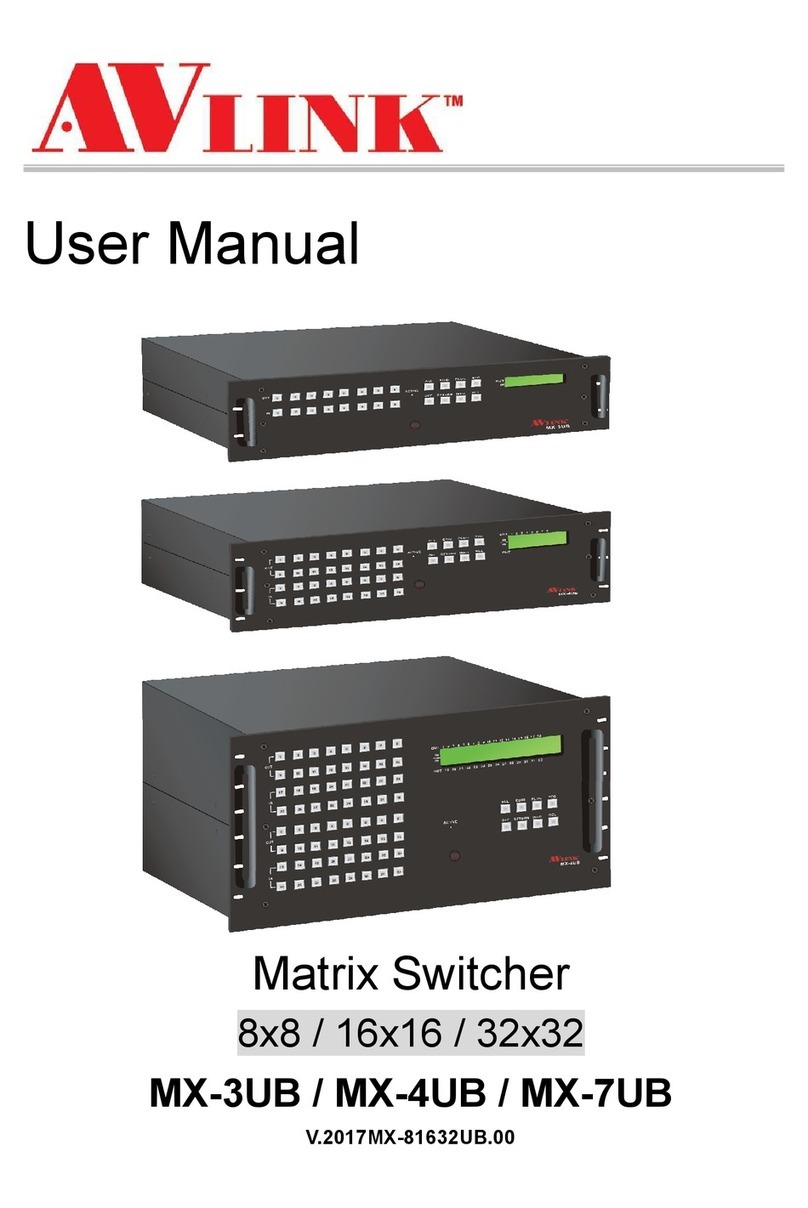
AVLink
AVLink MX-3UB User manual

AVLink
AVLink 128.850UK User manual

AVLink
AVLink HX-1522W User manual

AVLink
AVLink HX-2388 User manual

AVLink
AVLink SD-1 User manual
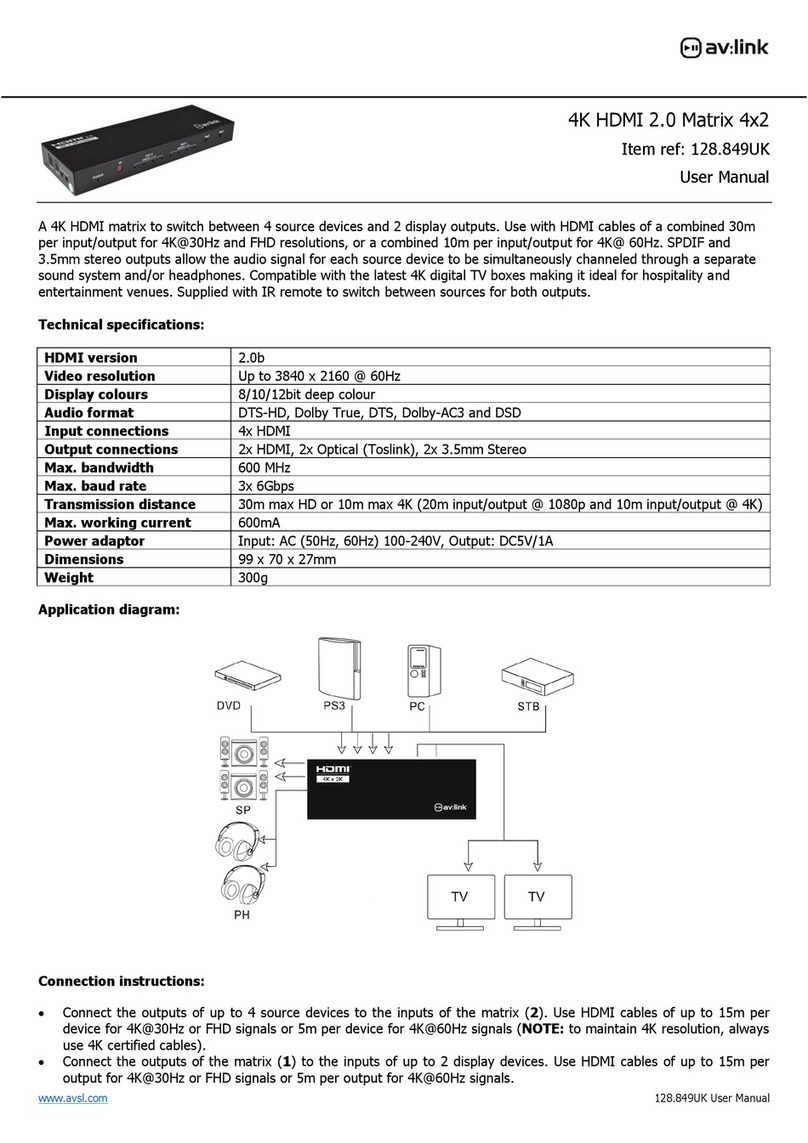
AVLink
AVLink 128.849UK User manual
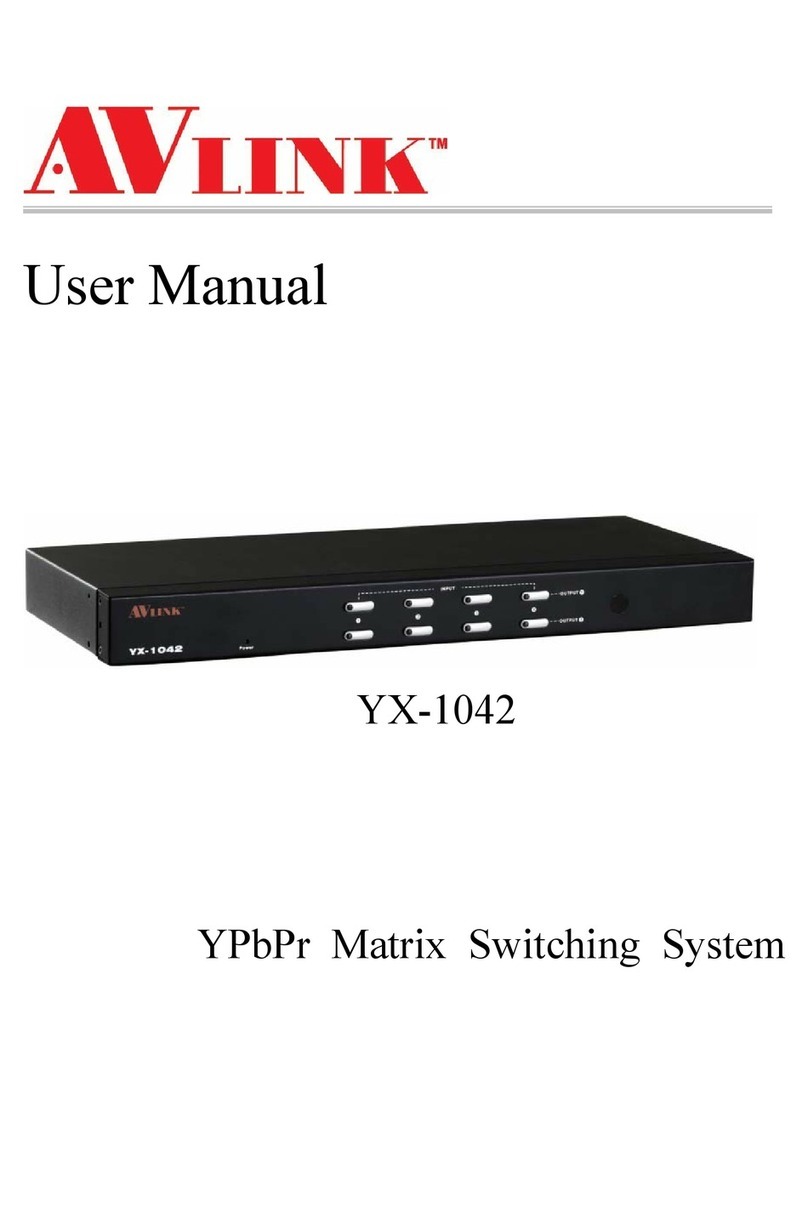
AVLink
AVLink YX-1042 User manual
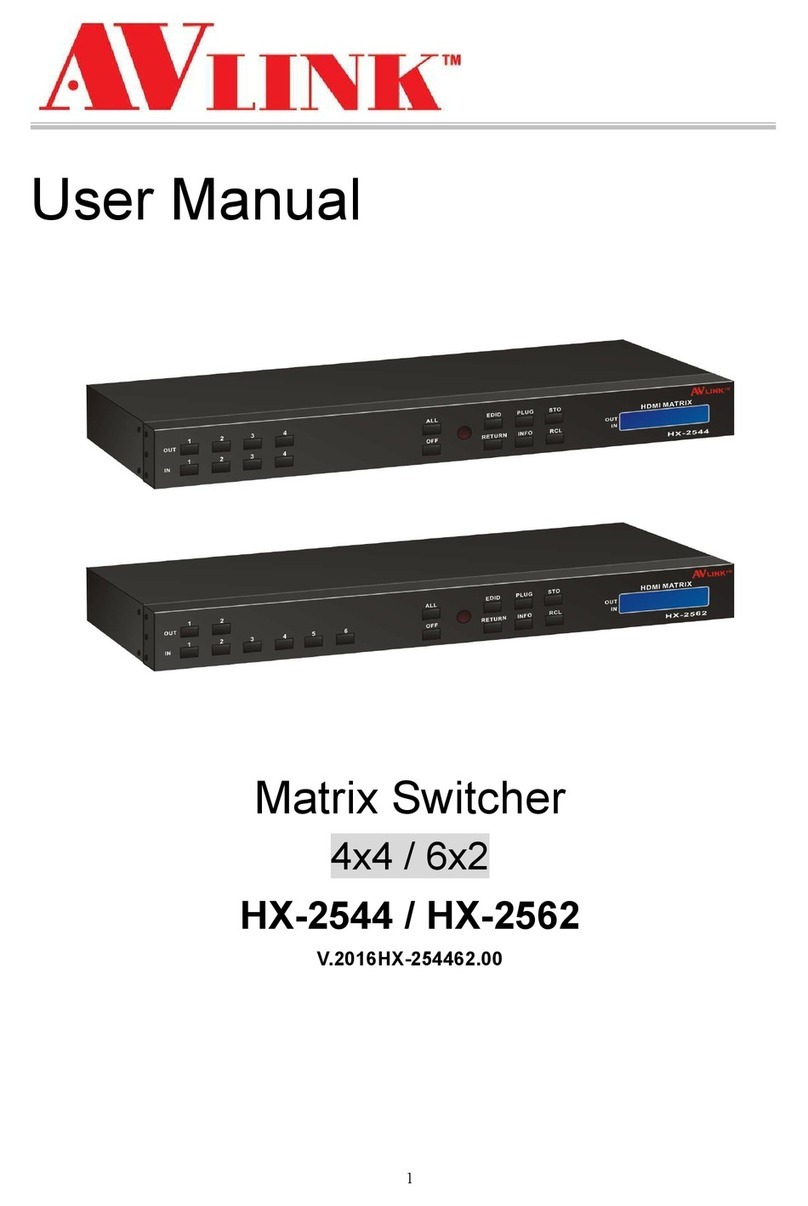
AVLink
AVLink HX-2544 User manual