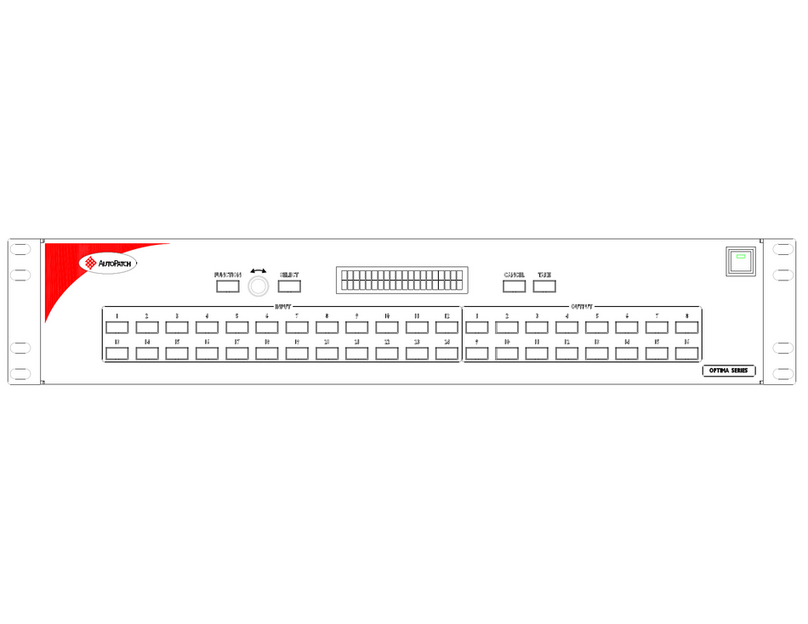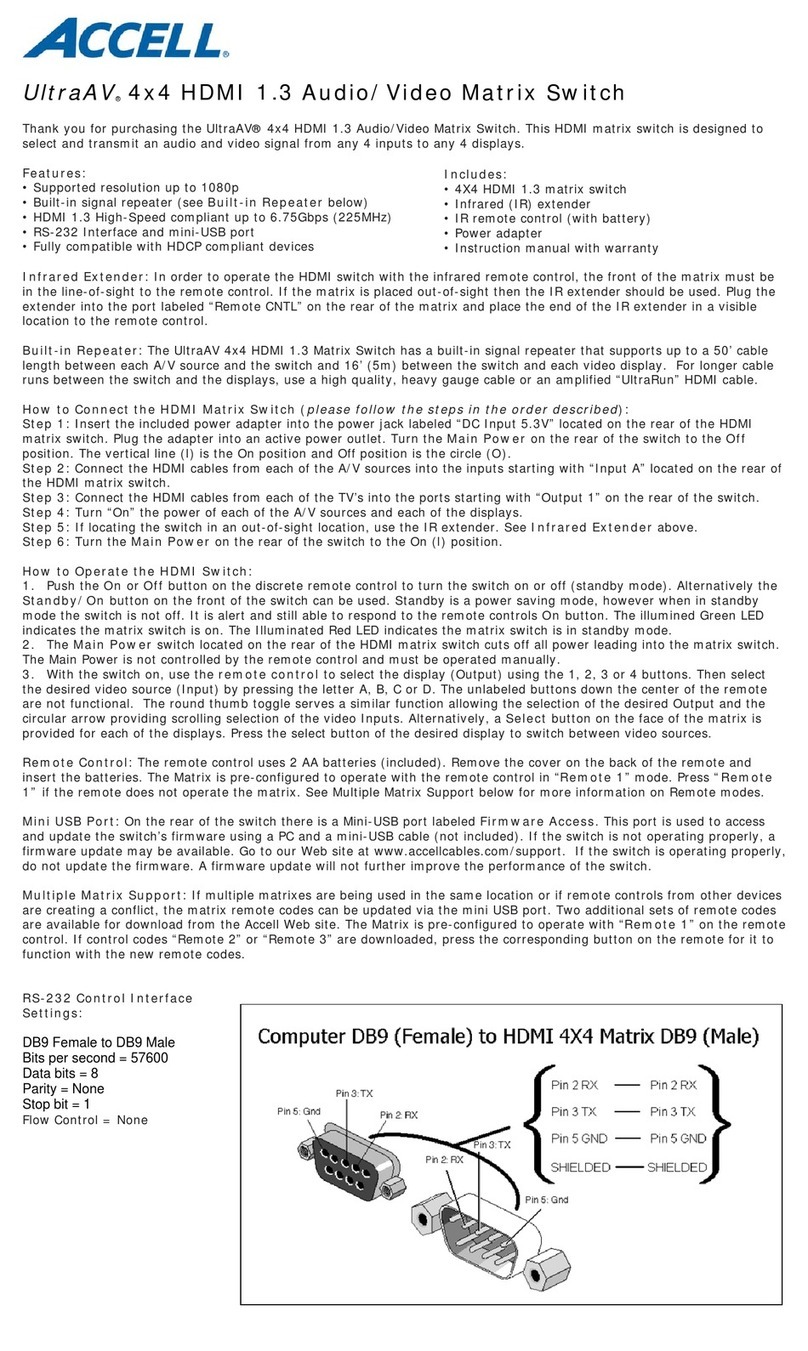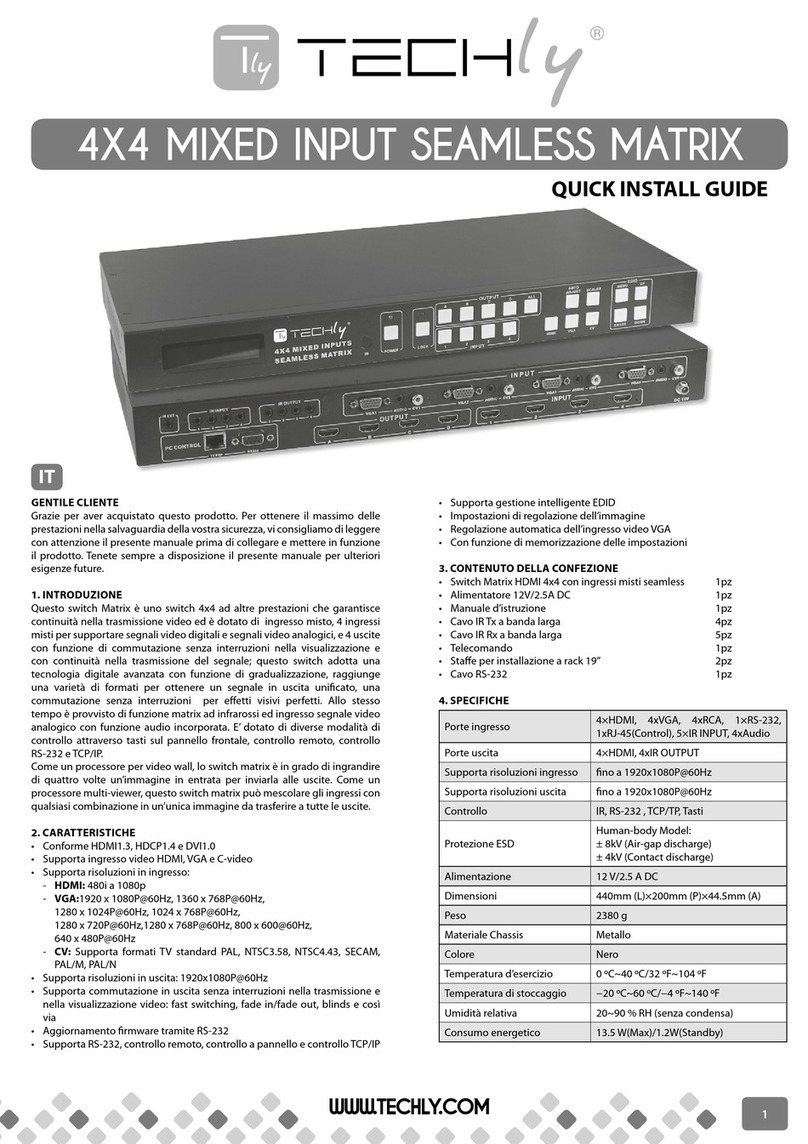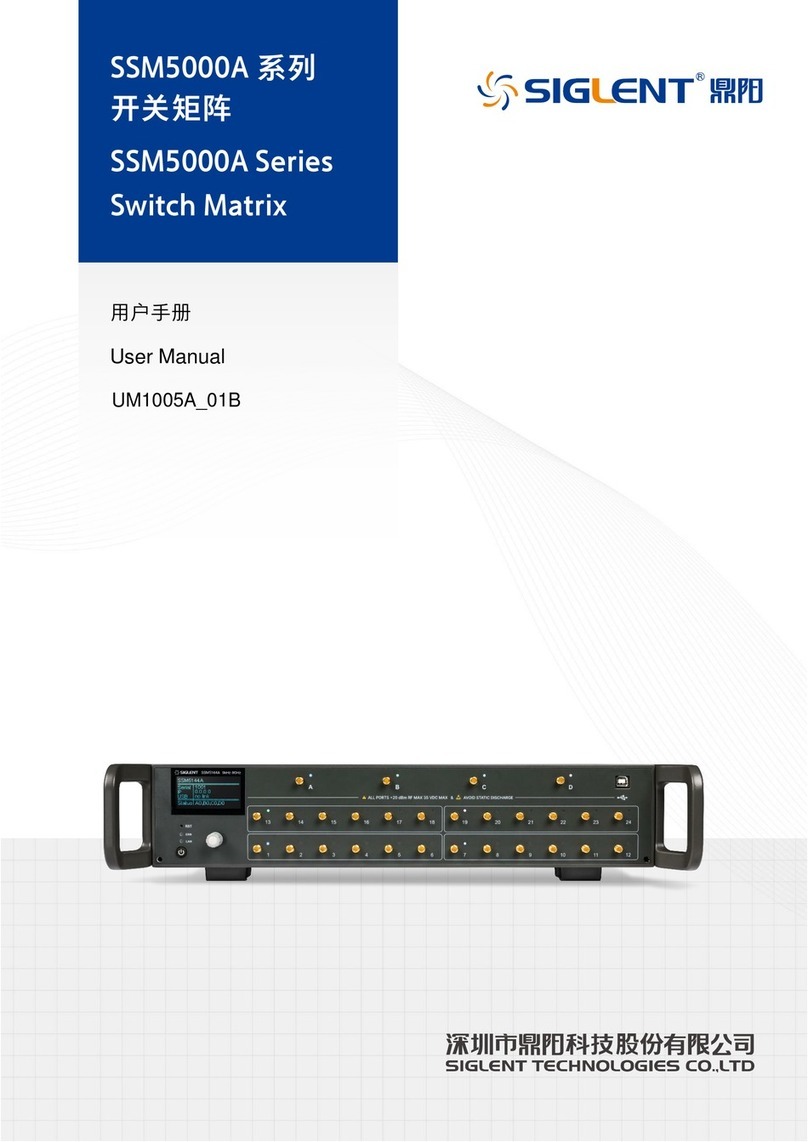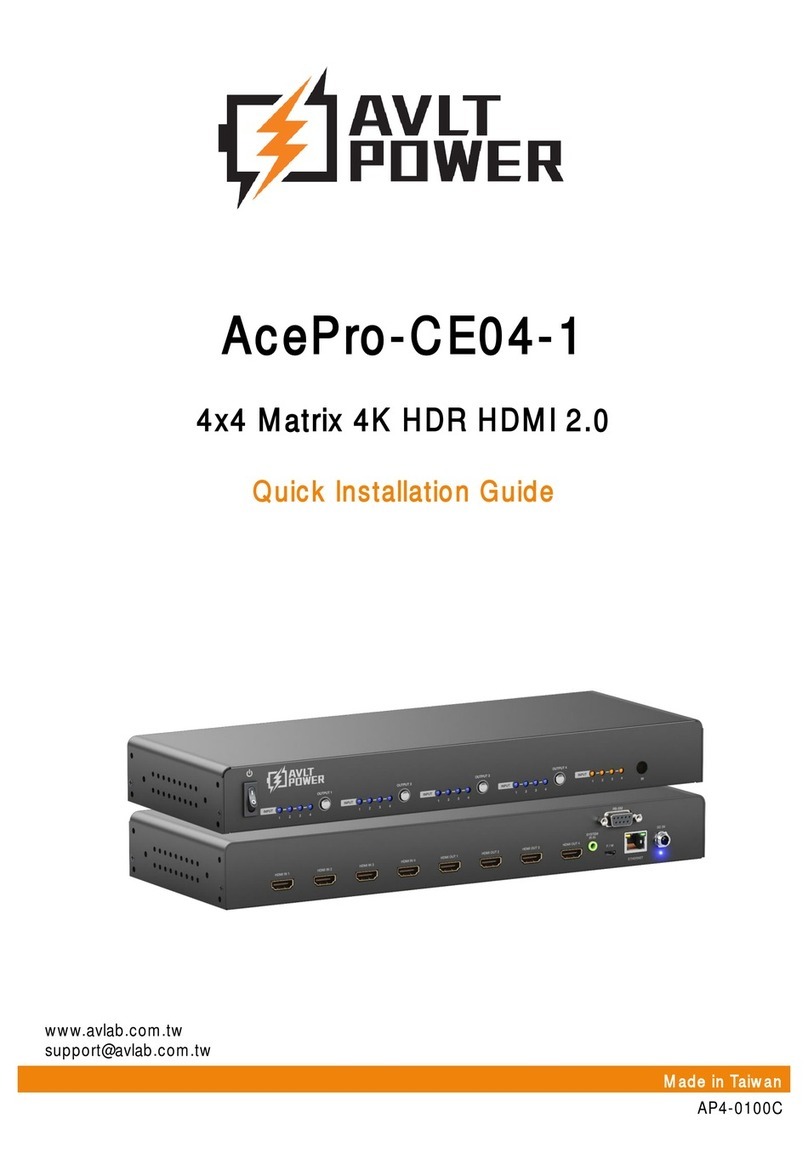AVLink VX-2088 User manual

User Manual
VX-2044 VX-2084
VX-2088
VX Series Matrix Switching Systems

VX Matrix Switching System—User Manual
1
Before You Use the System
1、Read manual——Carefully read the manual before you use the system.
2、Installation environment——The system should be installed indoor only. Install either on a
sturdy rack or desk in a well-ventilated place.
3、Lightning——Unplug the power cord during lightning or after a prolonged period of non-use
to avoid damage to the equipment.
4、Maintenance——Only qualified technical engineers or specified distributors are permitted to
repair or replace components and parts of the equipment upon failure.

VX Matrix Switching System—User Manual
2
Table of Contents
1.0 Matrix System Overview ..........................................................................................................4
1.0.1 VX Matrix System ......................................................................................................4
1.0.2 VX Matrix System Packing............................................................................................4
2.0 VX Matrix Host Installation......................................................................................................5
3.0 VX Matrix System Models........................................................................................................6
4.0 Matrix System Front/Rear Panels .............................................................................................6
4.0.1 VX-2044 Front/Rear Panels...........................................................................................6
4.0.2 VX-2084 Front/Rear Panels...........................................................................................7
4.0.3 VX-2088 Front/Rear Panels...........................................................................................7
5.0 VX Matrix and Peripherals Connection....................................................................................8
5.0.1 Input/Output Jacks..........................................................................................................8
5.0.1.1 Video Connecting Cable......................................................................................8
5.0.2 VX Matrix and Control Computer Connection............................................................10
5.0.3 Remote Control Methods and Settings.........................................................................10
5.0.3.1 RS-232 Communication Port, Connection Methods.........................................10
5.0.3.2 RS-485 Communication Port............................................................................12
5.0.3.3 On/Off Switches Settings..................................................................................13
5.0.3.4 VX Matrix System and Control System Connection ........................................15
6.0 Matrix Control Panel Operation..............................................................................................17
6.0.1 Input/Output Switching Key Operation Mode.............................................................17
6.0.2 Front Panel Key Functions...........................................................................................18
6.0.3 Operation Examples.....................................................................................................19
7.0 Matrix Application Software...................................................................................................21
7.0.1 Software Introduction...................................................................................................21
7.0.1.1 Software Description.........................................................................................21
7.0.1.2 Software Activation...........................................................................................21
7.0.2 Software Features.........................................................................................................21
7.0.2.1 Main Operation Interface Functions .................................................................22
7.0.2.2 Disconnect Function Keys ................................................................................23
7.0.2.3 Select all output, DeSelect all output Switching Functions..............................24
7.0.2.4 Disconnect all Command..................................................................................24
7.0.2.5 Memory Function Usage...................................................................................24
7.0.2.6 Scan Function Usage.........................................................................................25
7.0.2.7 Options Function Usage....................................................................................25
7.0.2.8 Exit Function Usage..........................................................................................26
7.0.2.9 Other Usages.....................................................................................................26

VX Matrix Switching System—User Manual
3
8.0 Communication Protocol and Control Command Code .........................................................26
9.0 VX Matrix System Technical Parameters ...............................................................................27
10.0 Common Problems and Solutions.........................................................................................28

VX Matrix Switching System—User Manual
4
1.0 Matrix System Overview
1.0.1 VX Matrix System
The VX Matrix switcher is a high performance switching equipment for video frequency. It
is used for input/output cross switching of multi-video frequency signals. It provides separate
video jacks for separate transmission of each video frequency component signal, thereby
minimizing signal attenuation and ensuring high definition graphics output.
The VX Matrix is used mainly in TV broadcasting projects, multi-media conference halls,
large display projects, TV teaching and command control centers. It boasts features of power
interruption protection during power surge and LCD display. Its RS-232 and RS-485
communication ports enable convenient communication with remote control equipment. This
manual describes using of the VX-2088 model. Refer to VX-2088 User Manual for using of
other models of matrix systems.
Figure 1-1 VX-2088 Matrix
1.0.2 VX Matrix System Packing
VXMatrixHost
RS-232 Communication Connecting Cable

VX Matrix Switching System—User Manual
5
PowerCord
VXMatrixTestingandApplicationSoftwareCD
UserManual
2.0 VX Matrix Host Installation
The VX Series Matrix Host has a black metallic housing. It can be placed on a sturdy desk
or installed on a 19-in rack. See Figure 2-1 below:
Figure 2-1 Installing the VX Matrix Host on a Standard Rack
Green Terminal(M)Quantity
VX-2044 2 Pcs
VX-2084 2 Pcs
VX-2088 2 Pcs

VX Matrix Switching System—User Manual
6
3.0 VX Matrix System Models
The VX Series Matrix has following models to meet different requirements of different
users:
Technical
Parameters
Model
Video Input
Port
Video Output
Port
RS-485
Connector
RS-232
Connector
VX-2044 4 4 √√
VX-2084 8 4 √√
VX-2088 8 8 √√
4.0 Matrix System Front/Rear Panels
4.0.1 VX-2044 Front/Rear Panels
Figure 4-1 VX-2044 Front Panel
Figure 4-2 VX-2044 Rear Panel

VX Matrix Switching System—User Manual
7
4.0.2 VX-2084 Front/Rear Panels
Figure 4-3 VX-2084 Front Panel
Figure 4-4 VX-2084 Rear Panel
4.0.3 VX-2088 Front/Rear Panels
Figure 4-5 VX-2088 Front Panel
Figure 4-6 VX-2088 Rear Panel

VX Matrix Switching System—User Manual
8
5.0 VX Matrix and Peripherals Connection
Figure 5-1 VX Matrix System Conection
5.0.1 Input/Output Jacks
Referring to the different models, the video signal input/output jacks are formed by the 4th
row and 8th row VGAfemale terminals. The VX-2088 video signal input/output terminal
channels are numbered from lower to upper and from left to right as NO.1 to NO.8 channels (in
two rows). The video port is the video signal terminal. Refer to the drawing on the housing for
port terminals of different models.
Different models of the VX matrix system provides a different number of input/output jacks
for users to connect to different video equipment including CD/DVD players, graphics
workstations, and number displays. The output terminals can be connected to projectors, video
recorders, and displays and so on.
5.0.1.1 Video Connecting Cable
Data processed by the display card will ultimately be output to the display, and the display
output connector bridges together the computer and the display. It is responsible to output
corresponding graphics signals to the display. Due to design and manufacturing, the CRT
monitor can only receive analog signals, thereby the display card must also be able to input
analog signals. The VGA (Video Graphics Array) connector, also called D-Sub conector, is the
connector of graphics card for output of analog signals. Although the LCD display can directly
receive digital signals, many low-end products still use VGA connectors for connection to the
VGA card. The VGA connector is a D-sub connector with 15 pins in 3 rows (each row has 5

VX Matrix Switching System—User Manual
9
pins). The VGA connectors are extensively used in display cards and most display cards have
such connectors.
Presently, most computers connect with external displays via analog VGA connectors. The
computer internally generates digital graphics data to be converted by the graphics card
digital/analog converter into the R, G, and B process color signals, and coutour and gamut
synchronous signals which are transmitted to the display via the cable. Regarding analog display
equipment such as the analog CRT display, the signals are being sent directly to the
corresponding processor circuit and drive the controlling Cathode Ray Tube into graphics display.
Digital displays such as LCD and DLP are usually equipped with A/D (Analog/Digital)
converters to convert analog signals into digital signals. Unavoidably, some losses to graphics
happen after two times of conversion from analog to digital and vice versa. It’s understandable to
use VGAconnectors in CRT monitors, but to use it in LCD displays the quality of graphics
display is likely to degrade in the process of conversion.
Different models of the VX matrix system provides a different number of input/output jacks
for users to connect to different video equipment including CD/DVD players, desktop PCs,
graphics workstations, and number displays. The output terminals can be connected to projectors,
video recorders, and computer monitors and so on.
The VX Matrix supports variousAV signal sources.
The VX Matrix Connector Connecting Methods as shown in Figure 5-2:
Pin No. Name Description
1 RED Red video signal
2 GREEN Green video signal
3 BLUE Blue video signal
4 n.c. No connect
5 GND Ground
6 RED_RTN Red video signal return
7 GREEN_RTN Green video signal return
8 BLUE_RTN Blue video signal return
9 n.c. No connect
10 GND Ground
11 n.c. No connect
12 SDA I2C data
13 HSYNC Horizontal synchronization signal
14 VSYNC Vertical synchronization signal
15 SCL I2C clock
Figure 5-2 VGA Connection

VX Matrix Switching System—User Manual
10
5.0.2 VX Matrix and Control Computer Connection
Use the RS-232 connecting cable to connect the computer serial port (COM1 or COM2) to
the RS-232 communication port of the VX matrix host. The computer can then be used to control
the VX matrix after installation of application software.
Figure 5-4 VX Matrix and Computer Connection
5.0.3 Remote Control Methods and Settings
The VX matrix provides standard RS-232 and RS-485 serial communication ports. Aside
from using the front panel keys for switching operation, you are also permitted to use the RS-232
and RS-485 serial communication ports for remote operation. It also supports RS-485 serial
control.
5.0.3.1 RS-232 Communication Port, Connection Methods
The RS-232 port is a 9-pin female connector. The Leg functions are shown in the table
below:
Pin No. Leg Description
1 N/u Null
2 Tx To send
3 Rx To receive
4 N/u Null
5 Gnd Ground
6 N/u Null
7 N/u Null
8 N/u Null
9 N/u Null

VX Matrix Switching System—User Manual
11
Figure 5-5
Figure 5-5(a)

VX Matrix Switching System—User Manual
12
Figure 5-6
Note: The Matrix RS-232 port is defined as DCE.
5.0.3.2 RS-485 Communication Port
You can use the RS-485 port to control more than one VX product.
The RS-485 Port is shown in Figure 5-7 below:
Figure 5-7

VX Matrix Switching System—User Manual
13
5.0.3.3 On/Off Switches Settings
Figure 5-8
A. DIP SW-8:RS-232/RS-485 switches ON/OFF
ON:RS-232 Enables Single System or RS-485 Serial Master
OFF:RS-485 Enables RS-485 Serial Slave
B. DIP sw-6/7:RS-485 Terminator ON/OFF
ON:TerminatorON
OFF:TerminatorOFF
C. DIP sw 1 to 5 Setting(address setting)
The ID address determines the position of a VX Matrix system. When multiple VX products
are connected to one PC or when the Matrix products are serially connected, the ID address
decides which VX product is to be controlled. Use the on/off switches 1, 2, 3, 4, 5 on the rear
panel to set the ID address as shown in Table 5-2 below:

VX Matrix Switching System—User Manual
14
ON/OFF Switches Settings
ID Address
(Decimal)
Software ID
Address
(Hexadecimal)
ON/OFF
(Binary)SW1 SW2 SW3 SW4 SW5
0 00 00000 OFF OFF OFF OFF OFF
1 01 00001 OFF OFF OFF OFF ON
2 02 00010 OFF OFF OFF ON OFF
3 03 00011 OFF OFF OFF ON ON
4 04 00100 OFF OFF ON OFF OFF
5 05 00101 OFF OFF ON OFF ON
6 06 00110 OFF OFF ON ON OFF
7 07 00111 OFF OFF ON ON ON
8 08 01000 OFF ON OFF OFF OFF
9 09 01001 OFF ON OFF OFF ON
10 0A 01010 OFF ON OFF ON OFF
11 0B 01011 OFF ON OFF ON ON
12 0C 01100 OFF ON ON OFF OFF
13 0D 01101 OFF ON ON OFF ON
14 0E 01110 OFF ON ON ON OFF
15 0F 01111 OFF ON ON ON ON
16 10 10000 ON OFF OFF OFF OFF
17 11 10001 ON OFF OFF OFF ON
18 12 10010 ON OFF OFF ON OFF
19 13 10011 ON OFF OFF ON ON
20 14 10100 ON OFF ON OFF OFF
21 15 10101 ON OFF ON OFF ON
22 16 10110 ON OFF ON ON OFF
23 17 10111 ON OFF ON ON ON
24 18 11000 ON ON OFF OFF OFF
25 19 11001 ON ON OFF OFF ON
26 1A 11010 ON ON OFF ON OFF
27 1B 11011 ON ON OFF ON ON
28 1C 11100 ON ON ON OFF OFF
29 1D 11101 ON ON ON OFF ON
30 1E 11110 ON ON ON ON OFF
31 1F 11111 ON ON ON ON ON
Table 5-2 ID Address Settings

VX Matrix Switching System—User Manual
15
5.0.3.4 VX Matrix System and Control System Connection
A. If PC provides RS-232,connection is as in Figure 5-9 below:
Figure 5-9
NOTE: 1. For RS-232 connection refer to previous Figure for operation;
2. RS-232 and RS-485 baud rates: 9600bps, no odd or even calibration address, 8bit data
transmission address, 1bit stop address(96,N,8,1);
3. Serial connection between Matrix RS-485 as follows:
TX(+)TX(+)
TX(-)TX(-)
RX(+)RX(+)
RX(-)RX(-)
4. Each DIP sw1-5 address must not set to same ID address.

VX Matrix Switching System—User Manual
16
B. If PC provides RS-485, connection is as in Figure 5-10 below:
Figure 5-10
NOTE: 1. RS-485 baud rate: 9600bps, no odd or even calibration address,8bit data transmission
address,1bit stop address(96,N,8,1);
2. Connect your PC RS-485 port to the Matrix RS-485 port as follows:
TX(+)TX(+)
TX(-)TX(-)
RX(+)RX(+)
RX(-)RX(-)
3. Serial connection between Matrix RS-485 ports as shown below:
TX(+)TX(+)
TX(-)TX(-)
RX(+)RX(+)
RX(-)RX(-)
4. Each DIP sw1-5 address must not set to same ID number.

VX Matrix Switching System—User Manual
17
6.0 Matrix Control Panel Operation
6.0.1 Input/Output Switching Key Operation Mode
You can use the front panel keys of the VX Matrix system for fast video switching. (For
details in key pressing, refer to the “Front Panel Key Pressing Instructions”.)
Operation methods as follows:
“Output Channels"+“Input Channels"
Description: ‘
“Output Channels"
The “OUT Row 1-8” keys on the front panel represent output channels 1 to 8 for connection to
peripheral display.
“Input Channels"
The “IN Row 1-8” keys on the front panel represent input channels 1 to 8 for connection to the
currently connected channels of the signal source to be switched.

VX Matrix Switching System—User Manual
18
6.0.2 Front Panel Key Functions
Part Function Key Functions
1
LCD display shows current VX matrix status and
operation hints.
2
Output channel selection keys used for setting video
output channels or for selection of Status Retrieve or
Stored Number.
3
Input channel selection keys used for setting video input
channels or for selection of Status Retrieve or Stored
Number.
4 ALL
Implement all output selection keys via certain input
route.
---Example: First press the “ALL” key, then select the
input channel to output to all output channels; first press
the “ALL”key, then press the “OFF” key to close all the
presently displayed swtitching status.
5 OFF
Close output channel key.
---First press to close the output channels, then press the
“OFF” key to close the specified output channel.
6 STO
The “Store Key” saves all current input/output
corresponding relations.
---Example: Press the “STO”key, then press the output
channel key which you want to save all currently
displayed input/output corresponding relations.
7 RCL
The “Retrieve Key” retrieves the saved input/output
corresponding relations.
---Example: First press the “RCL” key, then press the
previously saved output channel key to retrieve the saved
input/output status and implement this status switching.

VX Matrix Switching System—User Manual
19
6.0.3 Operation Examples
Examle 1: Synchronously switch the NO. 1 video signals to the NO. 3 and 4 output
channels.
Key LCD Display Operation
1. Press the NO. 3 key of the
output channel for 2 seconds,
then enter the input channel
when the red 0 on LCD begins
to flicker.
2.Press the NO.1 key of the
Input channel for 2 seconds for
selection of NO.1 channel for
input into NO.3 channel
for output. The LCD shows 1
at channel NO.3 of IN row.
3. Press the NO.4 key of the
output channel for 2 seconds
and then enter the input
channel when the red 0 on
LCD flickers.
4.Press the NO.1 key of the
input channel for 2 seconds for
selection of NO.1 channel for
input and NO.3 and NO.4
channels for output. NO.3 and
NO.4 channels on LCD show
“1”at IN row.
This manual suits for next models
2
Table of contents
Other AVLink Matrix Switcher manuals

AVLink
AVLink 128.850UK User manual
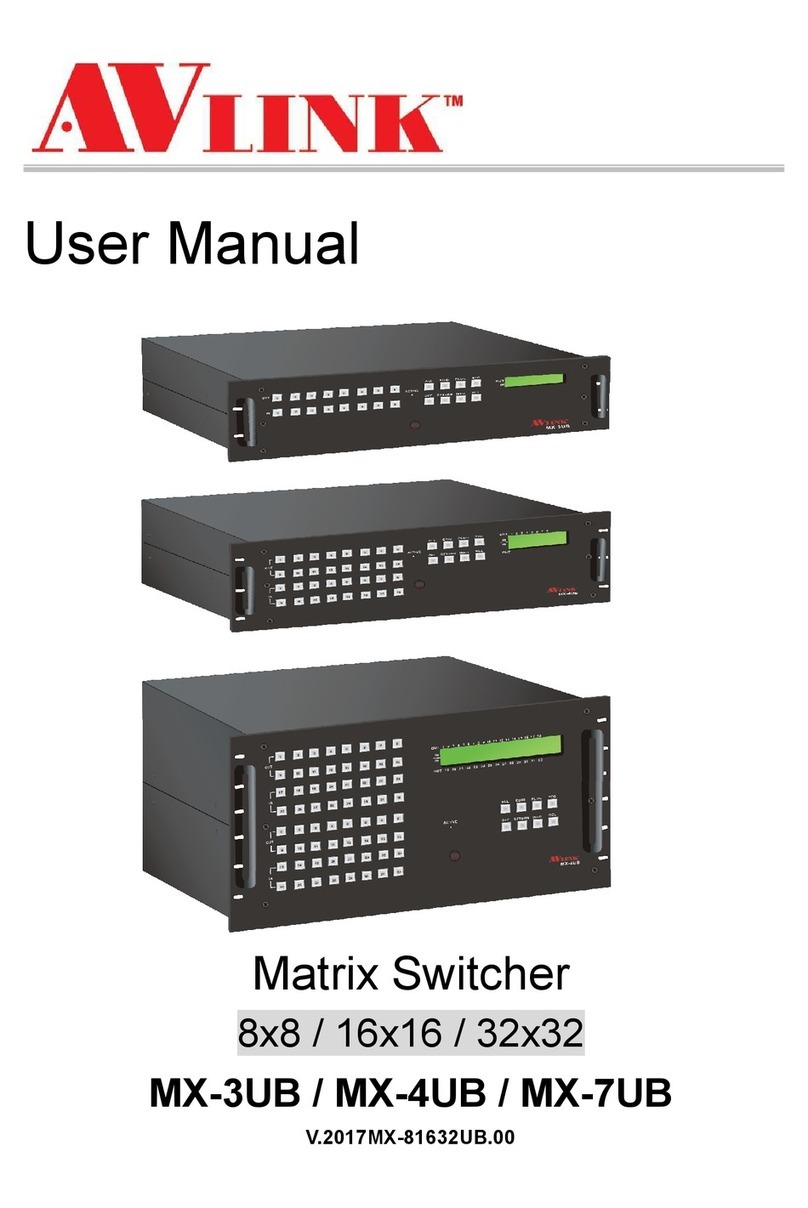
AVLink
AVLink MX-3UB User manual
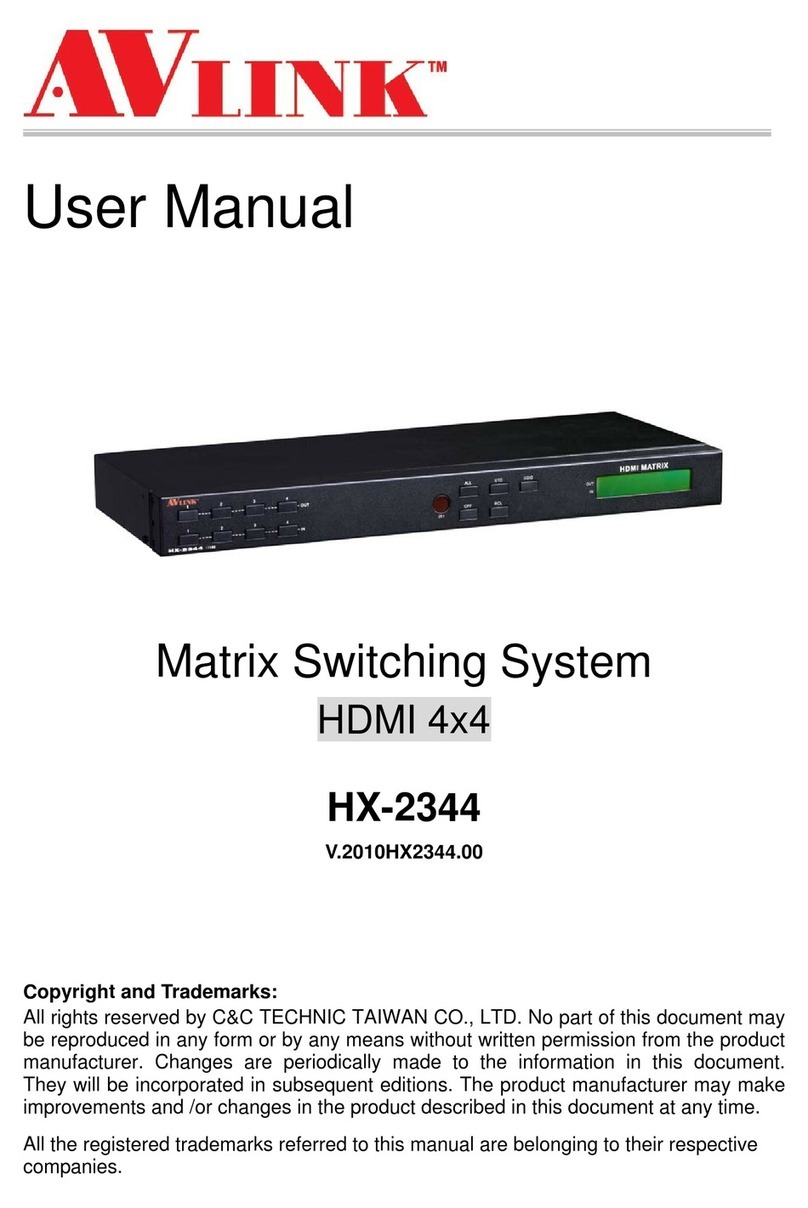
AVLink
AVLink HX-2344 User manual
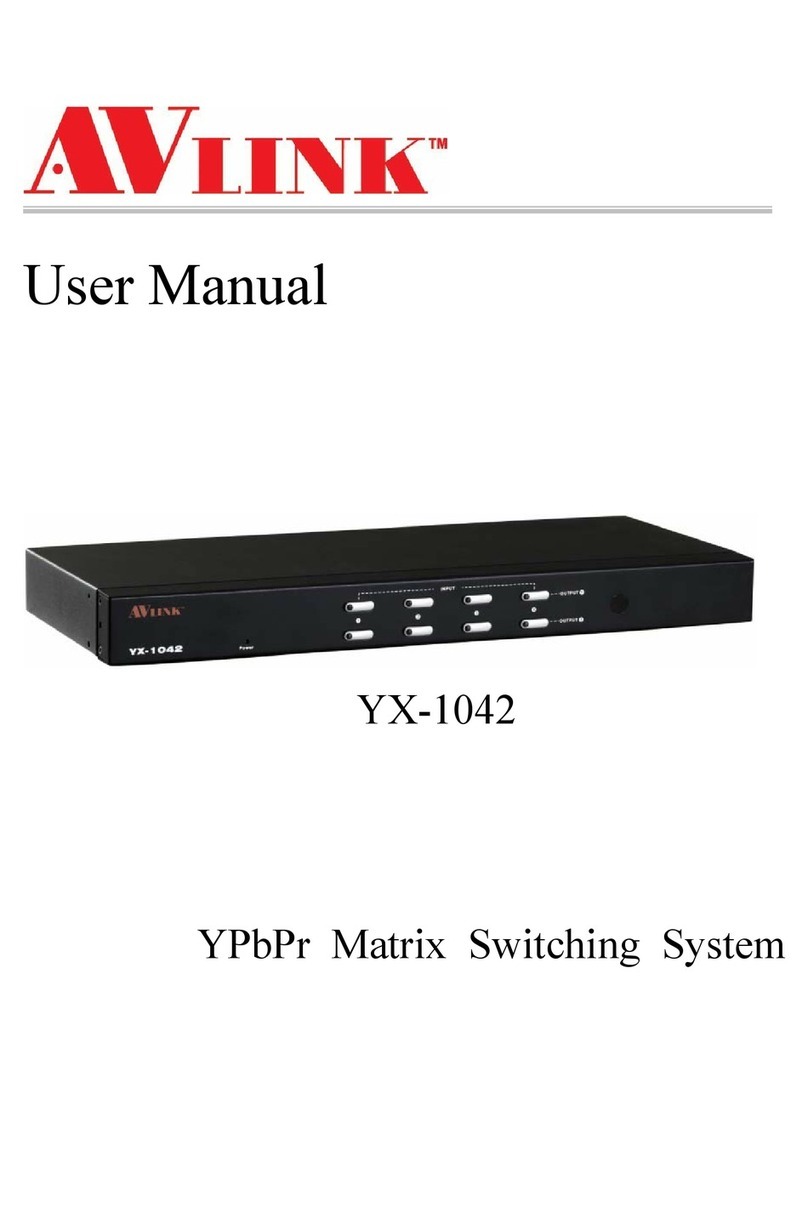
AVLink
AVLink YX-1042 User manual
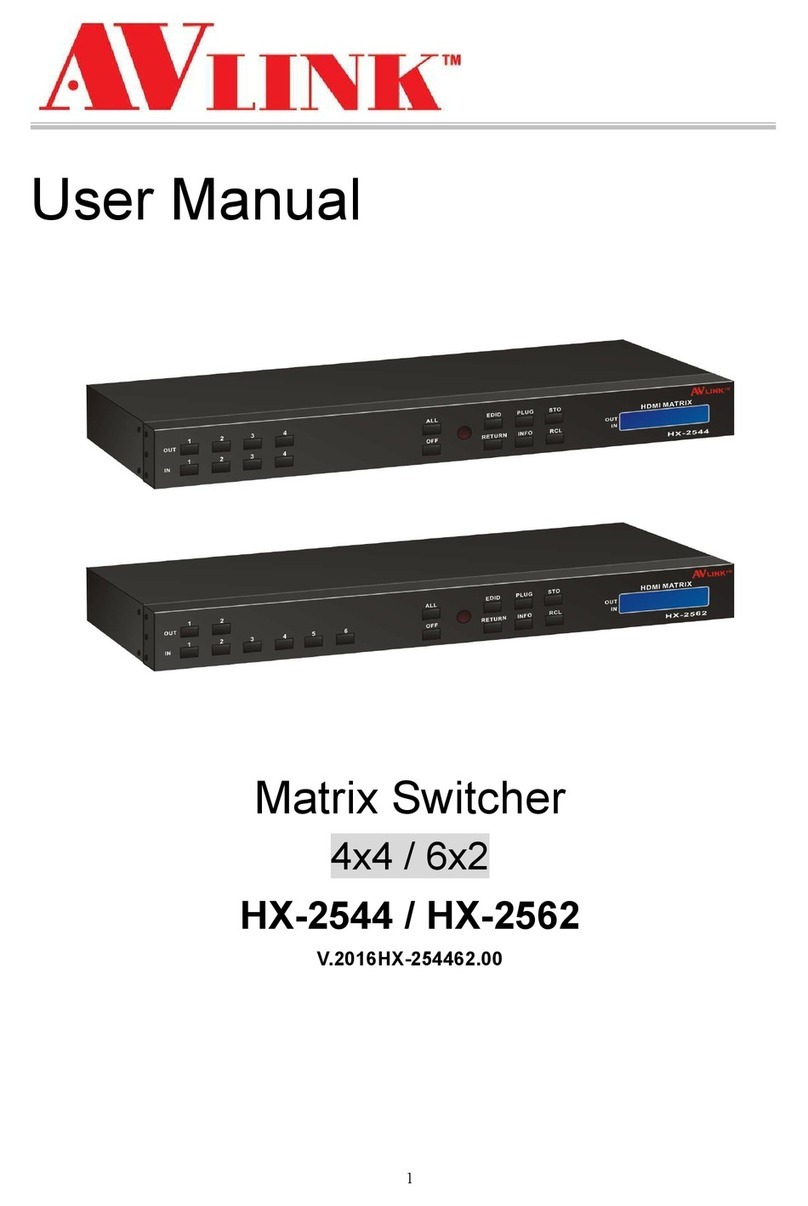
AVLink
AVLink HX-2544 User manual

AVLink
AVLink CX-2044 User manual
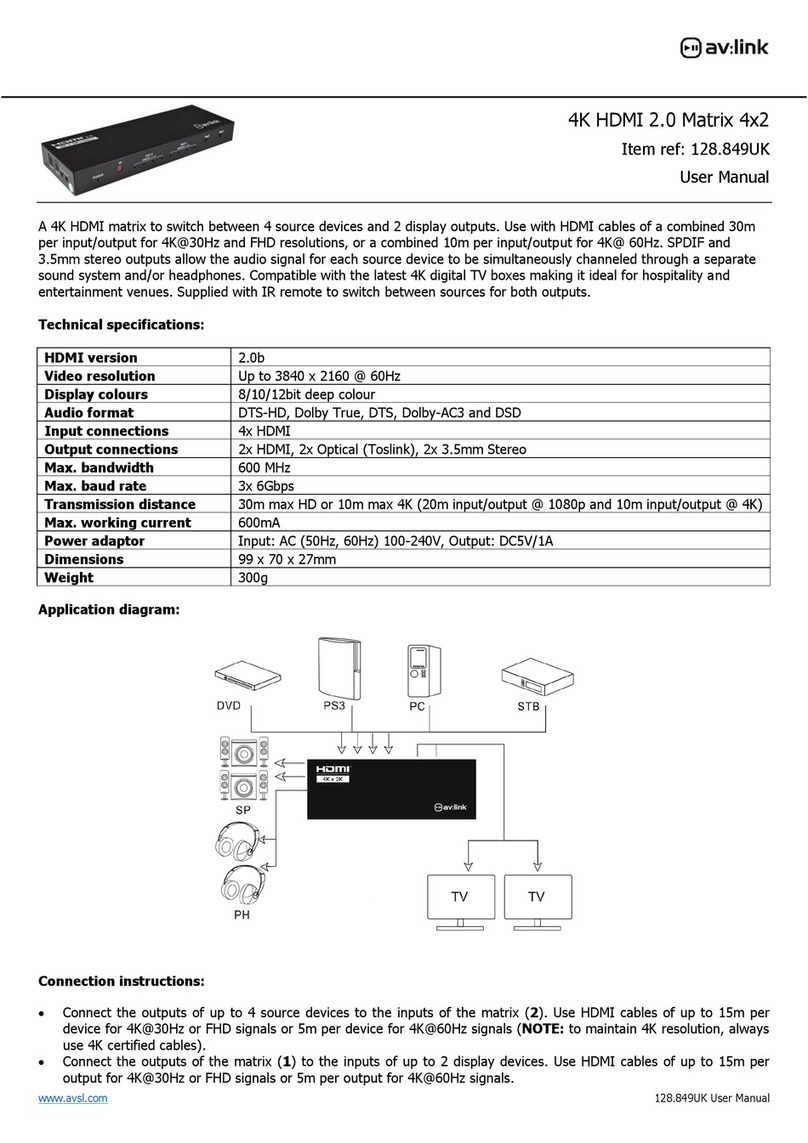
AVLink
AVLink 128.849UK User manual
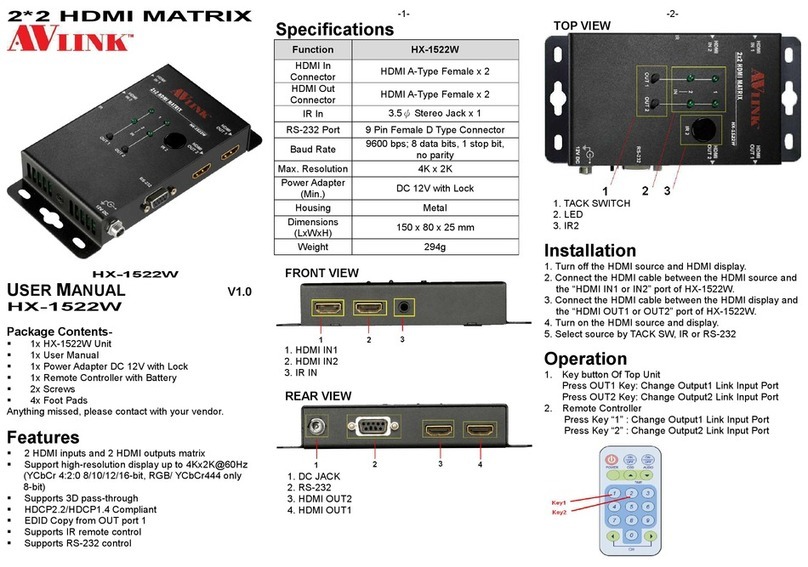
AVLink
AVLink HX-1522W User manual
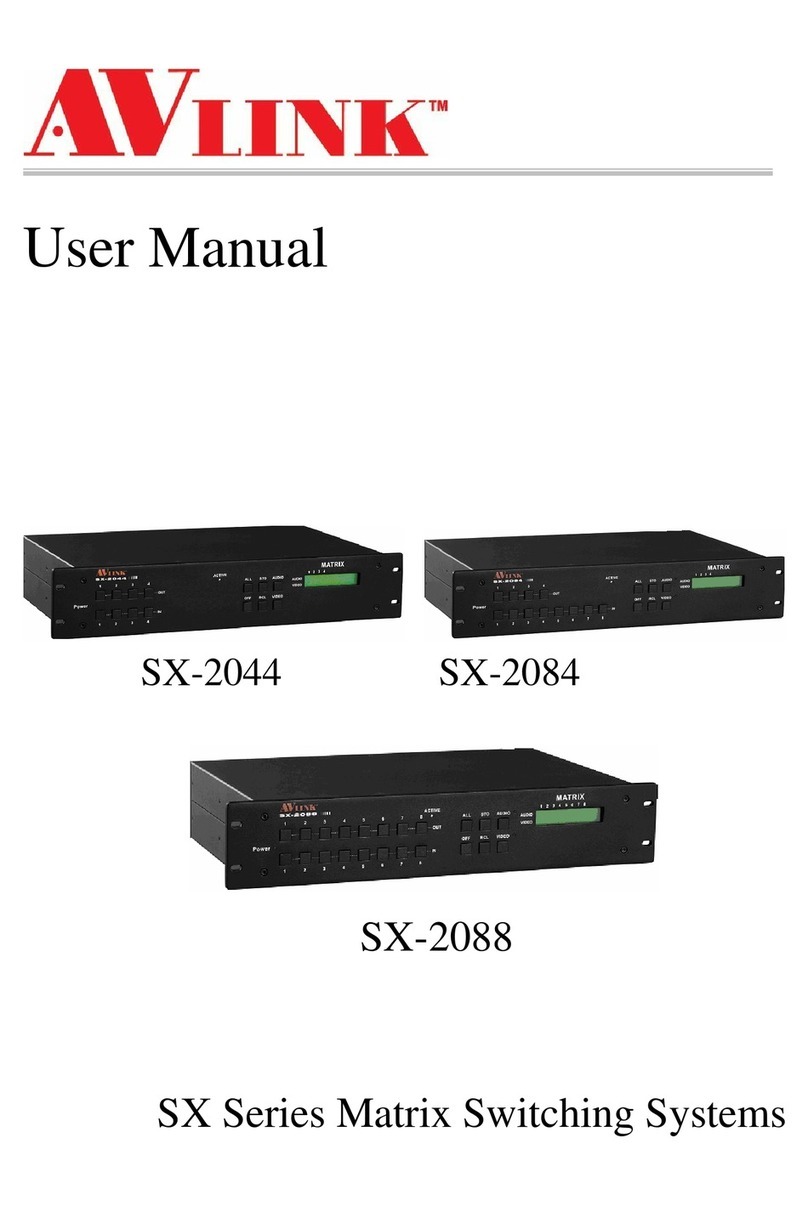
AVLink
AVLink SX-2088 User manual
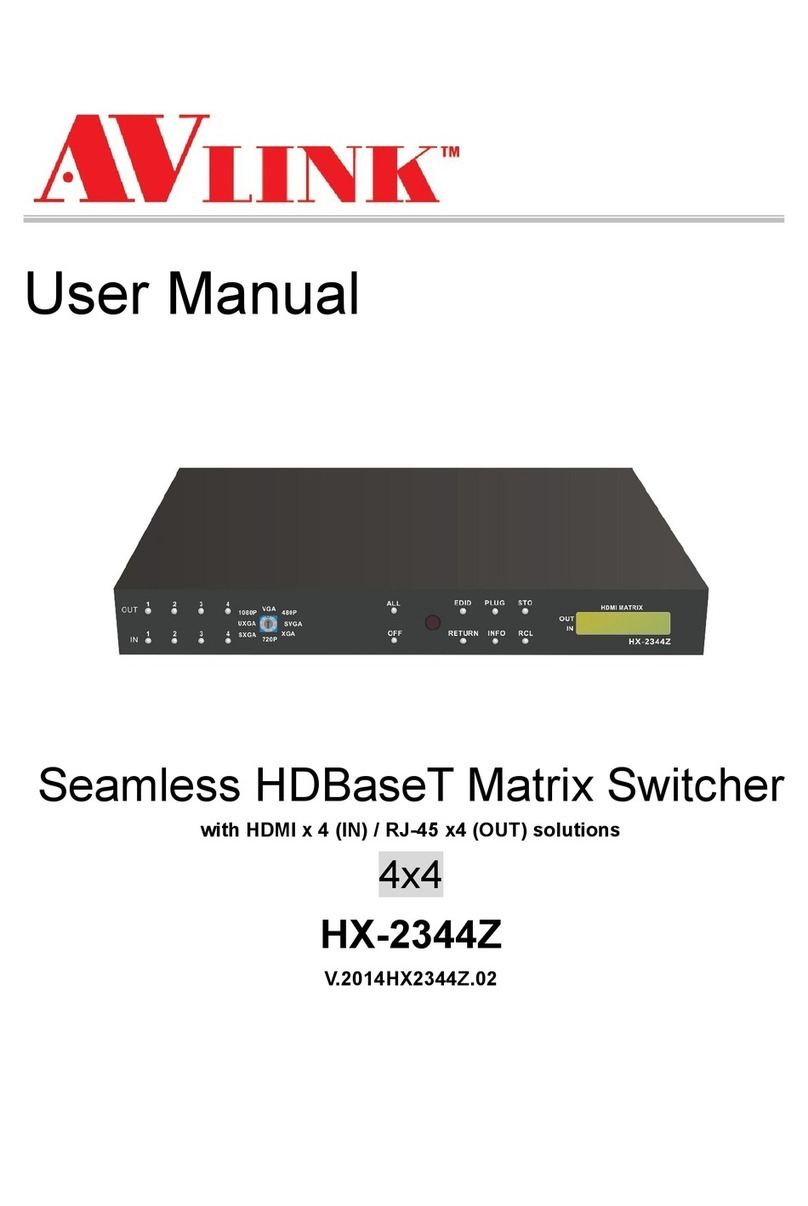
AVLink
AVLink HX-2344Z User manual