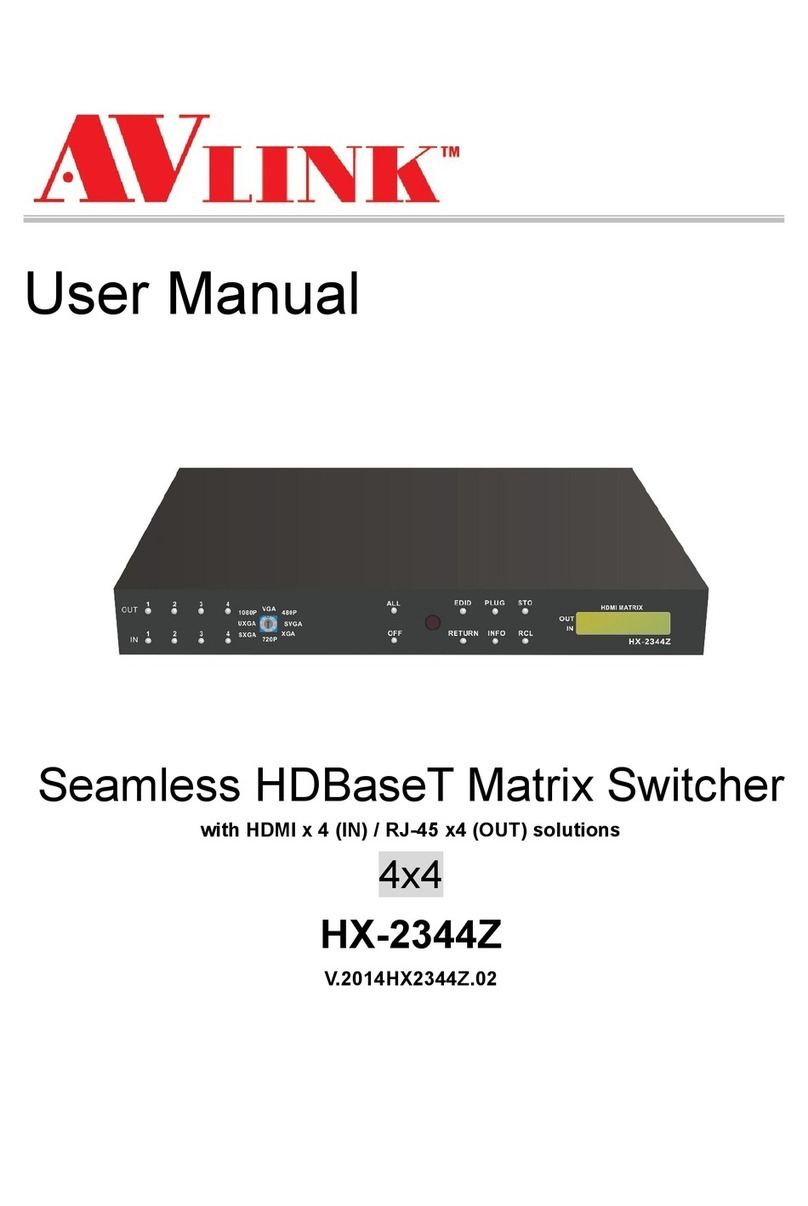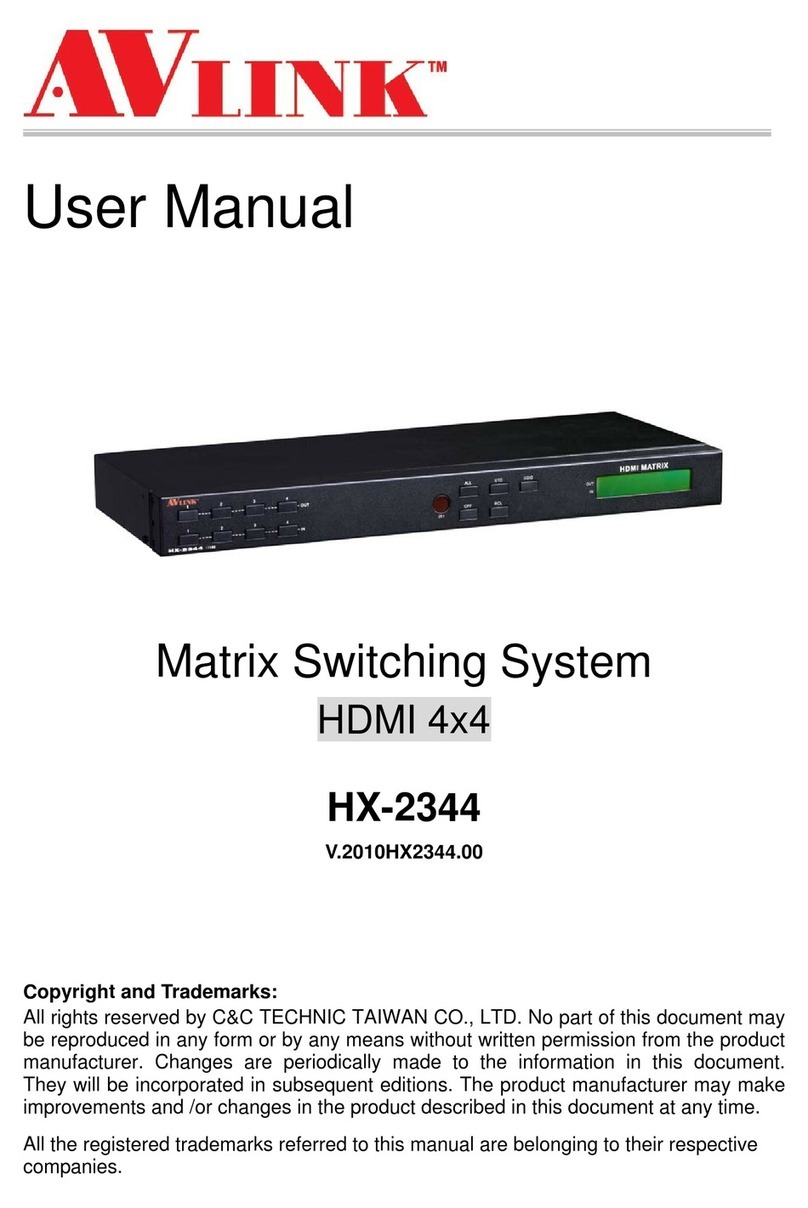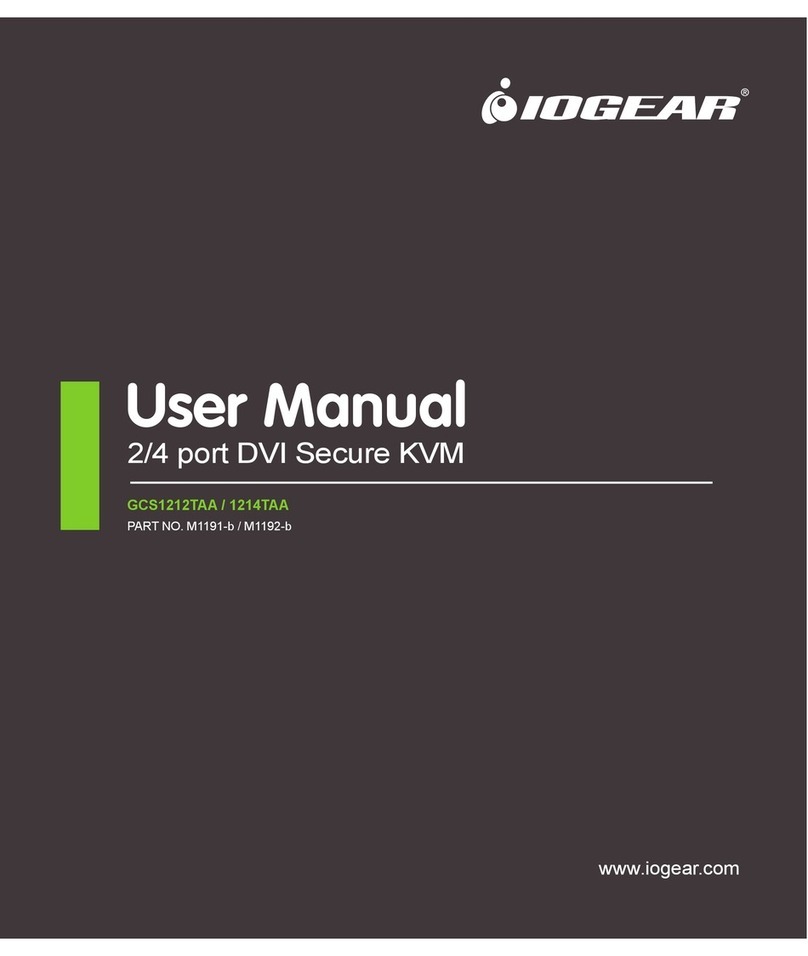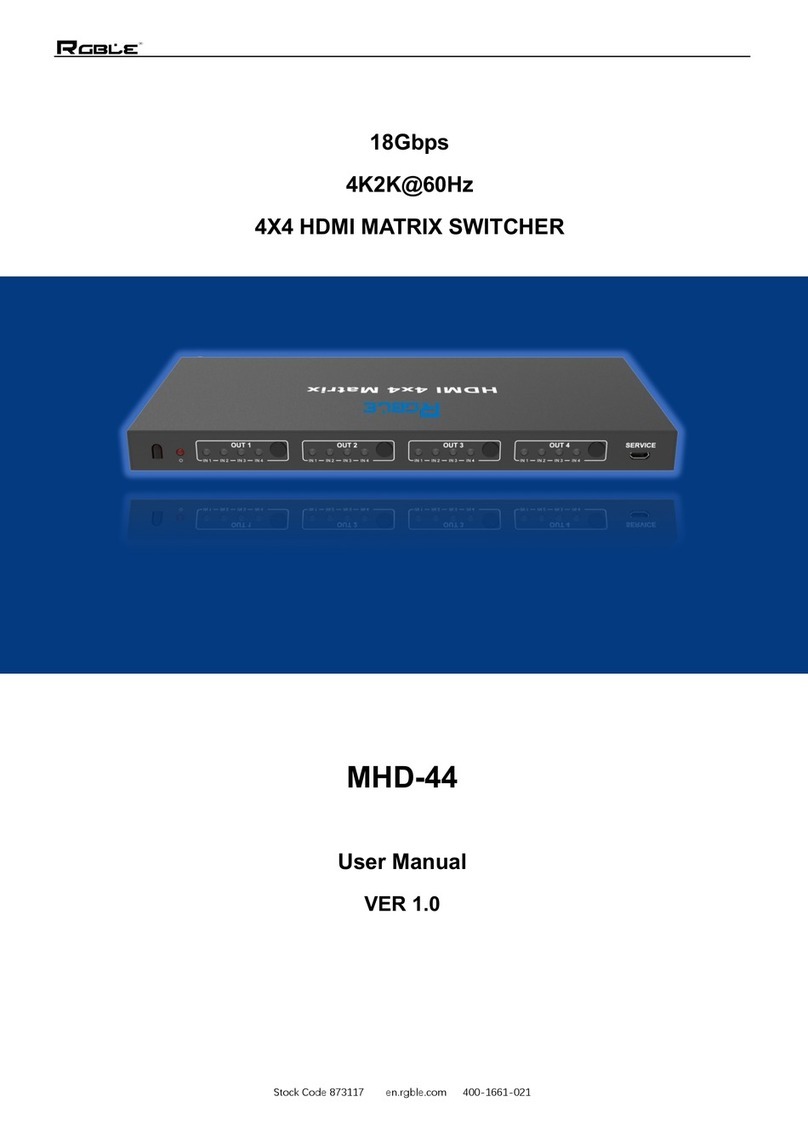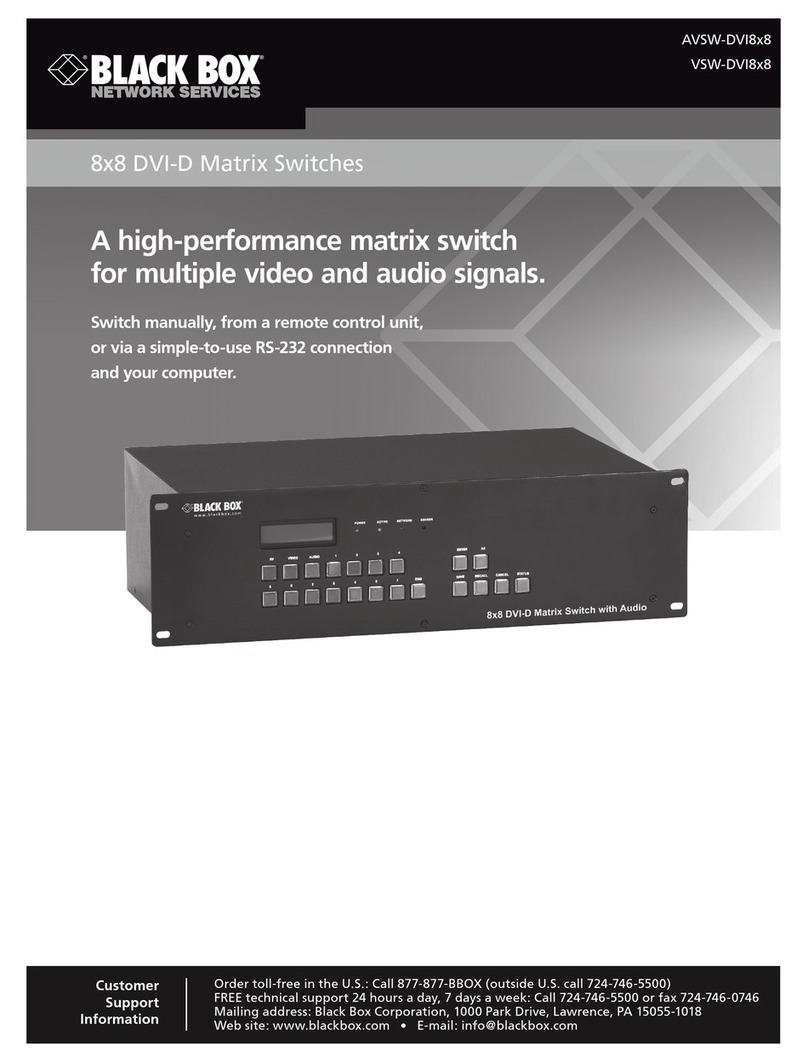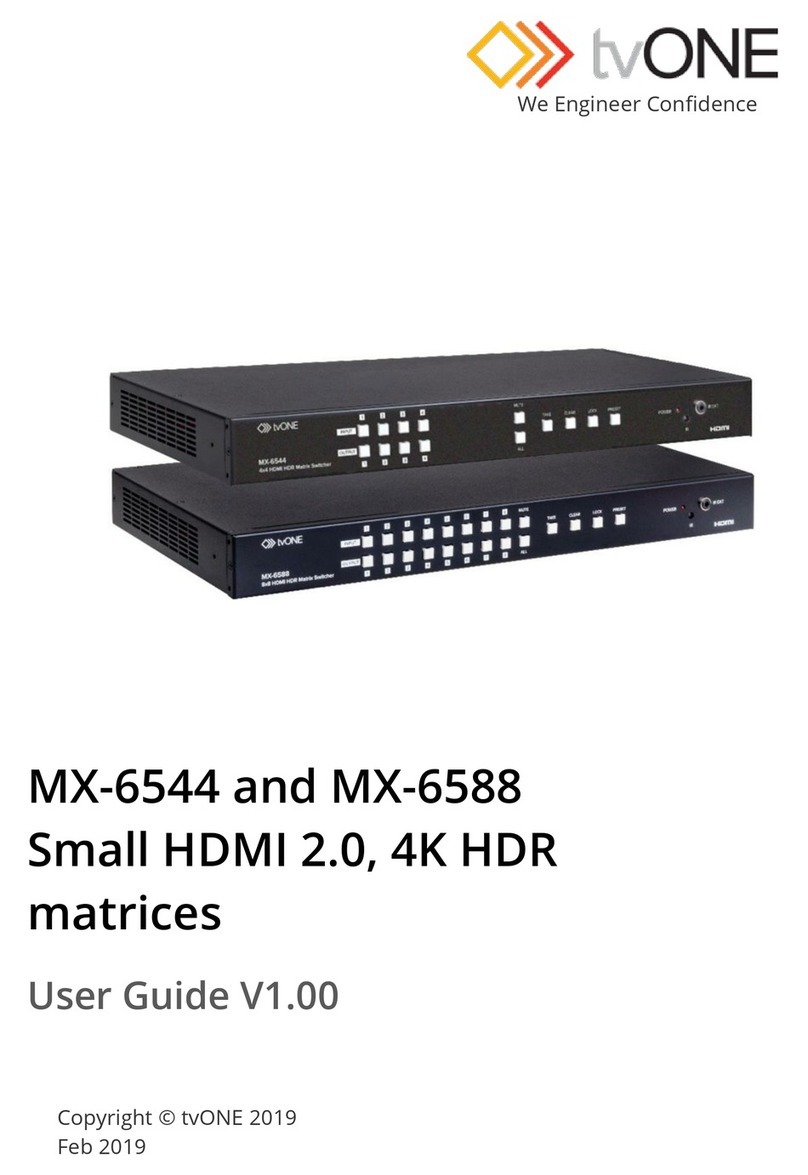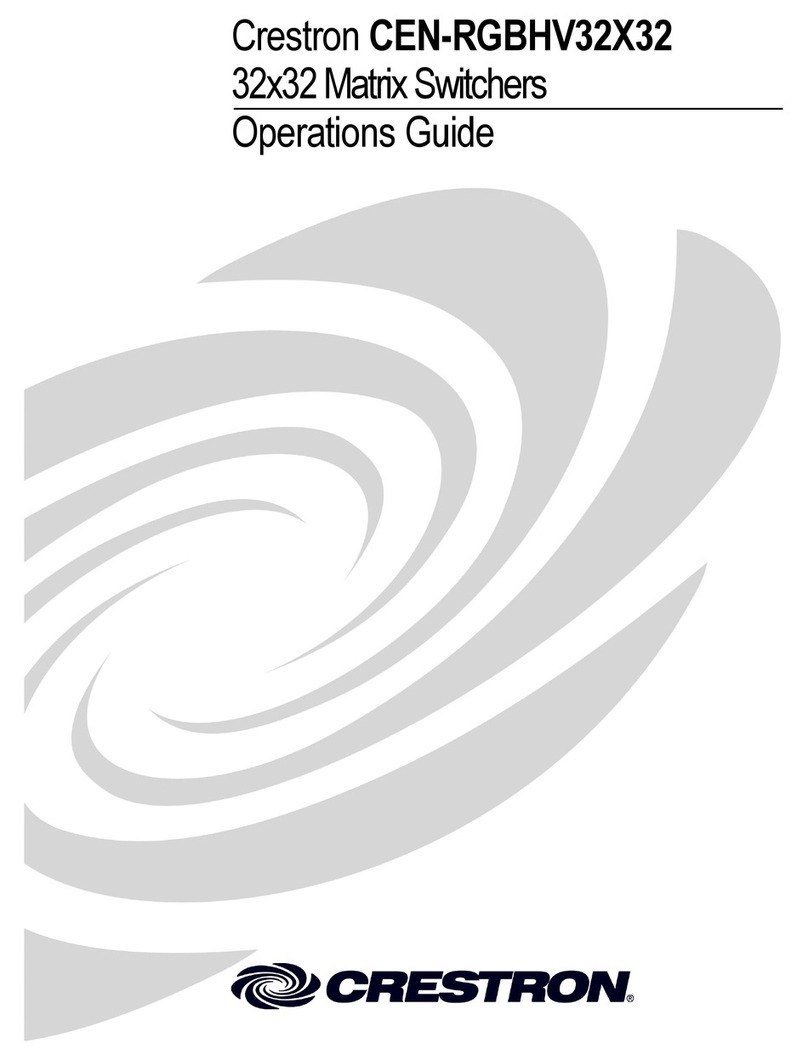AVLink YX-1042 User manual

User Manual
YX-1042
YPbPr Matrix Switching System

YX-1042 Matrix Switching System—User Manual
Before You Use the System
1、Read manual——Carefully read the manual before you use the system.
2、Installation environment——The system should be installed indoor only. Install either on a
sturdy rack or desk in a well-ventilated place.
3、Lightning——Unplug the power cord during lightning or after a prolonged period of non-use
to avoid damage to the equipment.
4、Maintenance——Only qualified technical engineers or specified distributors are permitted to
repair or replace components and parts of the equipment upon failure.

YX-1042 Matrix Switching System—User Manual
1.0 Matrix System Overview
1.0.1 YX Matrix System
The YX-1042 Matrix switcher is a high performance switching equipment for audio/video
frequencies. It is used for multiple input/output cross switching of audio/video signals. It
provides independent YPbPr component and audio input/output terminals. Each YPbPr
component signal and audio signal is transmitted separately and switched separately, thereby
minimizing signal attenuation and ensuring high definition graphics and high fidelity signal
output.
The YX-1042 Matrix is used mainly in TV broadcasting projects, multi-media conference
halls, large display projects, TV teaching and command control
centers.
Figure 1-1 YX-1042 Matrix
1.0.2 YX Matrix System Packing
YX-1042 Matrix Host
DC 12V/600mA Adaptor
User Manual

YX-1042 Matrix Switching System—User Manual
Remote Controller
2.0 YX Matrix Host Installation
The YX-1042 Matrix Host has a black metallic housing. It can be placed on a sturdy desk
or installed on a 19-in rack. See Figure 2-1 below:
Figure 2-1 Installing the YX-1042 Matrix Host on a Standard Rack
3.0 YX Matrix System Front/Rear Panels
3.0.1 Front Panels
1. Power LED
2. Push-button Switches (Manual type)
3. Port LEDs
4. IR Receiver
Accessories Q’ty
Hanger 2pcs
Screw 6pcs

YX-1042 Matrix Switching System—User Manual
3.0.2 Rear Panels
1. Power Jack
2. Video Input
3. Stereo Unbalanced Audio Input
4. Digital Optical Audio Input
5. Video Output 2
6. Stereo Unbalanced Audio Output 2
7. Digital Optical Audio Output 2
8. Video Output 1
9. Stereo Unbalanced Audio Output 1
10. Digital Optical Audio Output 1
4.0 YX Matrix and Peripherals Connection
Figure 4-1 YX-1042 Matrix System Connection

YX-1042 Matrix Switching System—User Manual
4.0.1 Input/Output Jacks
The video signal input/output jacks of YX-1042 are formed by the 4th and 2th rows RCA
female connectors. The connectors from top to bottom are: Audio Signal Jack. Y, Pb/Cb,
Pr/Cr.The Y signal jack is green, the Pb/Cb signal jacks are blue, the Pr/Cr signal jacks are red
and the left row audio jacks are red (right audio channel) and the right row audio jacks are white
(left audio channel) and the digital optical module.
Users can connect to different audio/video equipment including CD/DVD players,
graphics workstations, and number display. The output connectors can be connected to projectors,
video recorders, displays and multiplexers.
4.0.2 Audio/Video Connecting Cable
The RCA connecting terminal----audio/video port: The 4-hole RCA Jack is a conventional
audio connector. Its installation hole measures 14x18mm.
YPbPr Connector—Standard Video Input (3-RCA) Connector:
Type: Video connectors are in set (Y, Pb, Pr) (Green Y, Blue Pb, Red Pr)
ForYXmatrixYPbPrRCAjack connection, see Figure 4-2 below:
Figure 4-2 YPbPr-RCA Connecting Cables
RCA, an abbreviation for lotus socket, is a DVD component (YpbPr) socket.
The YpbPr connector is a high definition digital TV connector (color contour YpbPr)
capable of connecting with high definition digital set-top box, satellite receiver and various high
definition monitors and TV equipment.
Color difference output (YPbPr) connector separates the modulated Y, PB and PR signals.
It separates the colorimetry C signal into blue b-Y color difference and red r-Y color difference
and uses 3 cables for separate transmission to improve display resolution. This way, it ensures
the largest bandwidth of colorimetry and averts interference to the signals because the signals are
transmitted by 3 separate cables and each cable is being properly sleeved.
The Audio Connecting Cable:
Type: The audio connecting cables are in set for left and right channels (R for red and L for
left).
Connection of the RCA connector of the YX matrix audio is as shown in Figure 4-3 below:

YX-1042 Matrix Switching System—User Manual
Figure 4-3 AUDIO RCA Connecting Cables
The RCA connector uses coaxial signal transmission with the axial for signal transmission
and the outer ring for grounding. It can be used to transmit digital audio signals and modulated
video signals. Generally, the RCA audio connectors are in pairs separately indicated by red for
the right audio channel (R for right) and black or white for the left audio channel (L for left). The
RCA stereo cable is in one set for both left and right audio channels with each channel in one
cable.
The YX-1042matrix “Audio Inputs” and “Audio Outputs” can be separately connected to
the audio signal connector of the video recorder and a multiplexer.
Connection Method: Use the RCA (often referred to as the lotus socket) connector for
connection. You are recommended to use the 14 x 18mm 4-hole RCA JAYK connector for
connection to input and output equipment. Connect the RCA video and audio connectors of the
signal source equipment output terminal to the same channel RCA connector of the YX matrix
input terminal, and also connect the RCA connectors of the YX-1042 matrix output terminal to
the RCA input connectors of the output equipment via a dedicated RCA signal cable.
NOTE: The RCA connectors at both ends of the various signal cables must correspond to
each other, otherwise loss of color reproduction or even no signal output could happen.
Advantage: The AV connectors have realized separate audio and video transmission,
thereby averted mixed audio/video interference to degrade graphics quality. The AV connectors
have now been extensively used in TV equipment.

YX-1042 Matrix Switching System—User Manual
5.0 YX Matrix Control Panel Operation
5.0.1 Installation
Before the installation, make sure the peripherals of all DVDs are grounded properly and turned
off.
1. Connect the YX-1042 video input RCA connector with RCA Video male to male cable from
DVD
players.
2. Connect the YX-1042 audio input RCA connector with RCA audio cable from DVD
players.
3. Connect the YX-1042 video output RCA connector with RCA Video male to male cable from
HDTV.
4. Connect the YX-1042 audio output RCA connector with RCA audio cable from HDTV or
audio amplifier
5. Connect the power adapter each side.
6. The 1 port red LEDs will light constatly. If not, please go back to check step 5.
7. Turn on the DVD
players and HDTV and audio amplifier.
8. If the green on line LED doestn’t light,it means the DVD player doesn’t be connected or
doesn’t turn on.
5.0.2 Front Panel Key Operation
Push the upper bottom 1 on the front panel, the output of OUTPUT 1 is the input of the first port
and the upper bottom 1 will light.
Push the upper bottom 2 on the front panel, the output of OUTPUT 1 is the input of the second
port and the upper bottom 2 will light.
Push the upper bottom 3 on the front panel, the output of OUTPUT 1 is the input of the third port
and the upper bottom 3 will light.
Push the upper bottom 4 on the front panel, the output of OUTPUT 1 is the input of the fourth
port and the upper bottom 4 will light.
Push the lower bottom 1 on the front panel, the output of OUTPUT 2 is the input of the first port
and the lower bottom 1 will light.
Push the lower bottom 2 on the front panel, the output of OUTPUT 2 is the input of the second
port and the lower bottom 2 will light.
Push the lower bottom 3 on the front panel, the output of OUTPUT 2 is the input of the third port
and the lower bottom 3 will light.
Push the lower bottom 4 on the front panel, the output of OUTPUT 2 is the input of the fourth
port and the lower bottom 4 will light.

YX-1042 Matrix Switching System—User Manual
5.0.3 Remote Controller Key Operation
Push bottom 1, the output of OUTPUT 1 is the input of the first port and the upper bottom 1 on
the front panel will light.
Push bottom 2, the output of OUTPUT 1 is the input of the second port and the upper bottom 2
on the front panel will light.
Push bottom 3, the output of OUTPUT 1 is the input of the third port and the upper bottom 3 on
the front panel will light.
Push bottom 4, the output of OUTPUT 1 is the input of the fourth port and the upper bottom 4 on
the front panel will light.
Push bottom 5, the output of OUTPUT 2 is the input of the first port and the lower bottom 1 on
the front panel will light.
Push bottom 6, the output of OUTPUT 2 is the input of the second port and the lower bottom 2
on the front panel will light.
Push bottom 7, the output of OUTPUT 2 is the input of the third port and the lower bottom 3 on
the front panel will light.
Push bottom 8, the output of OUTPUT 2 is the input of the fourth port and the lower bottom 4 on
the front panel will light.
Push “SCAN MODE” to entry Auto Scan. Push” ▲” can increase the time of Auto Scan,
push it once can increase 5 seconds, the max increased time are 30 seconds. Push” ▼” can
reduce the time of Auto Scan, push it once can reduce 5 seconds, the max reduced time are 5
seconds. The above bottoms will work when you’re in Auto Scan only and other bottoms of
remote controller and bottoms of the front panel won’t work. Push “SCAN MODE” one more
time to exit Auto Scan.
Push “0” bottom, if the upper 4 LEDs which on the front panel flash three times at one
time, it means you can choose the output of OUTPUT 1 from 4 ports input by forward direction
or backing direction. Push”
▲
” bottom for backing direction. Push ”
▼
” bottom for forward
direction.
Push “0” bottom, if the lower 4 LEDs which on the front panel flash three times at one
time, it means you can choose the output of OUTPUT 2 from 4 ports input by forward direction
or backing direction. Push”
▲
” bottom for backing direction. Push ”
▼
” bottom for forward
direction.
Push “OSD” bottom to turn on or turn off the VIDEO. (ON: To turn on the video, OFF: To
turn off the video).
Push “AUDIO” bottom to turn on or turn off the AUDIO. (ON: To turn on the audio, OFF:
To turn off the audio).
Push “POWER” bottom to turn on or turn off the VIDEO, AUDIO and LED, except the
LED of Power.

YX-1042 Matrix Switching System—User Manual
6.0 YX Matrix System Technical Parameters
Model
Technical Parameters YX-1042
Video
Enhancement 0dB
Bandwidth 150MHz (-3dB), Full Load
Max. Transmission Delay 20nS(±1nS)
Switching Speed 40nS(Longest Time)
Signal Type Component/Composite Video
Video Input Connector 4 Set RCA Female Connectors
Video Input Impedance 75Ω
Video Output Connector 2 Set RCA Female Connectors
Video Output Impedance 75Ω
Audio
Signal Type Stereo, Balanced or Unbalanced, Digital Optical Audio
Audio Input Connectors 4 Set RCA Female Connectors
4 Digital Optical TOSlink
Audio Output Connectors 2 Set RCA Female Connectors
2 Digital Optical TOSlink
Specifications
Power Adaptor DC 12V / 600mA
Operating Temperature 0 ~+℃85℃
Housing Measurements 440(L)x185(W)x43mm(H)
Product Weight 2200g
Median Failure Interval 30,000 Hours
7.0 Common Problems and Solutions
1. What to do if the YX matrix front panel keys switching not responsive?
Answer: The YX matrix front panel keys employ scanning testing and require longer response
time. Press the keys for 2 seconds and then release. This way, key switching will be
responsive in operation.
2. What to do if matrix does not display or color display is abnormal after hot plug?
Answer: Switching of the matrix system goes through the IC chips. If the voltage difference
between the input signal equipment and the matrix equipment is too large, hot plug
could easily cause damage to the IC chips. Please turn off power to the system before
plugging or unplugging.
3. What to do if ghosting happens when YPbPr signals output to display?

YX-1042 Matrix Switching System—User Manual
Answer: Ghosting is often caused either by the projector, inferior cable quality or long
transmission distance. You are advised to adjust the projector or replace with better
quality cable.
4. What to do if loss of color reproduction happens or no video signal output?
Answer: Please check if connectors at both ends of the YPbPr signal cable are correctly
connected.
5. What to do if the corresponding graphics fail to output during YX matrix switching?
Answer: (1) Check if there is signal on the input end. If there is no input signal, it could be that
the input connection cable is broken or the connector gets loosen. You are advised to
replace the connection cable.
(2) Check if there is signal on the output end. If there is no output signal, it could be that
the cable is broken or the connector gets loosen. You are advised to replace the
connection cable.
(3) Check if the output port number is the same as the controlled port number.
(4) If none of the above circumstances happen, it could be internal failure of the product
itself. You must send for repair by qualified technical engineers.
6. What to do if the power LED is not on, LCD has no display and no response in operation?
Answer: Check if the equipment power input is in good contact.
7. What to do if you sensed power leakage during plugging or unplugging of the audio/video
ports?
Answer: It could be that the equipment power is not properly grounded. You must properly
ground your equipment, otherwise product life can easily be shortened.
8. What to do if the YX matrix panel keys and communication ports are out of order?
Answer: Check if the equipment power input is in good contact and the computer
communication ports are in good order. If yes, it could be some internal failure of the
product, please send for repair by qualified technical engineer.
9. What to do if operation and function failure occurred?
Answer: Check if the equipment and the matrix system are in proper connection. If the problem
persists, send the product to the maintenance center for repair.
NOTE:
Do not replace the power cord yourself. If the power cord is damaged, ask your distributor to
send qualified technician to replace it for you.
© C&C TECHNIC TAIWAN CO., LTD. All rights reserved.
Trademarks:
All the companies, brand names, and product names referred to this manual are the trademarks
or registered trademarks belonging to their respective companies.
Table of contents
Other AVLink Matrix Switcher manuals
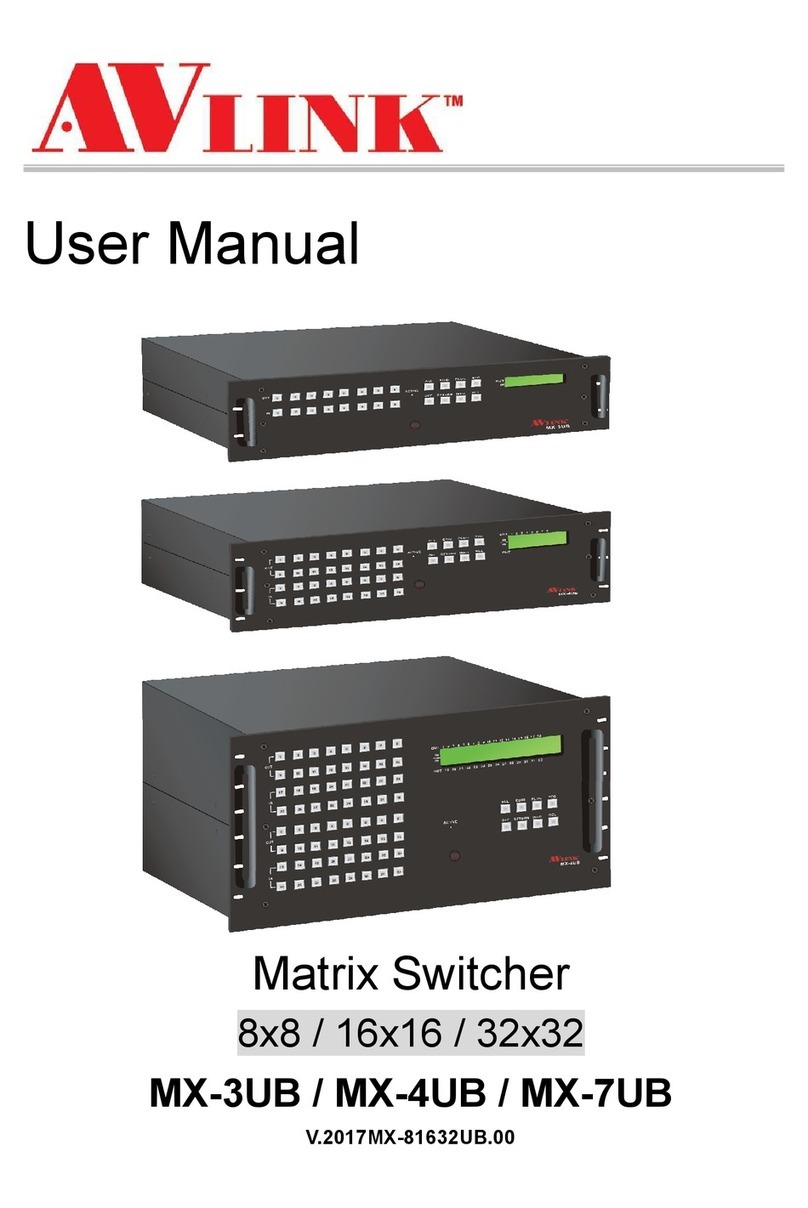
AVLink
AVLink MX-3UB User manual

AVLink
AVLink HX-2388 User manual

AVLink
AVLink BX-3044 User manual
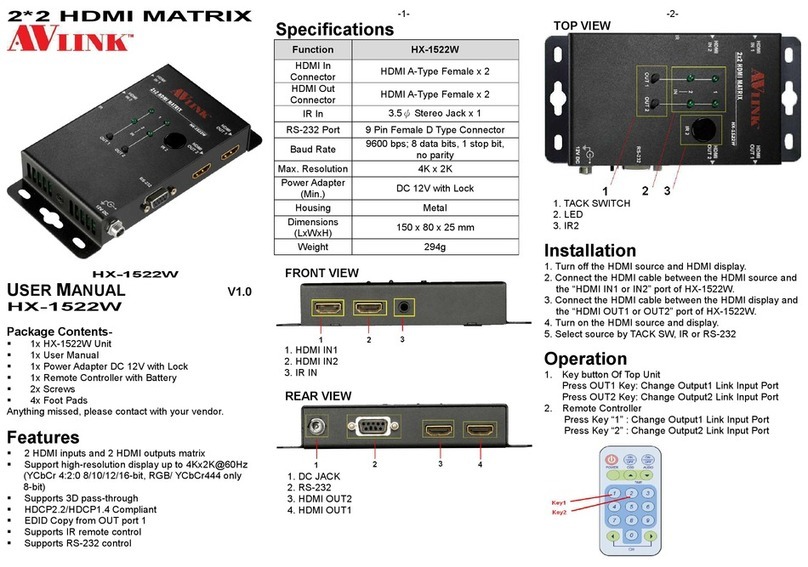
AVLink
AVLink HX-1522W User manual
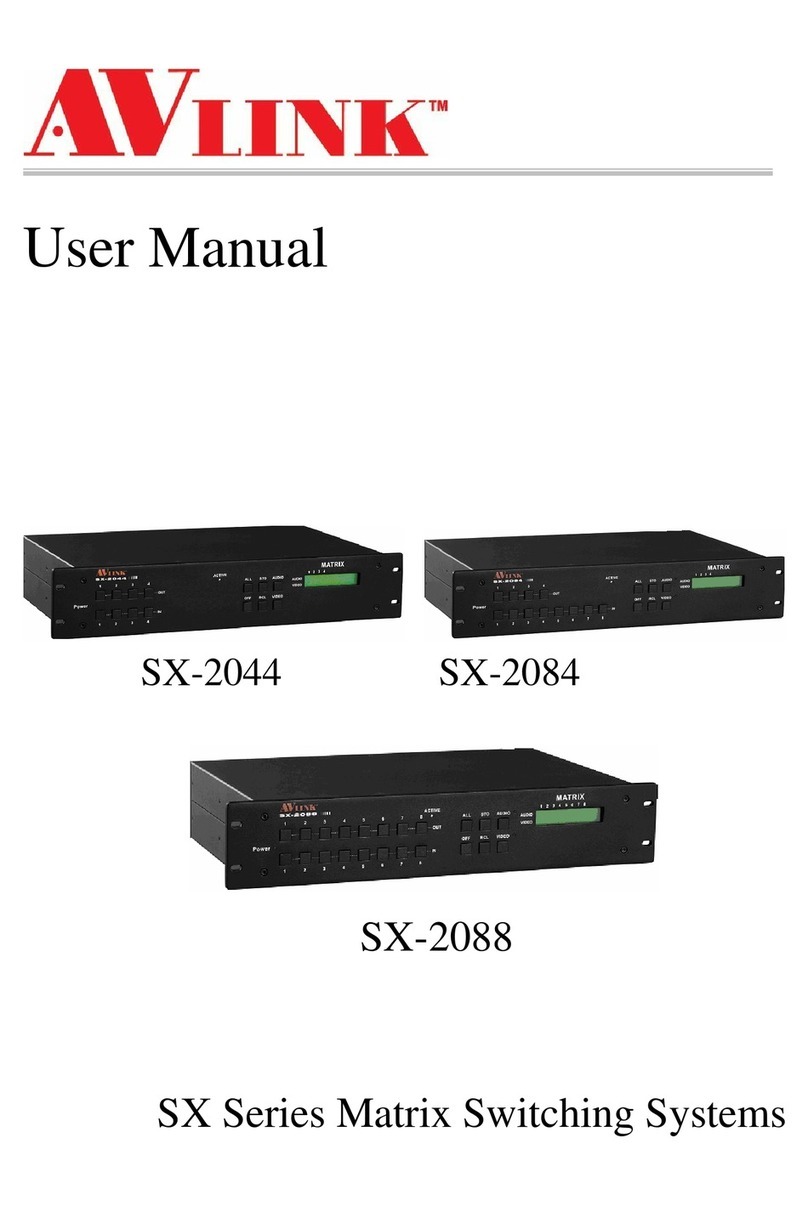
AVLink
AVLink SX-2088 User manual

AVLink
AVLink HX-1522W User manual
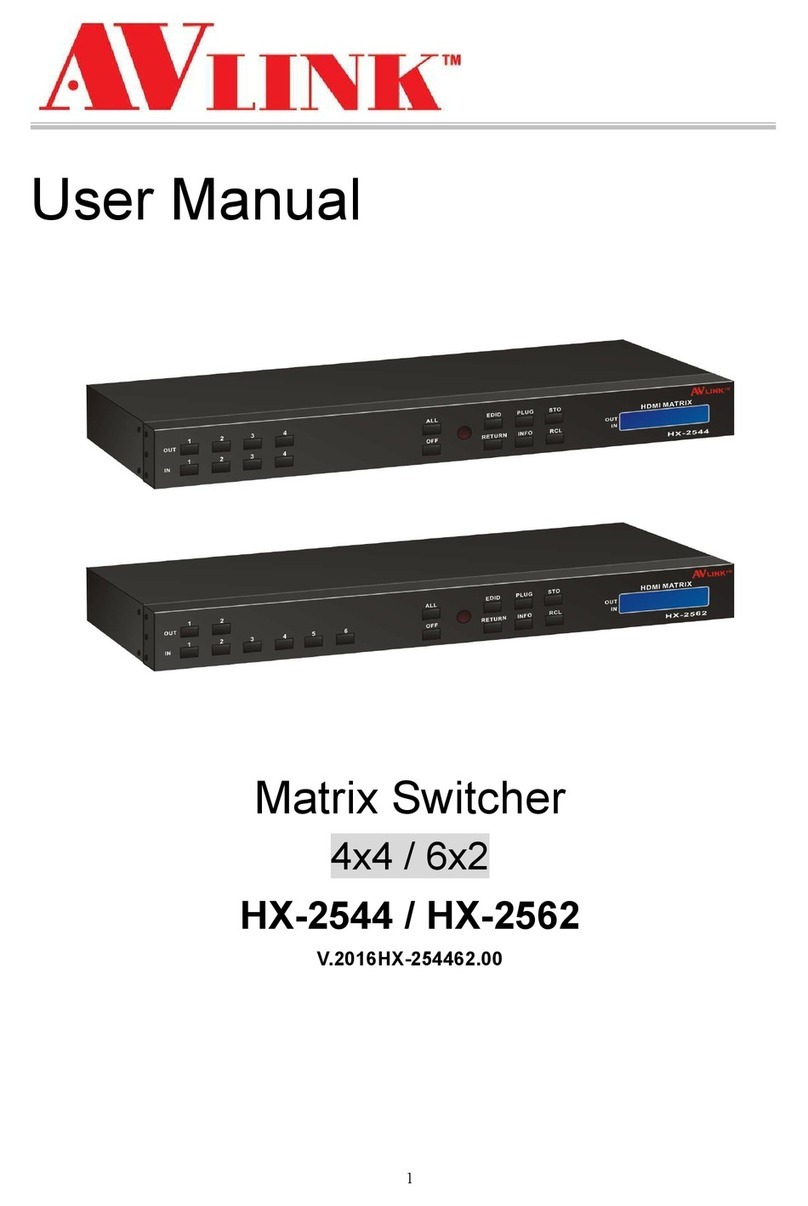
AVLink
AVLink HX-2544 User manual
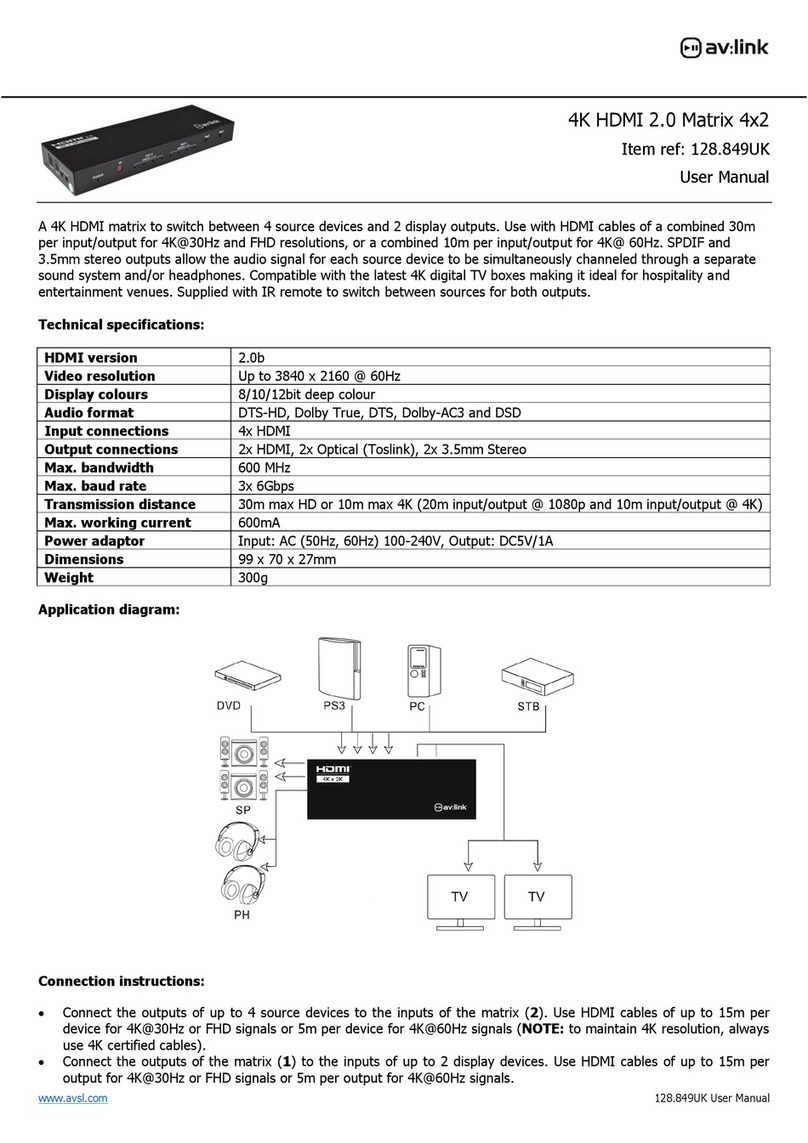
AVLink
AVLink 128.849UK User manual

AVLink
AVLink 128.850UK User manual

AVLink
AVLink VX-2088 User manual
Popular Matrix Switcher manuals by other brands

Wyrestorm
Wyrestorm MX-0606-HDBT-H2L quick start guide
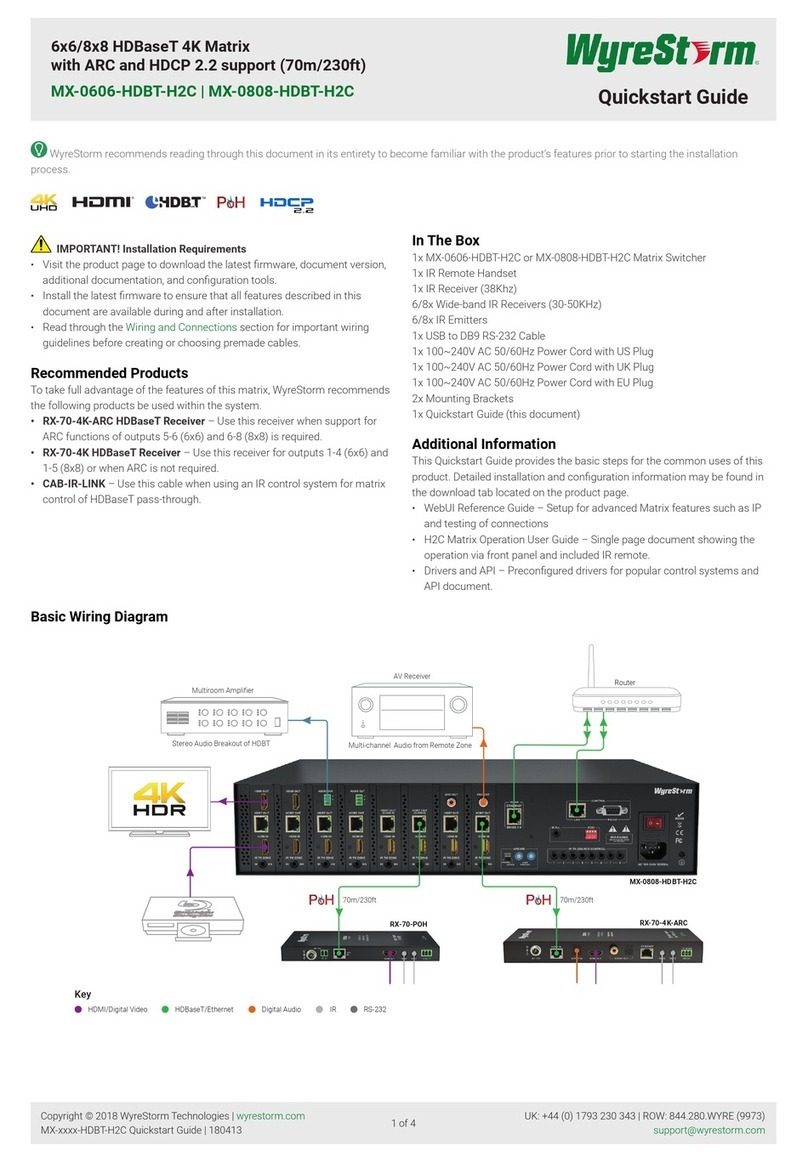
Wyrestorm
Wyrestorm MX-0606-HDBT-H2C quick start guide

BZB Gear
BZB Gear BG-UM44-150L-KIT user manual

Inakustik
Inakustik Exzellenz HDMI Matrix 4-2 High Speed Operation manual

PhDsolutions
PhDsolutions MX-UHD4H2H Operation manual
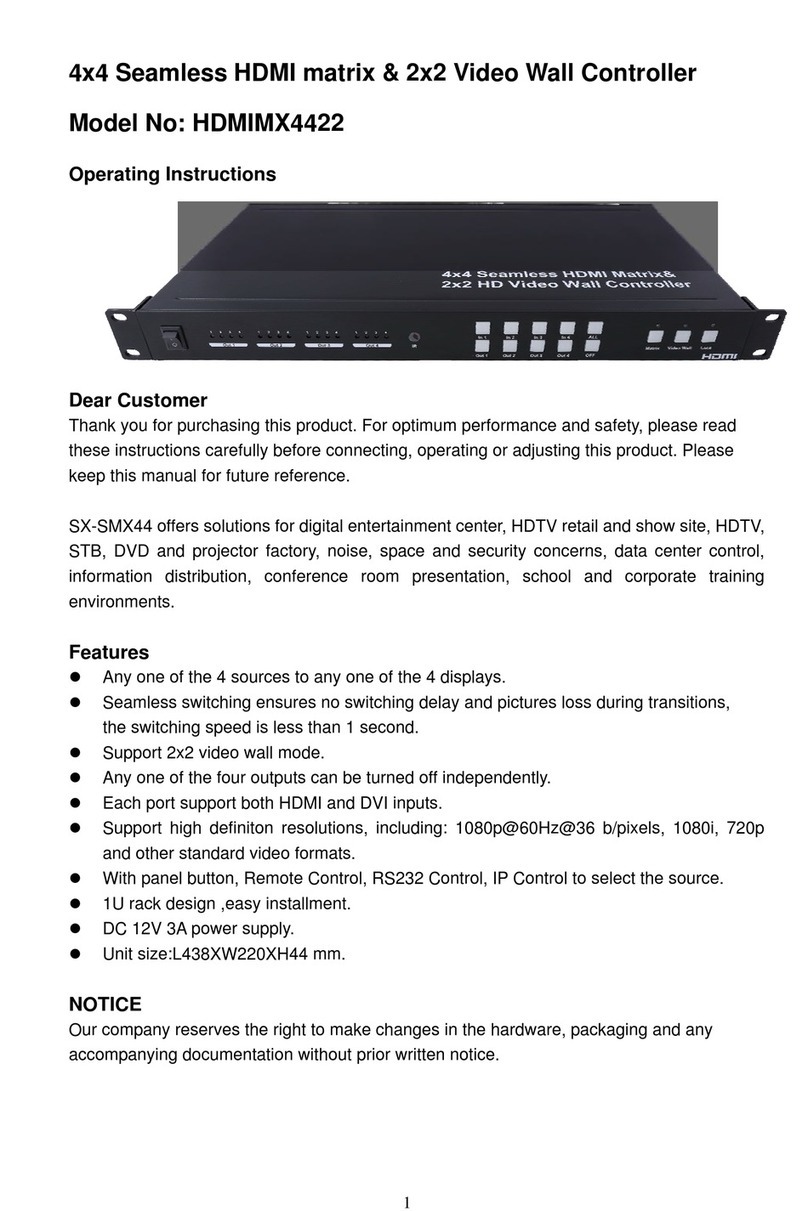
Pro2
Pro2 HDMIMX4422 operating instructions