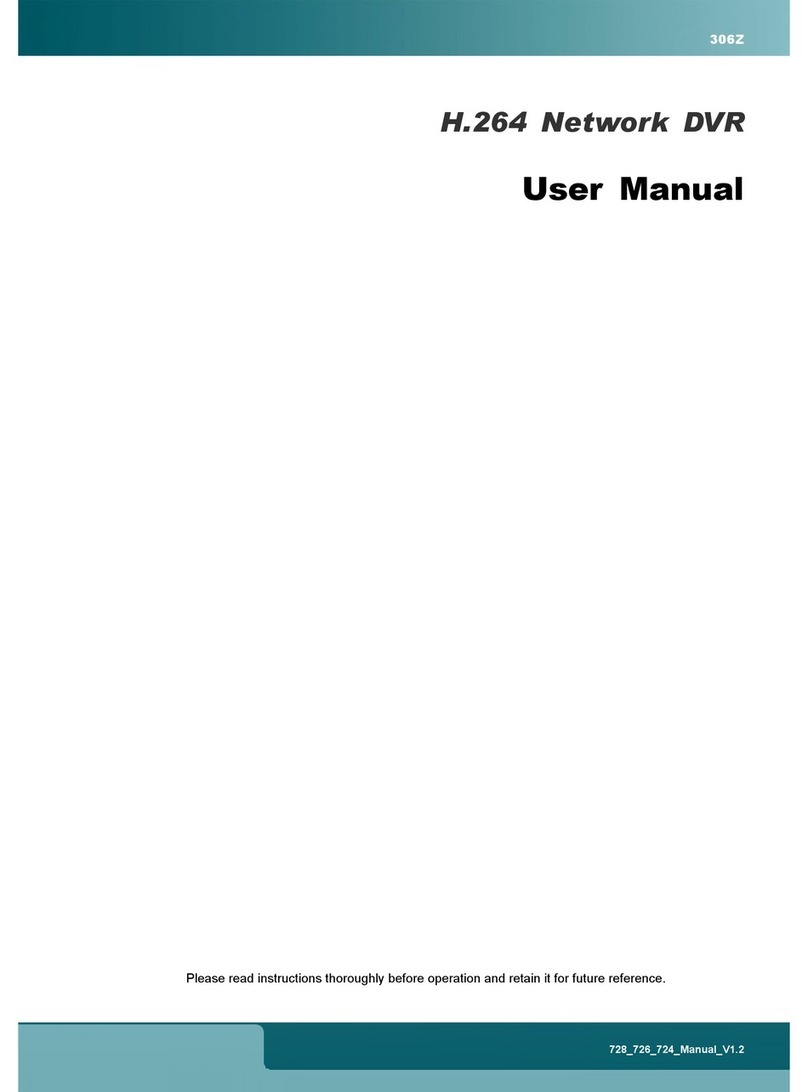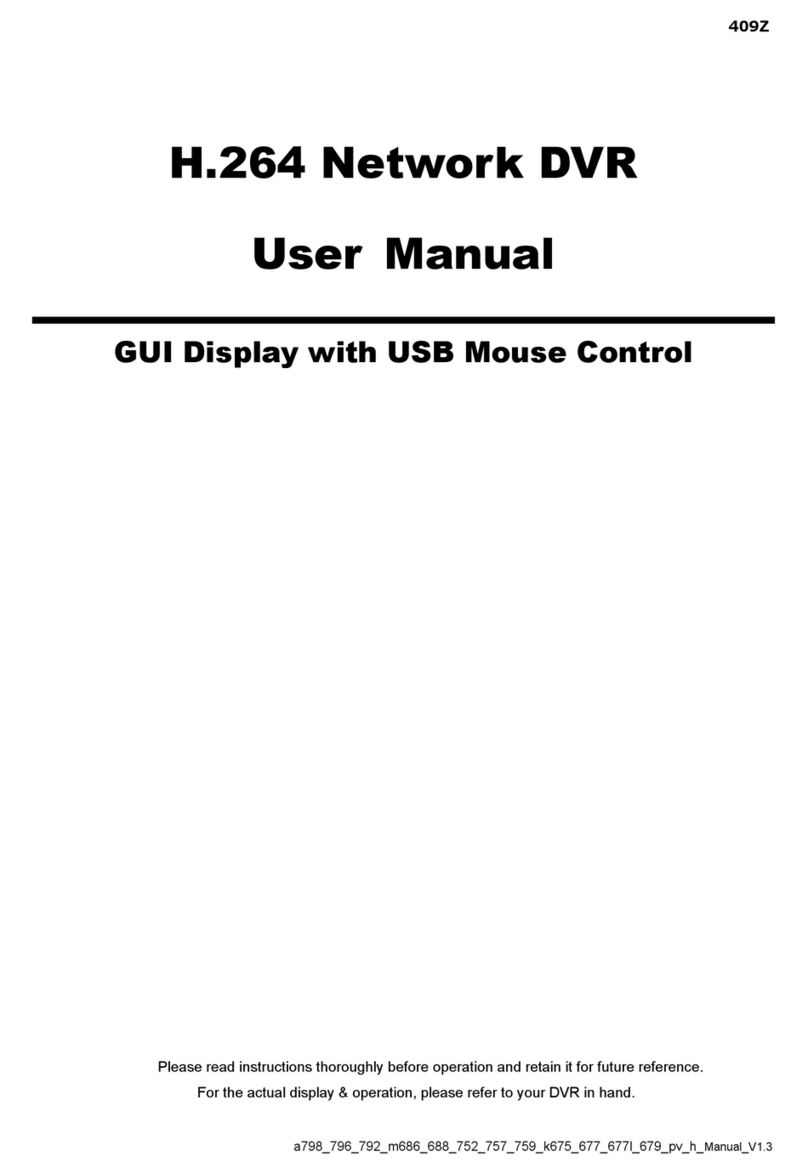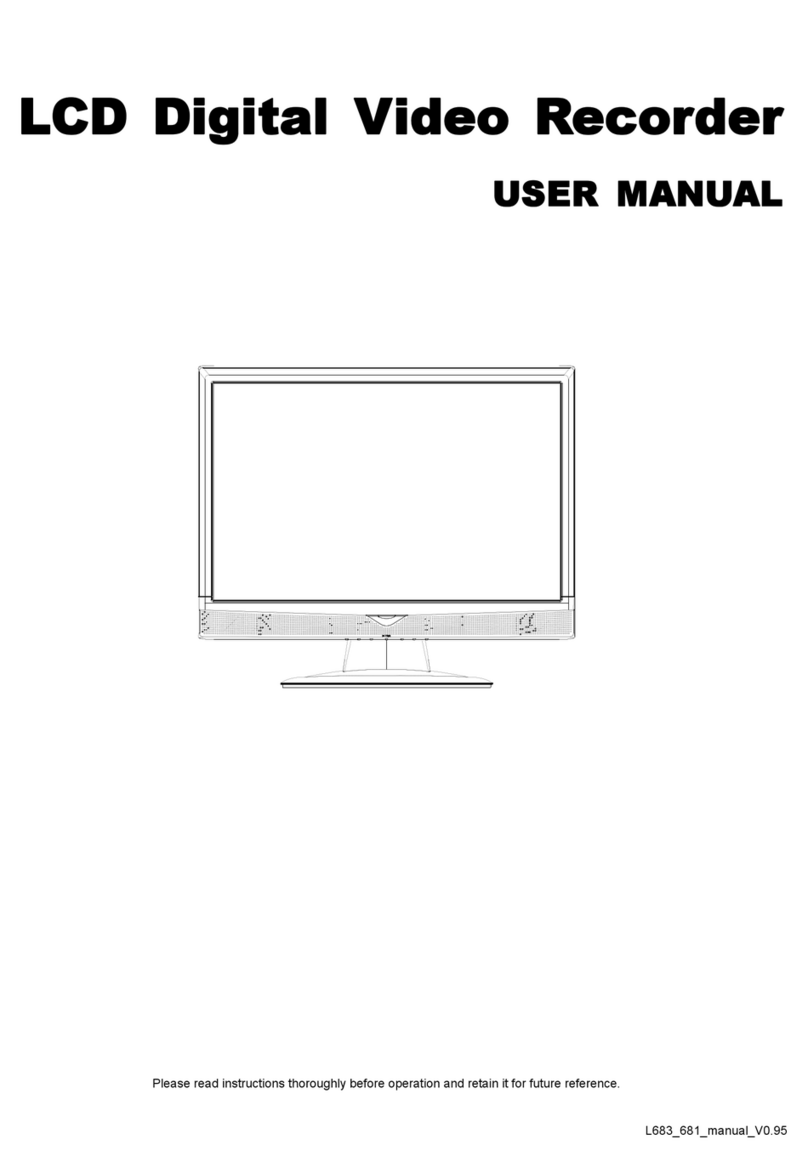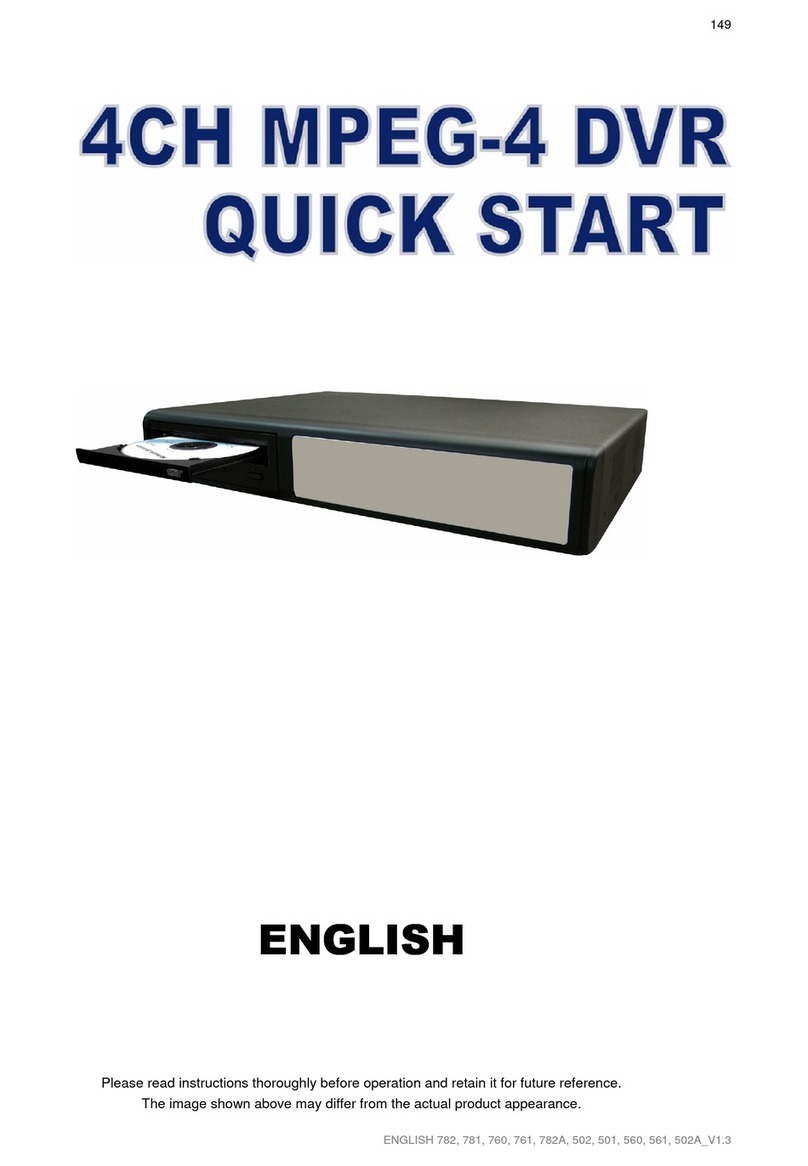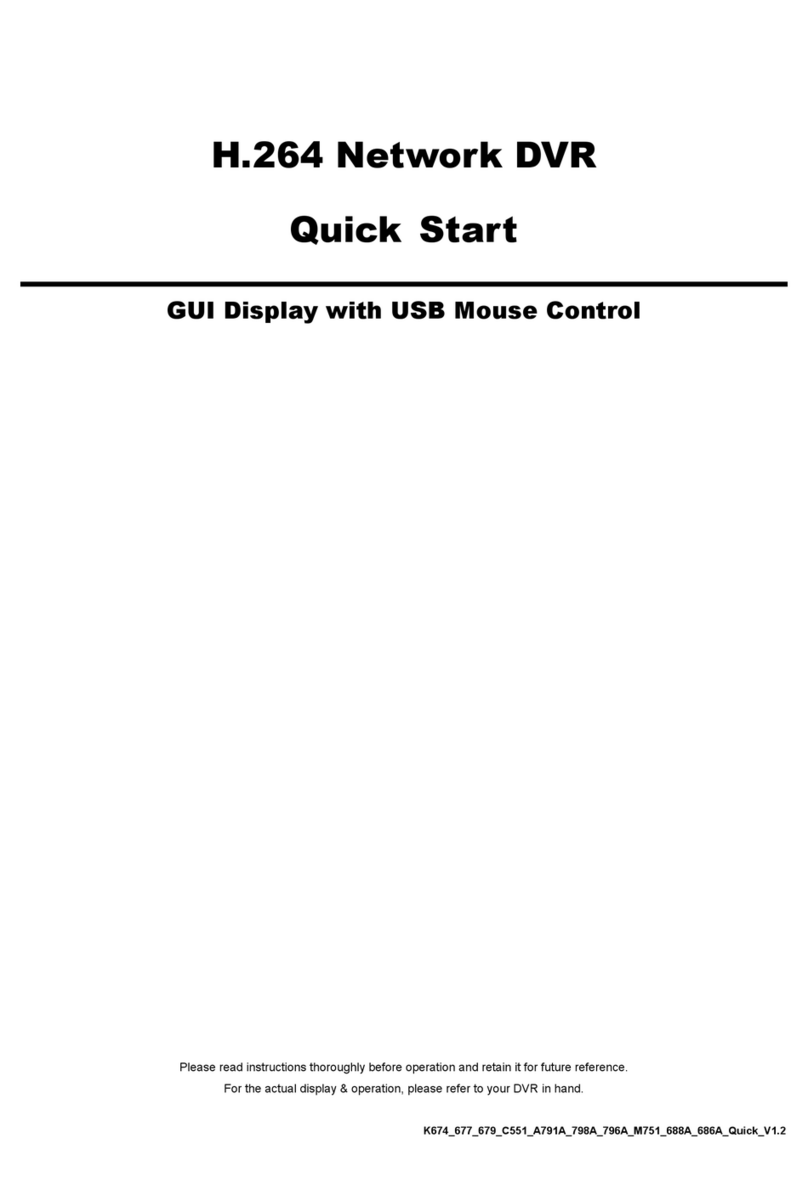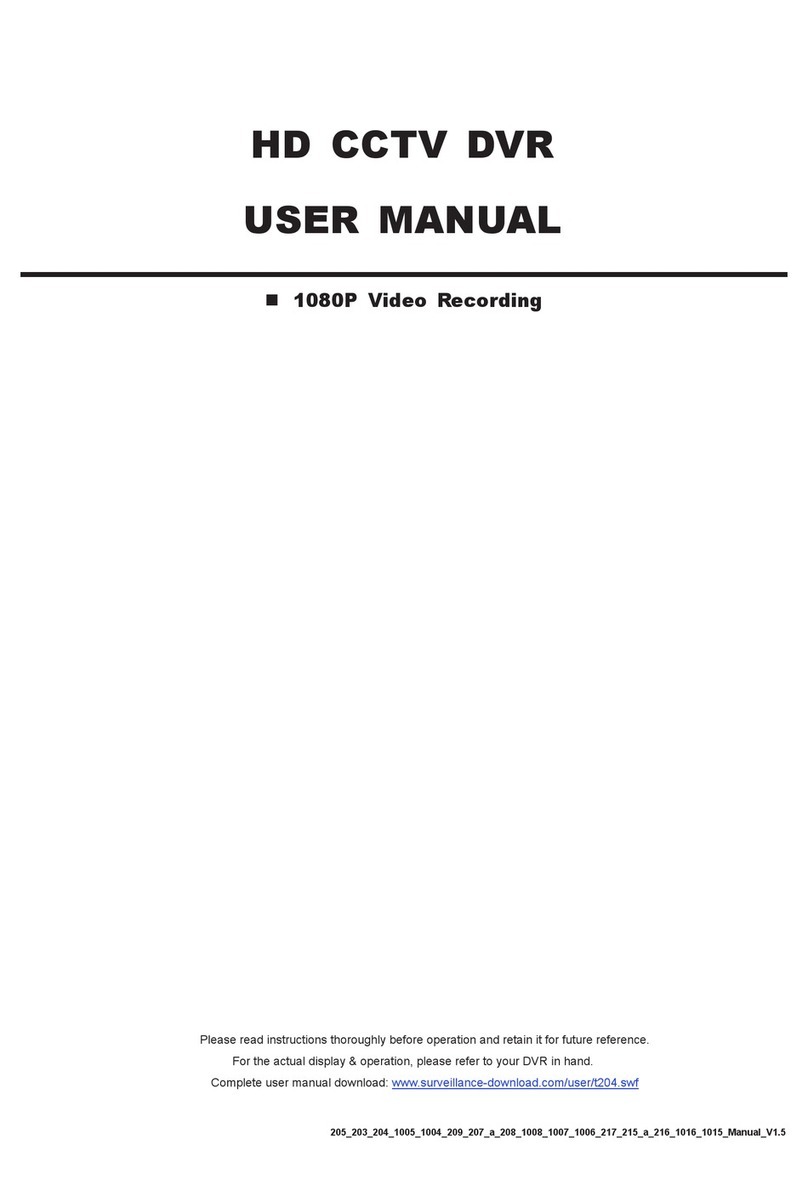TABLE OF CONTENTS
1. CONNECTION AND SETUP.............................................................................................................. 1
1.1 SATA Hard Disk Installation....................................................................................................................................1
1.2 Camera Connection ...............................................................................................................................................4
1.2.1 Normal / DCCS Camera..............................................................................................................................4
1.2.2 PTZ Camera ...............................................................................................................................................4
1.3 External Device Connection...................................................................................................................................5
1.4 DVR Power On ......................................................................................................................................................6
1.5 Date and Time Setting............................................................................................................................................6
1.6 Clear Hard Disk......................................................................................................................................................7
1.7 Password Setting ...................................................................................................................................................7
1.8 Examining DCCS Signal Transmission ..................................................................................................................7
2. USER INTERFACE ............................................................................................................................ 9
2.1 DVR Access ...........................................................................................................................................................9
2.2 Live Page...............................................................................................................................................................9
2.2.1 DVR Status .................................................................................................................................................9
2.2.2 Channel Status..........................................................................................................................................10
2.2.3 Record-related Icons.................................................................................................................................10
2.3 Quick Menu Bar ...................................................................................................................................................10
2.3 Main Menu ...........................................................................................................................................................11
3. HARDWARE OVERVIEW................................................................................................................ 13
3.1 Front Panel ..........................................................................................................................................................13
3.2 Rear Panel ...........................................................................................................................................................14
4. BASIC OPERATION ........................................................................................................................ 17
4.1 Key Lock / Unlock ................................................................................................................................................17
4.2 User Level Creation .............................................................................................................................................17
4.3 PTZ Control..........................................................................................................................................................19
4.4 Playback ..............................................................................................................................................................19
4.4.1 Playback Control.......................................................................................................................................20
4.4.2 Event Search ............................................................................................................................................20
4.4.3 Audio Playback .........................................................................................................................................20
4.5 Video Backup.......................................................................................................................................................21
4.6 Video Playback on PC (.dv5) ...............................................................................................................................22
4.6.1 Convert the file format to AVI ....................................................................................................................22
4.7 Digital Zoom.........................................................................................................................................................22
APPENDIX 1 PIN CONFIGURATION.................................................................................................. 23
APPENDIX 2 PUSH VIDEO CONFIGURATION.................................................................................. 27
A2.1 PIN Connection .................................................................................................................................................27
A2.2 Configuration .....................................................................................................................................................28
APPENDIX 3 MOBILE SURVEILLANCE VIA EAGLEEYES .............................................................. 31
A3.1 Prerequisites......................................................................................................................................................31
A3.2 Where to download............................................................................................................................................31
APPENDIX 4. SET PUSH VIDEO........................................................................................................ 33
A4.1 Prerequisite .......................................................................................................................................................33
A4.2 Enable Push Video ............................................................................................................................................33
A5.2.1 From iOS®Mobile Device (iPhone®/ iPad®)...........................................................................................33