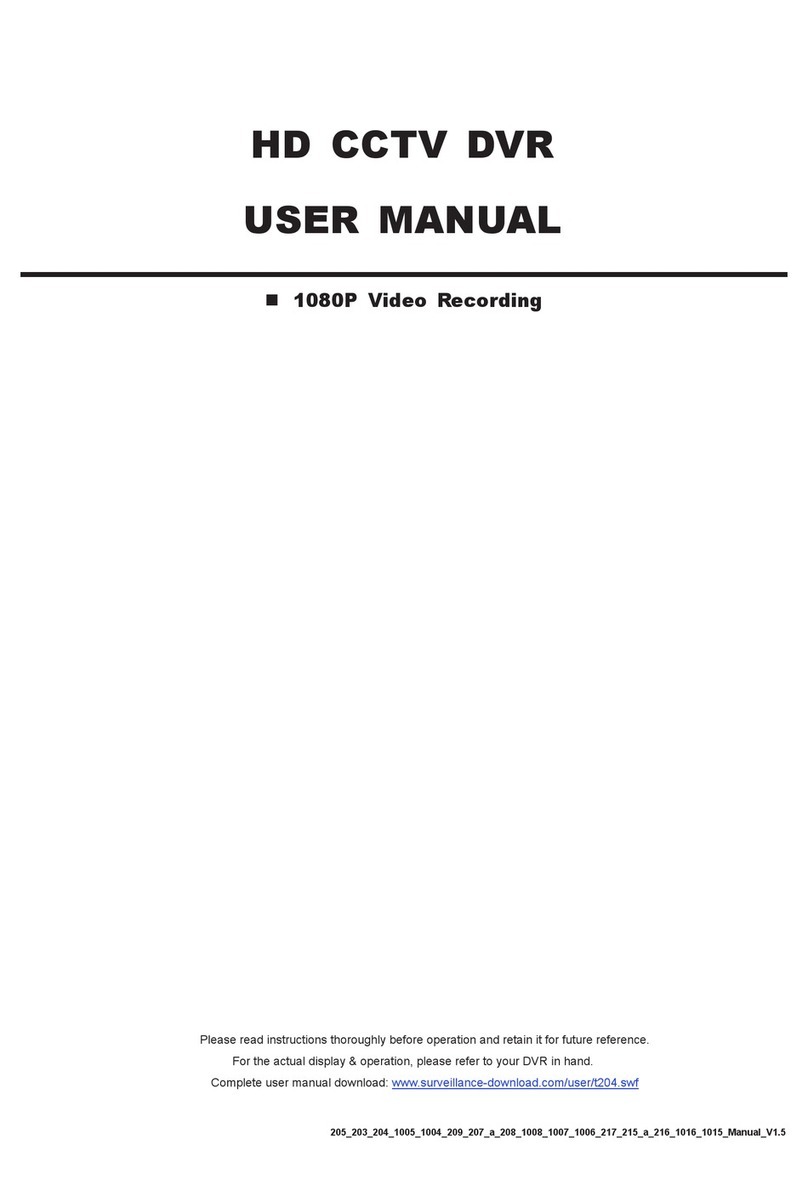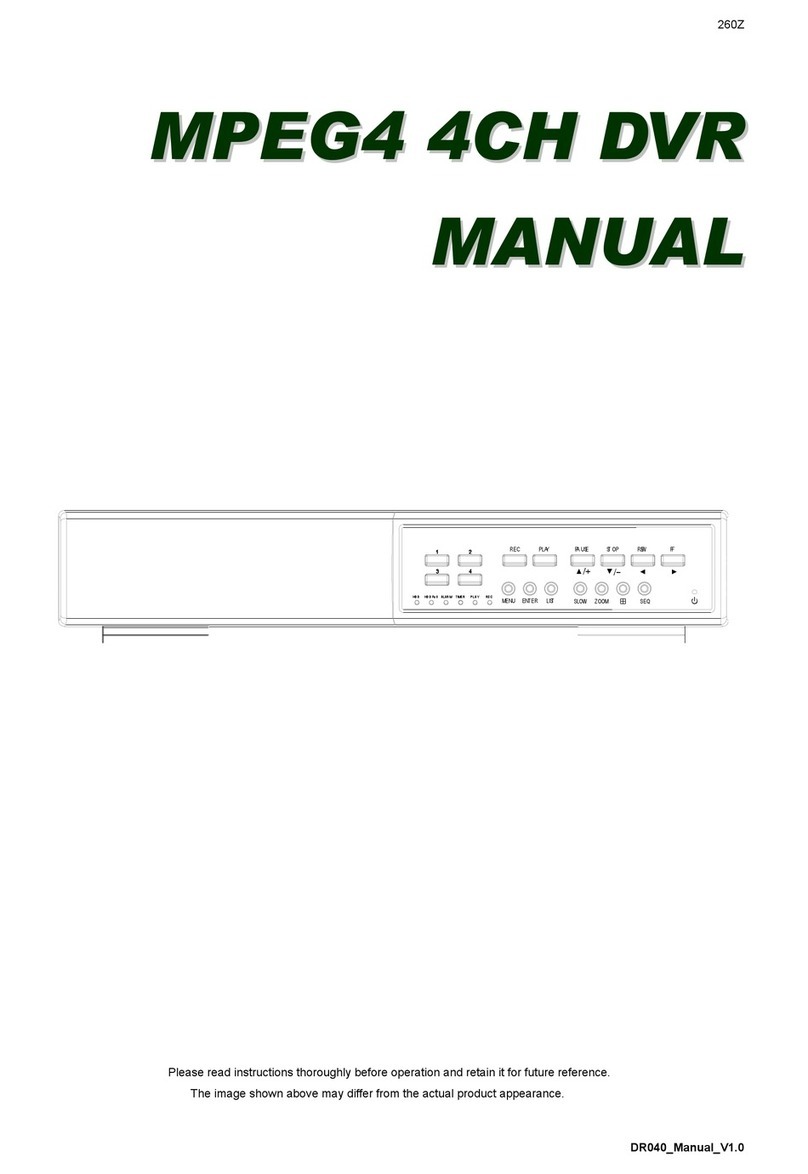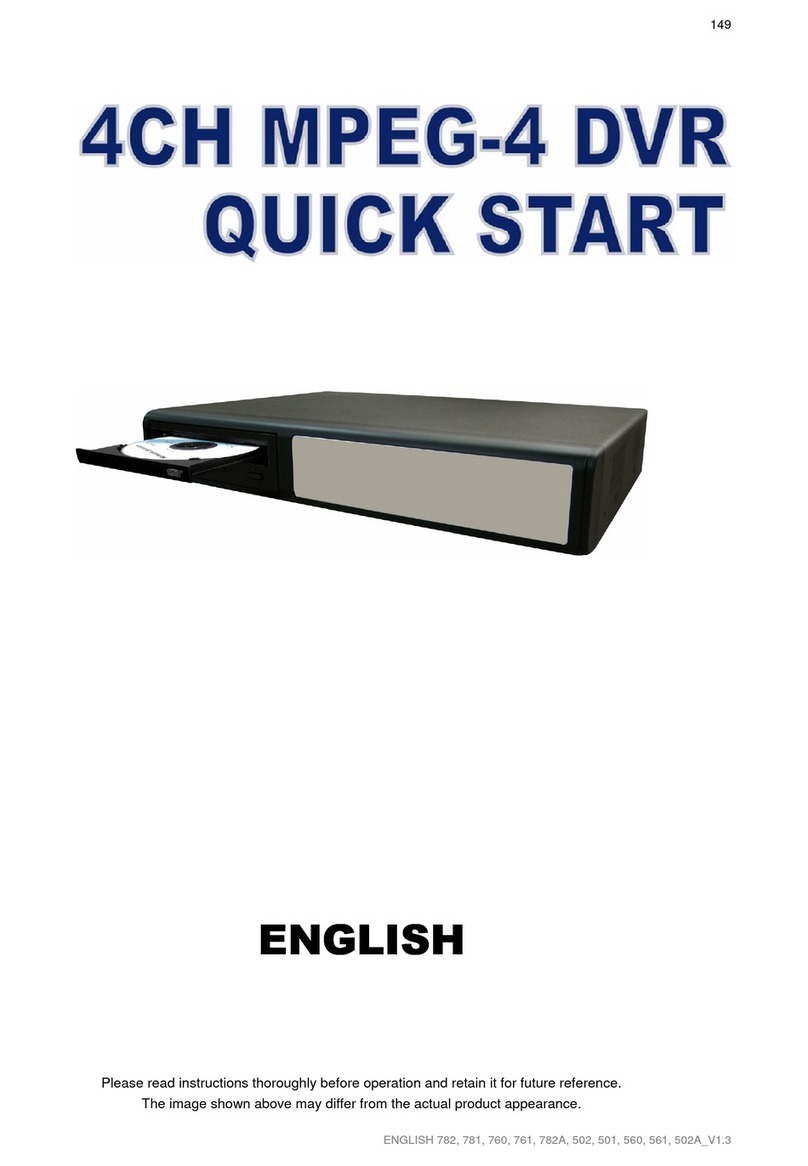-2-
2) (USB port)
To quickly backup or upgrade firmware/OSD, you can insert a compatible USB flash drive into this USB port. Before
using the USB flash drive, please use your PC to format the USB flash drive as “FAT32” first.
Note: For the list of compatible U B flash drives, please refer to “Appendix 2” in the user manual.
3) IR receiving one
If the control panel is removed from the DVR and used as a remote controller, aim the remote controller at this area
to control the DVR operation.
4) (Lock mode) / (Unlock mode)
To lock the remote controller back to the DVR, switch the lock button to the left “ ” (lock mode).
To remove the control panel from the DVR and use as a remote controller, switch the lock button to the right “ ”
(unlock mode).
Note: Because of the different panel layout, please place the vertical panel sticker on the controller for
operation convenience.
5) (Menu)
Press this button to enter / exit the quick start menu.
In the sub-layer of the advanced setting menu,
press this button to confirm the settings and go back to the upper layer.
6) LIVE
Press this button to stop the playback and return to the live mode.
7) Channel Display Selection
‧ 16CH DVR
/ / / (Quad selection mode)
Under the live or playback mode, press one of these four buttons to select the quad display mode.
: Display Quad 1 mode (4-cut view of CH1, CH2, CH5 and CH6).
: Display Quad 2 mode (4-cut view of CH3, CH4, CH7 and CH8).
: Display Quad 3 mode (4-cut view of CH9, CH10, CH13 and CH14).
: Display Quad 4 mode (4-cut view of CH11, CH12, CH15 and CH16).
/ / / (Channel selection under quad selection mode)
In the quad display mode, press one of these four buttons to select the channel display.
: Display the upper left channel of the selected quad mode.
: Display the upper right channel of the selected quad mode.
: Display the lower left channel of the selected quad mode.
: Display the lower right channel of the selected quad mode.
‧ 8CH DVR
/ / / / / / / (Channel selection)
Press one of these buttons to select the channel display CH1 ~ CH8.
‧ 4CH DVR
/ / / (Channel selection)
Press one of these buttons to select the channel display CH1 ~ CH4.