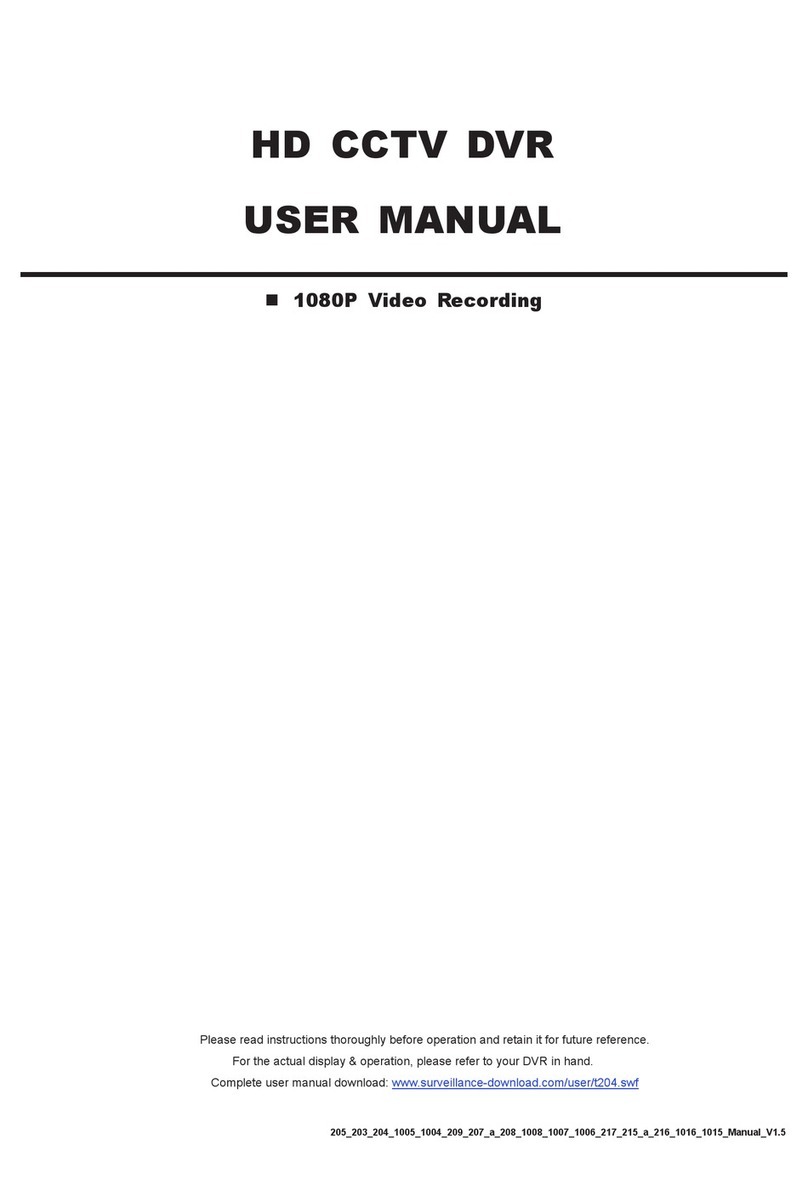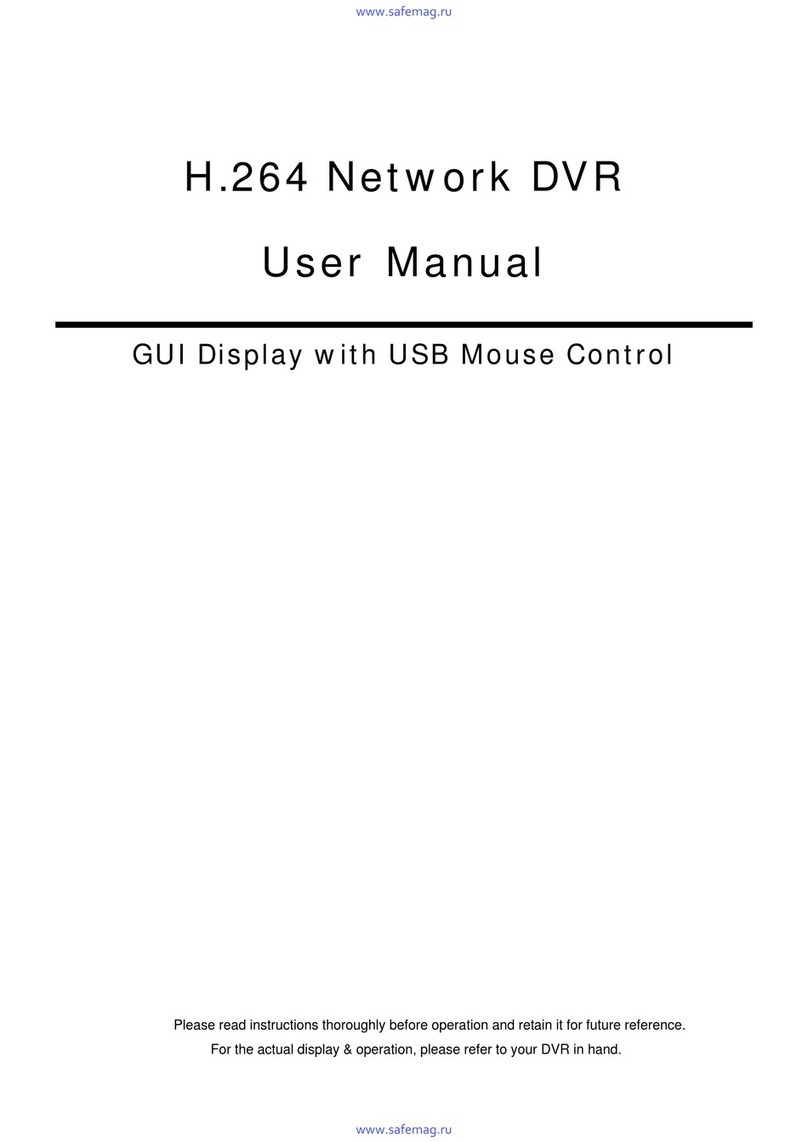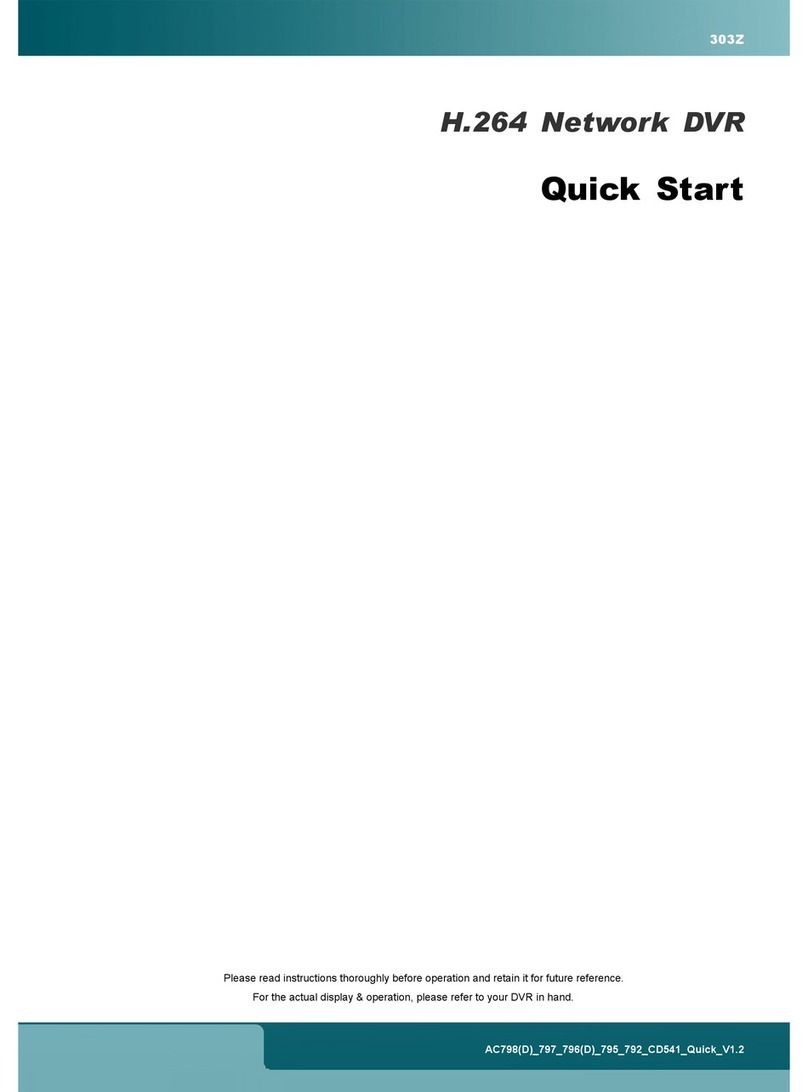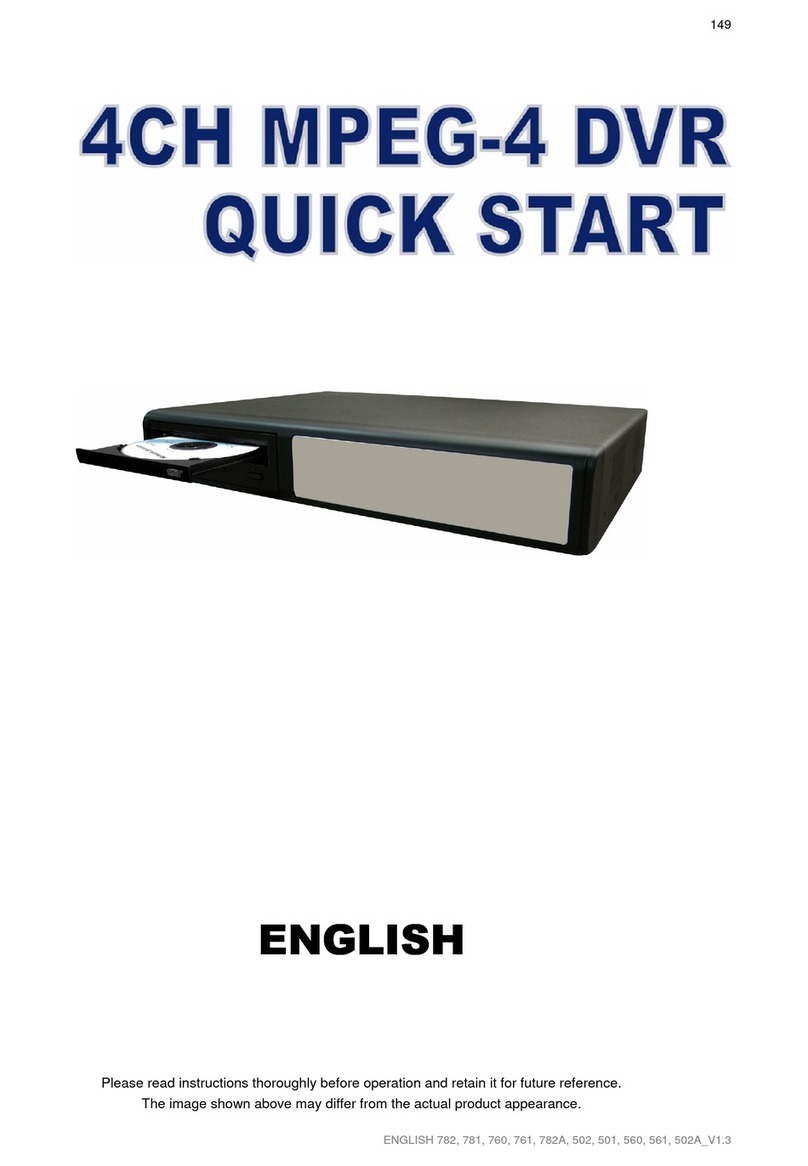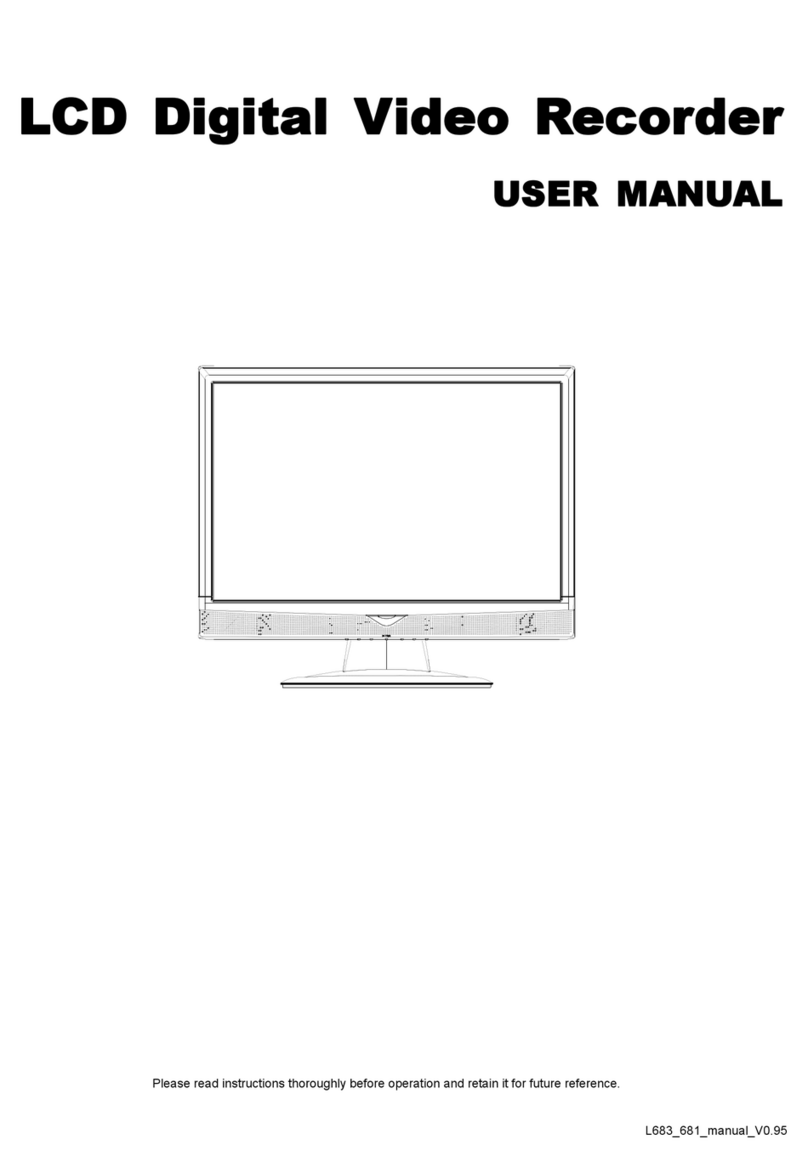OVERVIEW
-2-
1.3 Specifications
MODEL 16CH 8CH 4CH
Video System NTSC / PAL (auto detection)
Video Compression Format MPEG-4
Video Input (Composite video signal 1 Vp-p 75BNC) 16 Channels 8 Channels 4 Channels
Video Loop Output (Composite video signal 1 Vp-p 75BNC) 16 Channels 8 Channels 4 Channels
Video Output Main Monitor Output: Composite video signal 1 Vp-p 75BNC
Call Monitor Output: Composite video signal 1 Vp-p 75BNC
Maximum Recording Rate (Frame)
720×480 pixels with 120 IPS
<NTSC> / 720×576 pixels
with 100 IPS <PAL>
720×480 pixels with 60 IPS
<NTSC> / 720×576 pixels
with 50 IPS <PAL>
720×480 pixels with 30 IPS
<NTSC> / 720×576 pixels
with 25 IPS <PAL>
Maximum Recording Rate (Field)
720×240 pixels with 240 IPS
<NTSC> / 720×288 pixels
with 200 IPS <PAL>
720×240 pixels with 120 IPS
<NTSC> / 720×288 pixels
with 100 IPS <PAL>
720×240 pixels with 60 IPS
<NTSC> / 720×288 pixels
with 50 IPS <PAL>
Maximum Recording Rate (CIF)
352×240 pixels with 480 IPS
<NTSC> / 352×288 pixels
with 400 IPS <PAL>
352×240 pixels with 240 IPS
<NTSC> / 352×288 pixels
with 200 IPS <PAL>
352×240 pixels with 120 IPS
<NTSC> / 352×288 pixels
with 100 IPS <PAL>
Adjustable Recording Speed (Frame) 120, 60, 30, 15 IPS
<NTSC> / 100, 50, 25, 12
IPS <PAL>
60, 30, 15, 7 IPS <NTSC>
/ 50, 25, 12, 6 IPS <PAL>
30, 15, 7, 3 IPS <NTSC> /
25, 12, 6, 3 IPS <PAL>
Adjustable Recording Speed (Field) 240, 120, 60, 30 IPS
<NTSC> / 200, 100, 50,
25 IPS <PAL>
120, 60, 30, 15 IPS
<NTSC> / 100, 50, 25, 12
IPS <PAL>
60, 30, 15, 7 IPS <NTSC>
/ 50, 25, 12, 6 IPS <PAL>
Adjustable Recording Speed (CIF) 480, 240, 120, 60 IPS
<NTSC> / 400, 200, 100,
50 IPS <PAL>
240, 120, 60, 30 IPS
<NTSC> / 200, 100, 50,
25 IPS <PAL>
120, 60, 30, 15 IPS
<NTSC> / 100, 50, 25, 12
IPS <PAL>
Multilingual OSD YES
Image Quality Setting Best / High / Normal / Basic
Hard Disk Storage
( HDDs and disk arrays are optional)
Accommodate 3 HDDs*, or 2 HDDs plus
independent disk array Accommodate 1 HDD
HDD Quick Cleaning Quick clean up the “index system” of the recorded files (750GB under 2 seconds)
Recording Mode Manual / Timer / Motion / Alarm / Remote
Watermark YES
Refresh Rate 480 IPS for NTSC /
400 IPS for PAL
240 IPS for NTSC /
200 IPS for PAL
120 IPS for NTSC /
100 IPS for PAL
Multiplex Operation Pentaplex: live display, record, playback, backup and network
Remote Independent Operation YES
Audio I/O 4 audio inputs, 2 audio outputs (Mono) 2 audio inputs, 1 audio
output (Mono)
Motion Detection Area 16 × 12 grids per camera for all channels
Motion Detection Sensitivity 4 adjustable variables with precise calculation for motion detection
Pre-alarm Recording Yes (8 MB)
Backup Device 1. USB 2.0 flash drive backup; 2. Network remote backup; 3. DVD-RW drive
backup
USB Interface Front panel * 1
Web Transmitting Compression Format MPEG-4
Ethernet 10/100 Base-T. Support remote control and live view via Ethernet
Remote Operation Software Licensed software AP, IE browser
*Operating System: Windows 2000 and Windows XP
Network Protocol TCP/IP / PPPOE / DHCP / DDNS
IR Transmitter YES
Alarm I/O 16 inputs, 1 output 8 inputs, 1 output 4 inputs, 1 output
Picture Zoom 2X digital zoom
Key Lock YES
Video Loss Detection YES
Camera Title Support up to 6 letters
Video Adjustable Hue / Color / Contrast / Brightness
Date Display Format YY/MM/DD, DD/MM/YY, MM/DD/YY, and OFF
Daylight Saving YES
Power Source DC 19V
Power Consumption <64 W
Operating Temperature 10℃~ 40℃(50℉~104℉)
Dimensions (mm) 432mm (W) × 90mm (H) × 326mm (D) 375mm (W) × 61mm (H) ×
281mm (D)
System Recovery System auto recovery after power reconnected
Optional Peripherals Independent disk array, VGA converter, SATA converter and keyboard controller
*The specifications are subject to change without notice.