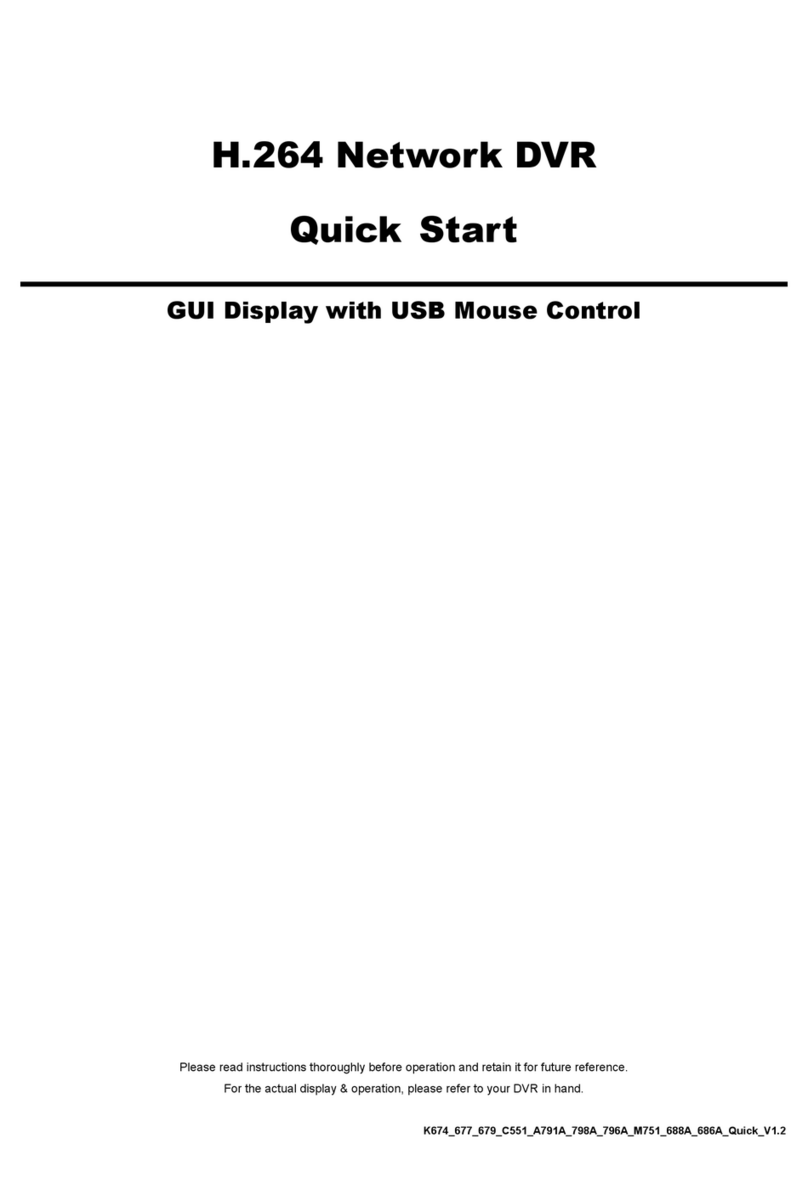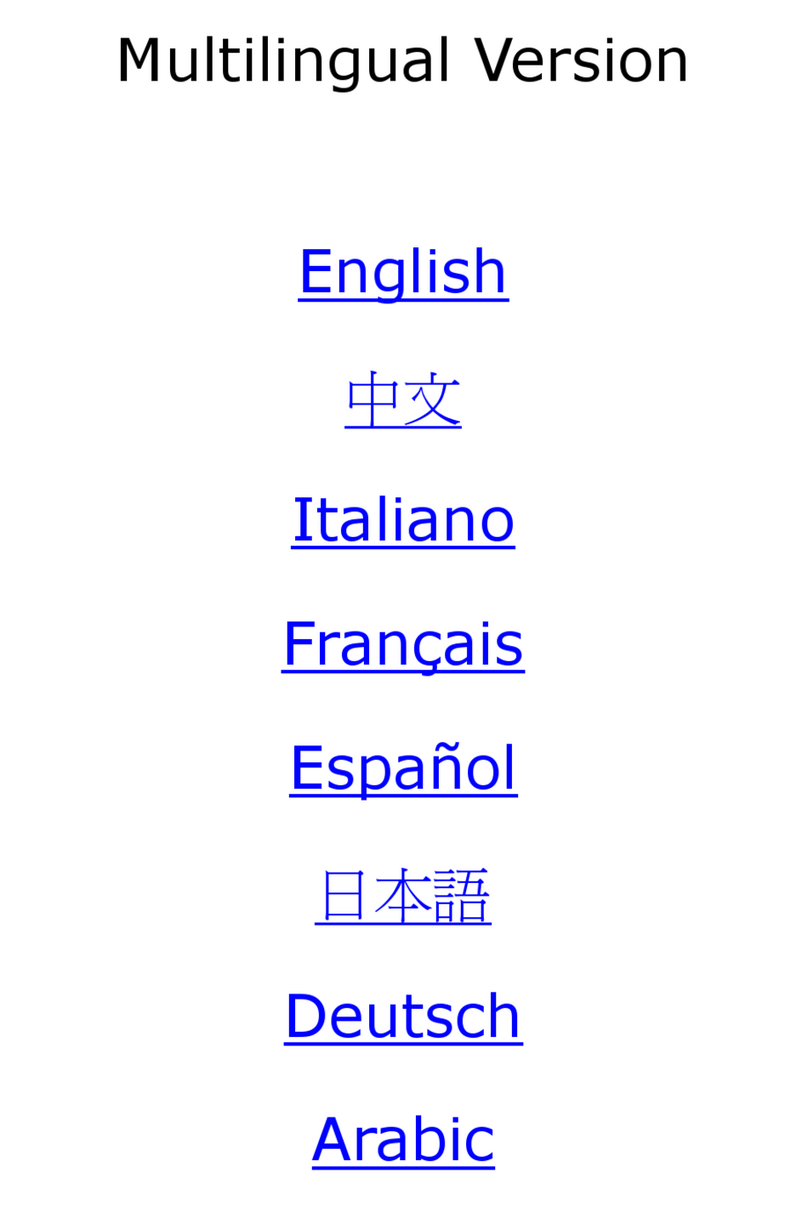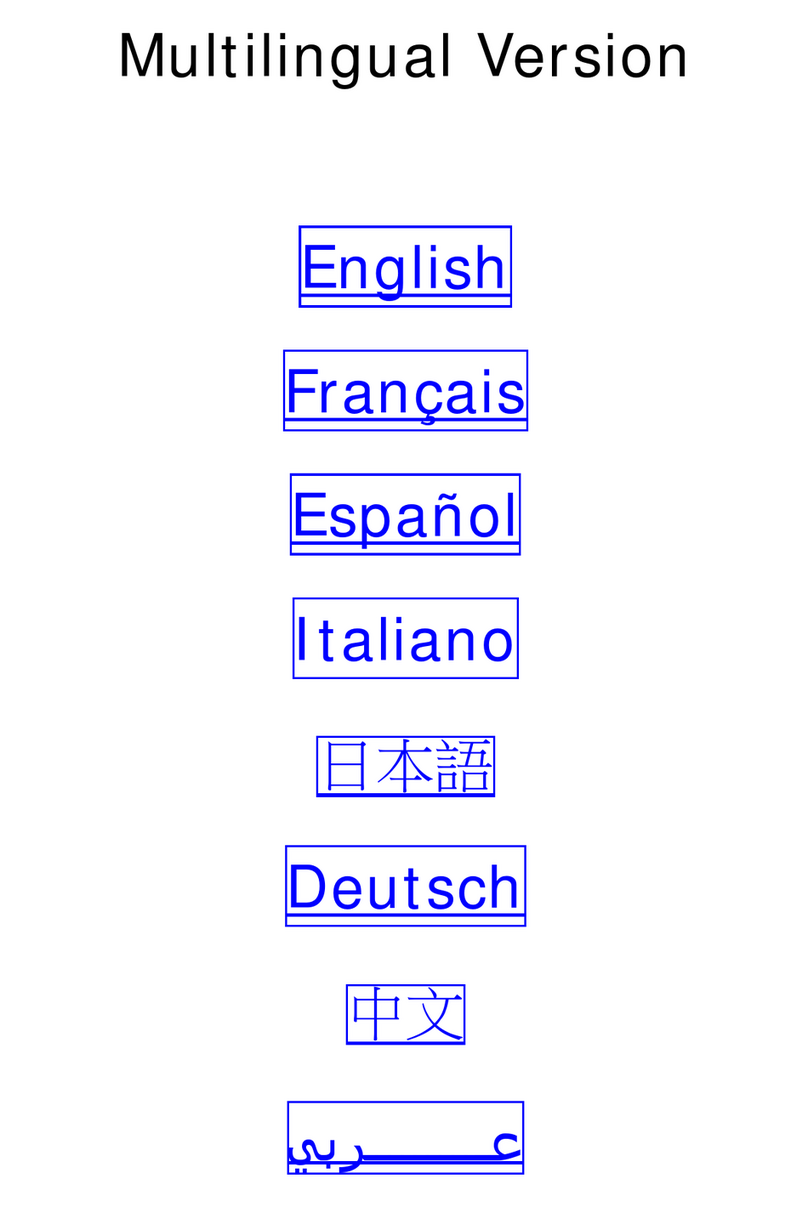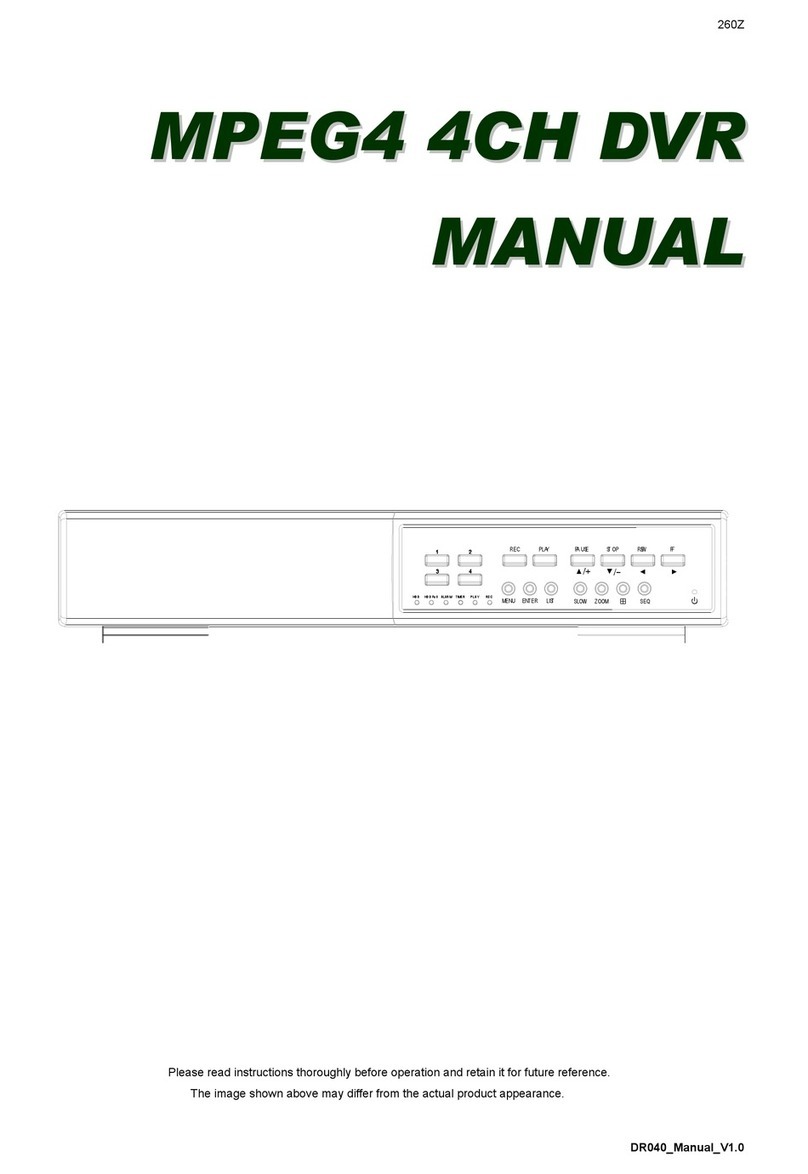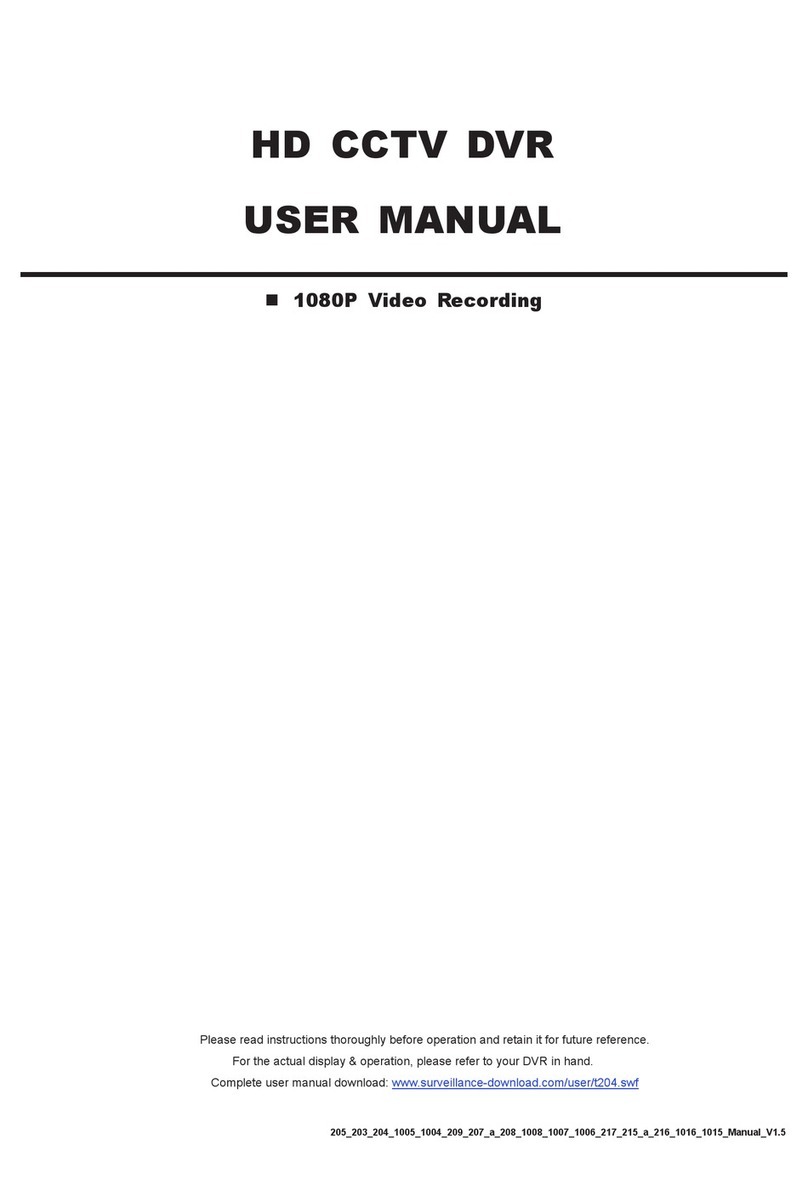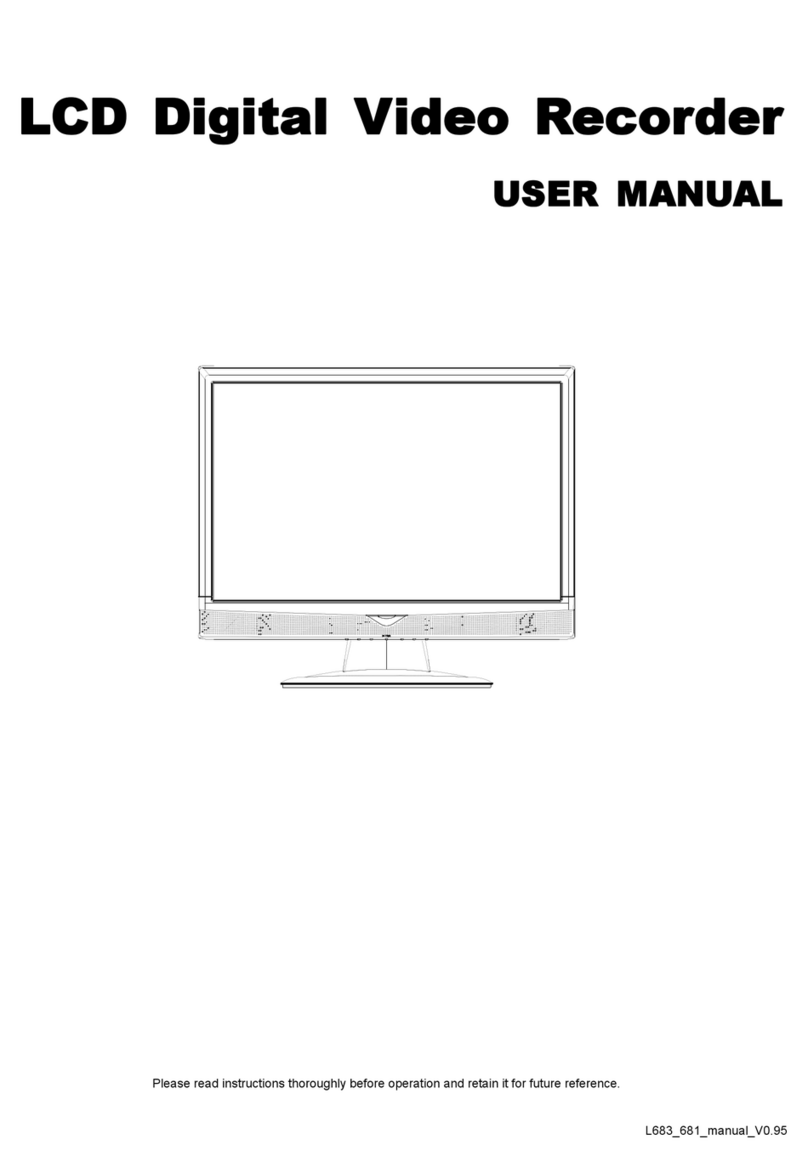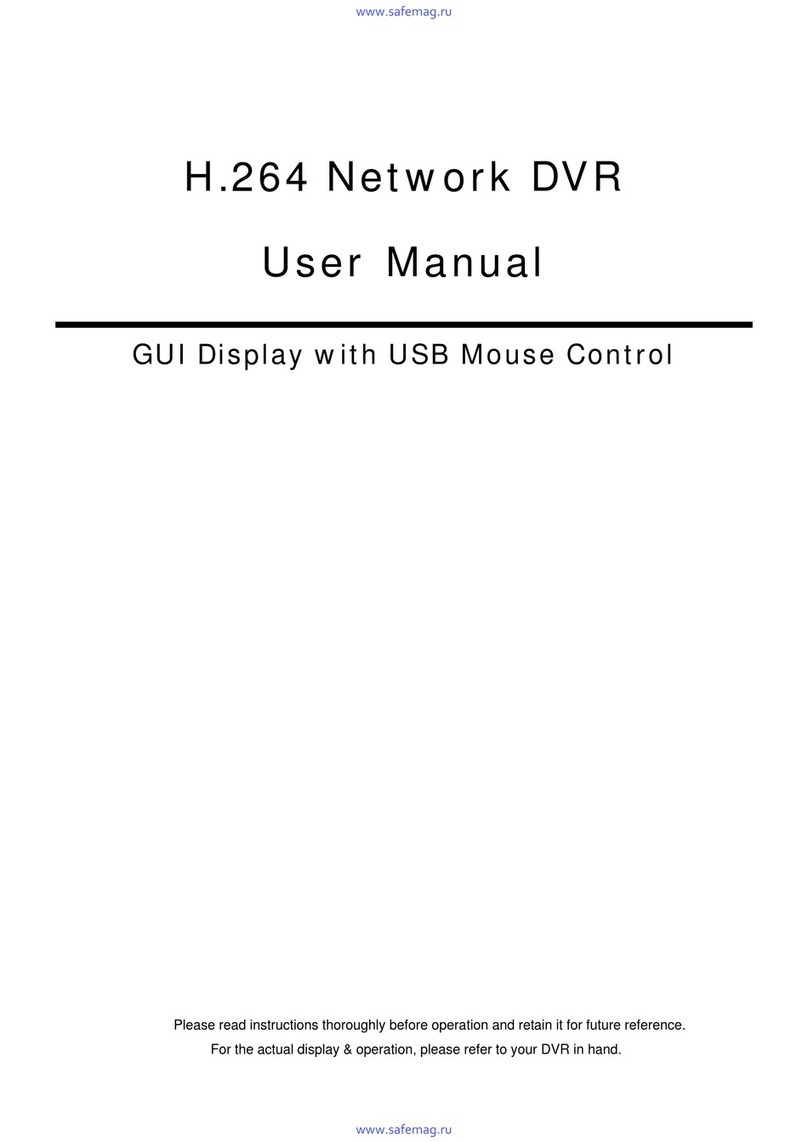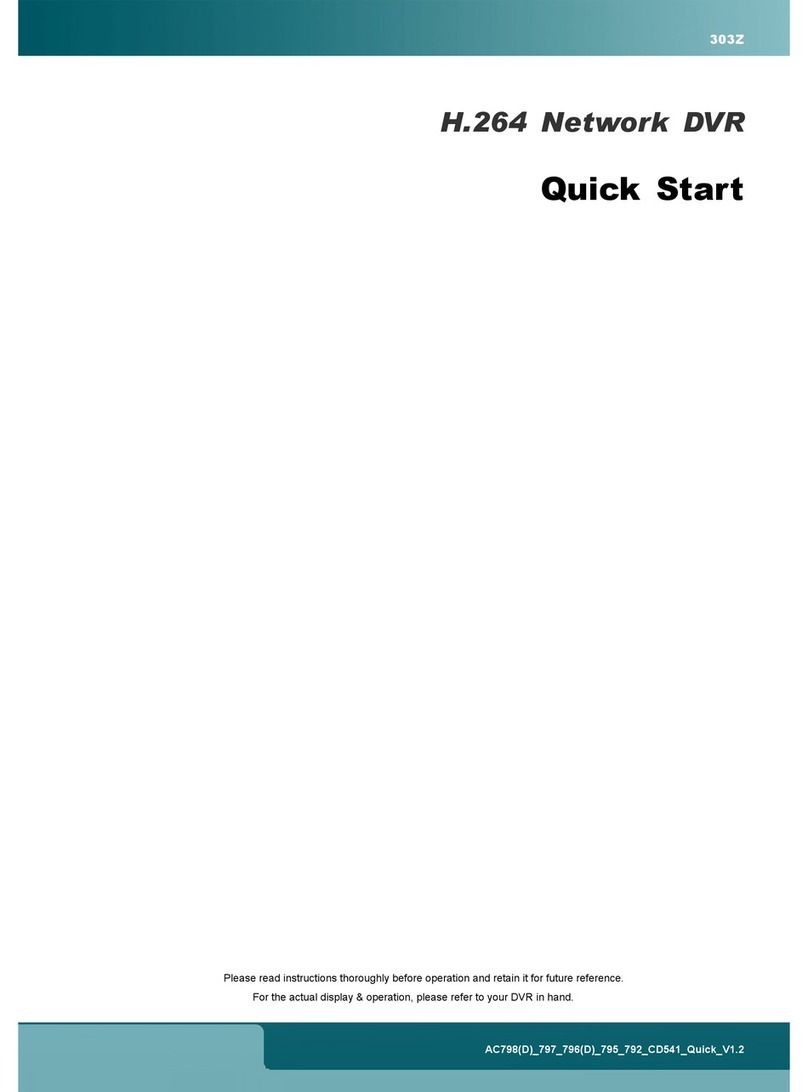TABLE OF CONTENTS
1. HARDWARE OVERVIEW................................................................................................................... 1
1.1 Front Panel................................................................................................................................................1
1.2 Rear Panel ................................................................................................................................................1
2. CONNECTION.................................................................................................................................... 2
2.1 Hard disk installation.................................................................................................................................2
2.2 Camera IP Configurations by LAN............................................................................................................3
2.2.1 AUTO Mode......................................................................................................................................................3
2.2.2 Static / DHCP Mode .........................................................................................................................................5
3. USER INTERFACE............................................................................................................................. 6
3.1 Local..........................................................................................................................................................6
3.1.1 NVR Status.......................................................................................................................................................6
3.1.2 Channel Status.................................................................................................................................................6
3.1.3 Quick Operation...............................................................................................................................................7
3.1.4 Main Menu........................................................................................................................................................7
3.1.5 Playback Panel ................................................................................................................................................7
3.2 Remote......................................................................................................................................................8
4. FREQUENTLY-USED FUNCTIONS ................................................................................................... 9
4.1 Key Lock / Unlock .....................................................................................................................................9
4.2 Channel Selection.....................................................................................................................................9
4.3 IP Device Search.....................................................................................................................................10
4.4 User Level Creation ................................................................................................................................ 11
4.5 Event Search...........................................................................................................................................12
4.6 Video Backup..........................................................................................................................................13
4.7 Video Playback on PC.............................................................................................................................13
4.7.1 Convert the file format to AVI .........................................................................................................................13
5. QUICK OPERATION......................................................................................................................... 14
5.1 Power Switch ..........................................................................................................................................14
5.2 Channel Selection...................................................................................................................................14
5.3 Digital Zoom............................................................................................................................................14
5.4 PTZ Control.............................................................................................................................................15
5.5 IP Device Search.....................................................................................................................................15
6. MAIN MENU ..................................................................................................................................... 17
6.1 QUICK START ........................................................................................................................................17
6.1.1 GENERAL......................................................................................................................................................17
6.1.2 TIME SETUP..................................................................................................................................................18
6.1.3 BENCHMARK ................................................................................................................................................19
6.2 SYSTEM .................................................................................................................................................19
6.2.1 ACCOUNT......................................................................................................................................................19
6.2.2 TOOLS...........................................................................................................................................................20
6.2.3 SYSTEM INFO...............................................................................................................................................20
6.2.4 BACKUP DATA (USB)....................................................................................................................................21
6.2.5 BACKUP LOG (USB).....................................................................................................................................22
6.3 EVENT INFORMATION ..........................................................................................................................23
6.3.1 QUICK SEARCH............................................................................................................................................23
6.3.2 EVENT SEARCH ...........................................................................................................................................23
6.3.3 HDD INFO......................................................................................................................................................24
6.3.4 EVENT LOG...................................................................................................................................................24
6.4 ADVANCED CONFIG..............................................................................................................................24
6.4.1 CONNECTION...............................................................................................................................................24
6.4.2 CAMERA........................................................................................................................................................25
6.4.3 DETECTION...................................................................................................................................................26
6.4.4 ALERT............................................................................................................................................................27
6.4.5 NETWORK.....................................................................................................................................................28
6.4.6 DISPLAY ........................................................................................................................................................29