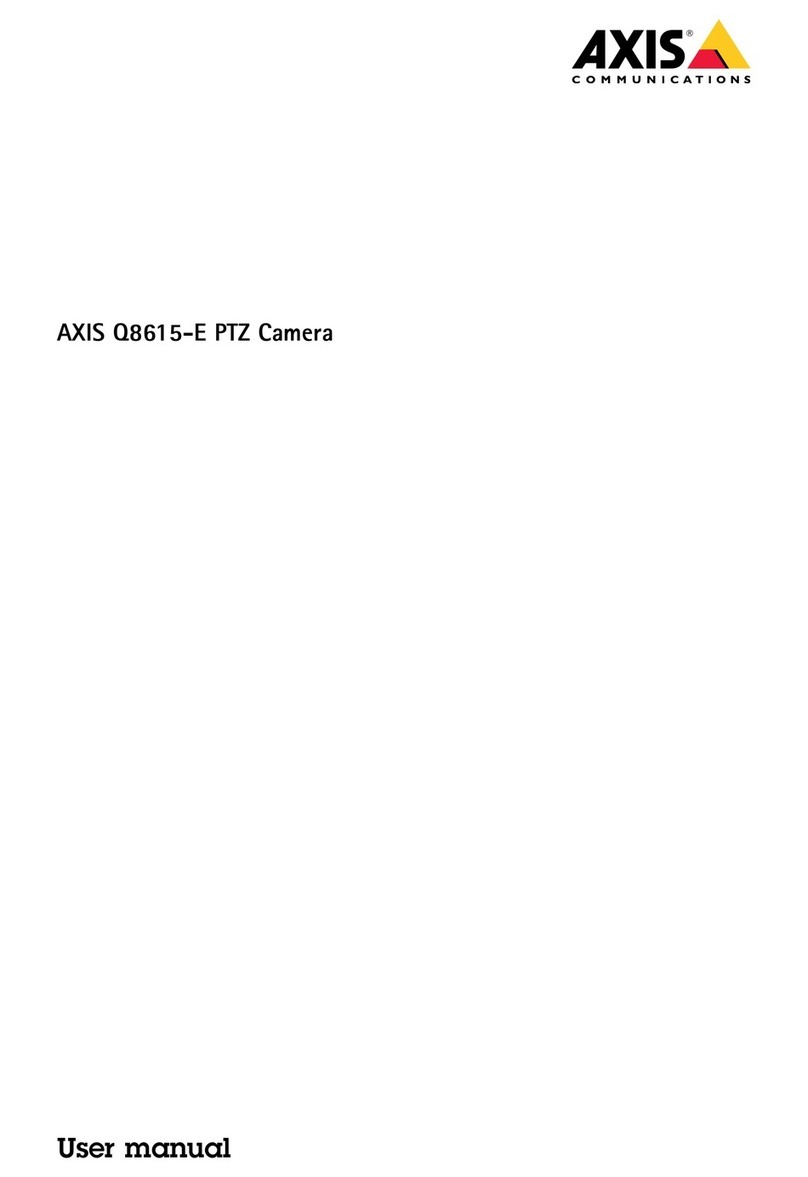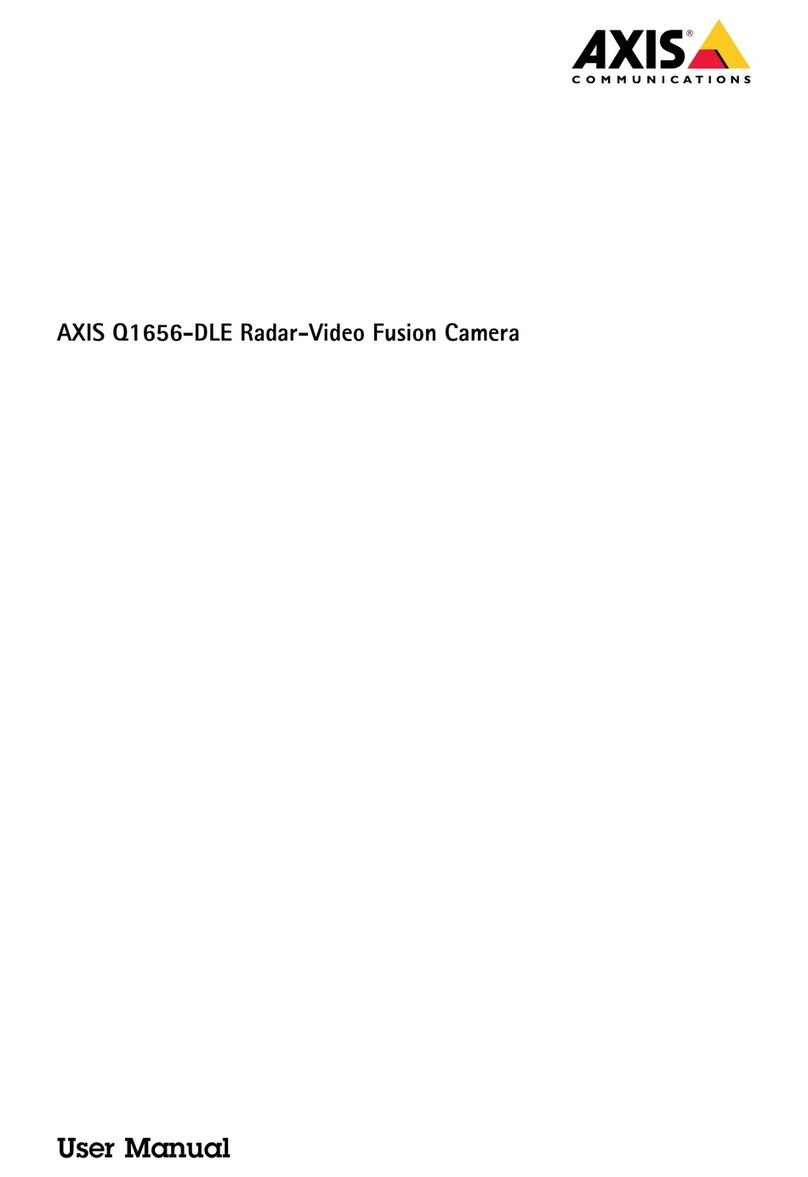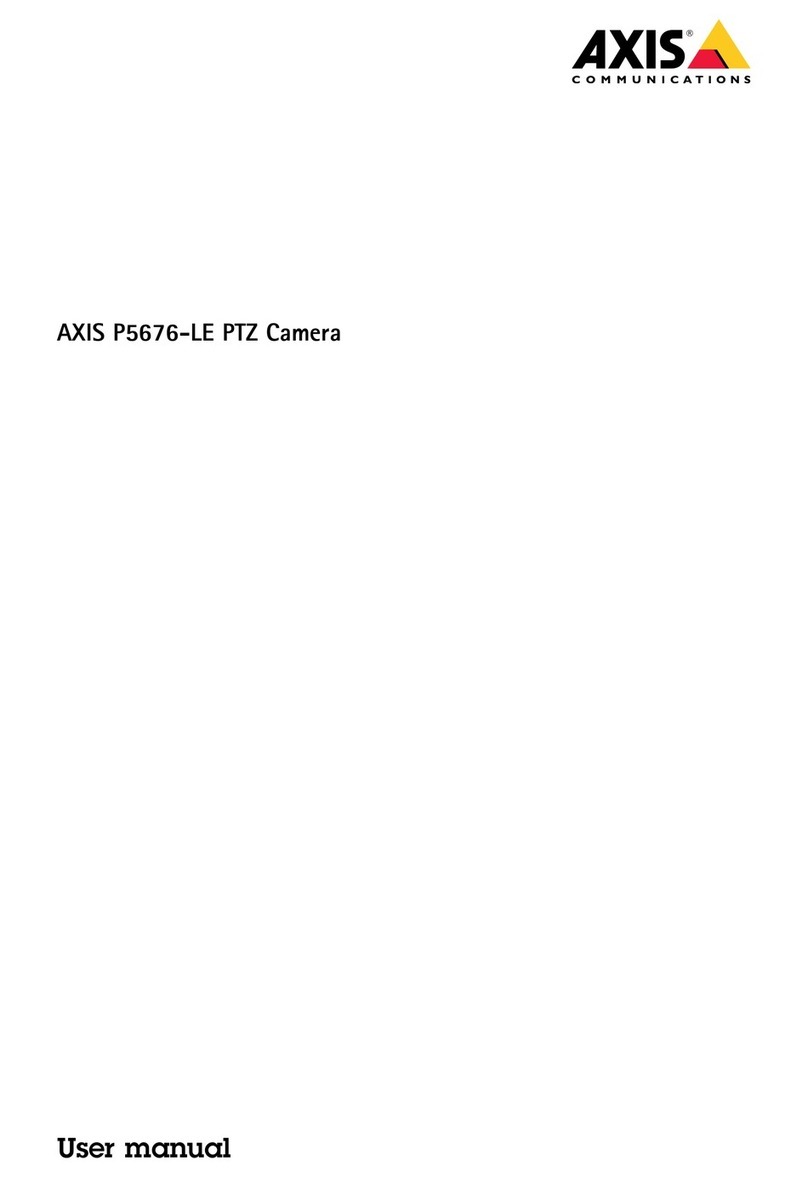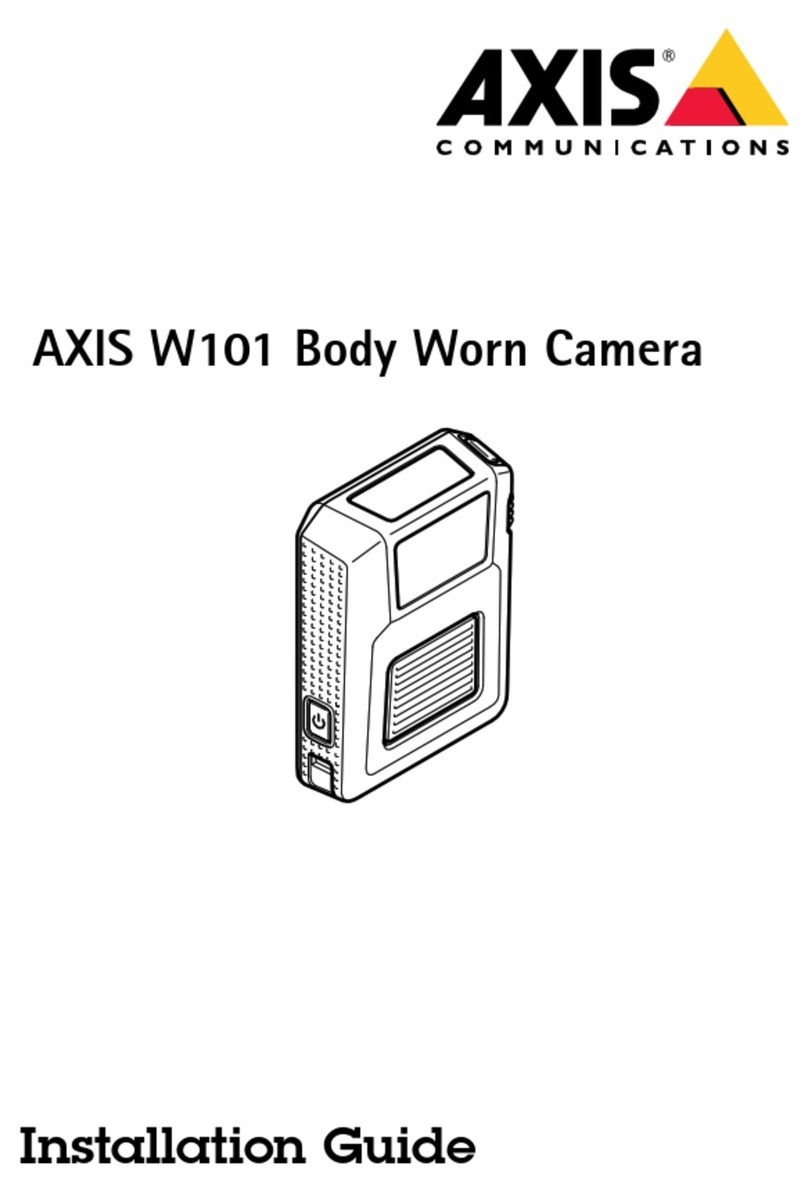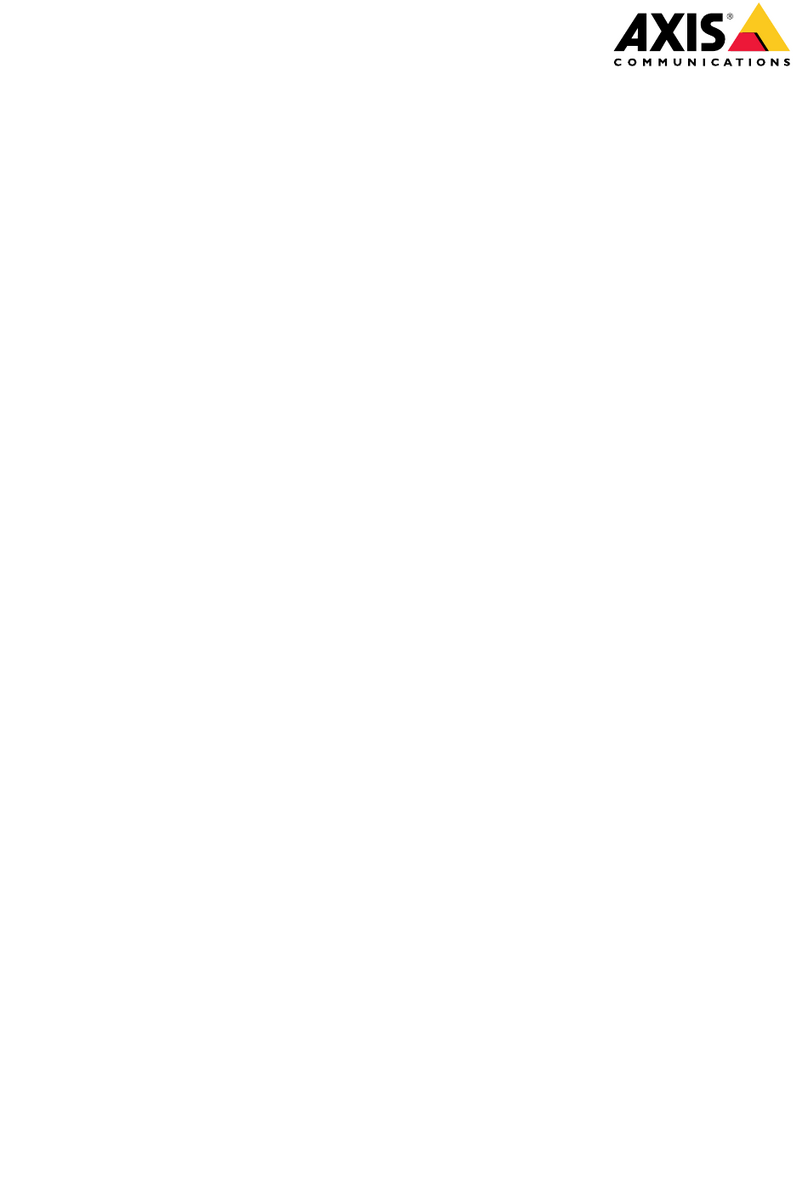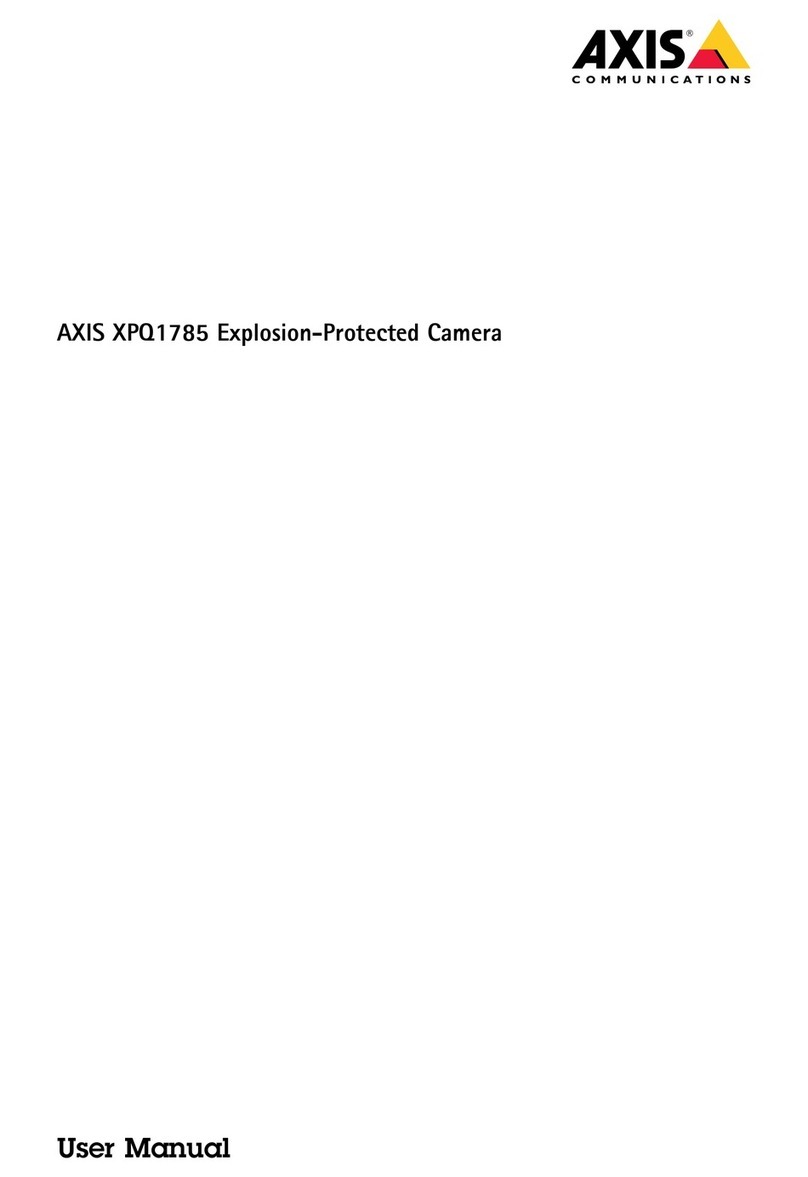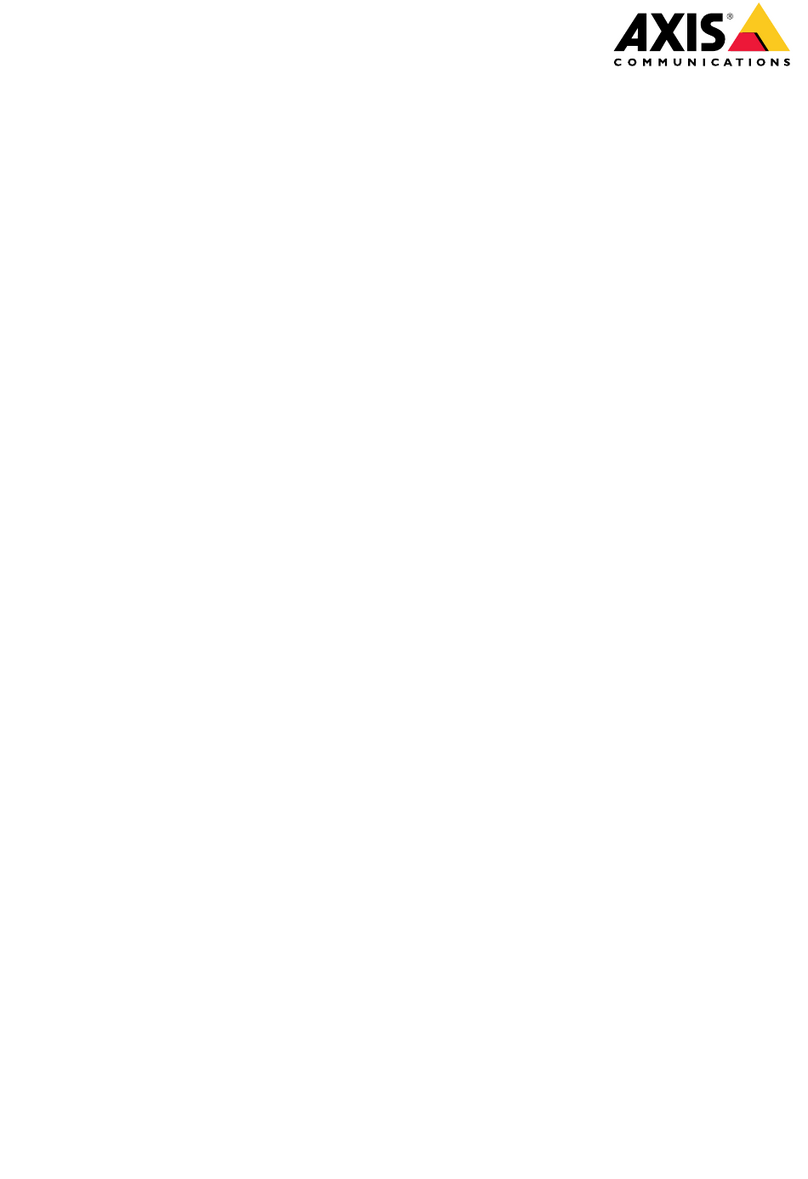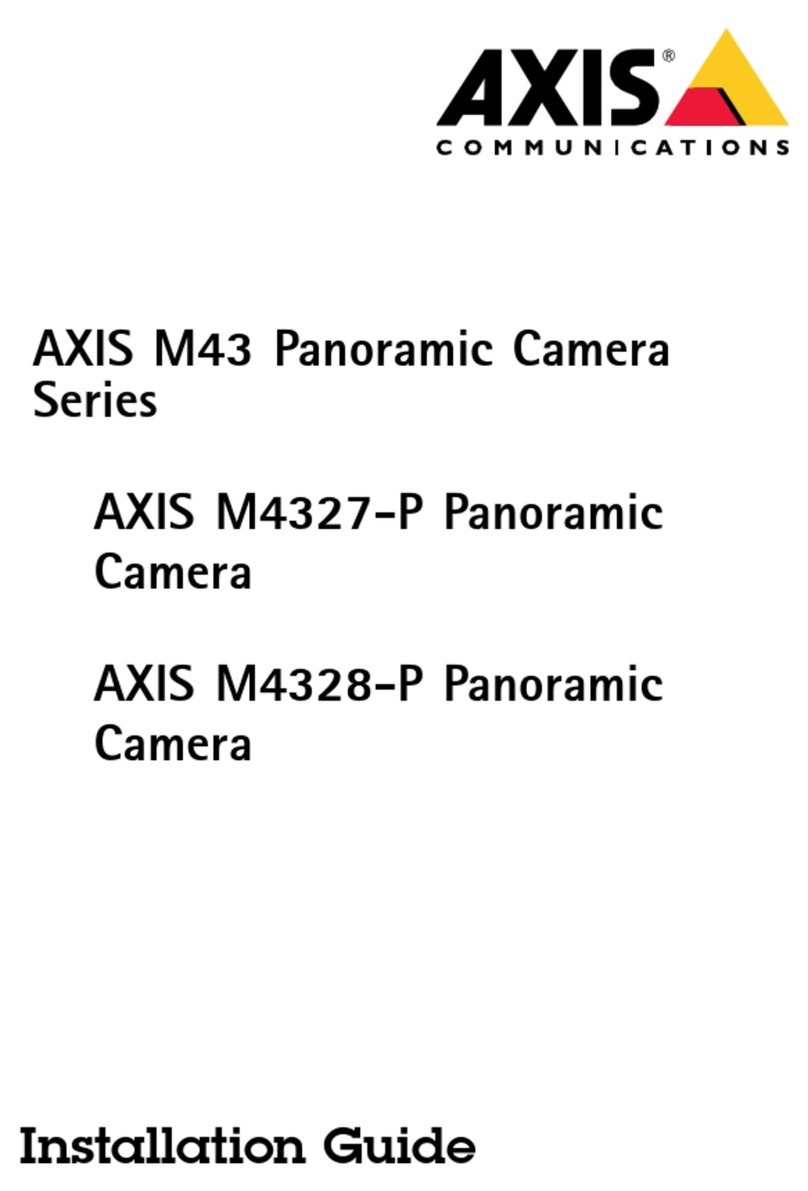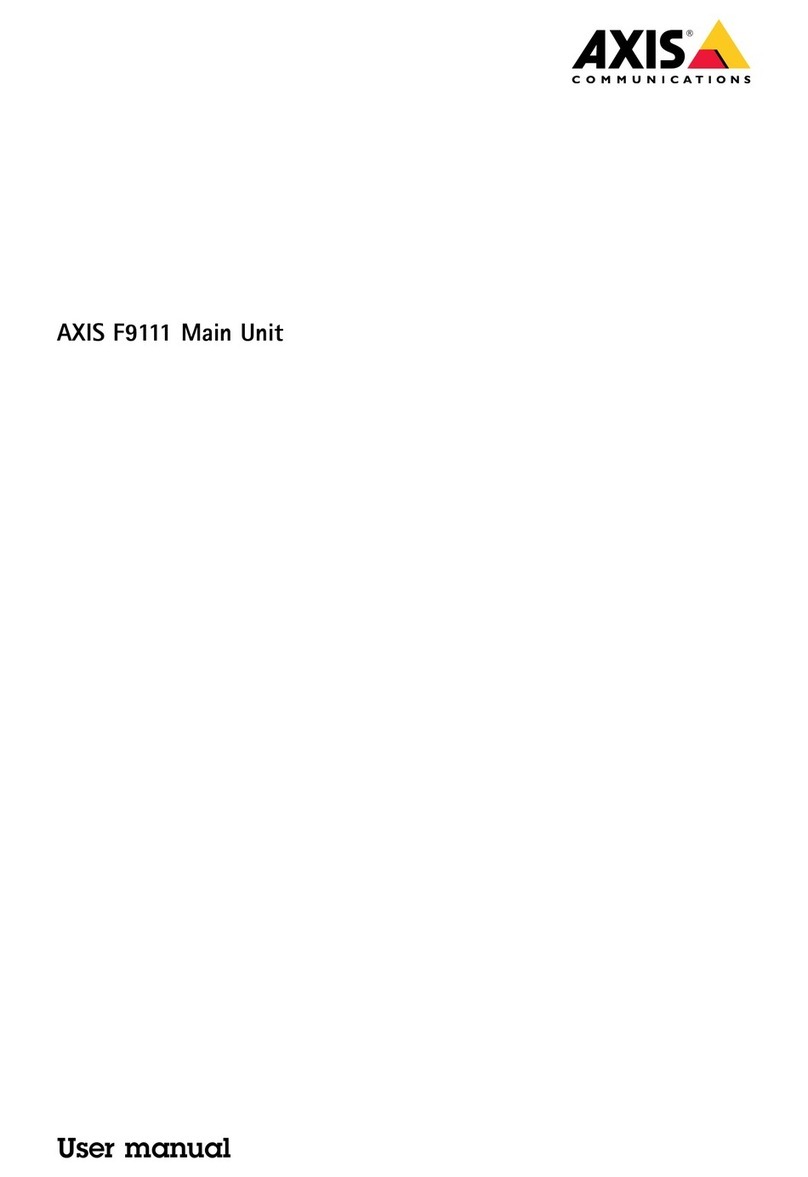AXISP13NetworkCameraSeries
TableofContents
Getstarted................................................3
Findthedeviceonthenetwork....................................3
Openthedevice'swebinterface....................................3
Createanadministratoraccount...................................3
Securepasswords...............................................3
Verifythatnoonehastamperedwiththermware....................4
Webinterfaceoverview..........................................4
Installation................................................
Previewmode..................................................
Congureyourdevice........................................6
Basicsettings..................................................6
Replacethelens................................................6
Hidepartsoftheimagewithprivacymasks..........................6
Reducenoiseinlow-lightconditions................................7
Selectexposuremode............................................7
Maximizethedetailsinanimage..................................7
Monitorlongandnarrowareas....................................8
Verifythepixelresolution.........................................8
Handlesceneswithstrongbacklight................................9
Viewandrecordvideo............................................9
Setuprulesforevents...........................................10
Audio.........................................................12
Learnmore................................................13
Viewarea......................................................13
Capturemodes.................................................13
Privacymasks..................................................13
Overlays.......................................................13
Streamingandstorage...........................................13
Applications....................................................16
Cybersecurity...................................................17
Thewebinterface...........................................18
Status........................................................18
Video.........................................................19
Audio.........................................................29
Recordings.....................................................30
Apps..........................................................31
System........................................................32
Maintenance...................................................49
Specications..............................................0
Productoverview................................................0
LEDindicators..................................................0
SDcardslot....................................................1
Buttons.......................................................1
Connectors....................................................1
PTZdrivers.................................................
APTP..........................................................
Pelco.........................................................
Visca.........................................................7
Troubleshooting............................................9
Resettofactorydefaultsettings...................................9
Firmwareoptions...............................................9
Checkthecurrentrmwareversion.................................9
Upgradethermware............................................9
Technicalissues,clues,andsolutions................................60
Performanceconsiderations.......................................61
Contactsupport.................................................62
2