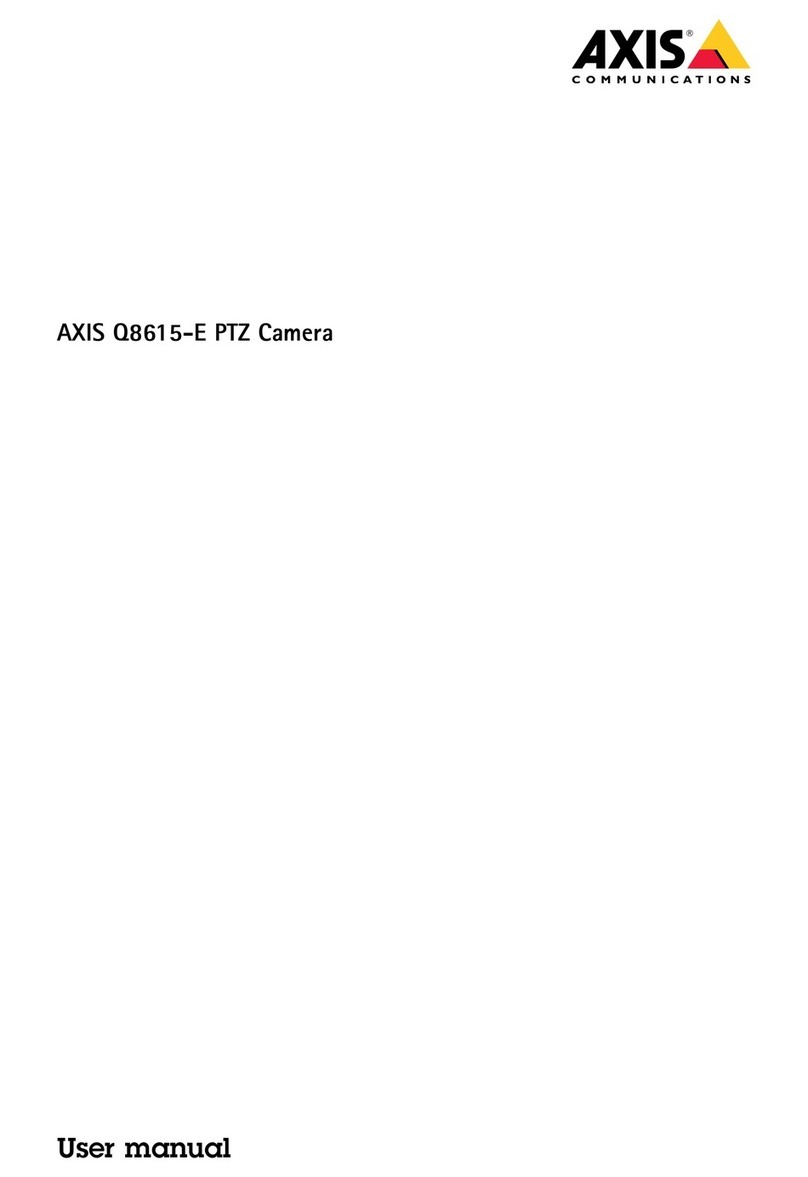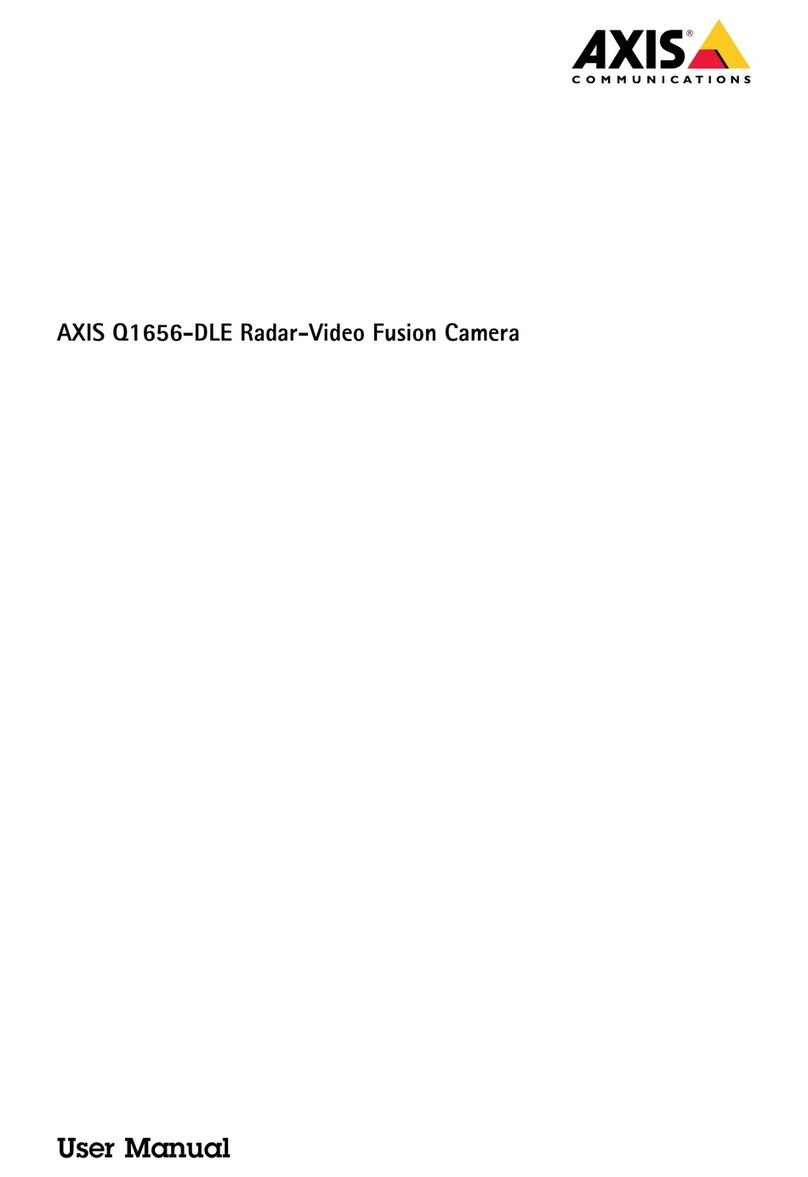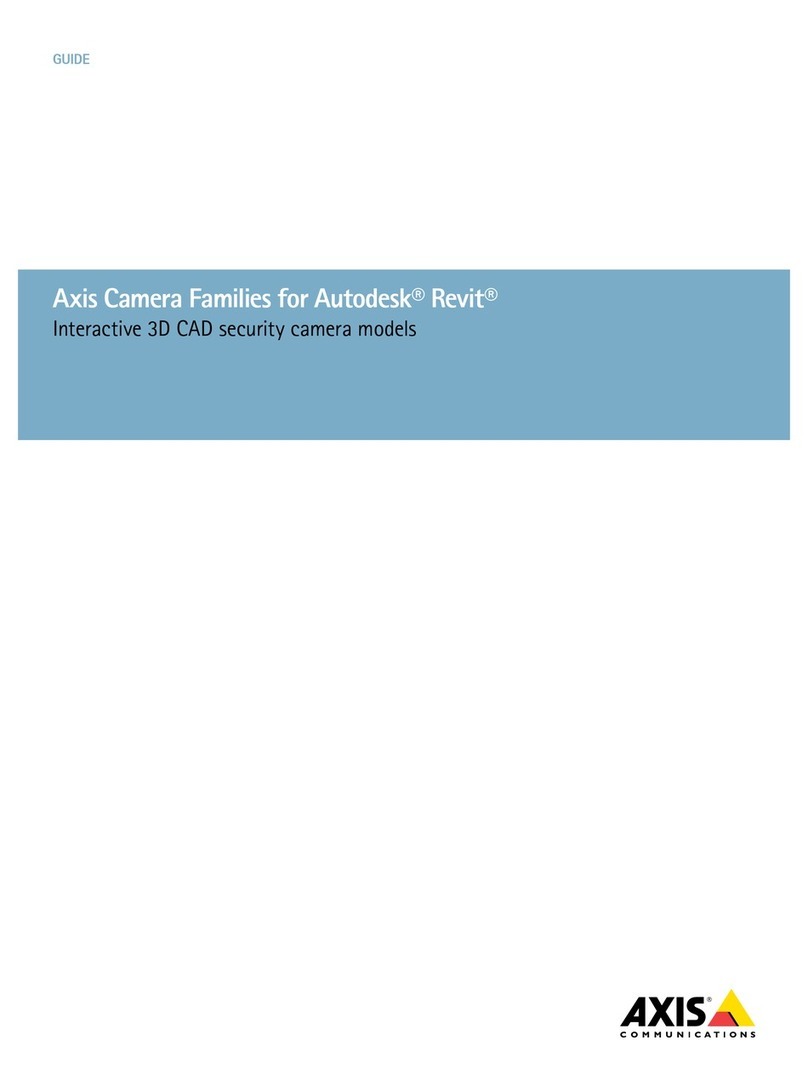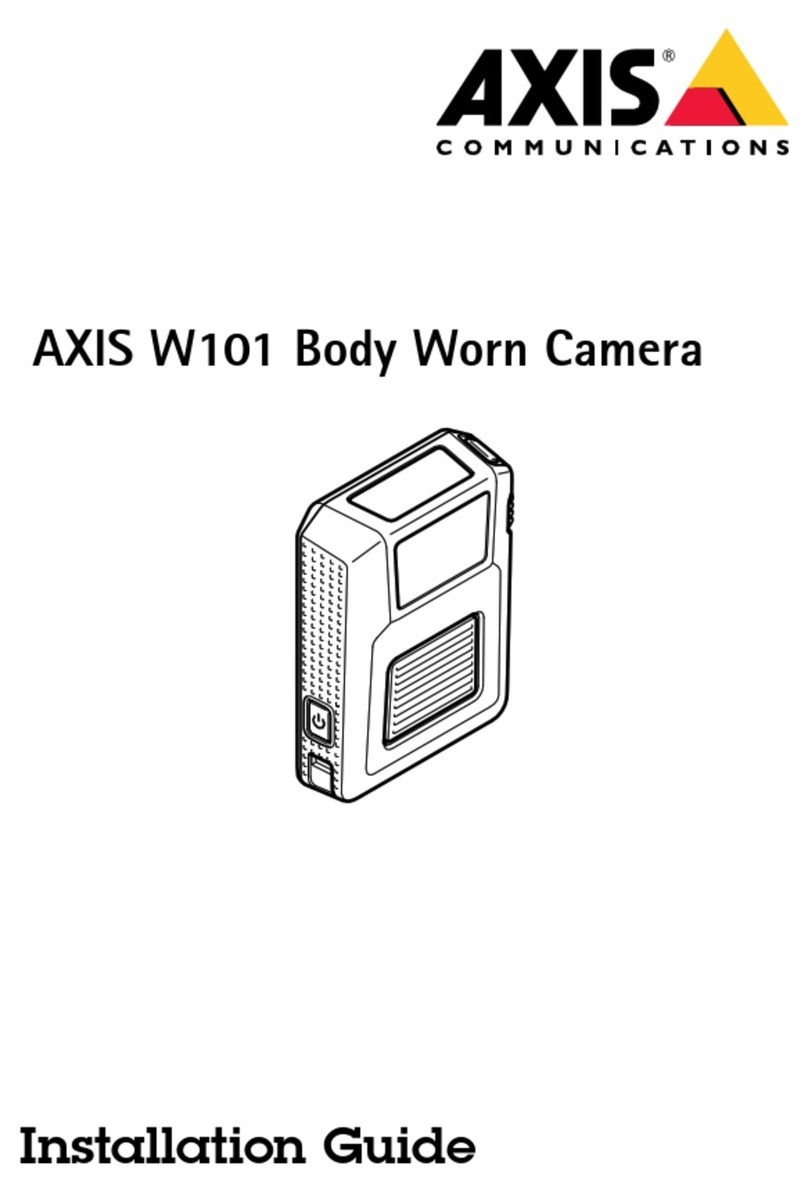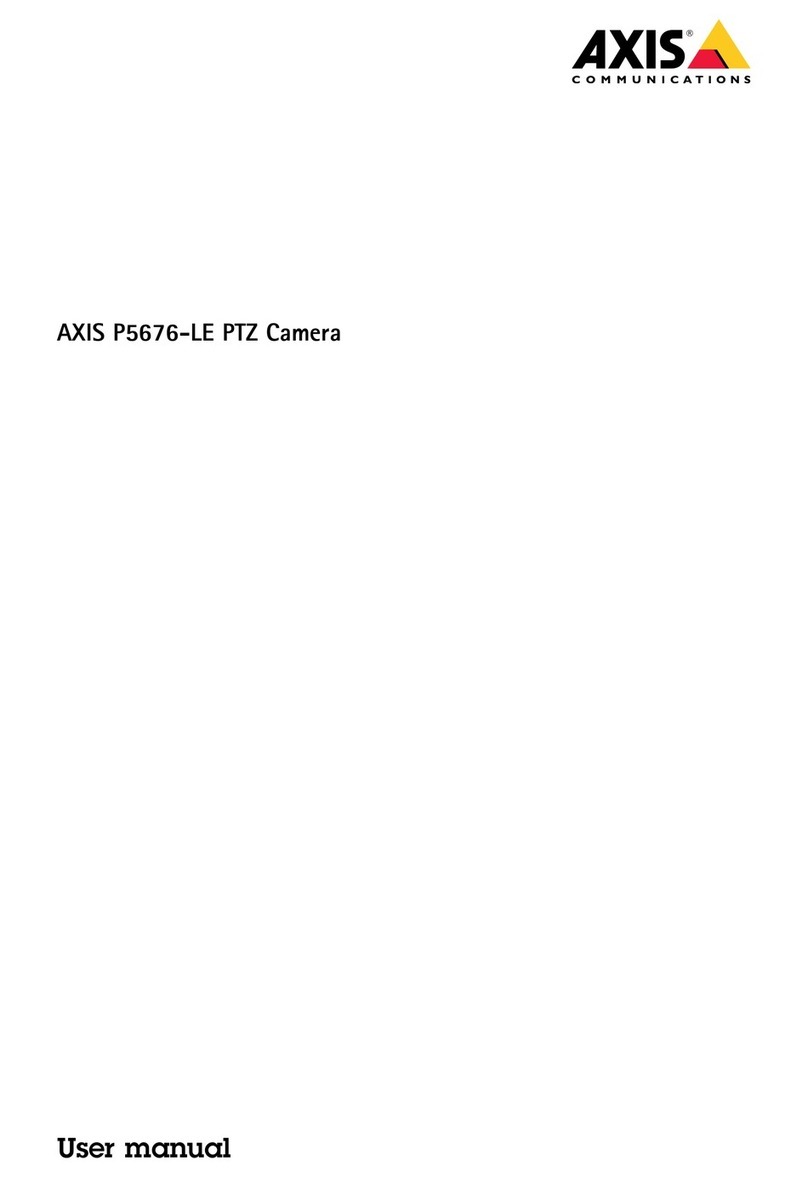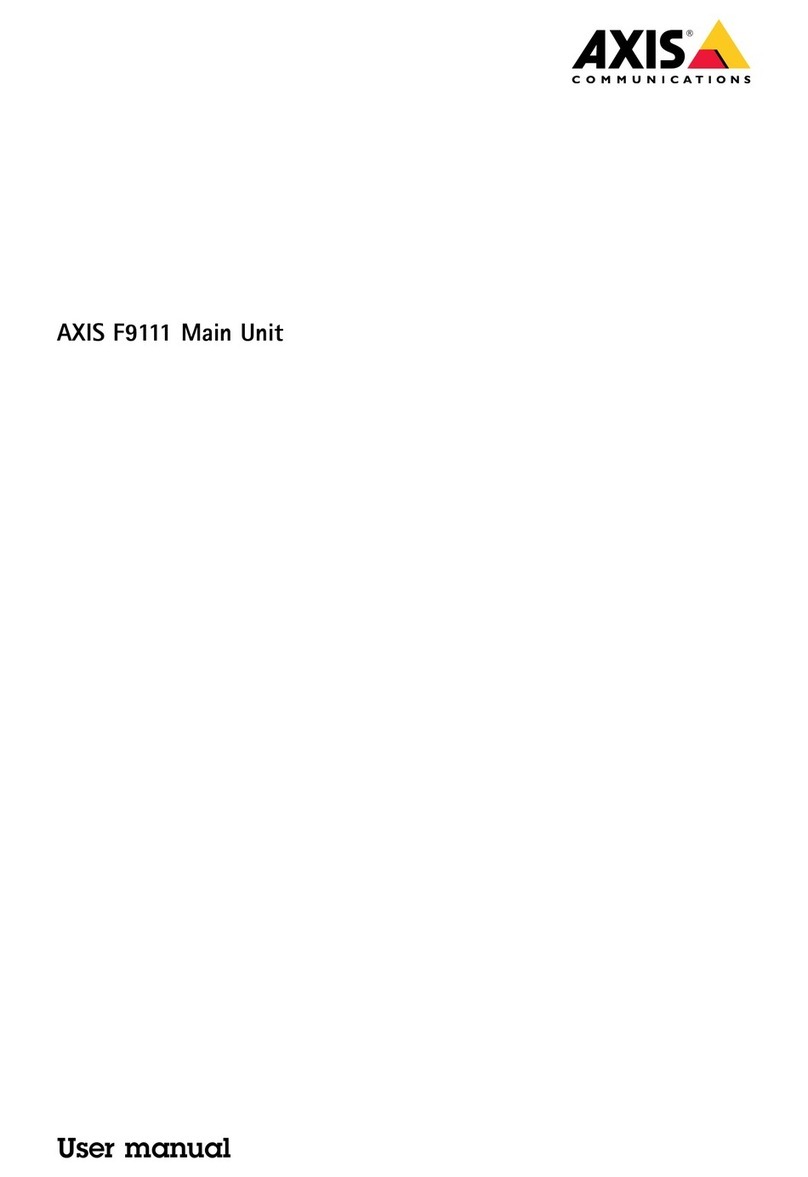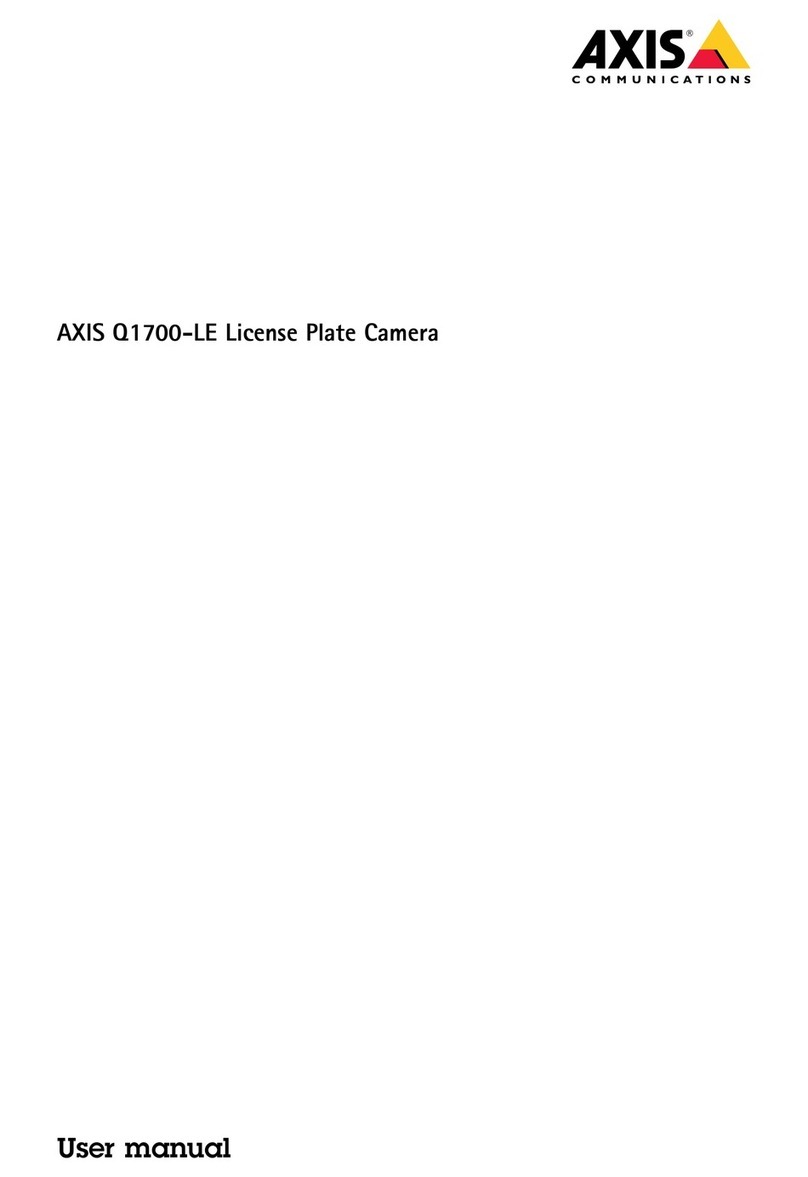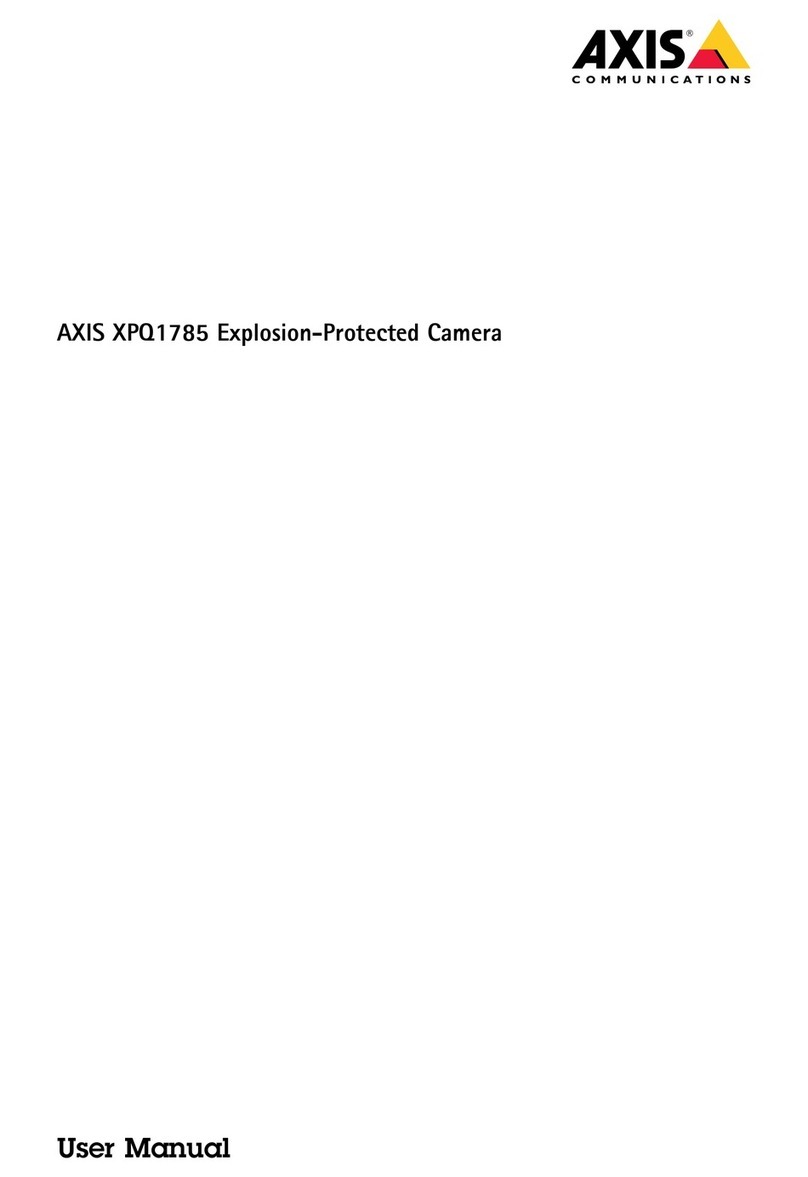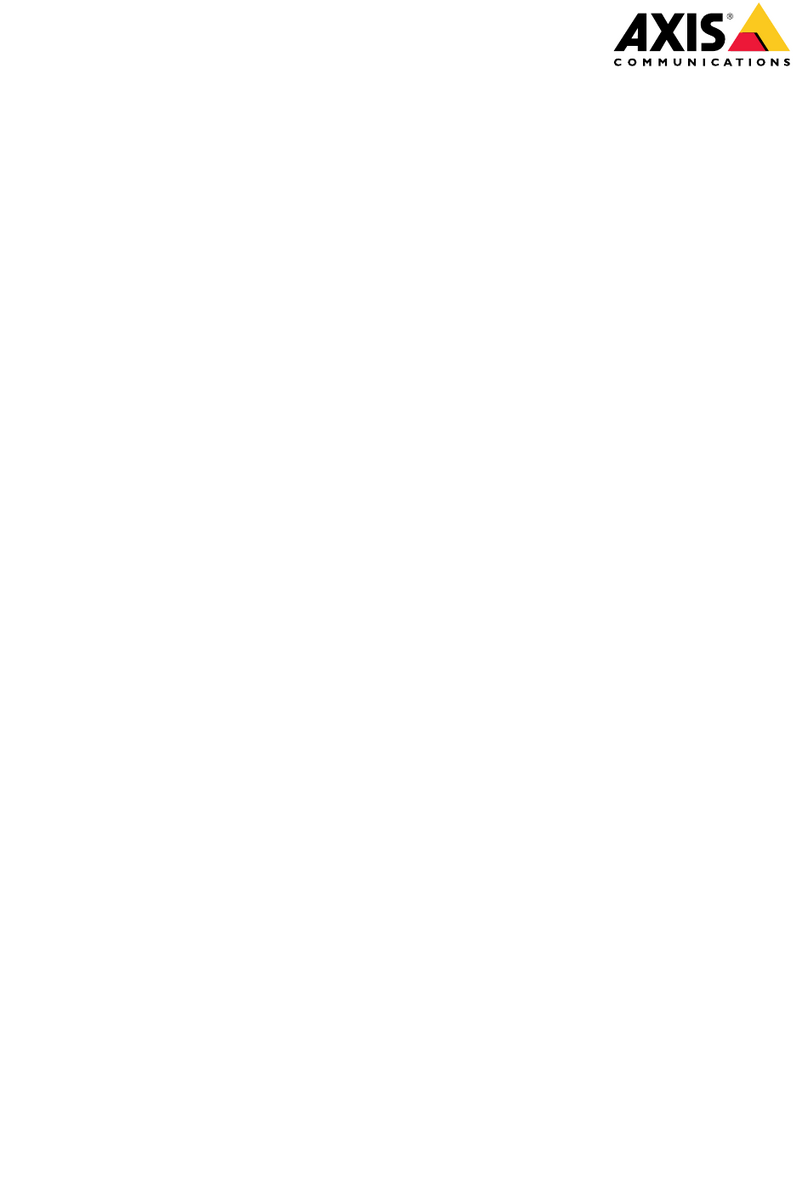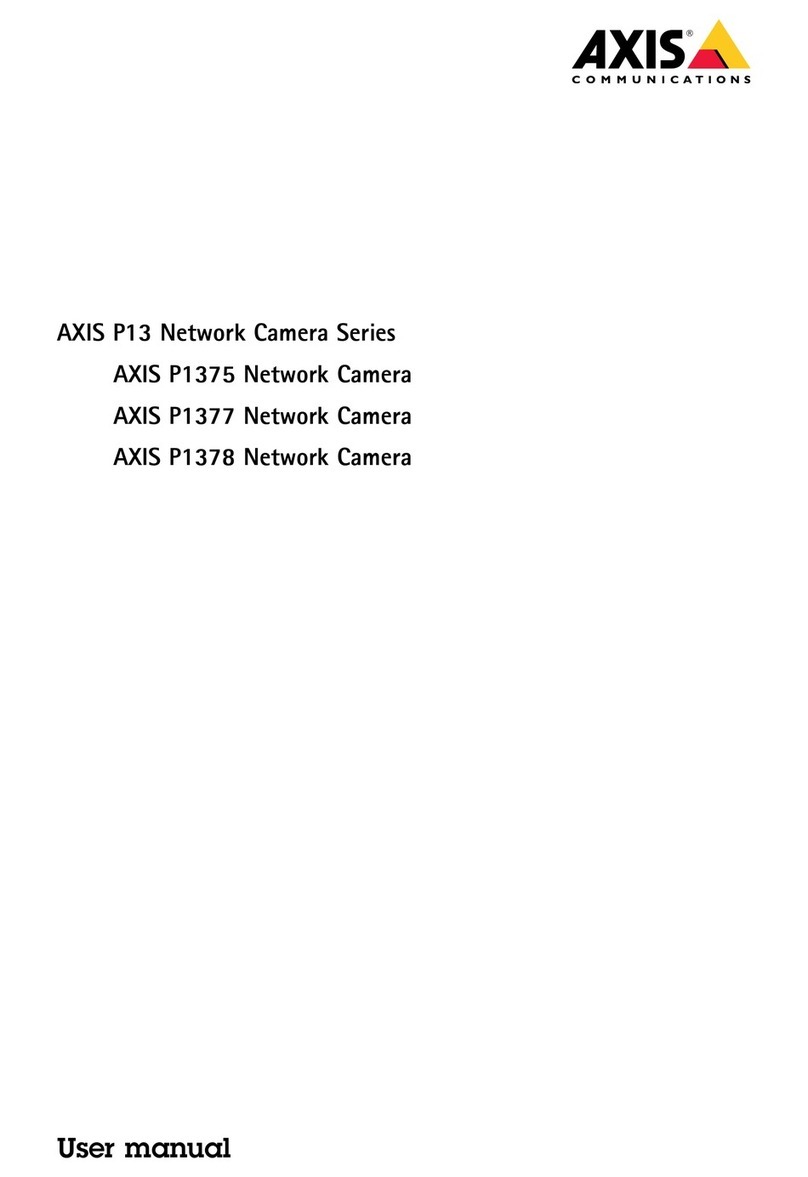Configuration guide Mechanical PTZ configuration on the AXIS Q16 cameras
Rev: 1.2, Last updated: September 18, 2020
2
Configure the camera as shown in the steps below:
Step 1 –Select PTZ Driver option
In one of the initial menus after configuring the camera’s password you will need to select PTZ
driver option.
If product is already configured to use Digital PTZ option which is preselected you will need
to factory default the camera under Settings > System > Maintenance, selection Default and
configure the product from the beginning.
Getting PTZ driver or use built-in
Select your product on the Support pages and go to PTZ driver under Support & Documentation,
see connection schemes and download the driver from there.
Note that Pelco D driver is pre-installed on the camera.
For availability of other drivers than those on site, contact Axis Support via Online helpdesk.