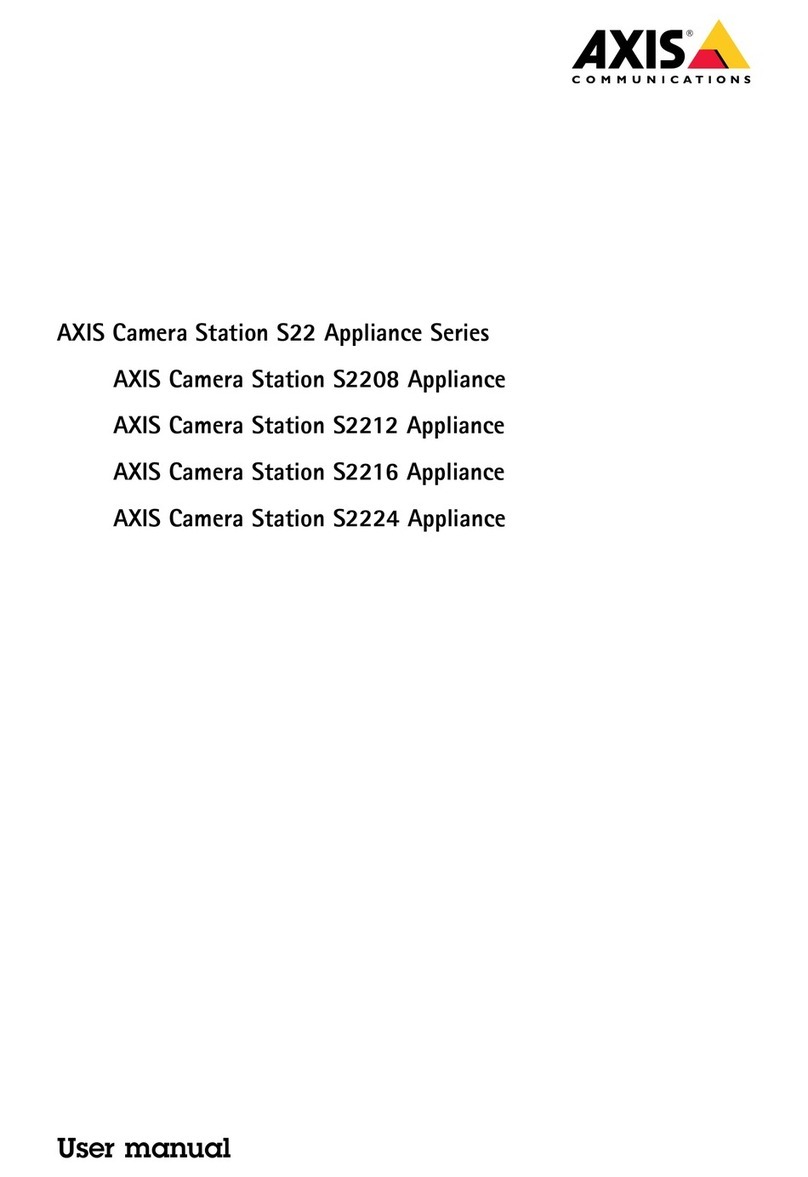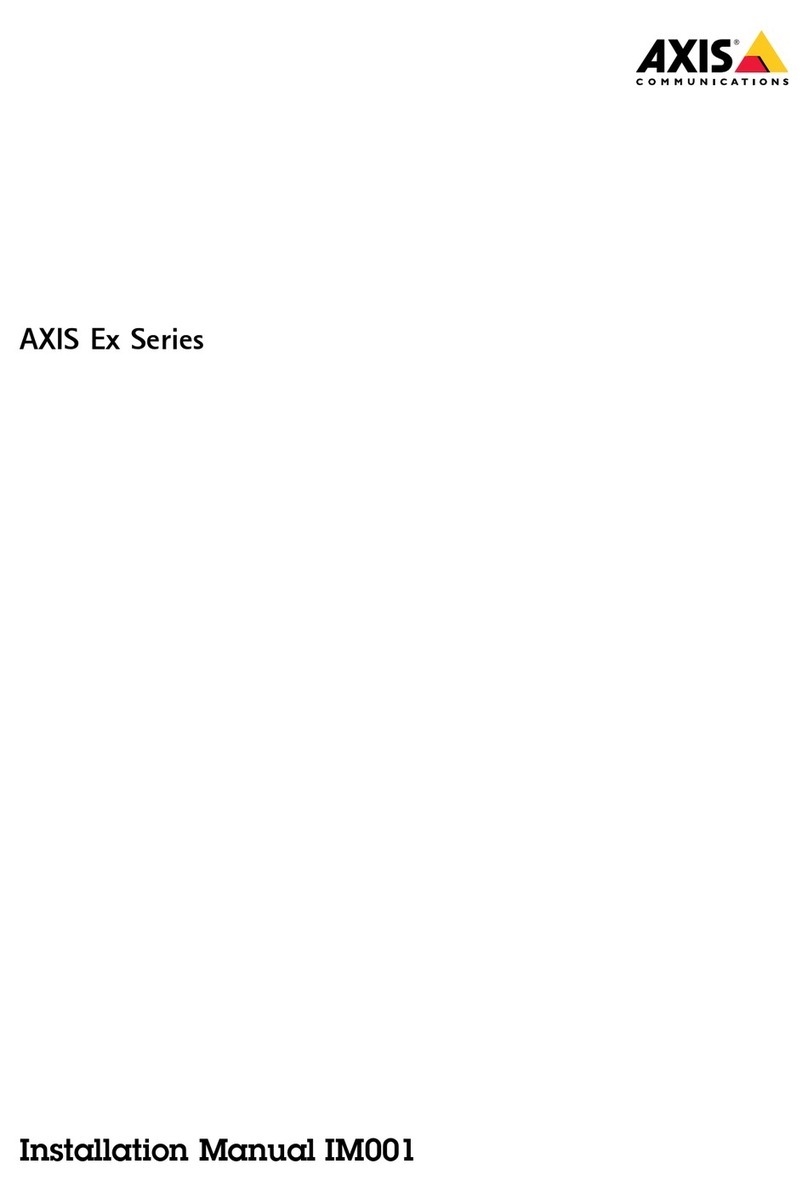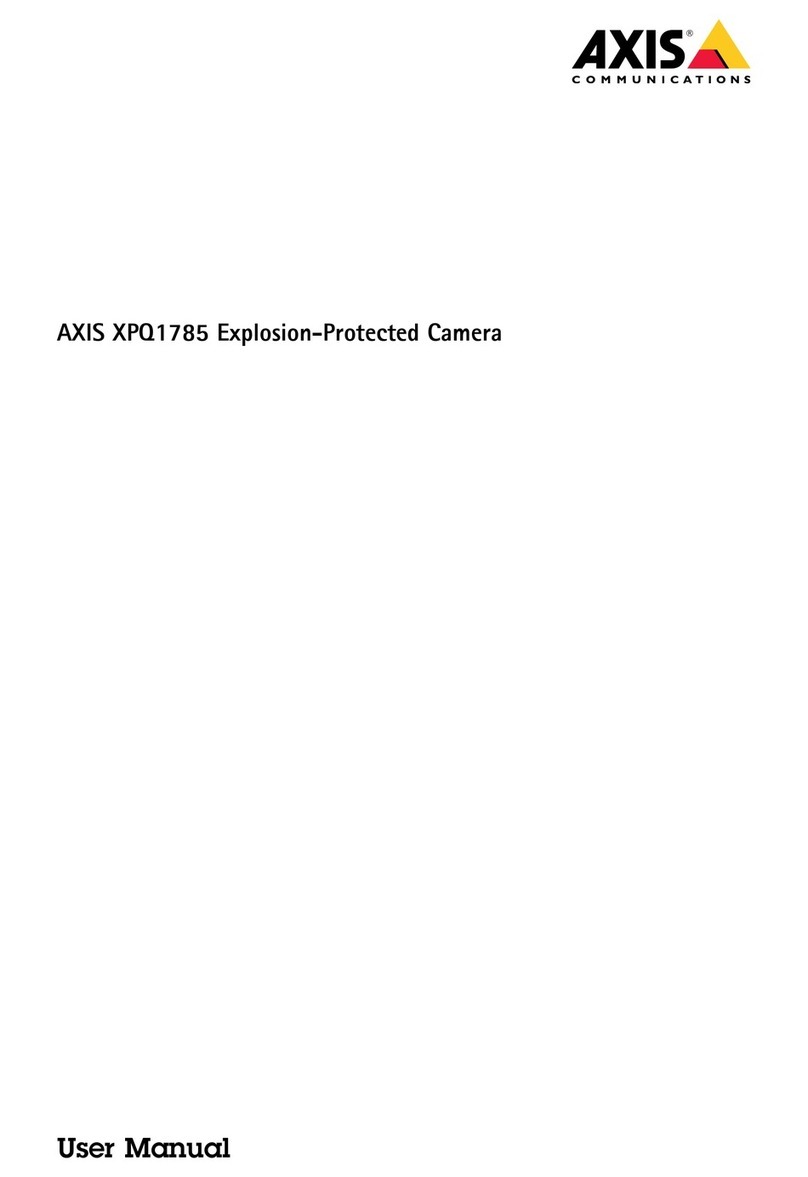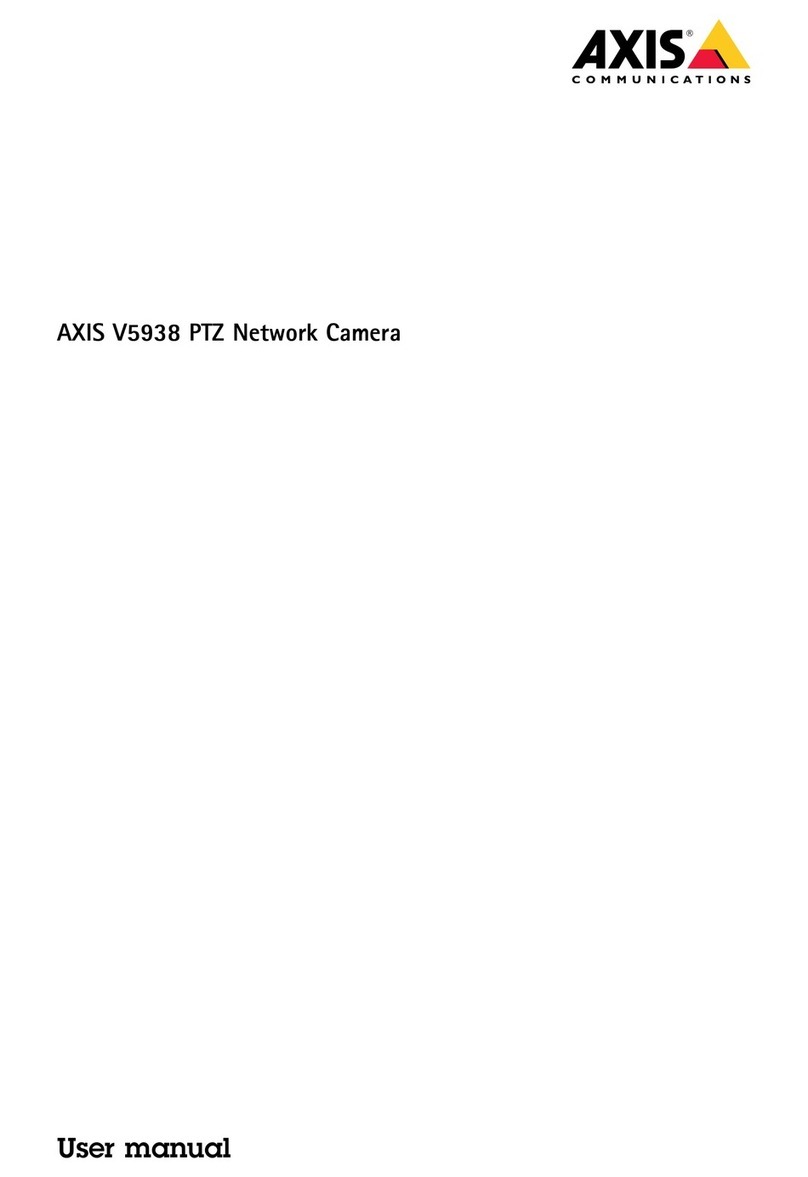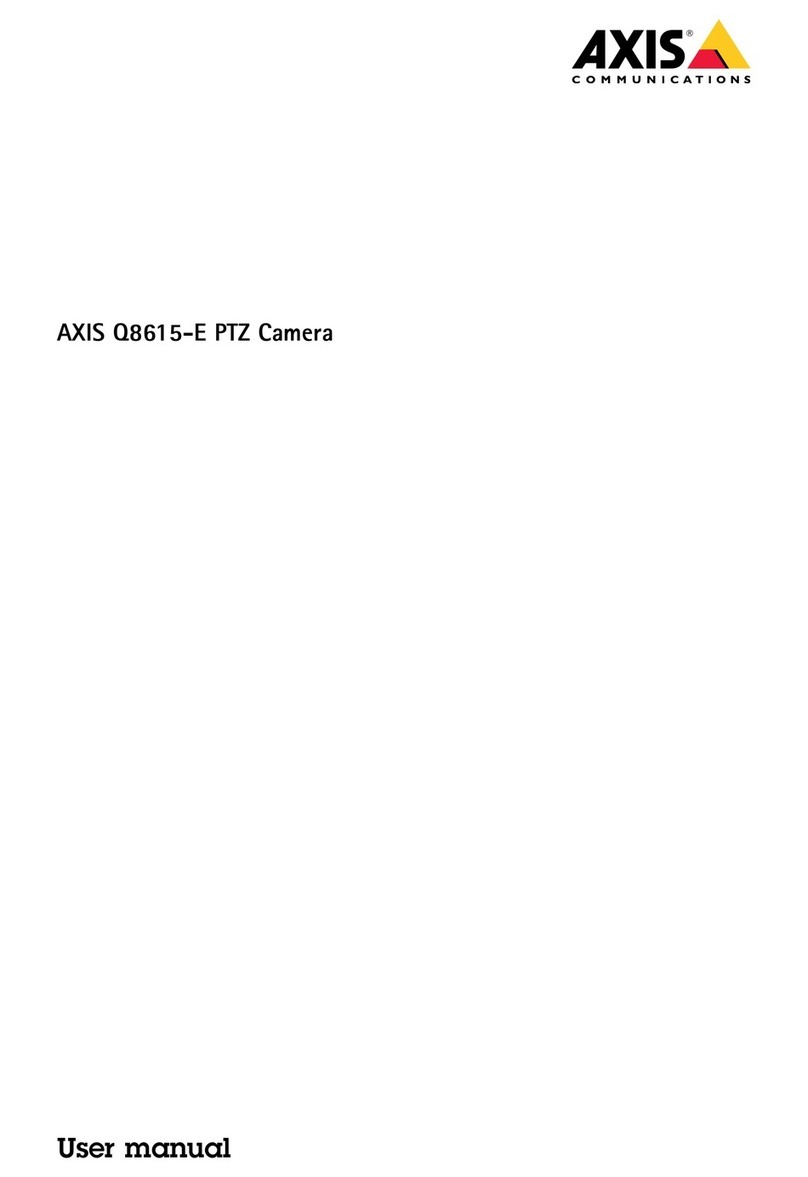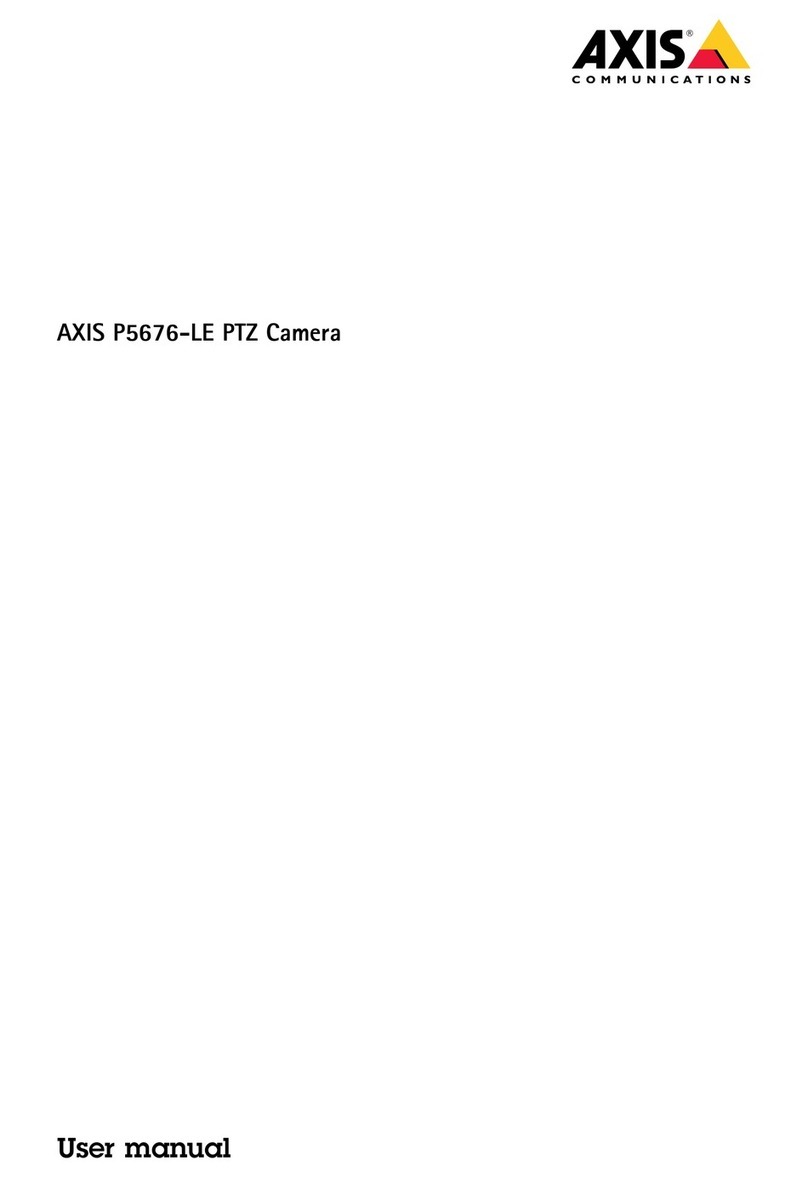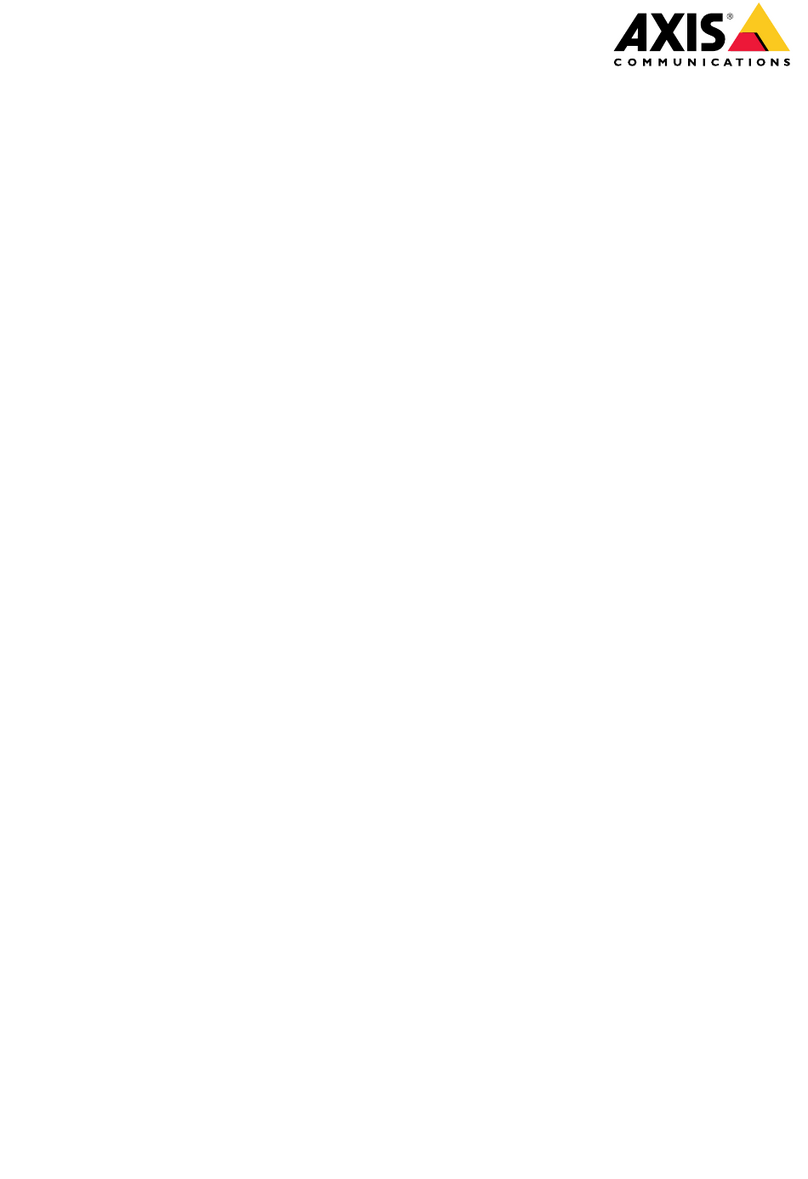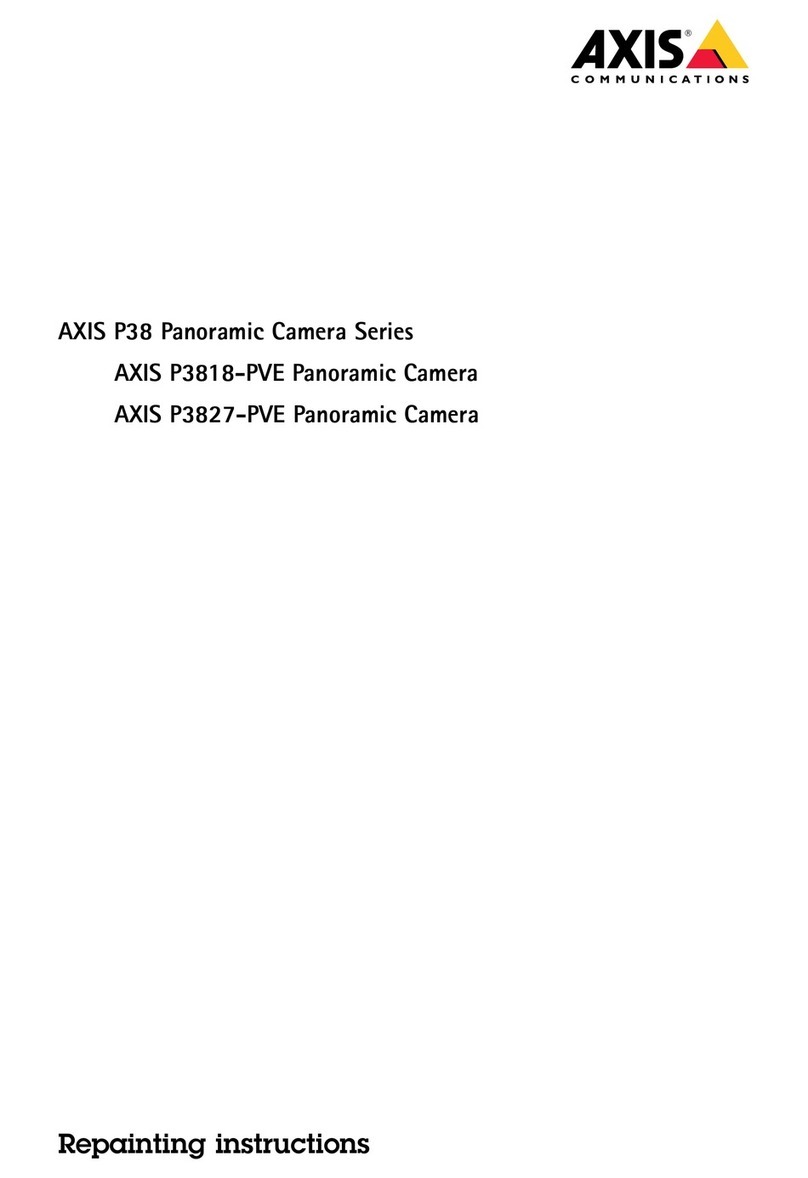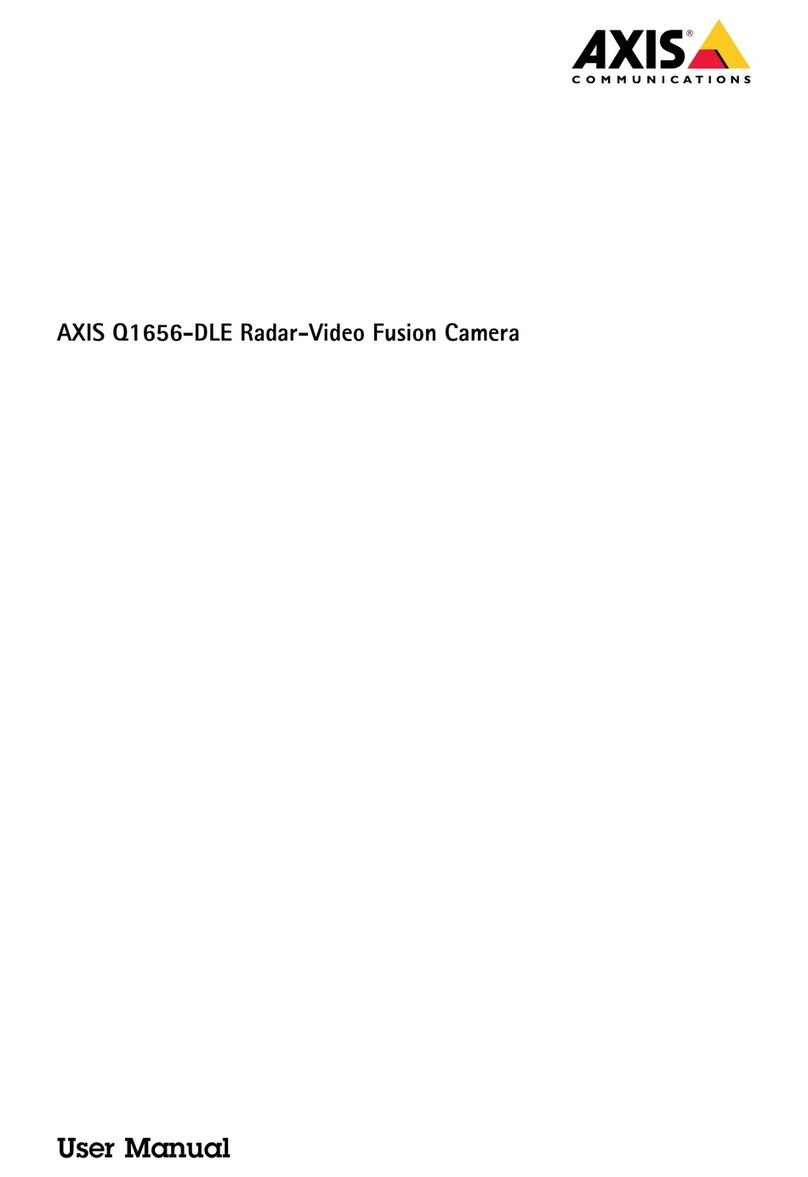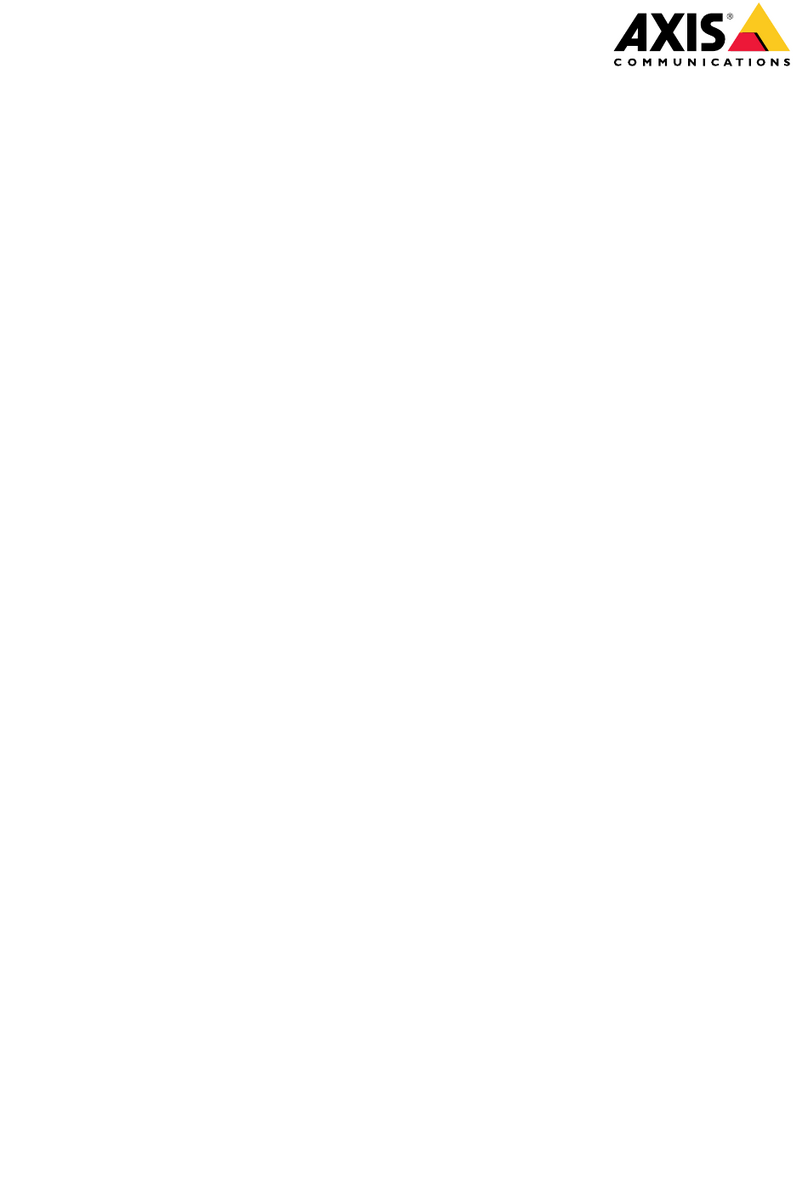M11MkIISeries
TableofContents
Installation................................................3
Previewmode..................................................3
Getstarted................................................4
Findthedeviceonthenetwork....................................4
Openthedevice'swebinterface....................................4
Createanadministratoraccount...................................4
Securepasswords...............................................4
Verifythatnoonehastamperedwiththermware....................
Webinterfaceoverview..........................................
Congureyourdevice........................................6
Basicsettings..................................................6
Replacethelens................................................6
Adjusttheimage................................................6
Viewandrecordvideo............................................9
Setuprulesforevents...........................................11
Thewebinterface...........................................14
Status........................................................14
Video.........................................................1
Audio.........................................................2
Recordings.....................................................26
Apps..........................................................27
System........................................................27
Maintenance...................................................44
Learnmore................................................46
Bitratecontrol..................................................46
Viewarea......................................................47
Privacymasks..................................................47
Overlays.......................................................48
Streamingandstorage...........................................48
Applications....................................................48
Specications..............................................0
Productoverview................................................0
LEDindicators..................................................0
SDcardslot....................................................1
Buttons.......................................................1
Connectors....................................................1
Troubleshooting............................................3
Resettofactorydefaultsettings...................................3
Firmwareoptions...............................................3
Checkthecurrentrmwareversion.................................3
Upgradethermware............................................3
Technicalissues,clues,andsolutions................................4
Performanceconsiderations.......................................
Needmorehelp?................................................6
2