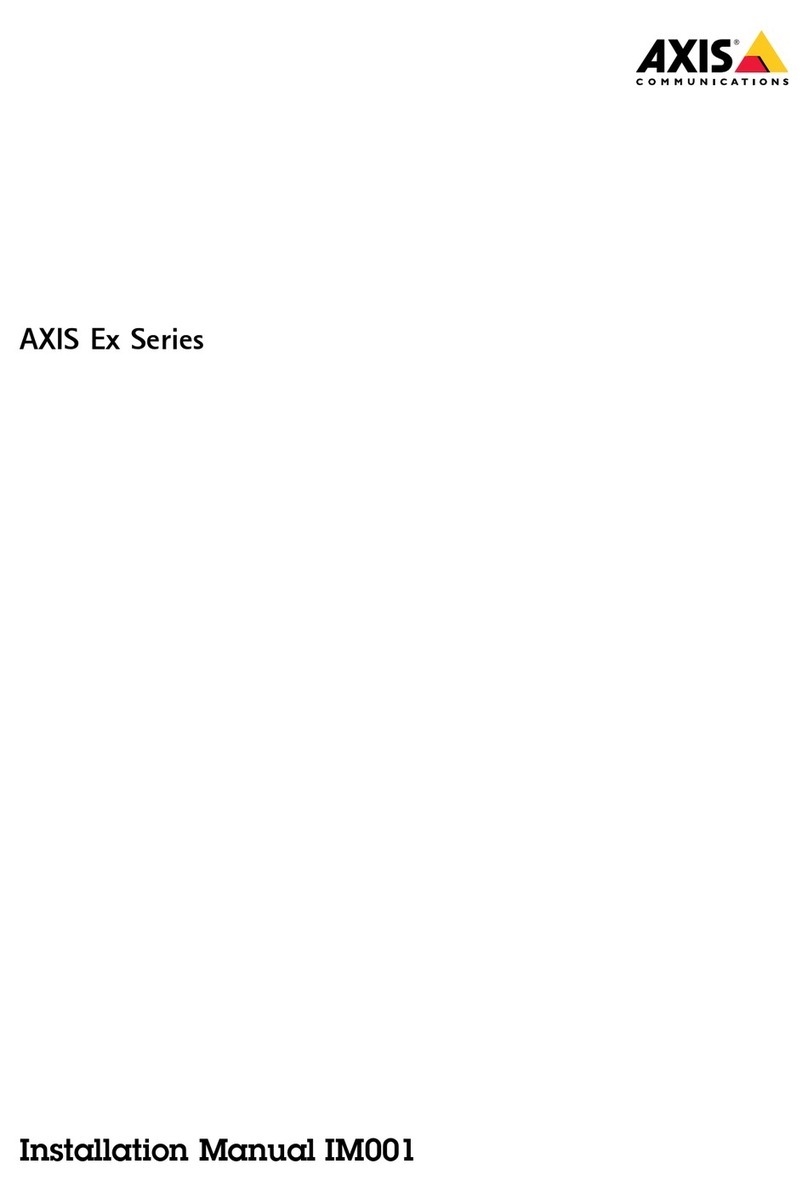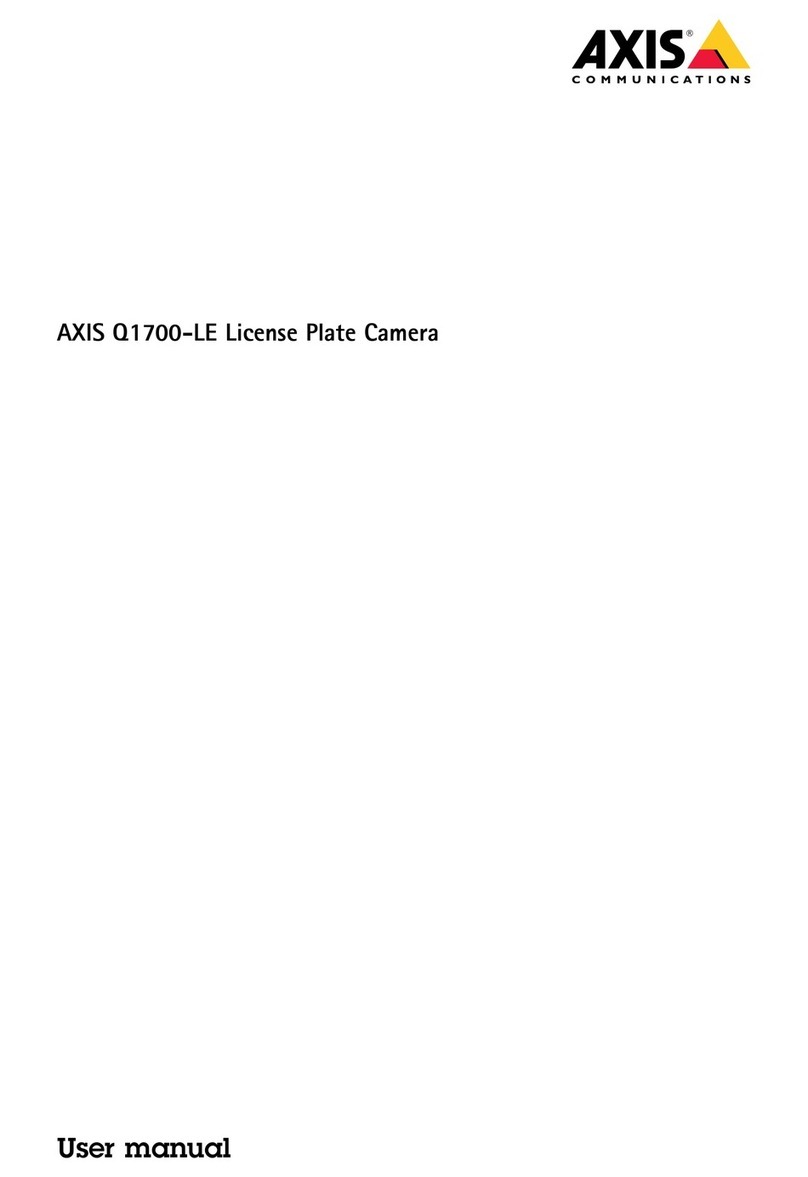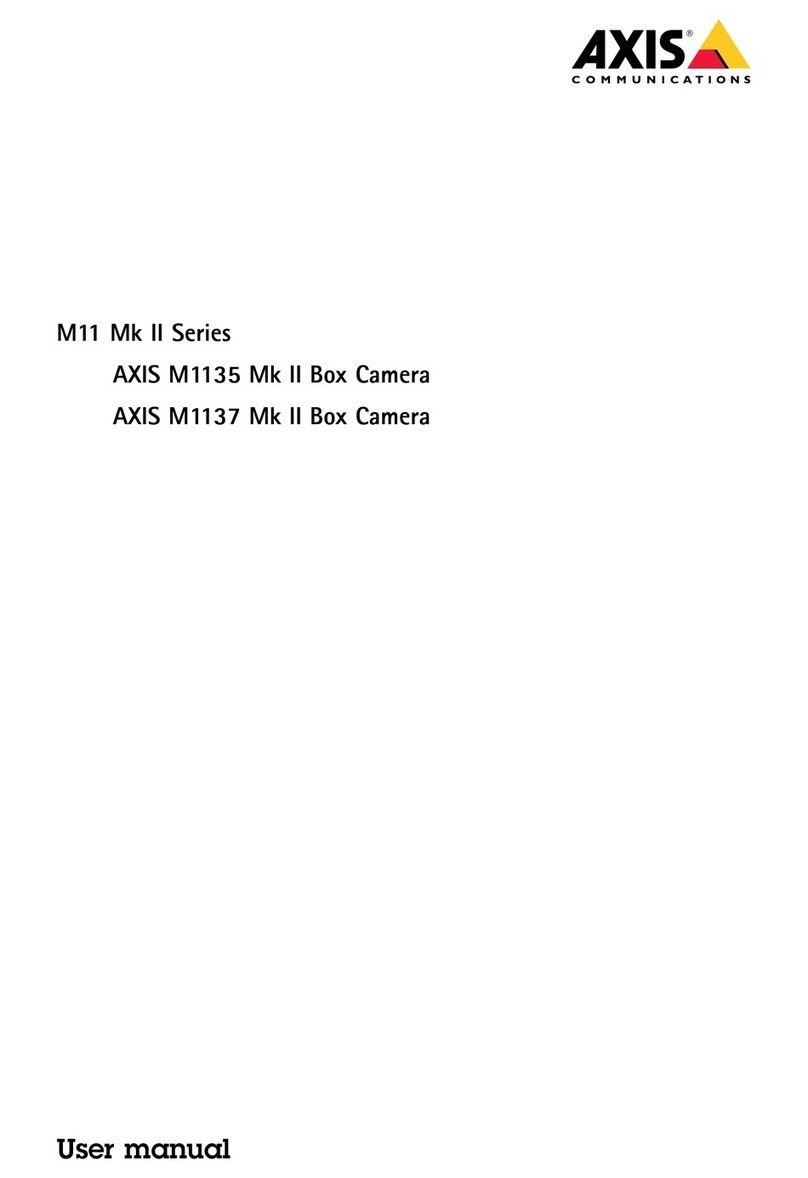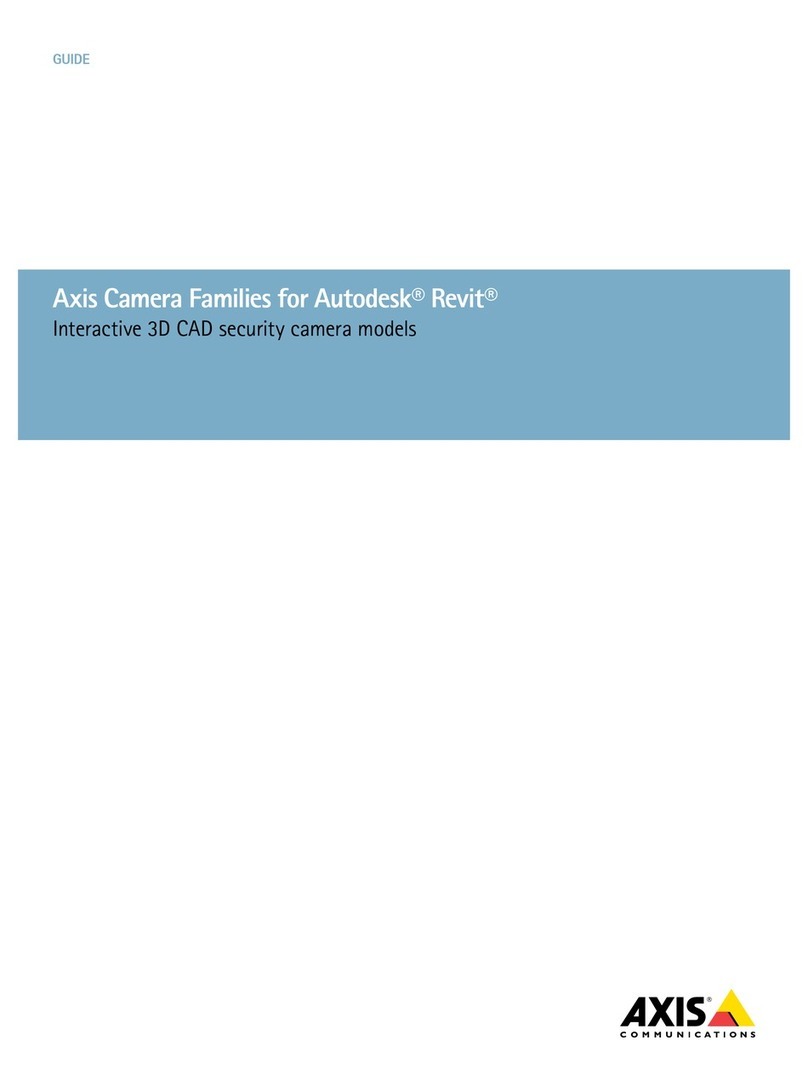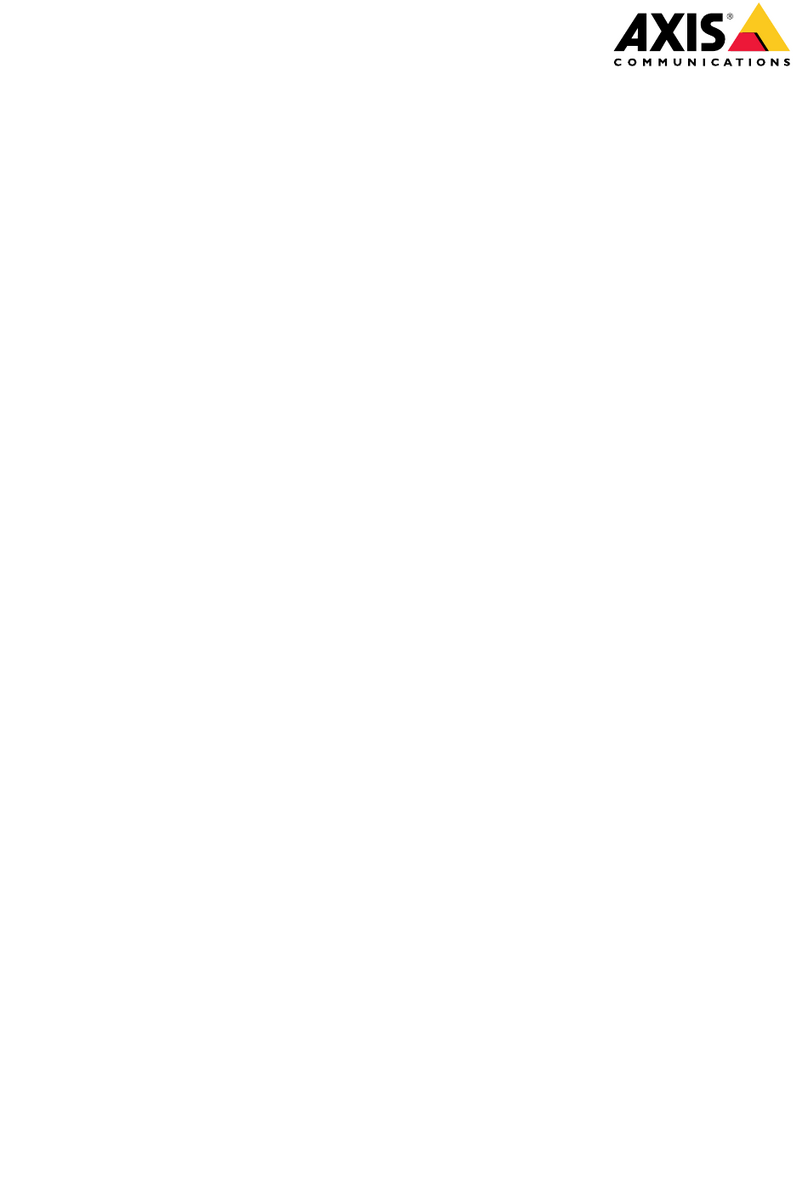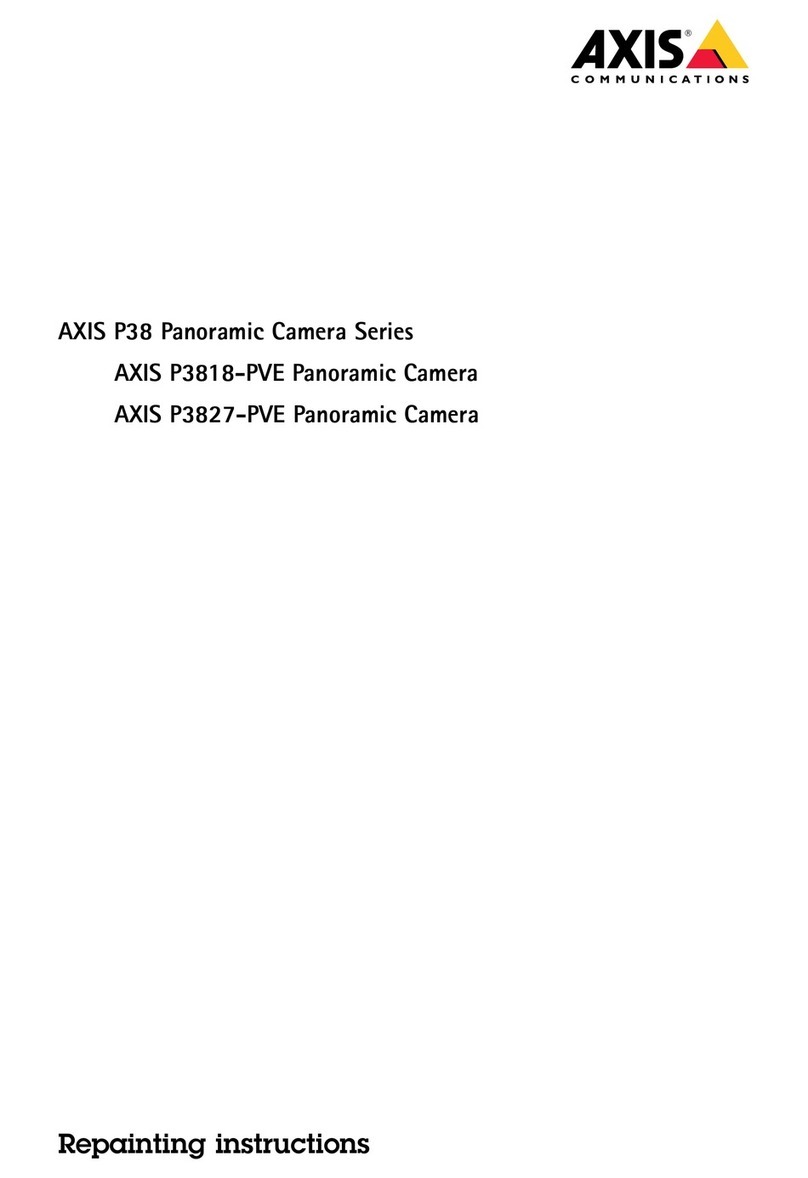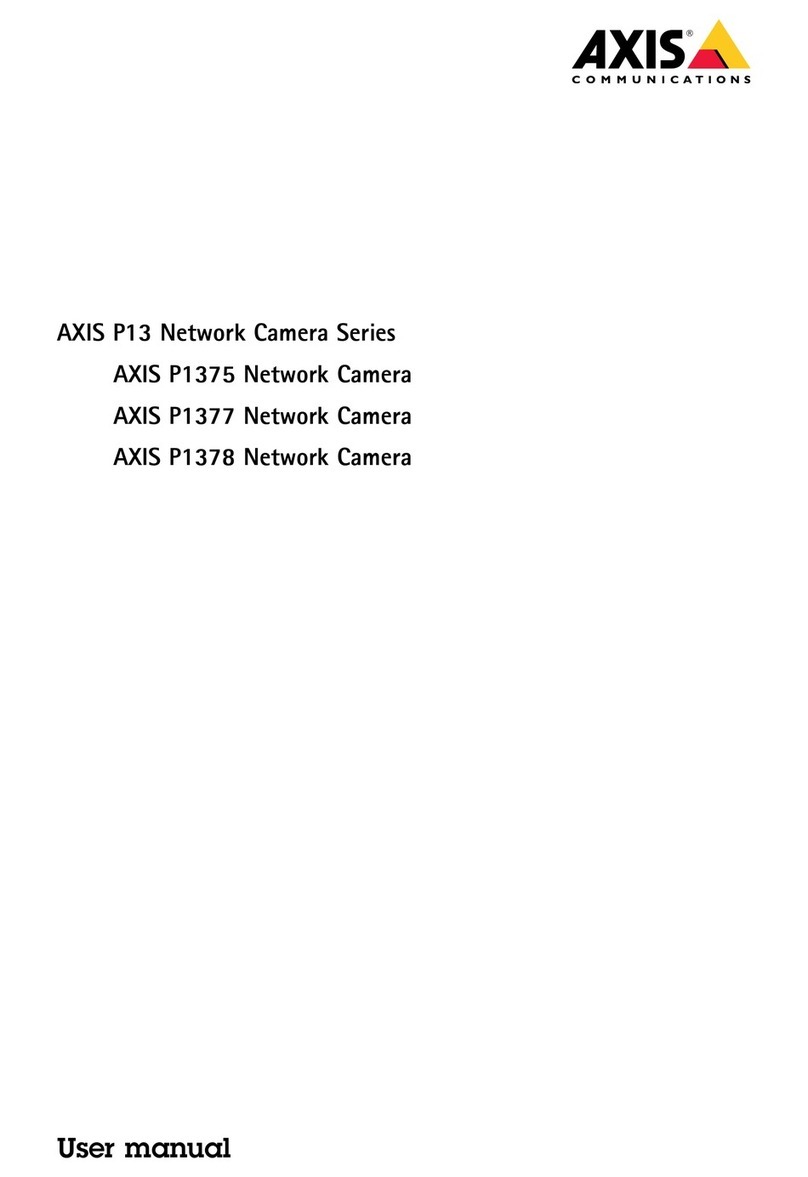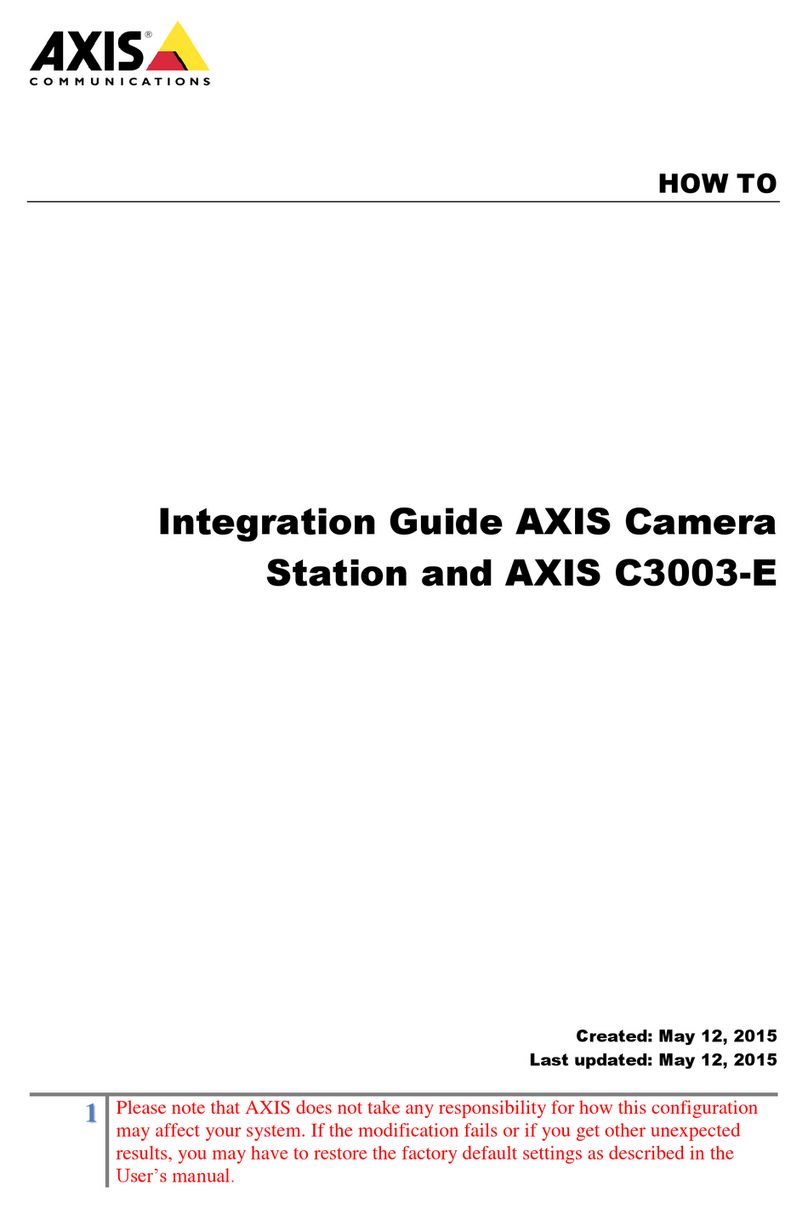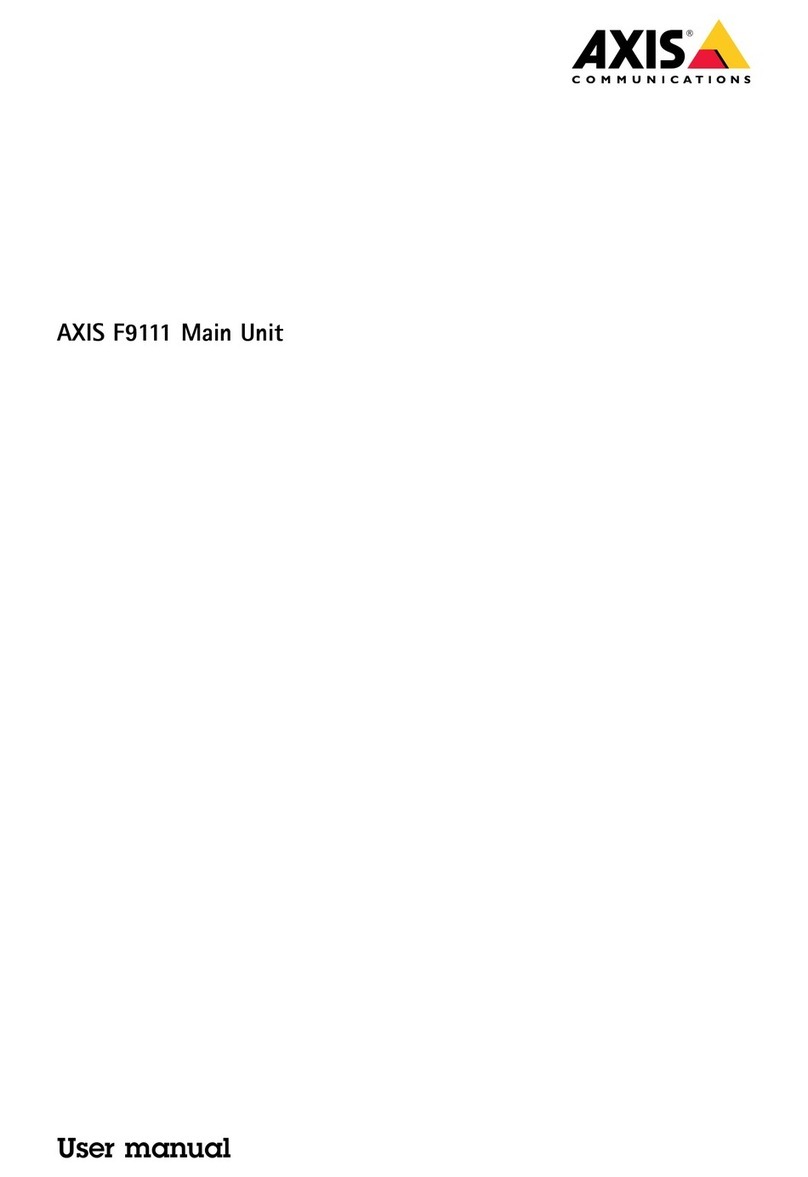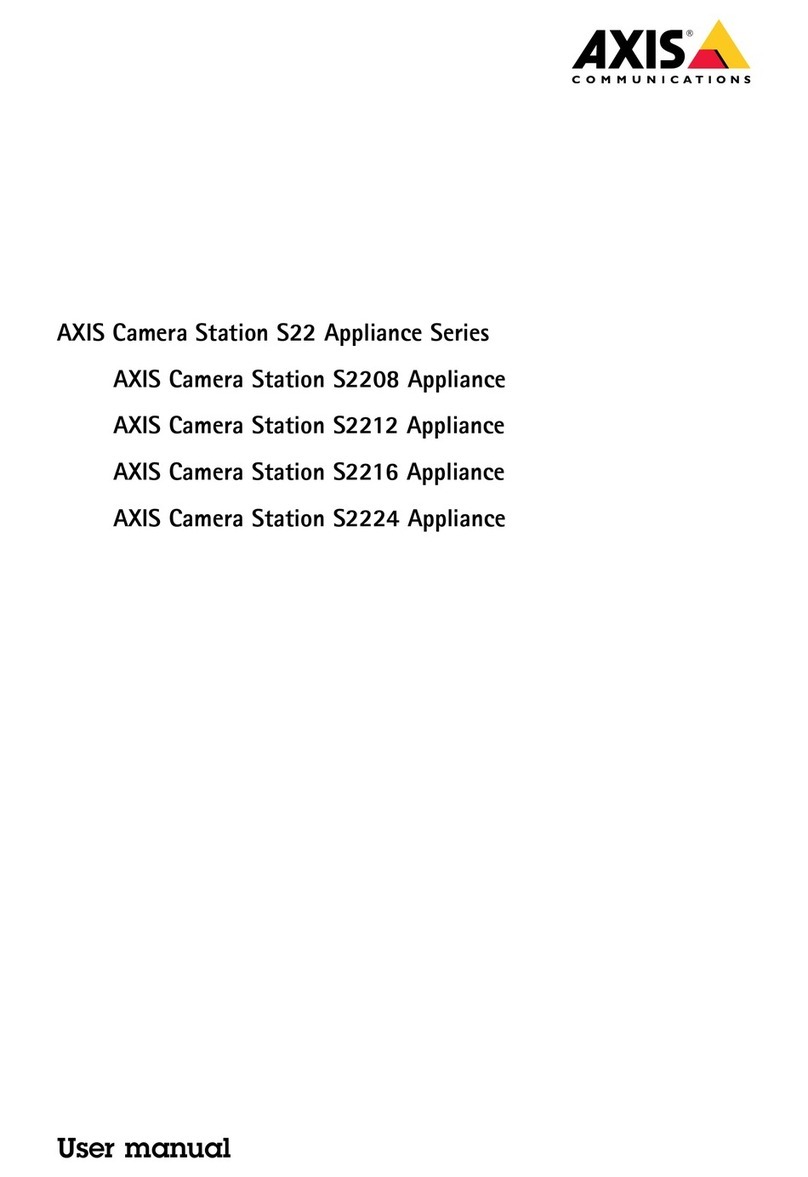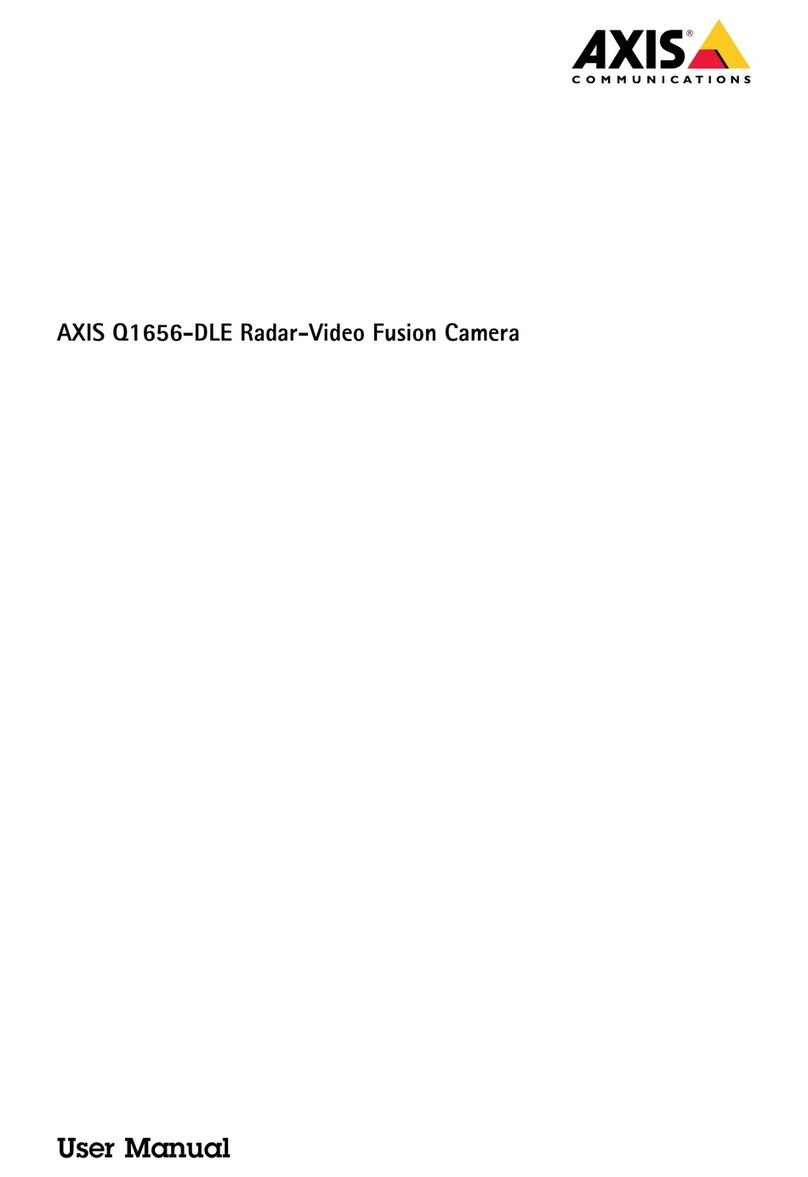AXISV5938PTZNetworkCamera
TableofContents
Installation................................................3
Previewmode..................................................3
Getstarted................................................4
Findthedeviceonthenetwork....................................4
Openthedevice'swebinterface....................................4
Webinterfaceoverview..........................................5
Congureyourdevice........................................6
Basicsettings..................................................6
Repacetheens................................................6
Adjusttheimage................................................6
Adjustthecameraview(PTZ)......................................11
ControthecamerawithVISCA....................................12
Viewandrecordvideo............................................13
Setupruesforevents...........................................14
Audio.........................................................20
Thewebinterface...........................................21
Status........................................................21
Video.........................................................22
PTZ...........................................................33
Audio.........................................................37
Recordings.....................................................39
Apps..........................................................40
System........................................................40
Maintenance...................................................60
Learnmore................................................62
Capturemodes.................................................62
Overays.......................................................62
Streamingandstorage...........................................62
Appications....................................................65
Cleaningrecommendations...................................66
Troubleshooting............................................67
Resettofactorydefautsettings...................................67
Firmwareoptions...............................................67
Checkthecurrentrmwareversion.................................67
Upgradethermware............................................67
Technicaissues,cues,andsoutions................................68
Performanceconsiderations.......................................70
Contactsupport.................................................70
Specications..............................................71
Productoverview................................................71
LEDindicators..................................................71
SDcardsot....................................................72
Buttons.......................................................72
Connectors....................................................72
2