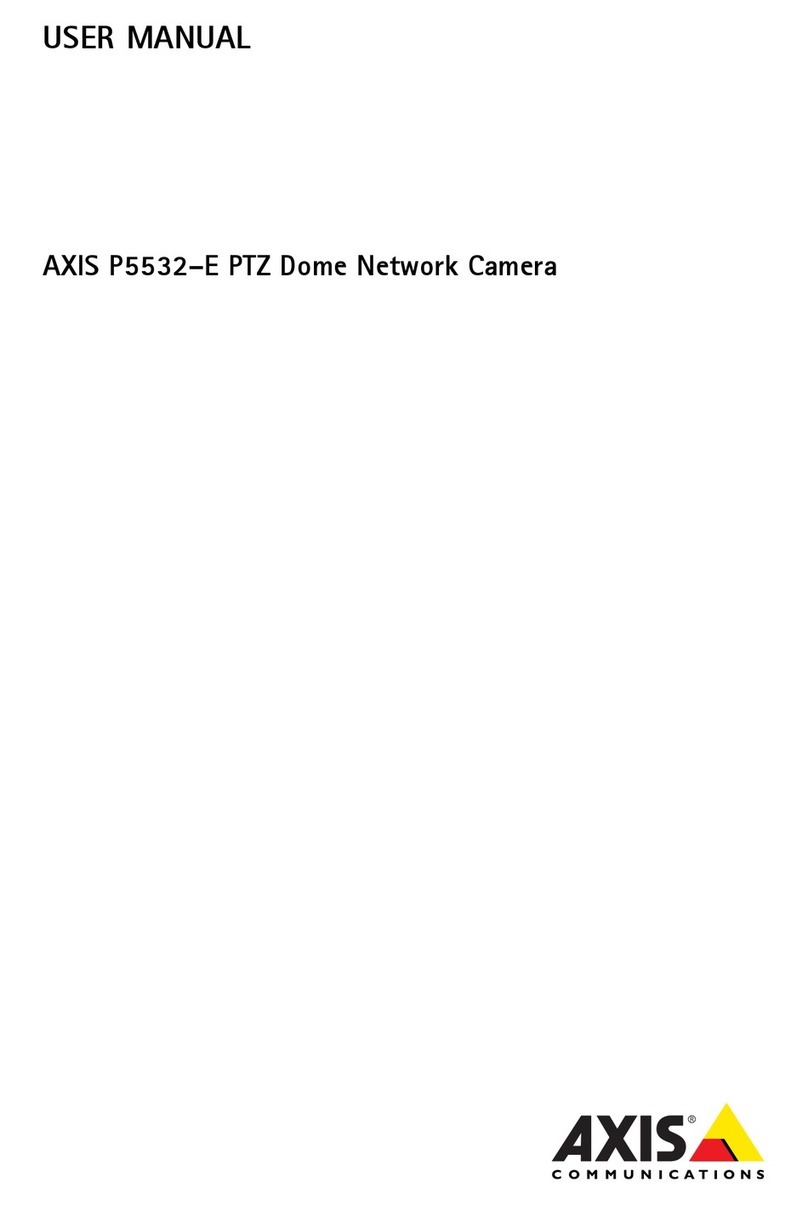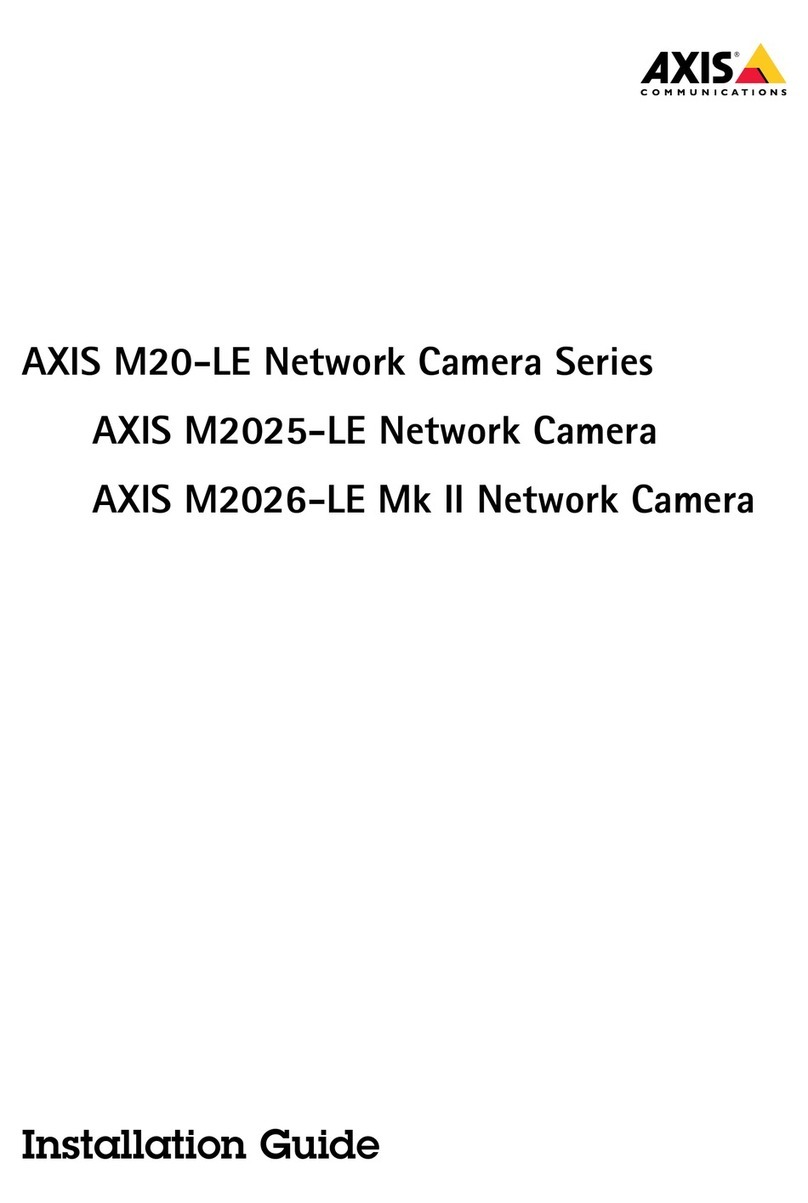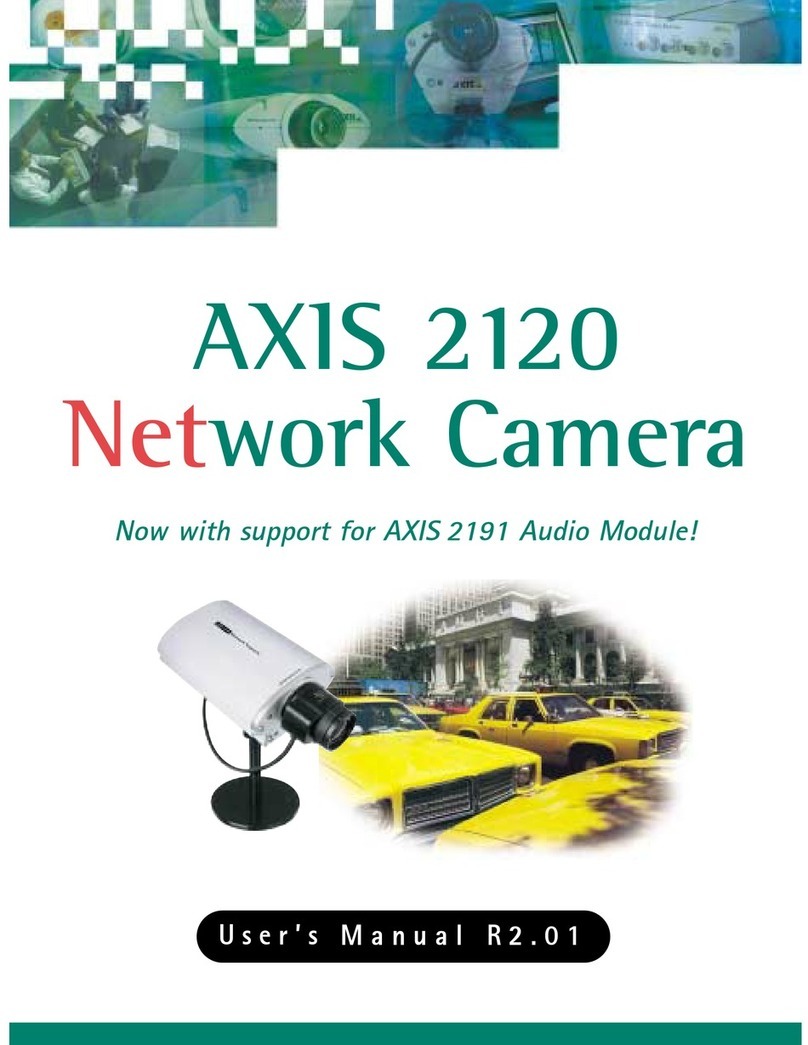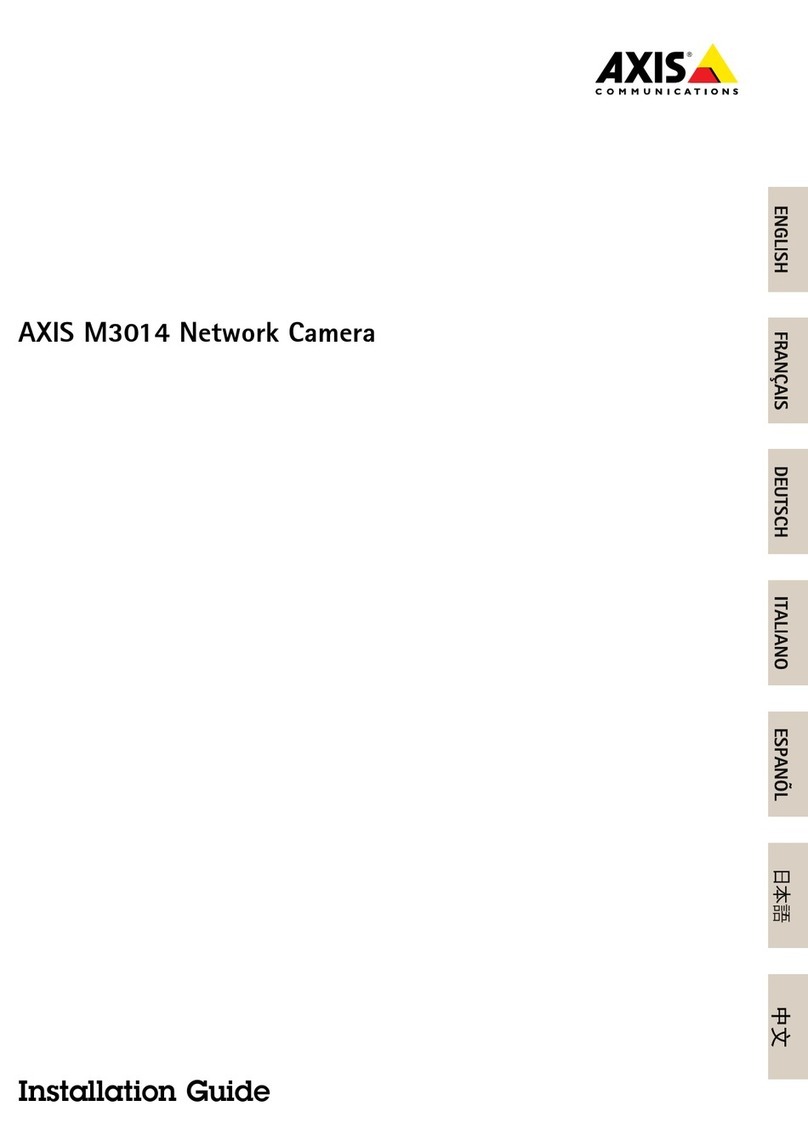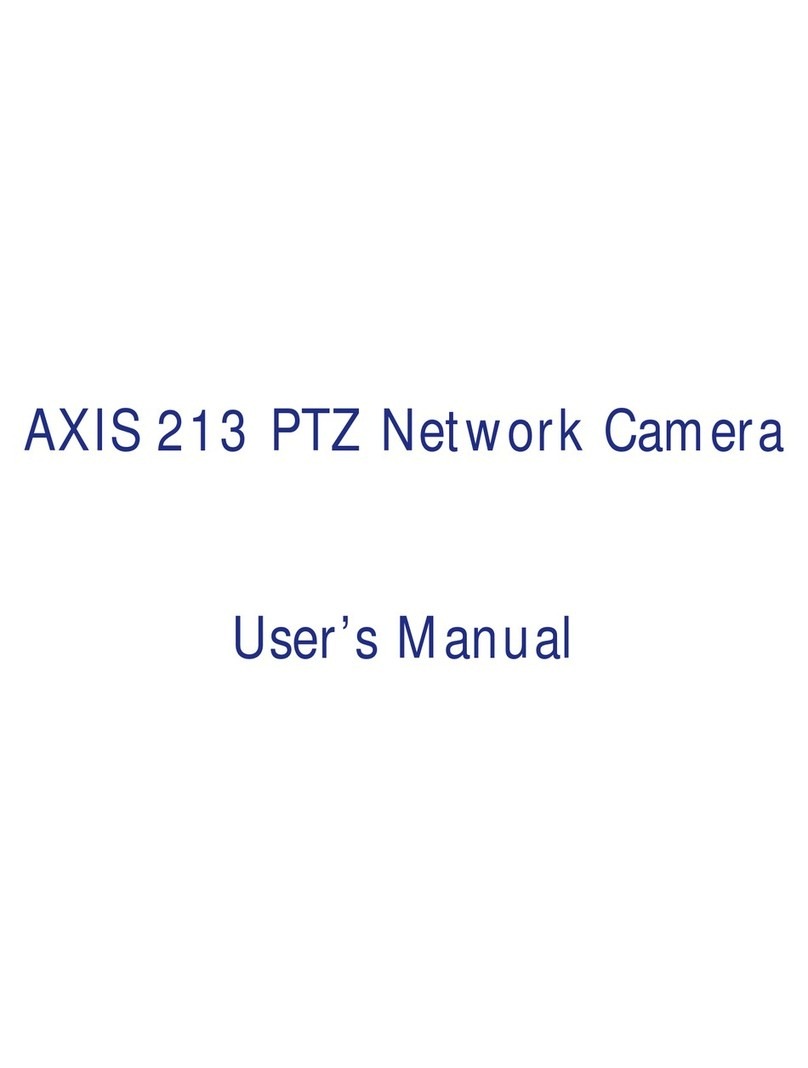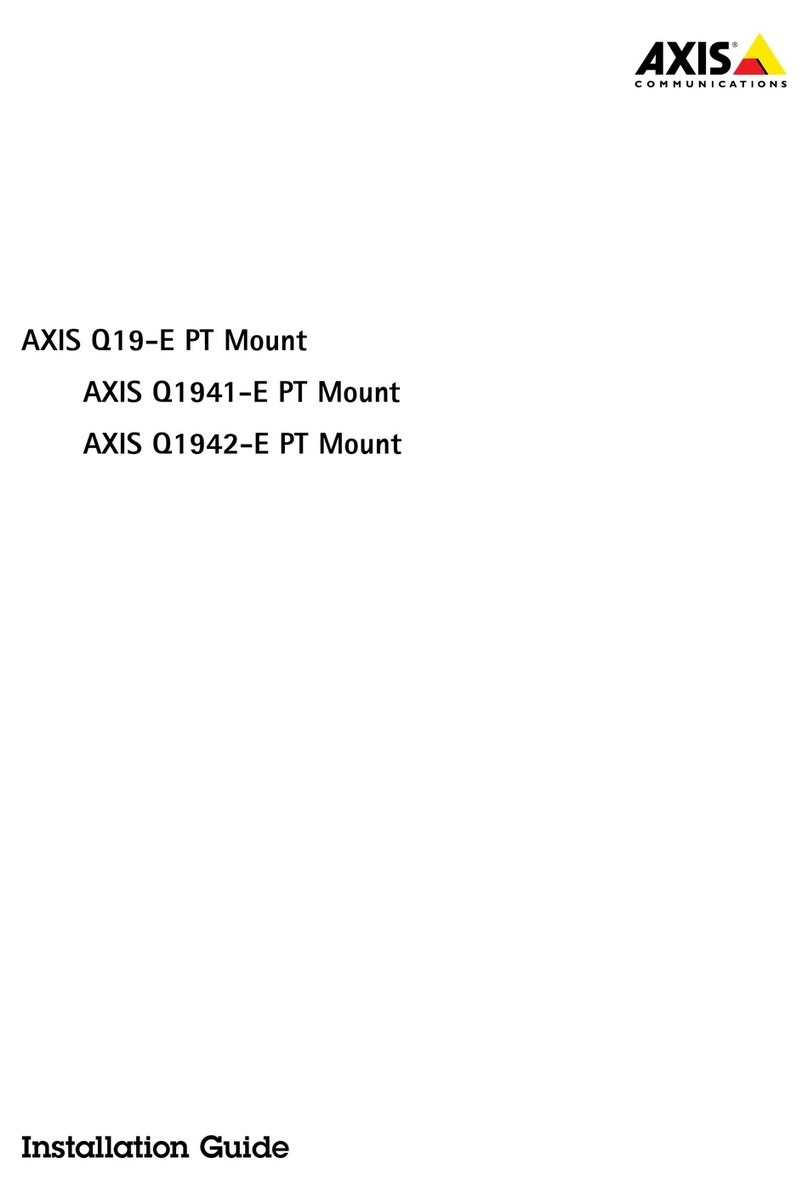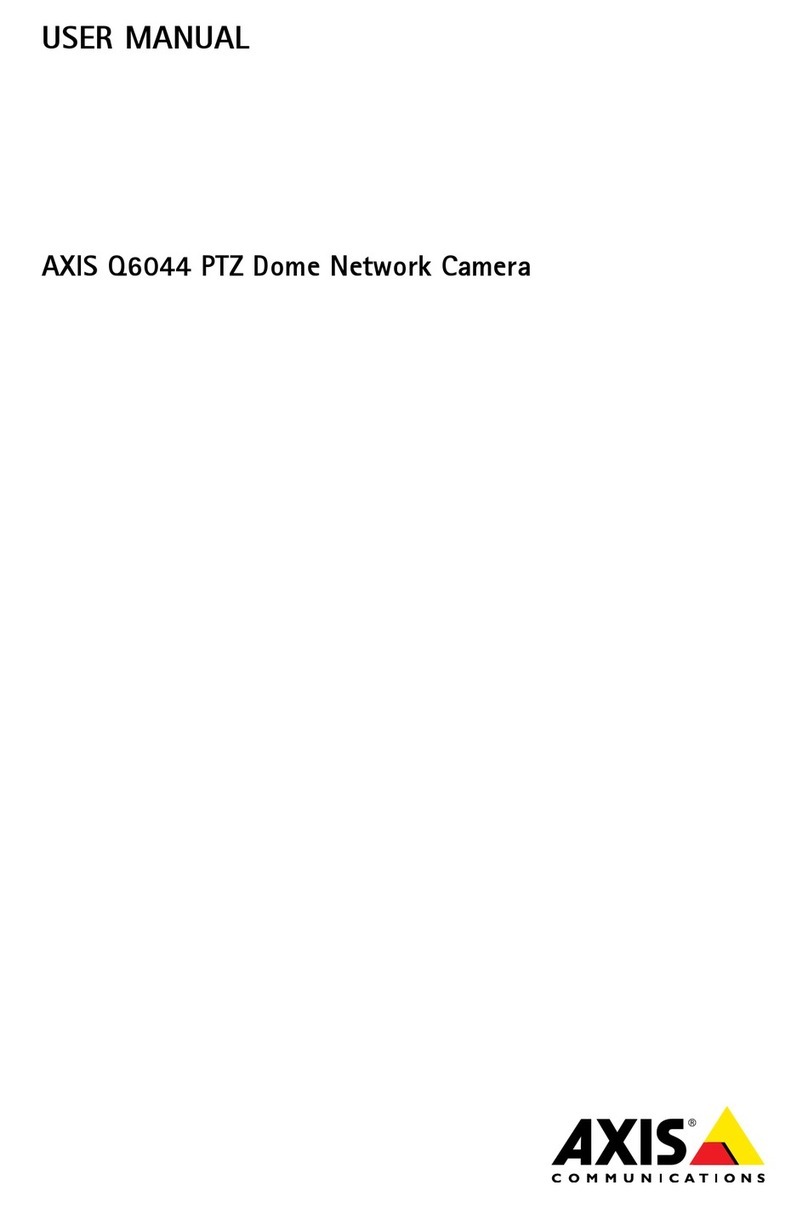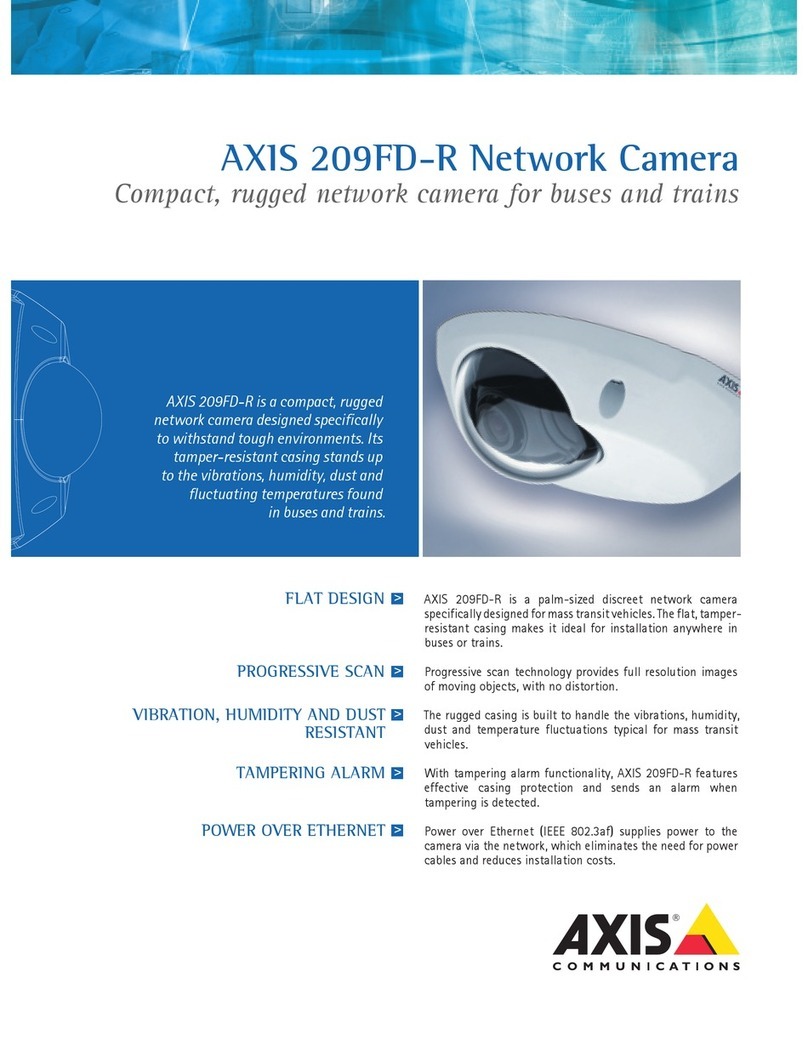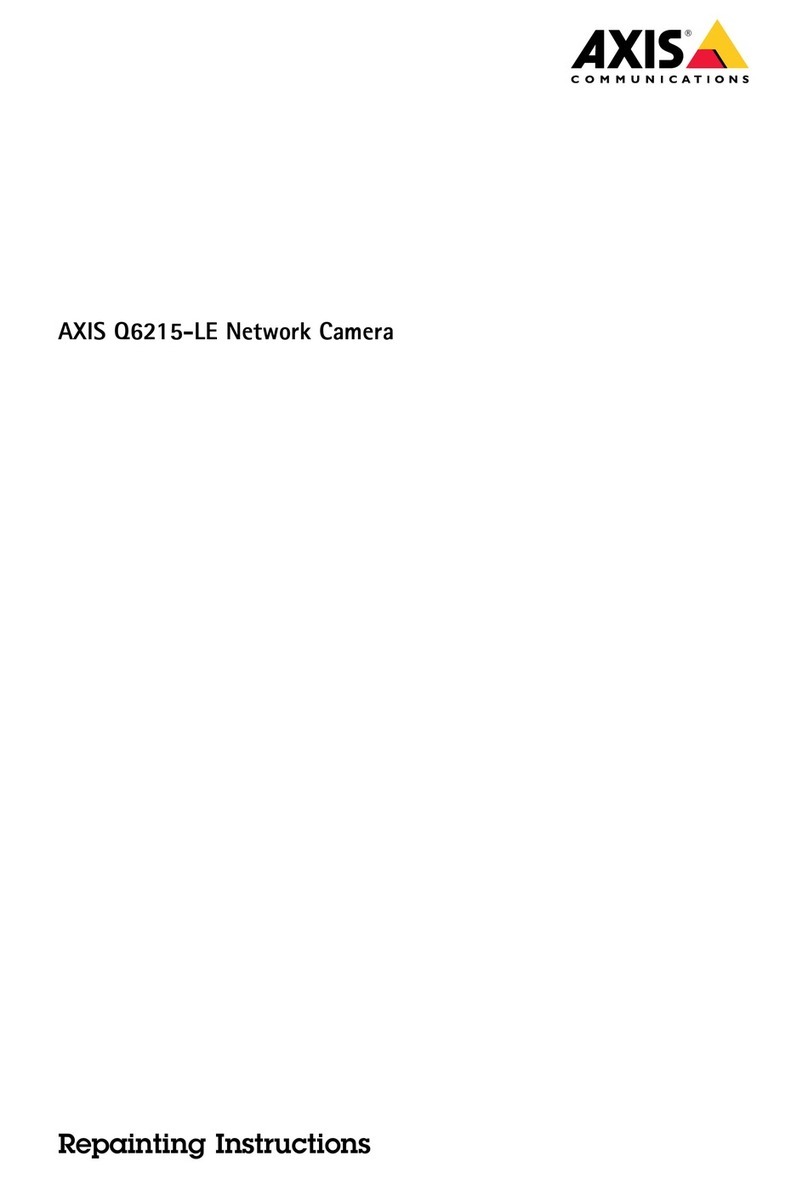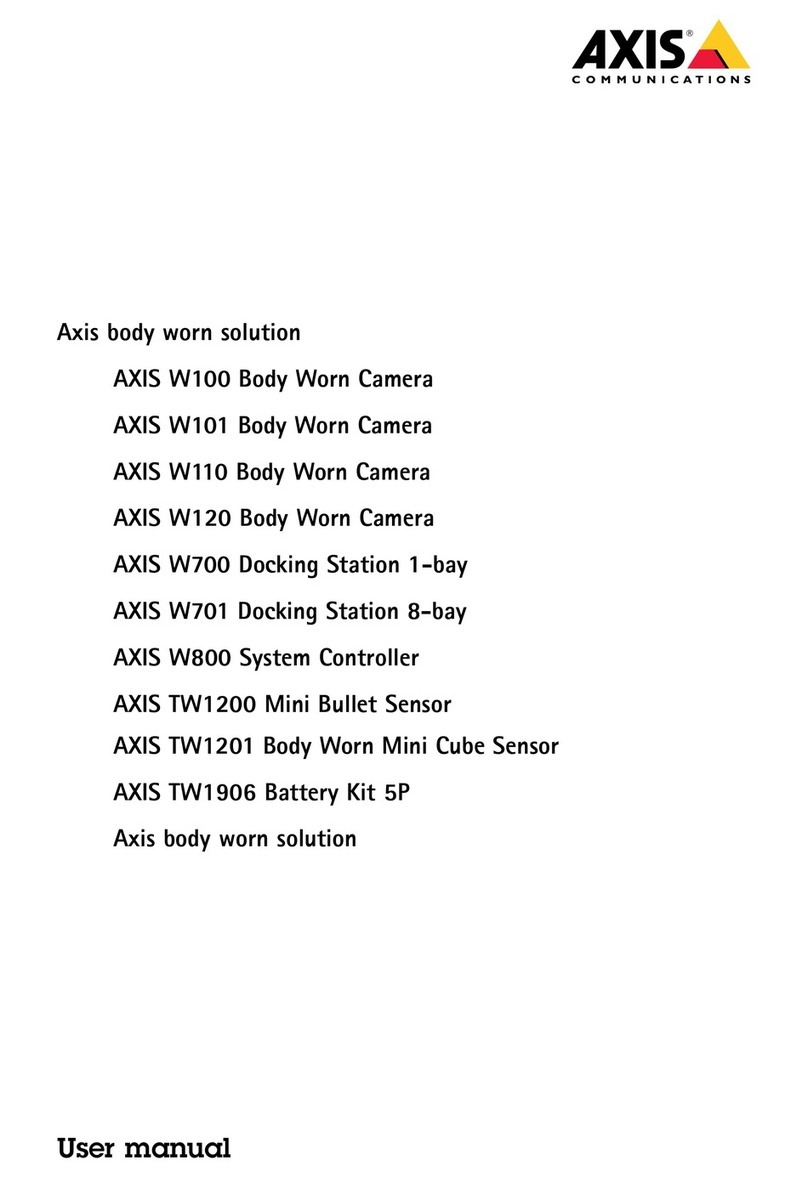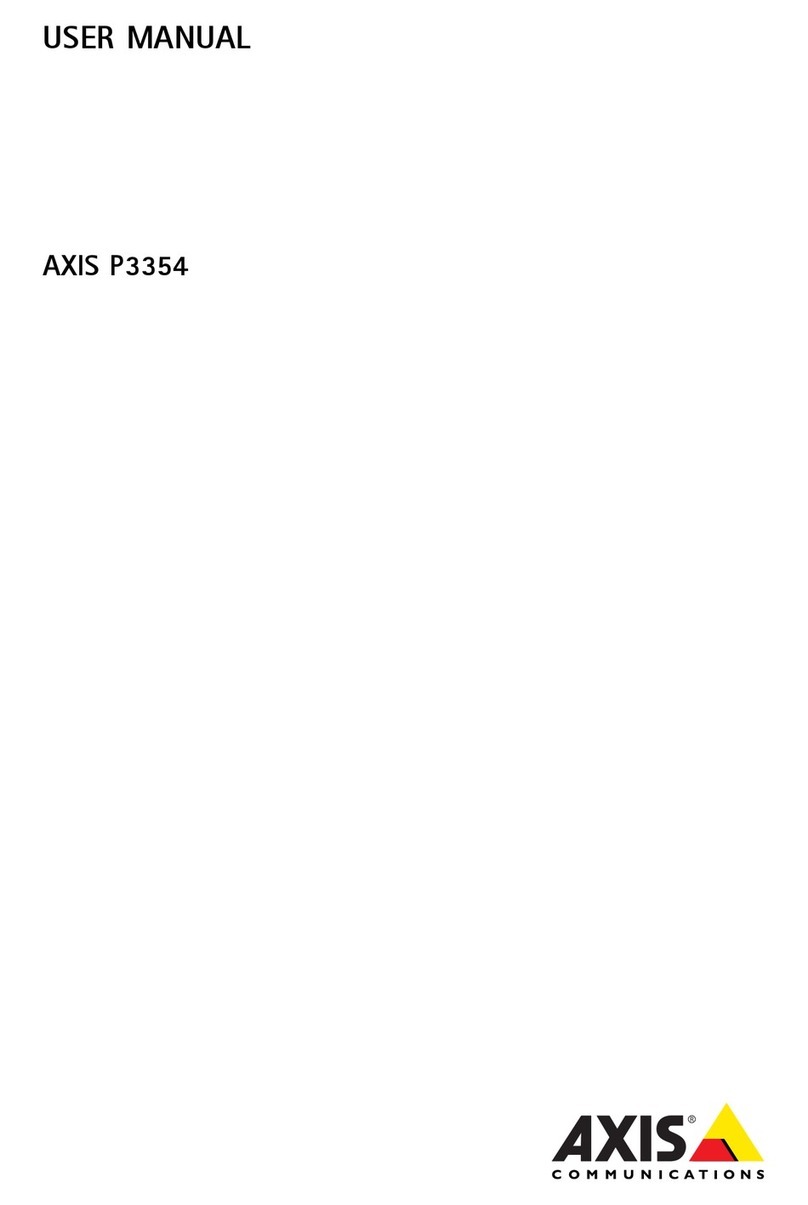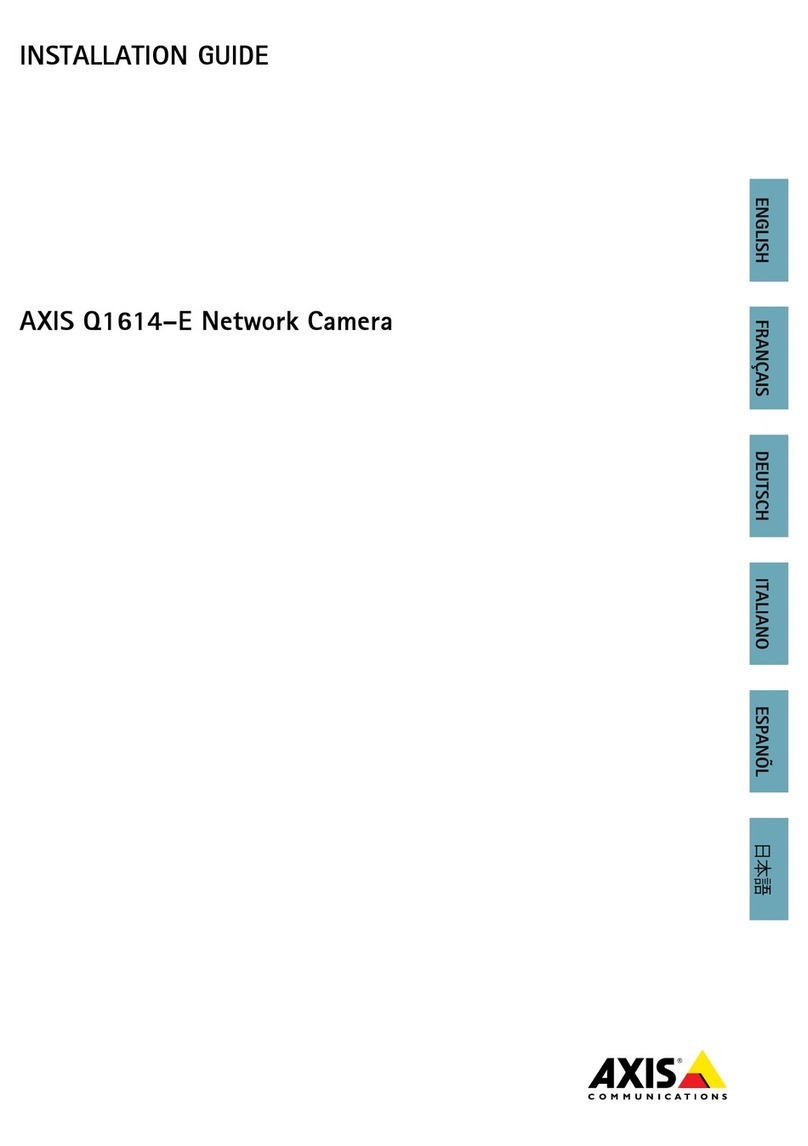About this document
This manual is intended for administrators and users of the AXIS
P5522–E PTZ Dome Network Camera, and is applicable to firmware
5.25 and later. It includes instructions for using and managing the
product on your network. Previous experience of networking will be of
use when using this product. Some knowledge of UNIX or Linux-based
systems may also be beneficial, for developing shell scripts and
applications. Later version of this document will be posted to the Axis
website, as required. See also the product’s online help, available via
the web-based interface.
Liability
Every care has been taken in the preparation of this manual. Please
inform your local Axis office of any inaccuracies or omissions. Axis
Communications AB cannot be held responsible for any technical or
typographical errors and reserves the right to make changes to the
product and manuals without prior notice. Axis Communications AB
makes no warranty of any kind with regard to the material contained
within this document, including, but not limited to, the implied
warranties of merchantability and fitness for a particular purpose. Axis
Communications AB shall not be liable nor responsible for incidental or
consequential damages in connection with the furnishing, performance
or use of this material.
Intellectual Property Rights
Axis AB has intellectual property rights relating to technology embodied
in the product described in this document. In particular, and without
limitation, these intellectual property rights may include one or more
of the patents listed at http://www.axis.com/patent.htm and one or
more additional patents or pending patent applications in the US and
other countries.
This product contains licensed third-party software. See the menu item
“About” in the product’s user interface for more information.
This product contains source code copyright Apple Computer,
Inc.,underthetermsofApplePublicSourceLicense2.0(see
http://www.opensource.apple.com/apsl). The source code is available
from http://developer.apple.com/darwin/projects/bonjour/
Equipment Modifications
This equipment must be installed and used in strict accordance with the
instructions given in the user documentation. This equipment contains
no user-serviceable components. Unauthorized equipment changes or
modifications will invalidate all applicable regulatory certifications
and approvals.
Trademark Acknowledgments
Apple, Boa, Bonjour, Ethernet, Internet Explorer, Linux, Microsoft,
Mozilla, Real, SMPTE, QuickTime, UNIX, Windows, WWW are registered
trademarks of the respective holders. Java and all Java-based
trademarks and logos are trademarks or registered trademarks of Oracle
and/or its affiliates. UPnPTM is a certification mark of the UPnPTM
Implementers Corporation.
Support
Should you require any technical assistance,pleasecontactyourAxis
reseller. If your questions cannot be answered immediately, your
reseller will forward your queries through the appropriate channels to
ensure a rapid response. If you are connectedtotheInternet,youcan:
•download user documentation and software updates
•find answers to resolved problems in the FAQ database. Search
by product, category, or phrase
•report problems to Axis support staff by logging in to your private
support area
•chat with Axis support staff (selected countries only)
•visit Axis Support at www.axis.com/techsup/