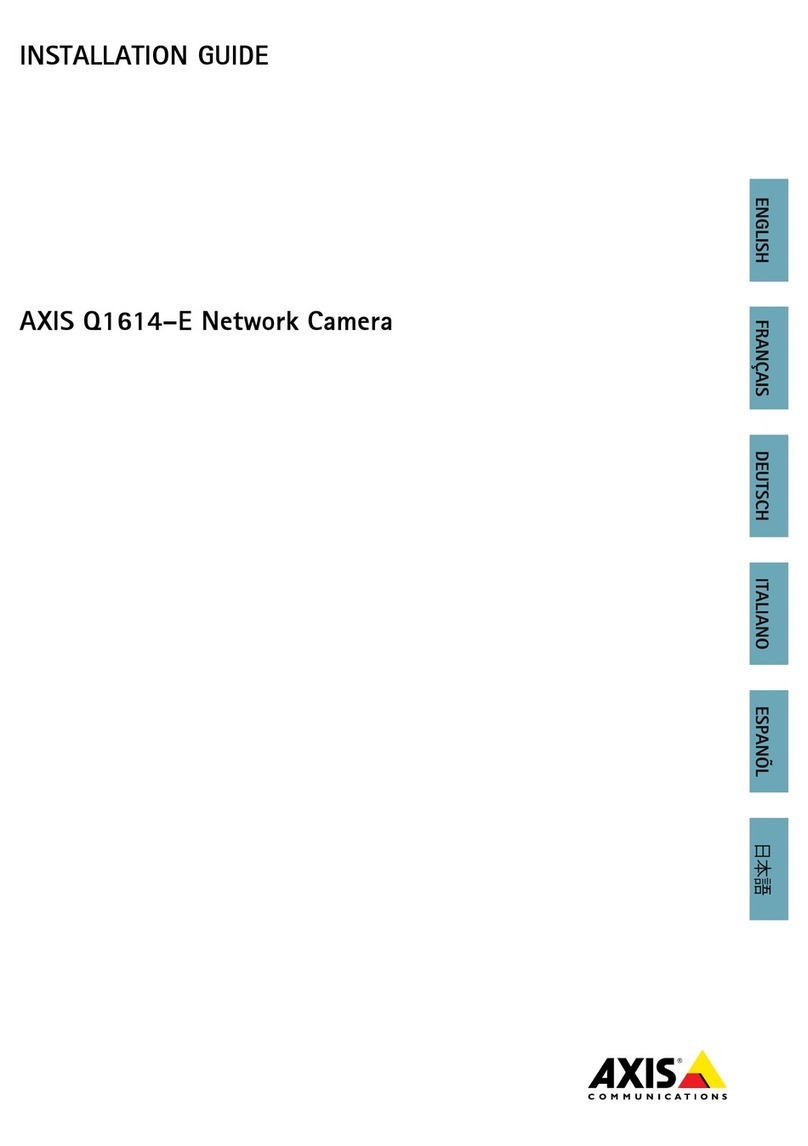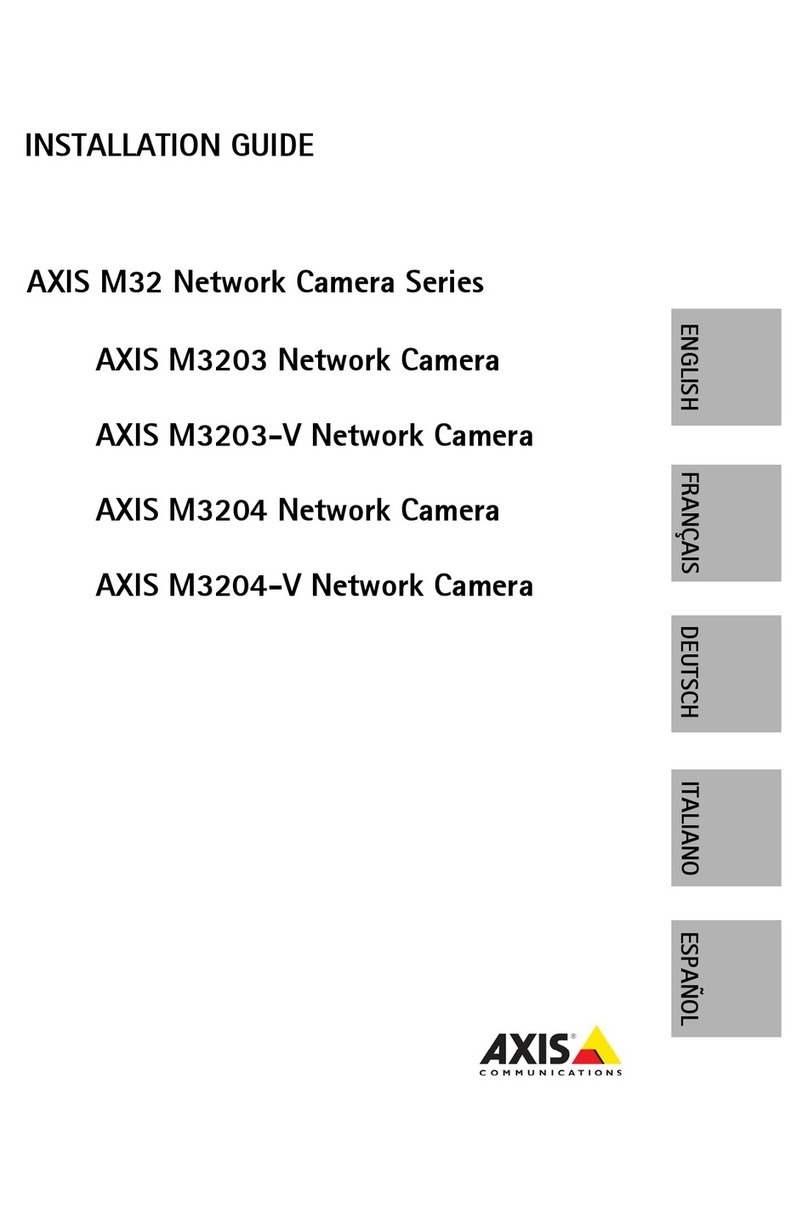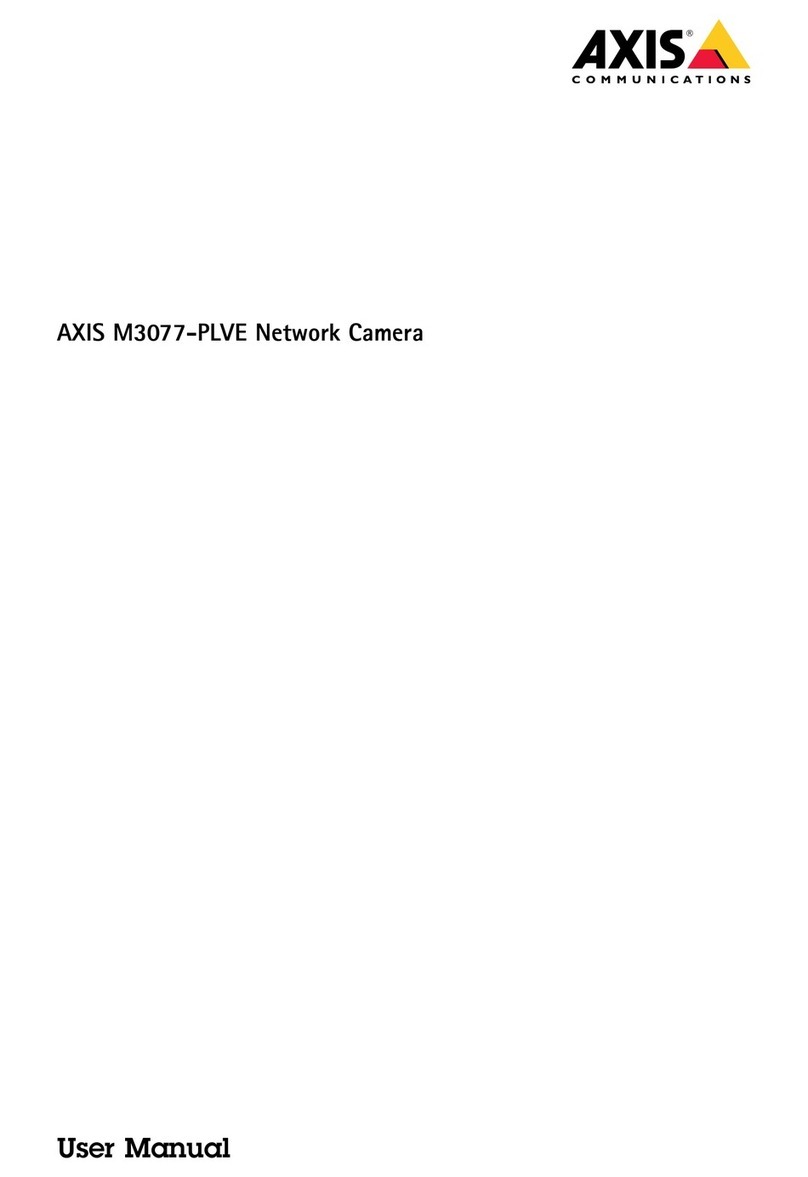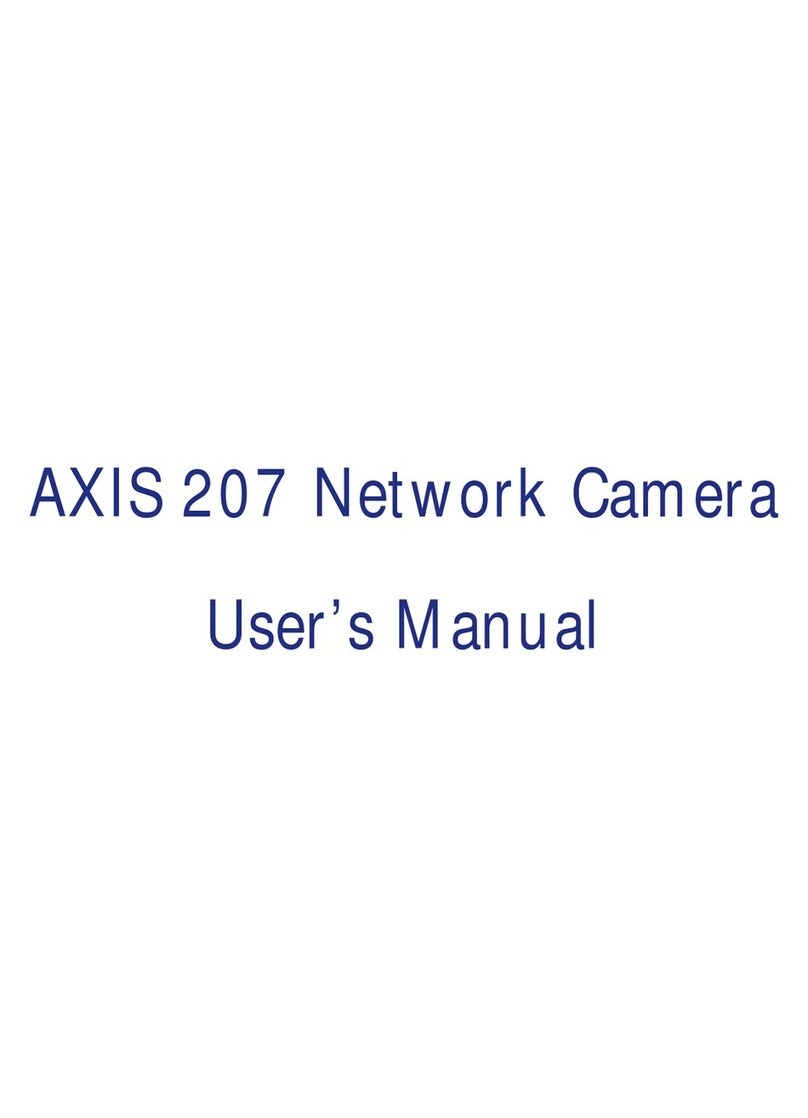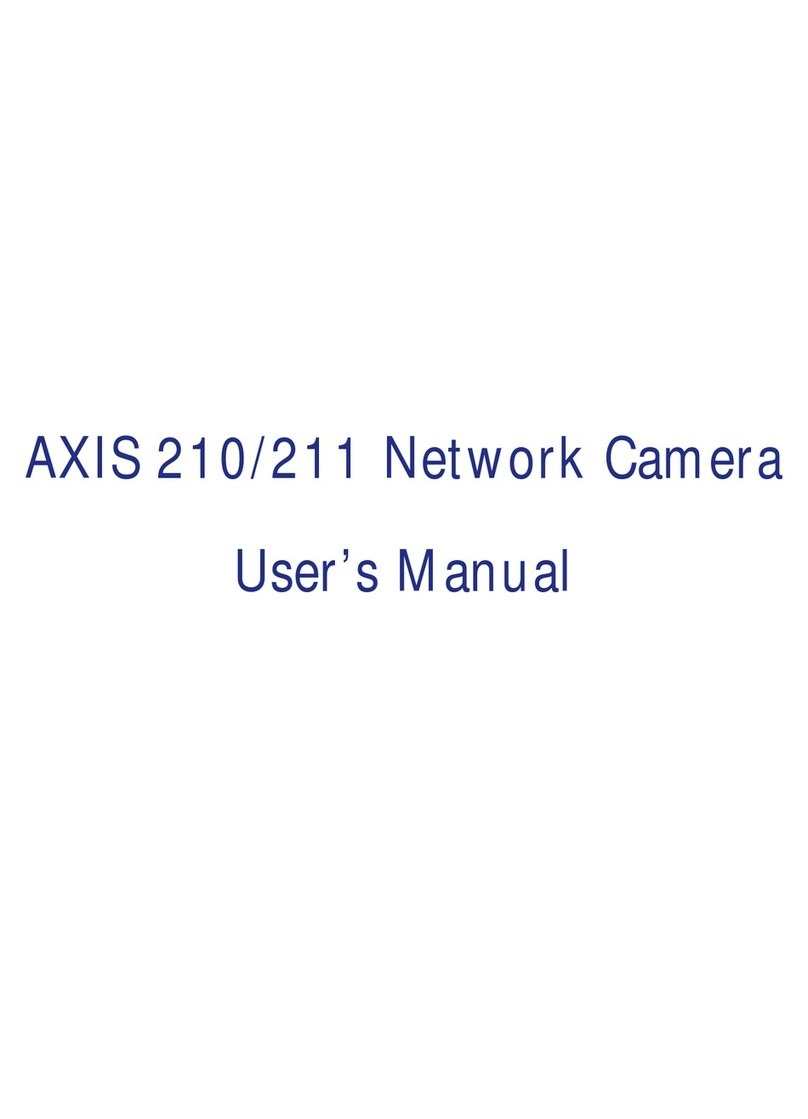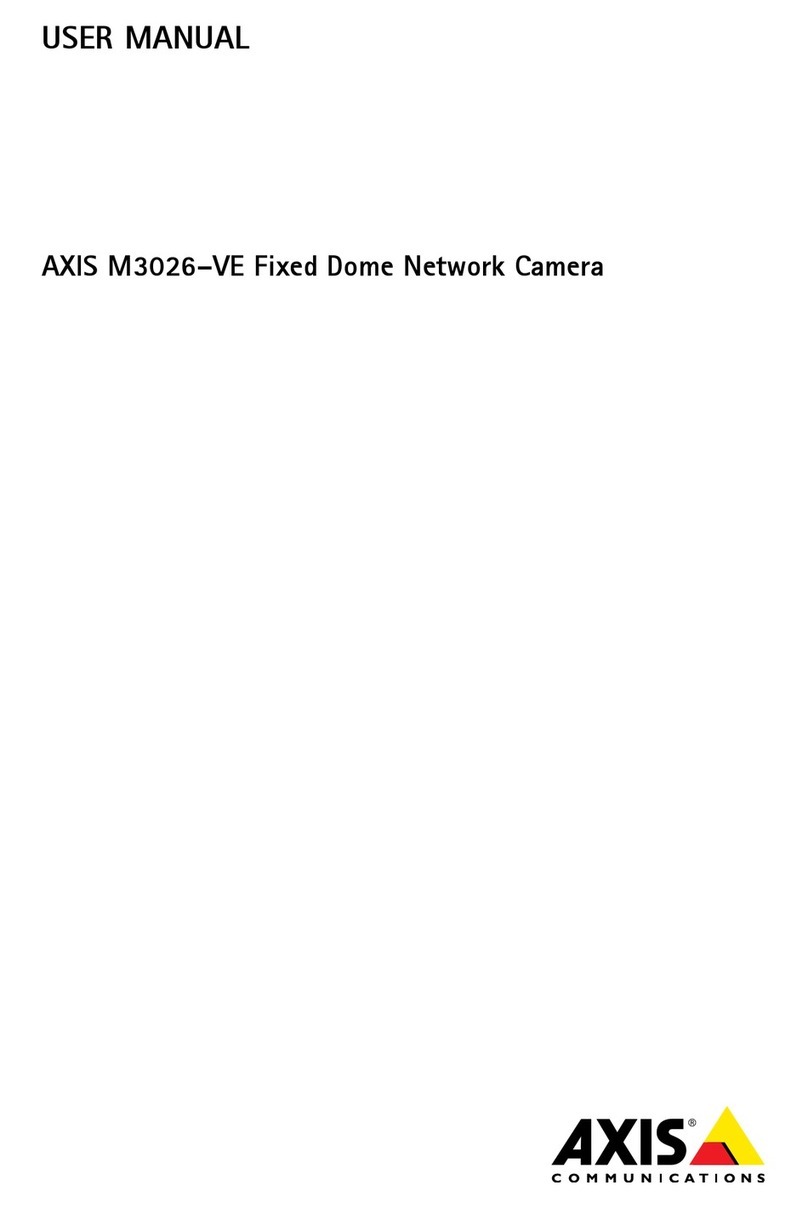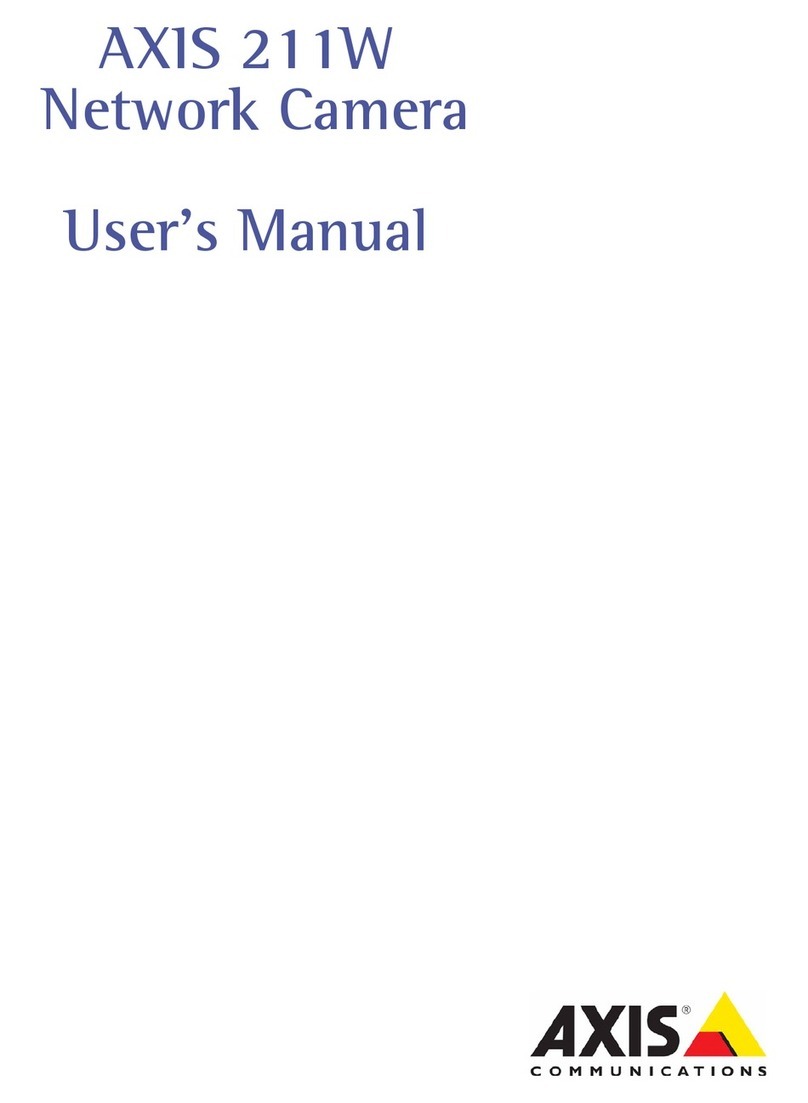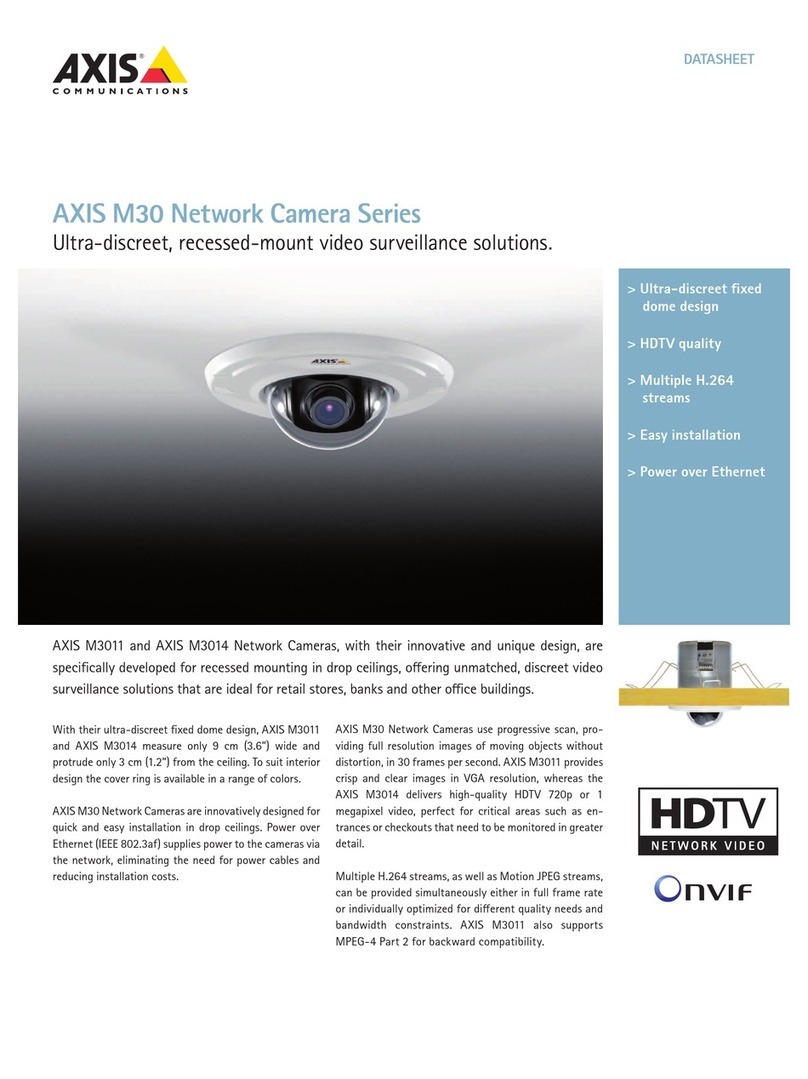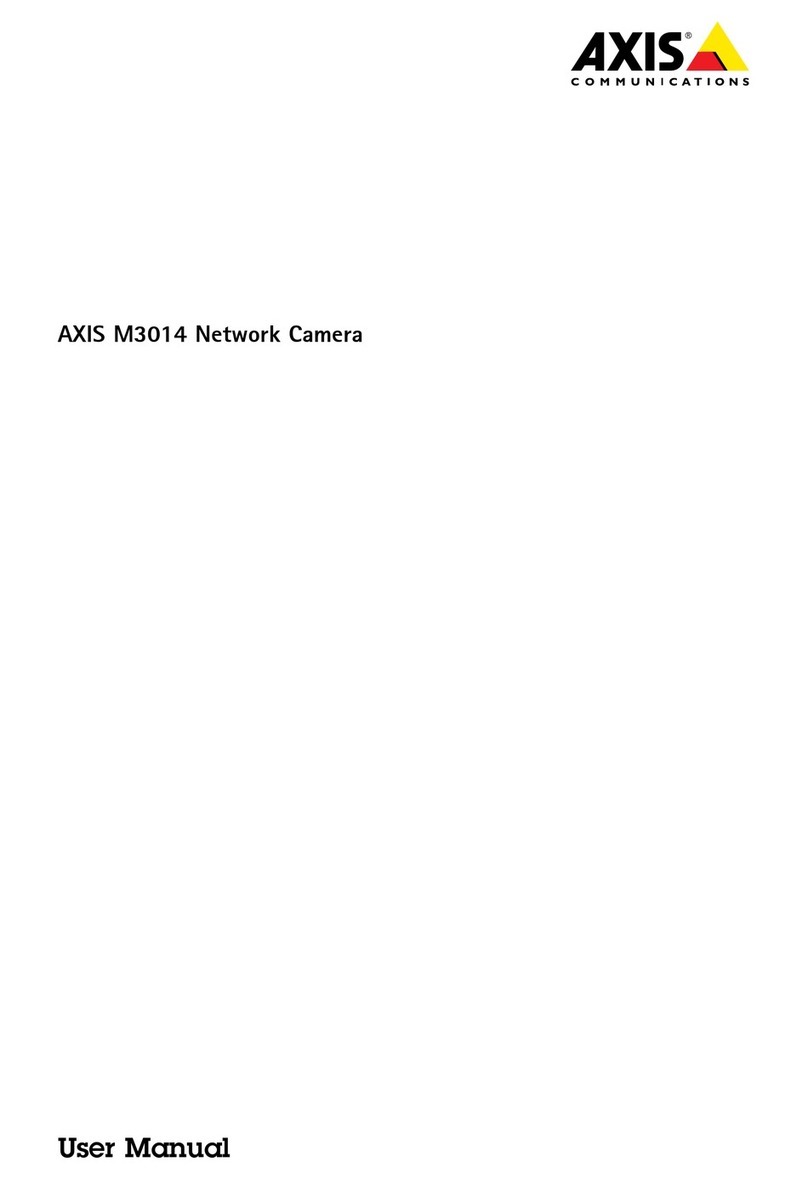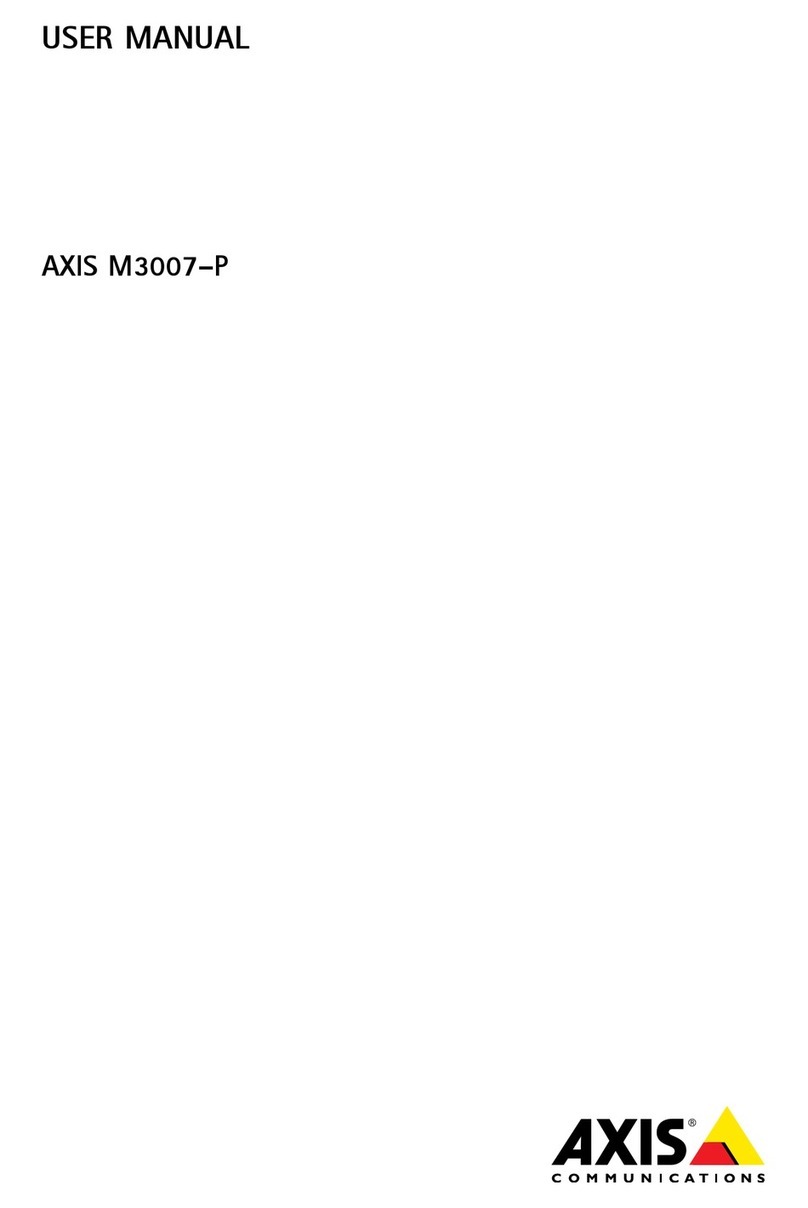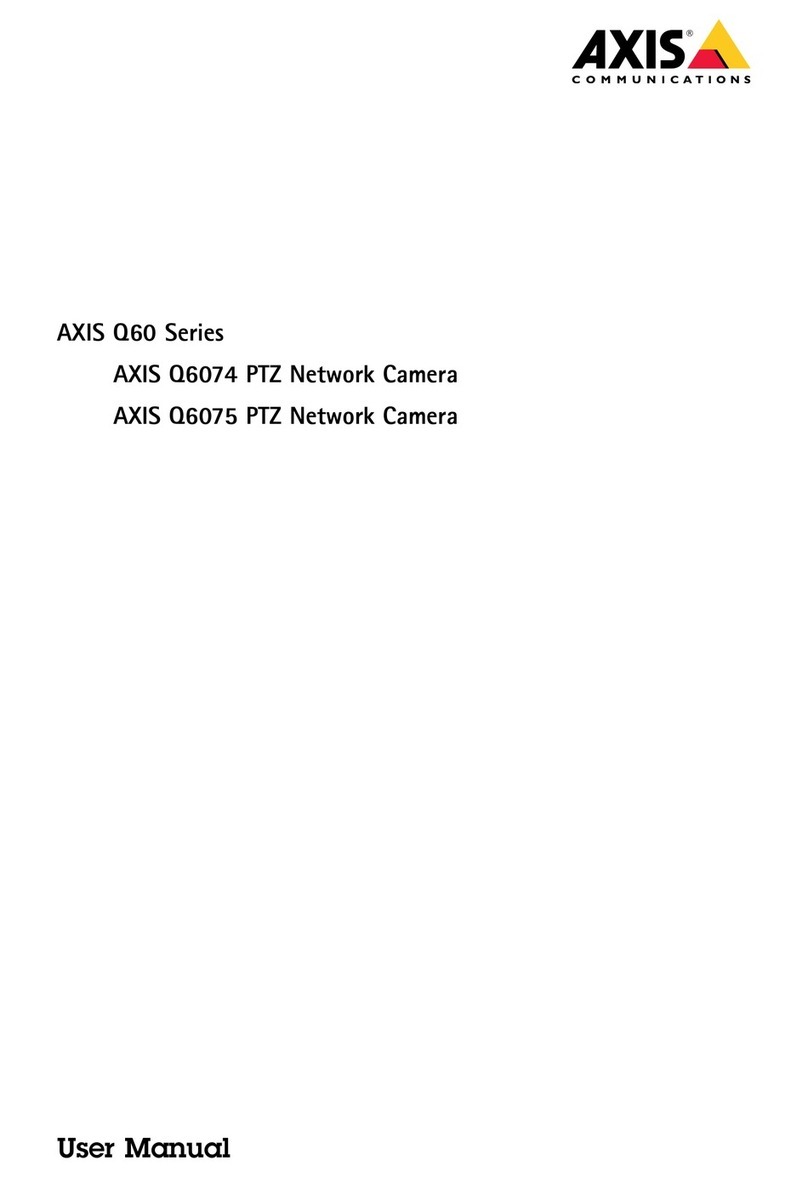AXISQ1715BlockCamera
TableofContents
Installation................................................3
Getstarted................................................4
Findthedeviceonthenetwork....................................4
Accessthedevice...............................................4
Webpageoverview..............................................6
Additionalsettings..........................................8
Adjusttheimage................................................8
Adjustthecameraview(PT)......................................13
Viewandrecordvideo............................................13
Setuprulesandalerts...........................................14
Audio.........................................................20
Cleaningrecommendations...................................21
Learnmore................................................22
Capturemodes.................................................22
Privacymasks..................................................22
Overlays.......................................................22
Pan,tilt,andzoom(PT)..........................................22
Streamingandstorage...........................................23
Applications....................................................25
Security.......................................................26
Troubleshooting............................................27
Resettofactorydefaultsettings...................................27
Firmwareoptions...............................................27
Checkthecurrentrmware.......................................27
Upgradethermware............................................27
Technicalissues,cluesandsolutions................................28
Performanceconsiderations.......................................30
Contactsupport.................................................30
Specications..............................................31
Productoverview................................................31
LEDindicators..................................................31
SDcardslot....................................................32
Buttons.......................................................32
Connectors....................................................32
2