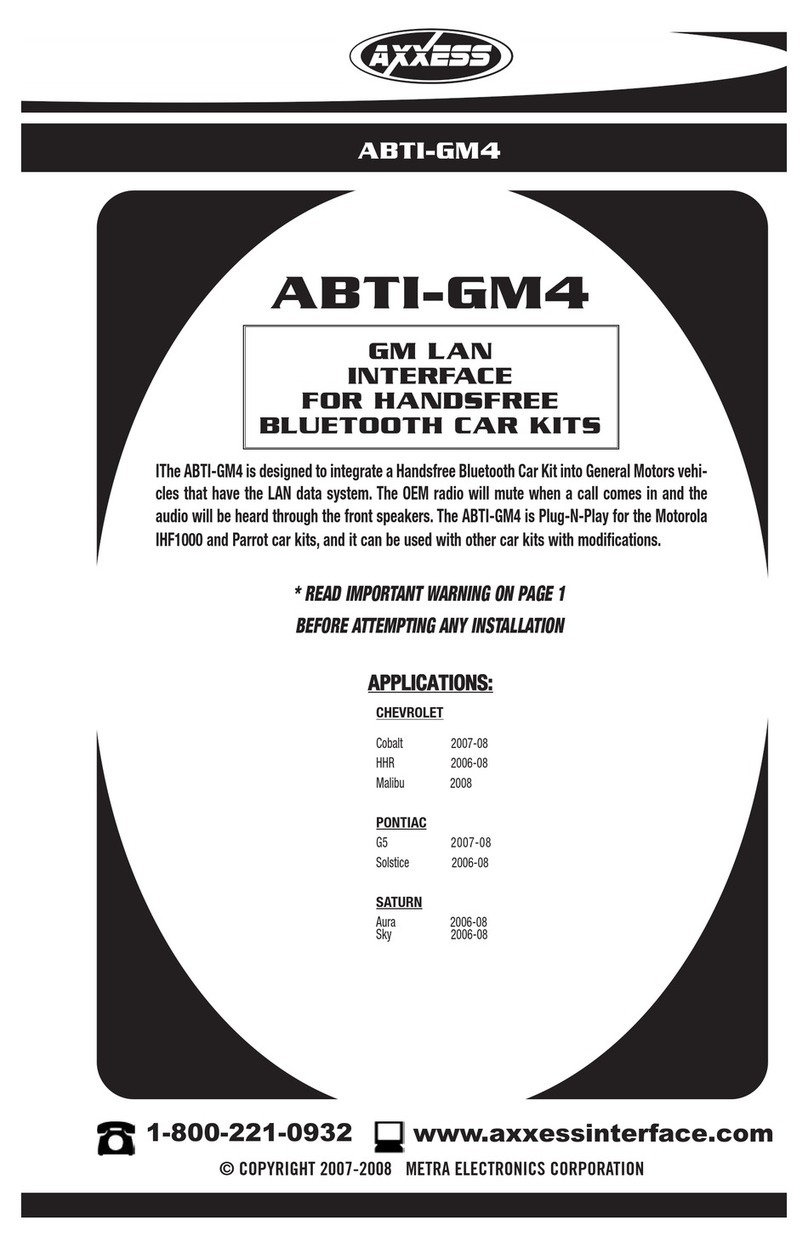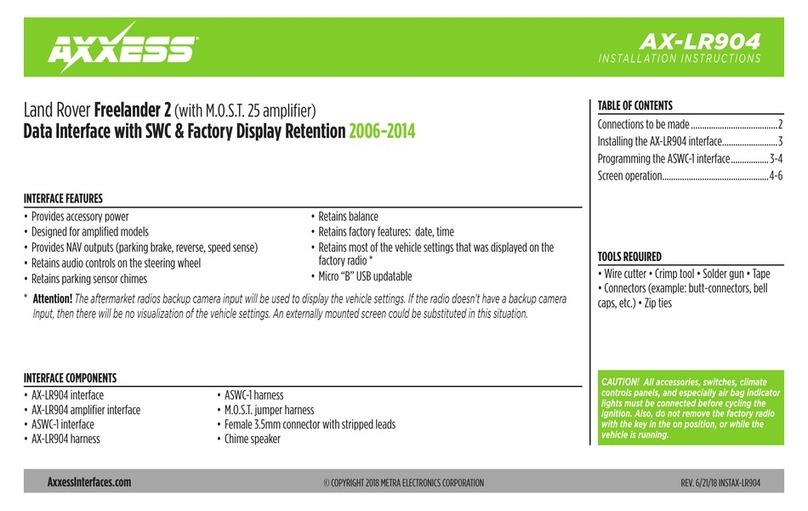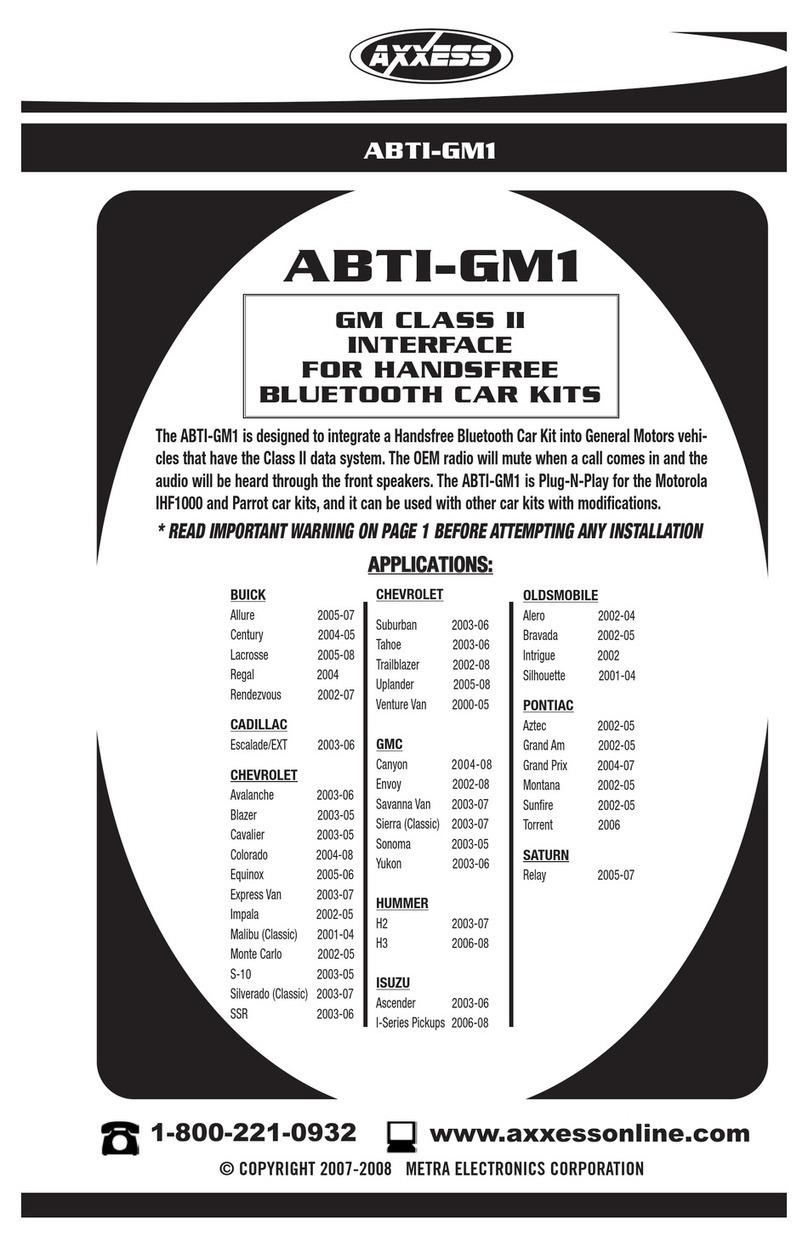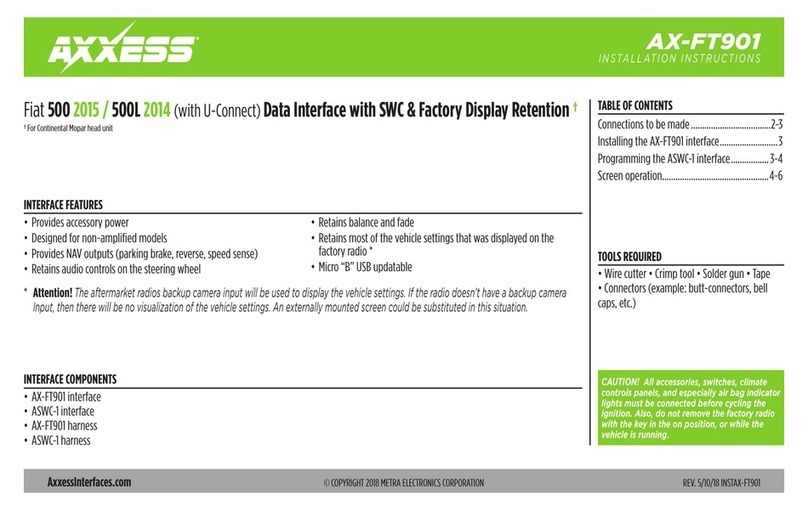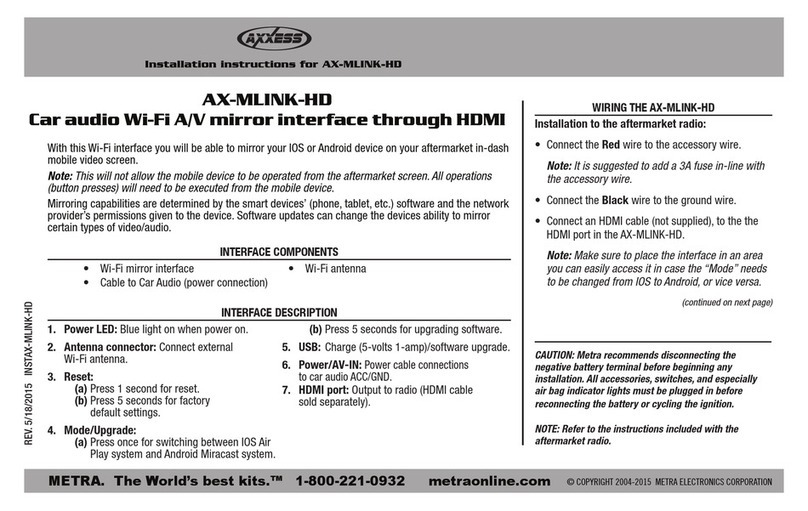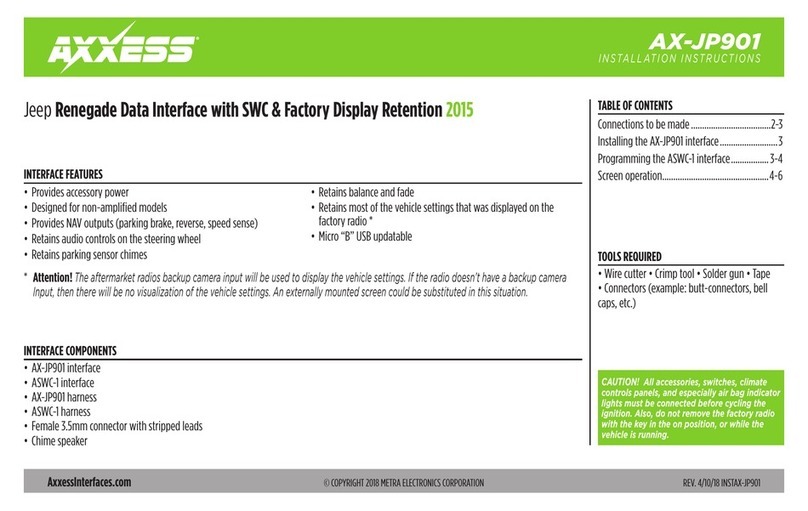2
CONNECTIONS TO BE MADE
From the aftermarket radio to the AX-LR90102 harness:
• Connect the Black wire to the ground wire.
• Connect the Yellow wire to the battery wire.
• Connect the Red wire to the accessory wire.
• If the aftermarket radio has an illumination wire, connect the Orange wire to it.
• Connect the Blue wire to the power antenna turn-on wire.
The following (3) wires are only for multimedia/navigation radios that require these wires.
• Connect the Blue/Pink wire to the VSS/speed sense wire.
• Connect the Green/Purple wire to the reverse wire.
• Connect the Light Green wire to the parking brake wire.
•
Connect the Red and White RCA jacks to the front amplifier output jacks of the aftermarket radio
.
From the aftermarket radio to the ASWC-1 harness:
This harness is only to be used if the vehicle is equipped with steering wheel controls.
• Connect the Red wire to the accessory wire.
• For the radios listed below, connect the
female 3.5mm connector with stripped leads
, to
the
male 3.5mm SWC jack from the ASWC-1 harness. Any remaining wires tape off and disregard
:
• Eclipse: Connect the steering wheel control wire, normally Brown, to the Brown/
White wire of the connector. Then connect the remaining steering wheel control wire,
normally Brown/White, to the Brown wire of the connector.
• Metra OE: Connect the steering wheel control Key 1 wire (Gray) to the Brown wire.
• Kenwood or select JVC with a steering wheel control wire: Connect the Blue/Yellow
wire to the Brown wire.
• XITE:
Connect the steering wheel control SWC-2 wire from the radio to the Brown wire
.
•
Parrot Asteroid Smart or Tablet: Connect the 3.5mm jack into the AX-SWC-PARROT (sold
separately), and then connect the 4-pin connector from the AX-SWC-PARROT into the radio
.
Note:
The radio must be updated to rev. 2.1.4 or higher software.
•
Universal “2 or 3 wire” radio:
Connect the steering wheel control wire, referred to as
Key-A or SWC-1, to the
Brown
wire of the connector. Then connect the remaining
steering wheel control wire, referred to as Key-B or SWC-2, to the
Brown/White
wire of
the connector. If the radio comes with a third wire for ground, disregard this wire.
Note:
After the interface has been programmed to the vehicle, refer to the manual
provided with the radio for assigning the SWC buttons. Contact the radio manufacturer
for more information.
• For all other radios: Connect the 3.5mm jack from the ASWC-1 harness, into the jack on the
aftermarket radio designated for an external steering wheel control interface. Please refer to
the aftermarket radios manual if in doubt as to where the 3.5mm jack goes to.