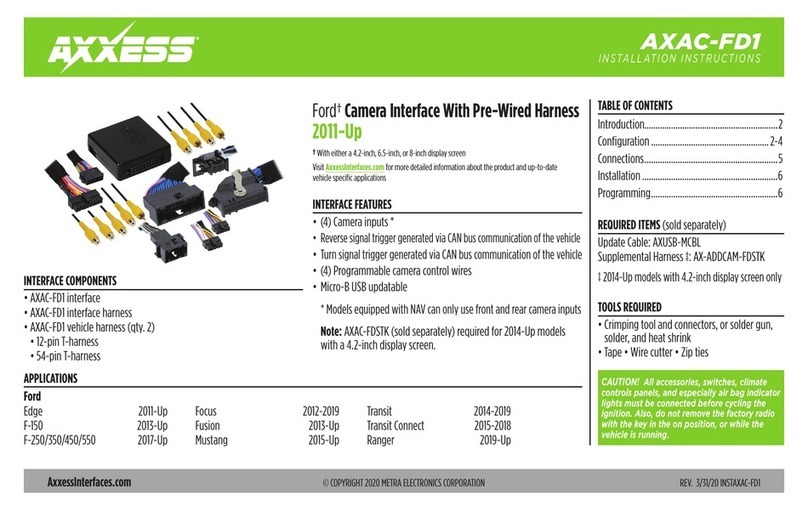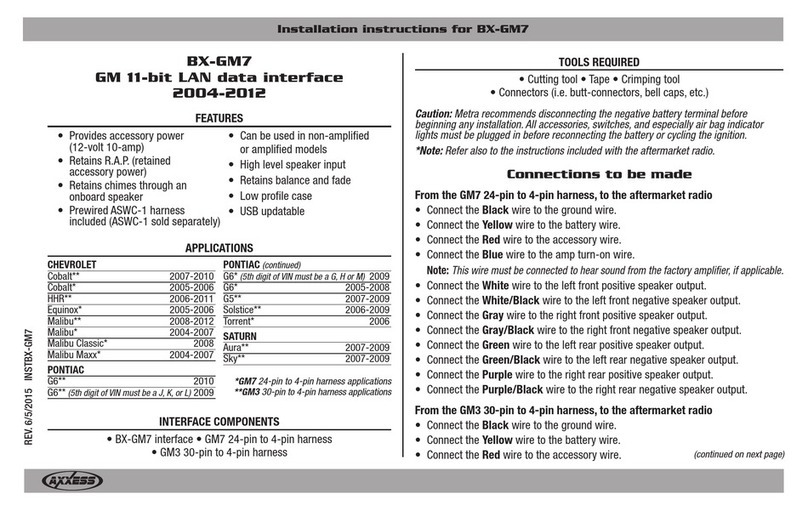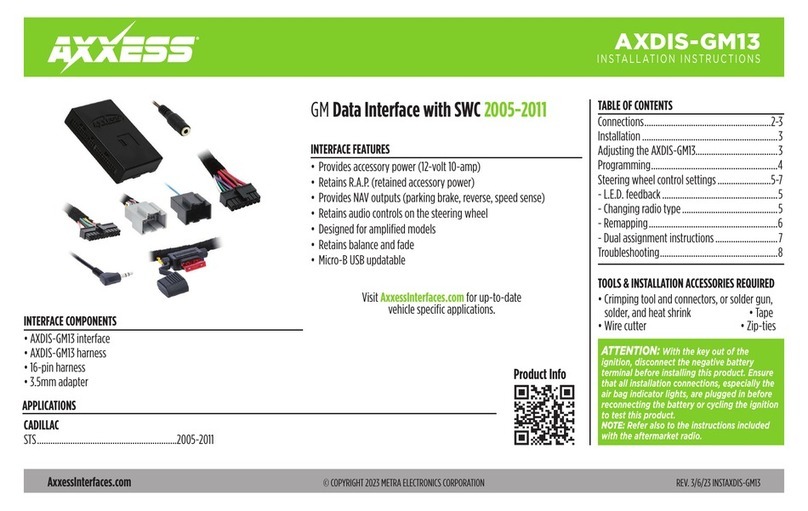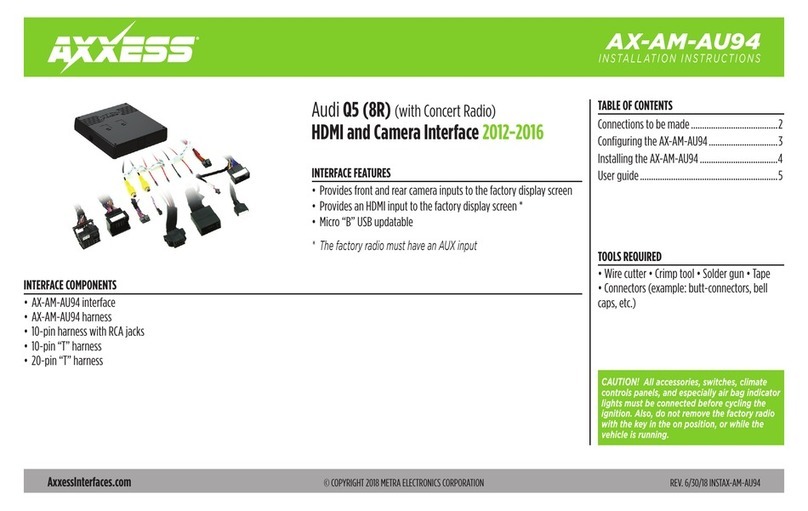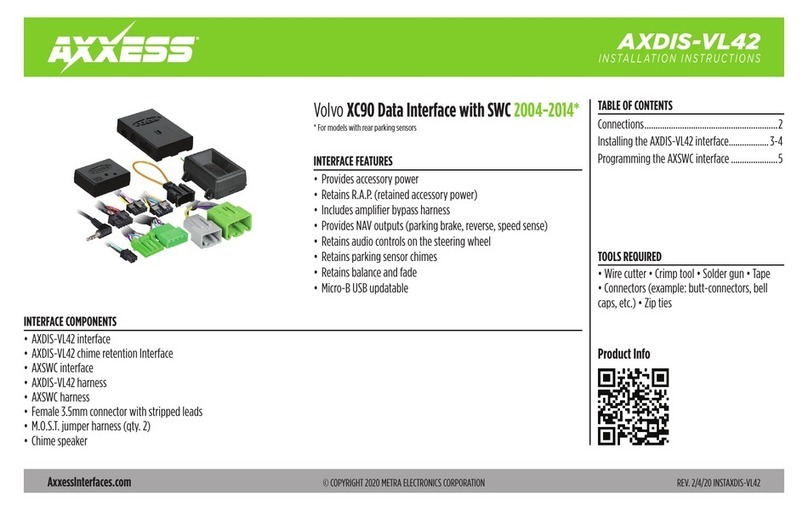AXDSPL-BM1
INSTALLATION INSTRUCTIONS
AxxessInterfaces.com © COPYRIGHT 2021 METRA ELECTRONICS CORPORATION REV. 10/27/21 INSTAXDSPL-BM1
Google Play Store Apple App Store
iOS 12.1 or higher
INTERFACE FEATURES
INTERFACE COMPONENTS
TOOLS & INSTALLATION ACCESSORIES REQUIRED
• Crimping tool and connectors, or solder gun,
solder, and heat shrink • Tape • Wire cutter
• Zip-ties • Multimeter
TABLE OF CONTENTS
Installation Options ...............................................2
Installation .............................................................2
Connections ........................................................3-4
AXDSPL-BT Installation...........................................5
AXDSPL-SP Installation...........................................6
Mobile App .........................................................7-15
Specifications ....................................................... 16
BMW/MINI DSPL Interface for Non-Amplified
Vehicles with Pre-Wired Harness 2008-2016
• Includes a DSP (Digital Signal Processor)
• Selectable 15 Band Graphic EQ or 5 Band Parametric EQ
• 4 inputs and 6 individually assignable outputs
• Independent equalization for front, rear, and sub
• Selectable low pass, band pass, and high pass filters
• Selectable crossover slopes; 12db, 24db, 36db, 48db
• Each channel can be delayed independently up to 10ms
• Clipping detection and limiting circuits
• Designed for non-amplified models
• Easy behind the radio installation with pre-wired harness
• Internal header port for adding interface modules
• Bass knob included for level control of subwoofer amp
• Settings adjusted via Bluetooth® in a smart device application (tablet
or mobile phone), compatible with both Android and Apple devices
• Read, write, and store configurations for future recall
• Password protect feature available in the mobile app
• USB Micro-B updatable
• AXDSPL-BM1 interface
• AXDSPL-BM1 interface harness
• AXDSPL-BM1 vehicle T-harness
• Bass knob
APPLICATIONS
Visit AxxessInterfaces.com for current application list