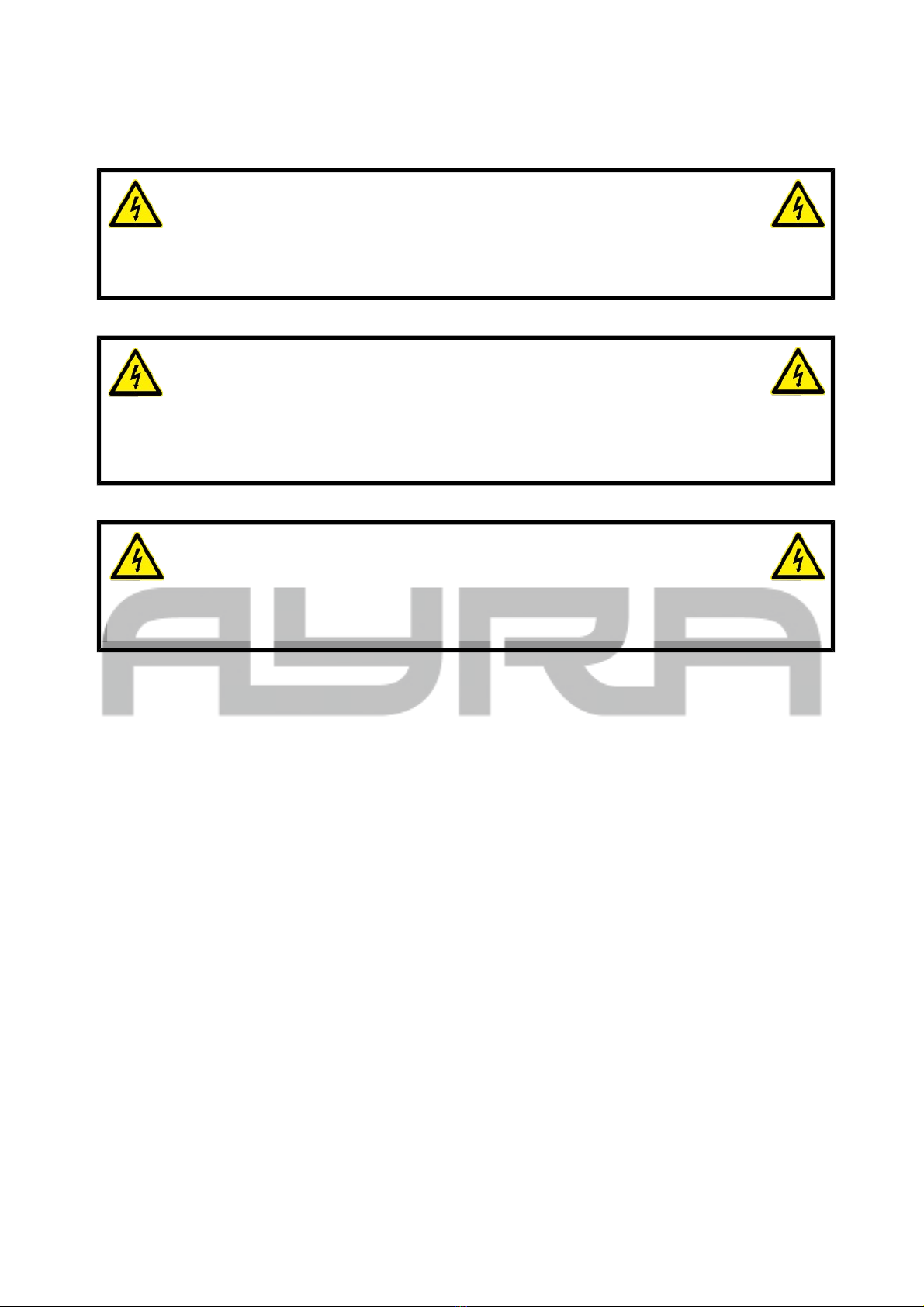Scene section
- The console has the ability to store 48 scenes, spread over 3 pages with 16 buttons each. Switch trough
the pages by using the , B and C buttons.
- When a ey is pressed, the corresponding LED turns on, indicating that the scene is activated.
When pressing page , you can control scene 1-16, when pressing page B, you can control scene 17-32,
when pressing page C you can control scene 33-48.
- When you select a certain page (for example: C), it is possible that the LED of page A is on. This means
that there are activated scenes running on that page, for your reference.
- Single: When activated, only one scene at a time can be triggered. When de-activated, multiple scenes
can be activated at the same time
- 1-16: Scene number eys, which control the 16 scenes of each page.
Chase section
- The console has the ability to store 48 chases, spread over 3 pages with 16 buttons each. Switch trough
the pages by using the , B and C buttons.
- When a ey is pressed, the corresponding LED turns on, indicating that the chase is activated.
When pressing page , you can control chase 1-16, when pressing page B, you can control chase 17-32,
when pressing page C you can control chase 33-48.
- When you select a certain page (for example: C), it is possible that the LED of page A is on. This means
that there are activated chases running on that page, for your reference.
- Single: When activated, only one chase at a time can be triggered. When de-activated, multiple chases
(max. 4) can be activated at the same time
- 1-16: Chase number eys, which control the 16 chases of each page.
Environment section
- The console has the ability to store 15 environment settings, of which one at a time can be selected. You
may use this for optional decoration lighting, but also to activate complete prepared lightshow settings.
- An environment-setting consists of several chases, scenes and manual editing. You may combine these
features as you want.
Edit section
- Save to scene: This function saves the current channel values of selected scanners to a scene with a
number.
Set the channel values of one or more scanners/fixtures and press the button. Then select a Scene page
and a Scene number to store the scene to.
- Edit chase: Press the ey, the indicated LED will blin to inform you that the chase edit mode is enabled.
When you press the ey again, the corrections will be stored and you will exit the chase edit mode
- Save to env: When a certain combination of scenes, chases and manual adjustments are made, it is
possible to combine these into an environment for quic re-activation. Press this button, press the
environment ey you wish to save the setting and the environment will be saved.
- Set X/Y: The X and Y control of various scanners can be stored into the controller, to enable pan/tilt
adjustment with the modulation wheels.
- Delete: When a chase is edited, press this ey to delete the current chase step
- dd: When a chase is edited, press this ey to add a step after the current one.
When the current chase step is the last one in your chase, the parameter of the previous step will be copied
automatically.
- Enter/Switch:
While in scene/environment edit, this serves as the Enter ey
While in chase edit, this serves as the Switch ey
- Music: This music trigger ey activates the music-controlled function, with the internal microphone or
connected line audio source
- Blackout: This function temporarily bloc s the DMX-output and sets all values to 0, thus providing zero
output from your lighting fixtures. The functions on the controller are still approachable. When pressing the
button again, the output will be resumed in normal state. This gives you the opportunity to change lighting
Any information and illustrations shown in this user manual are subject to change without further notice.
User manual version: 2.0 Creation date + author initials: 29-03-2014 RV Revision date + author initials: 29-03-2014 RV