Aztech DSL905E Series User manual
Other Aztech Modem manuals
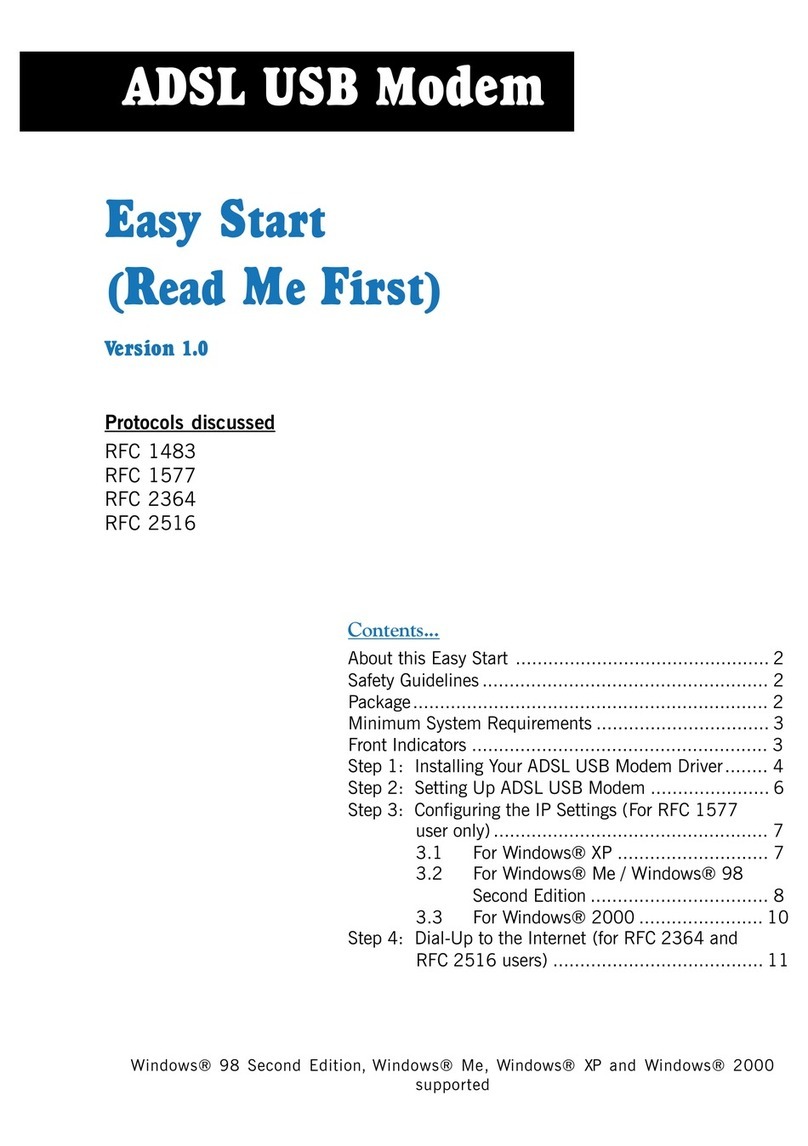
Aztech
Aztech ADSL USB Modem Product information sheet
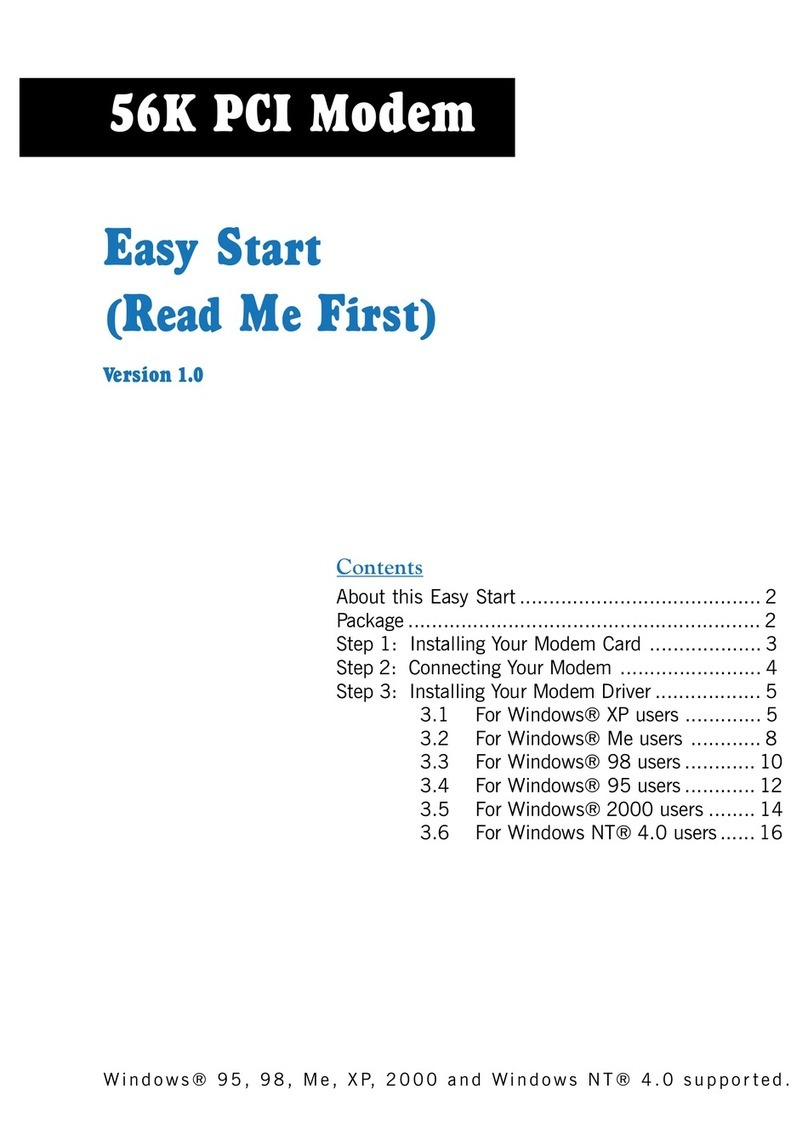
Aztech
Aztech 56K PCI Modem User manual
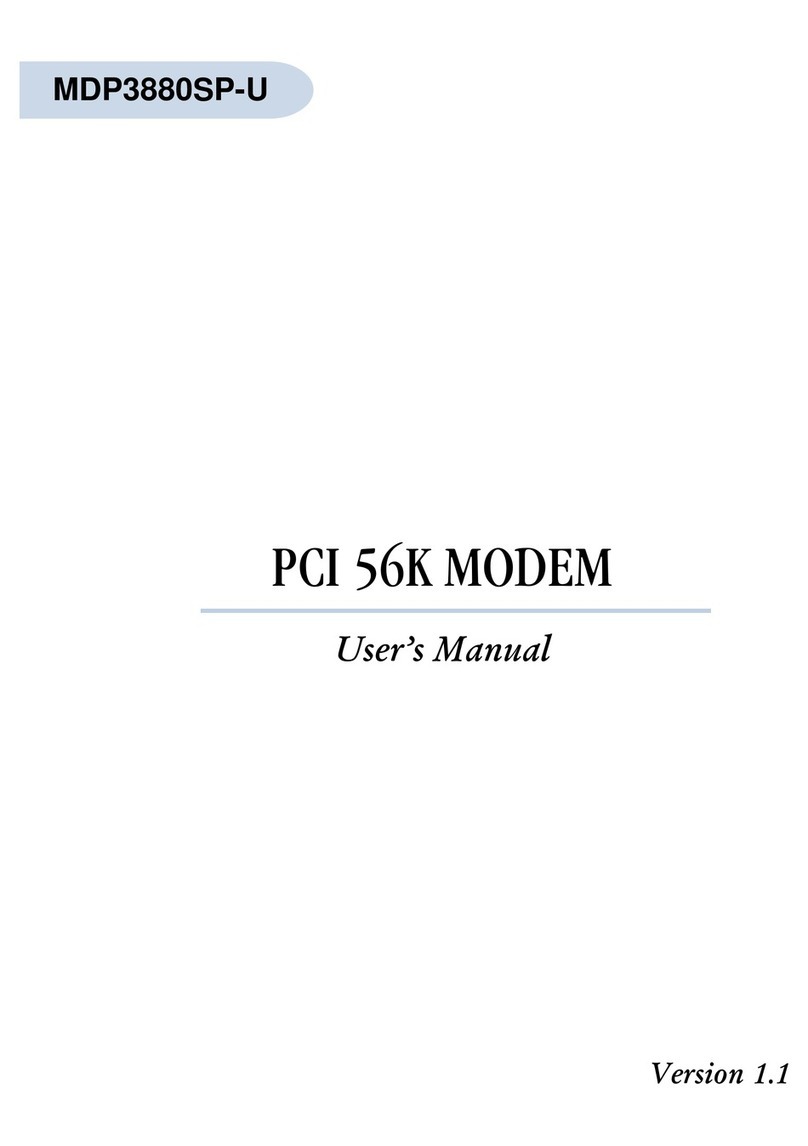
Aztech
Aztech MDP3880SP-U User manual

Aztech
Aztech FG7003GRV(AC) User manual

Aztech
Aztech HomePlug AV with Simple Connect Button User manual

Aztech
Aztech MDP3858A Series User manual
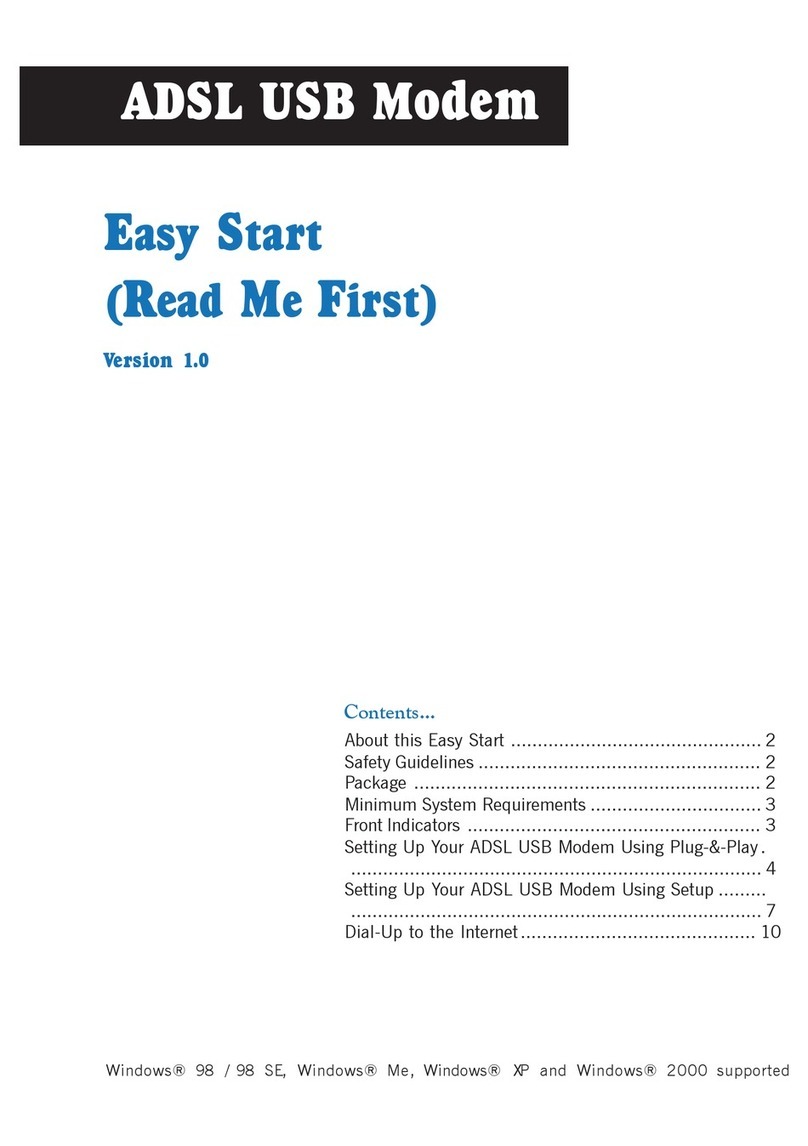
Aztech
Aztech ADSL USB Modem Instructions for use

Aztech
Aztech HomePlug AV Wireless N Extender User manual
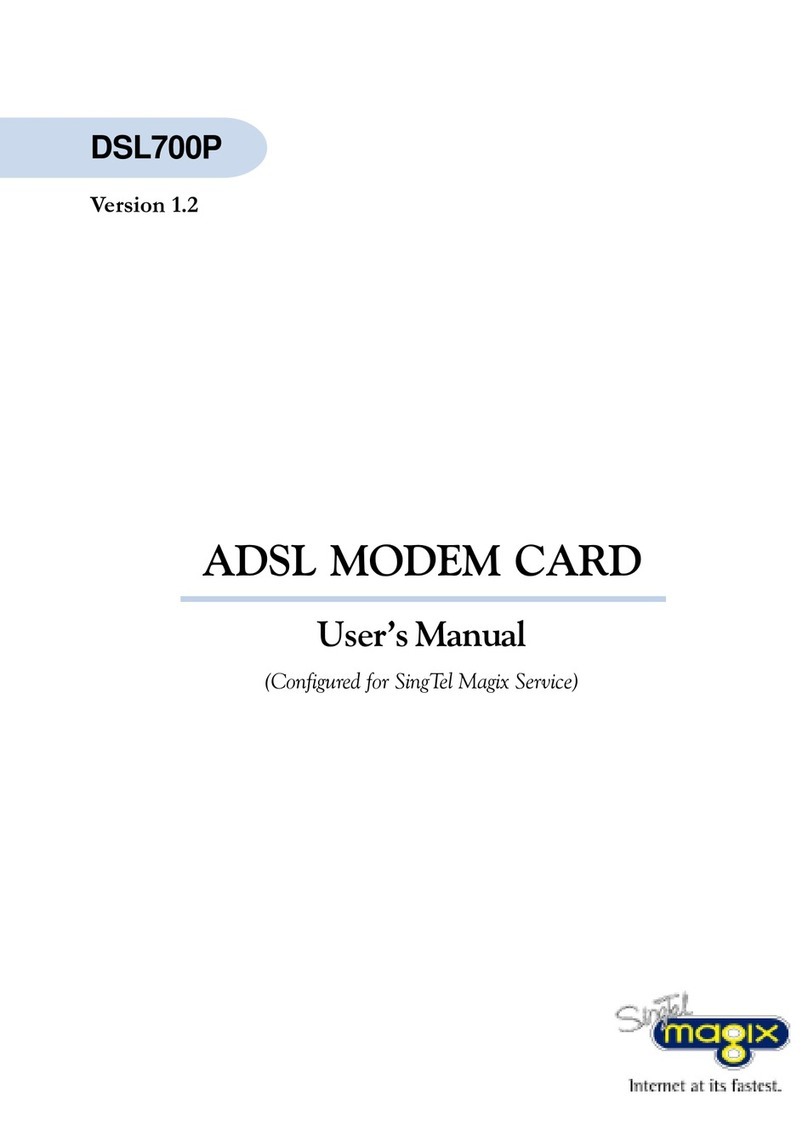
Aztech
Aztech DSL700P User manual
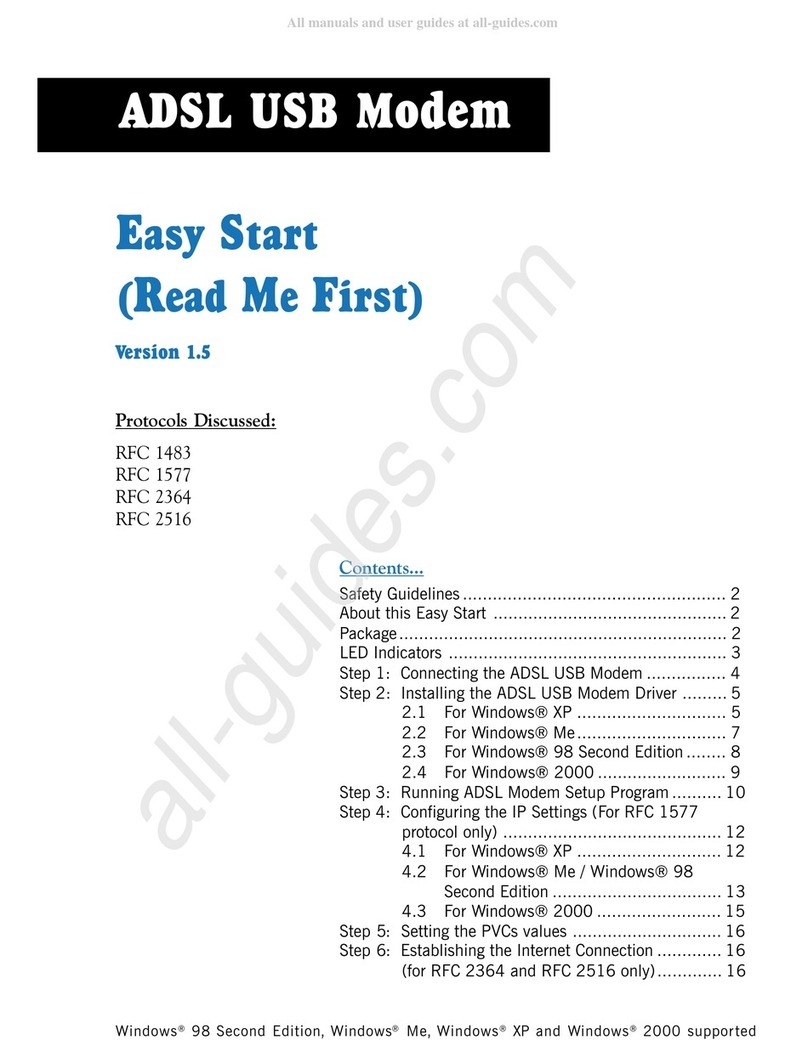
Aztech
Aztech 100U Product information sheet

Aztech
Aztech 56K External Modem Product information sheet
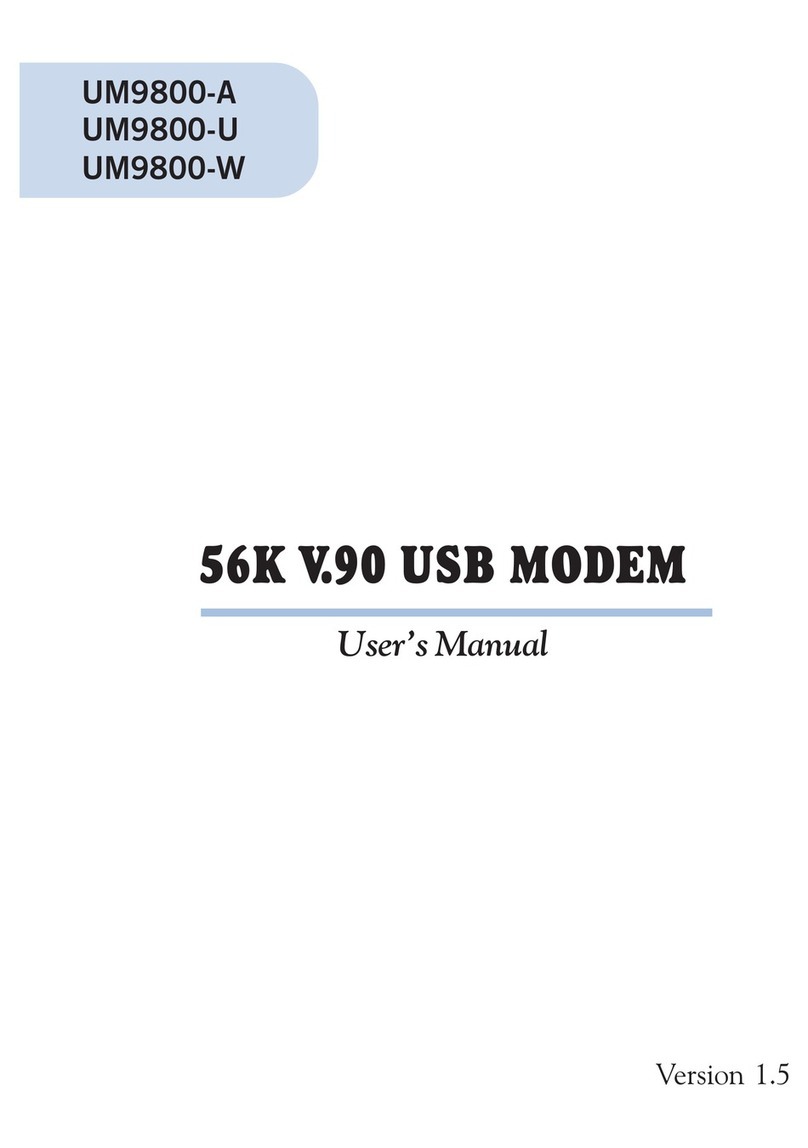
Aztech
Aztech UM9800-A User manual
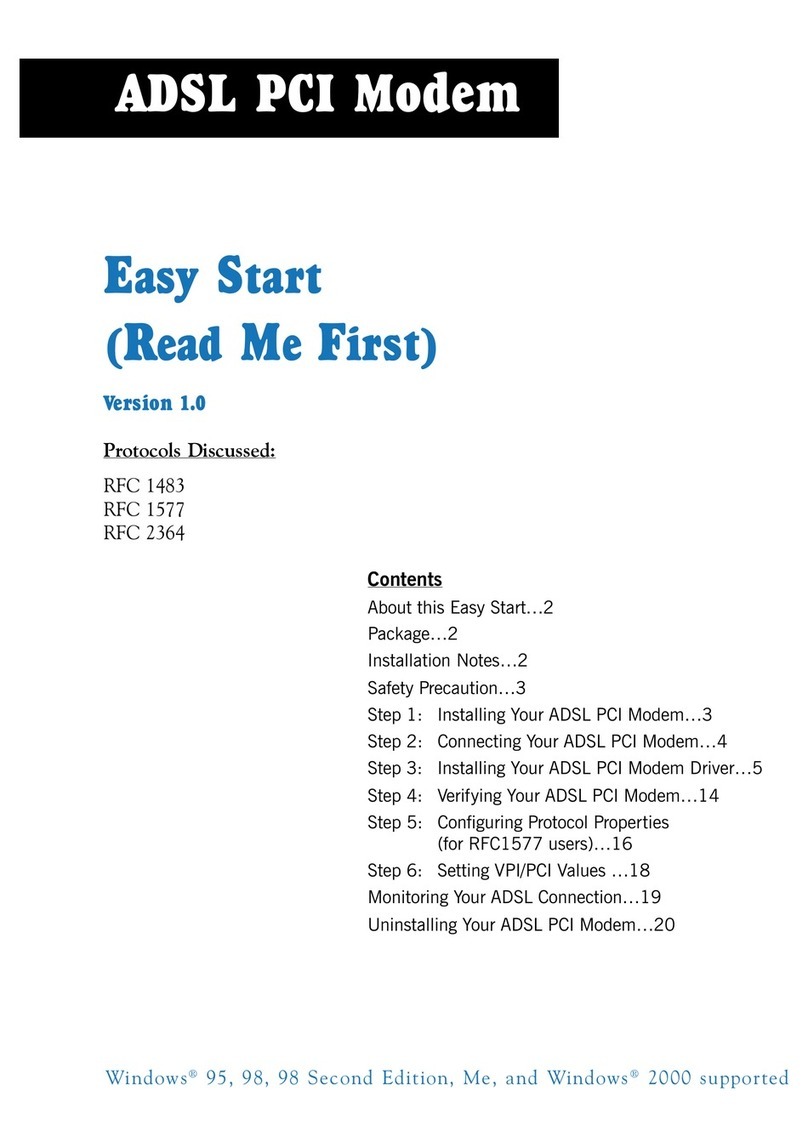
Aztech
Aztech DSL 300P Product information sheet

Aztech
Aztech ADSL2/2+ Modem User manual
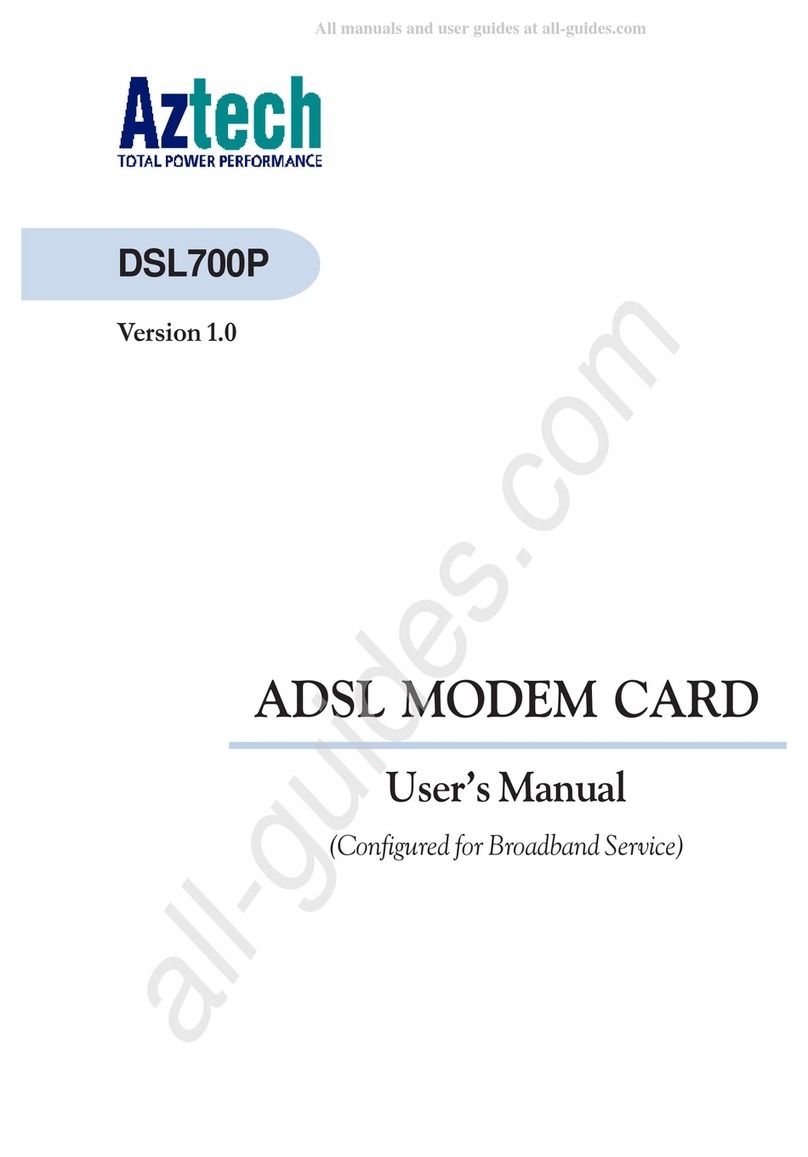
Aztech
Aztech DSL700P User manual
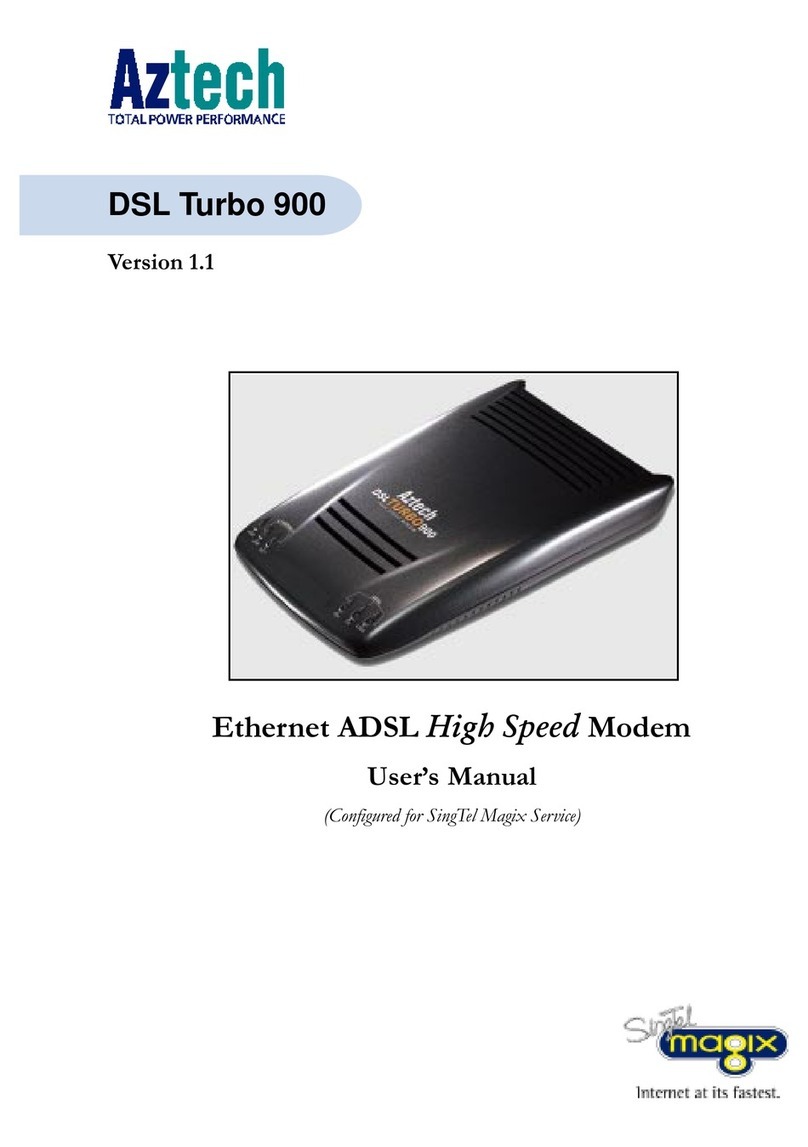
Aztech
Aztech DSL Turbo 900 Package User manual
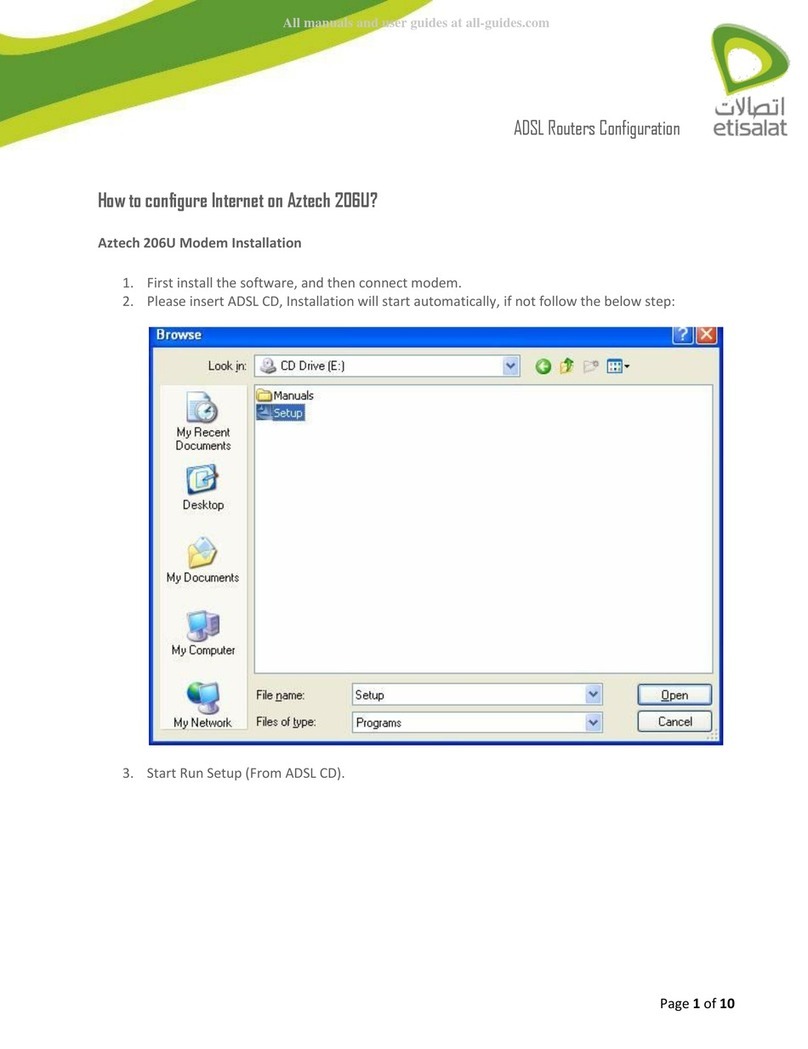
Aztech
Aztech 206U User manual

Aztech
Aztech MSP2950-W User manual

Aztech
Aztech PCI 56K Instructions for use

Aztech
Aztech MSP3880U Series User manual































