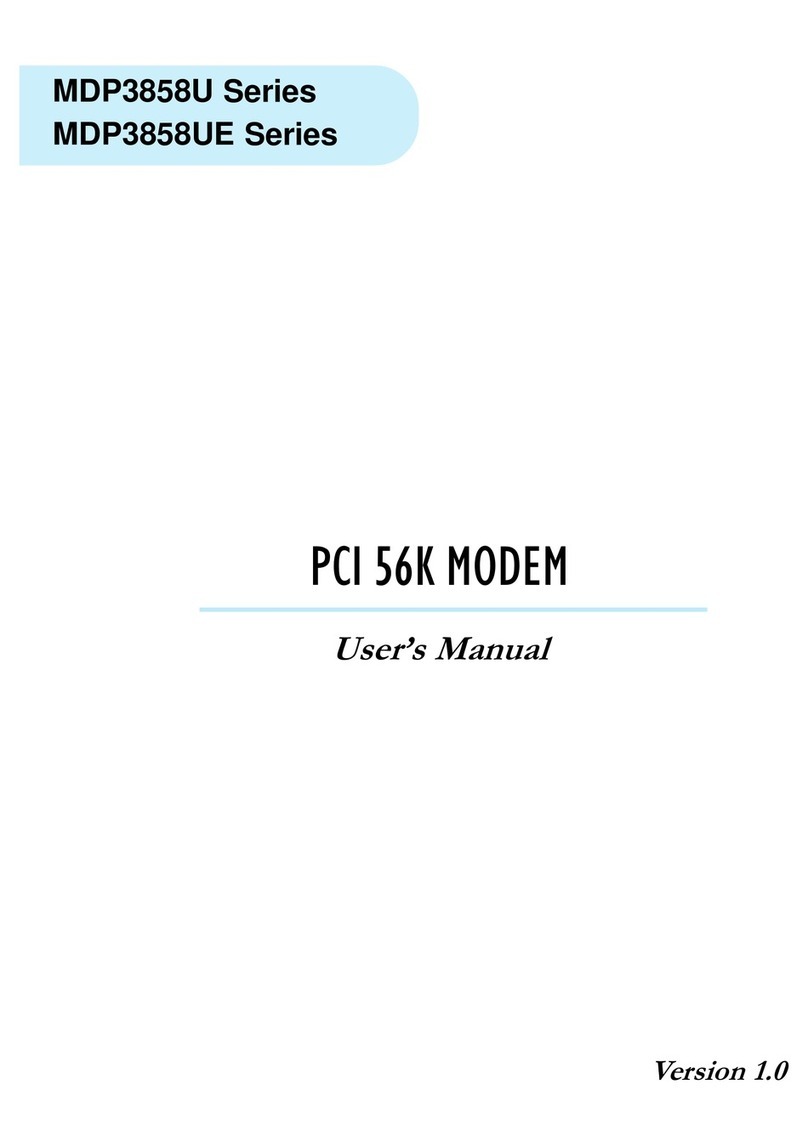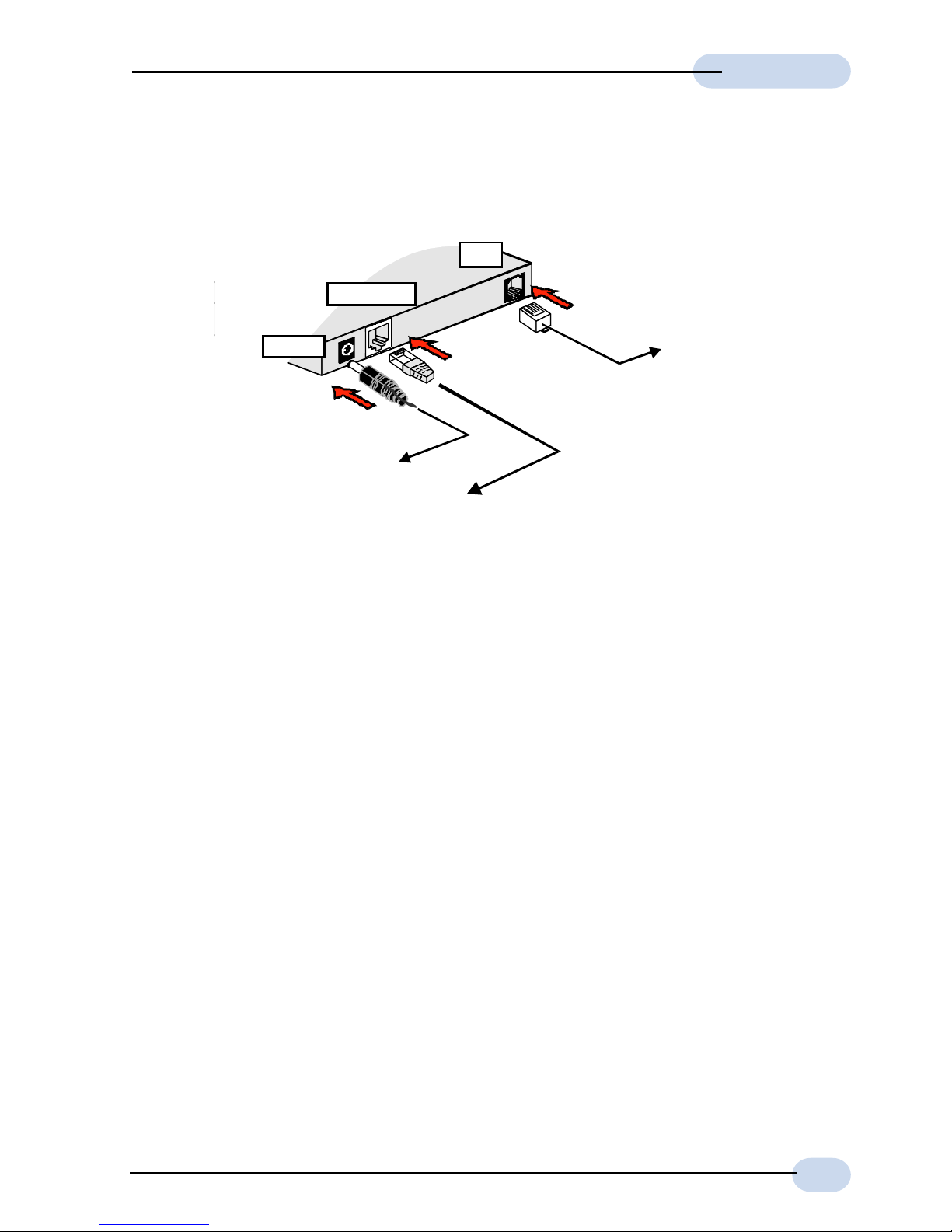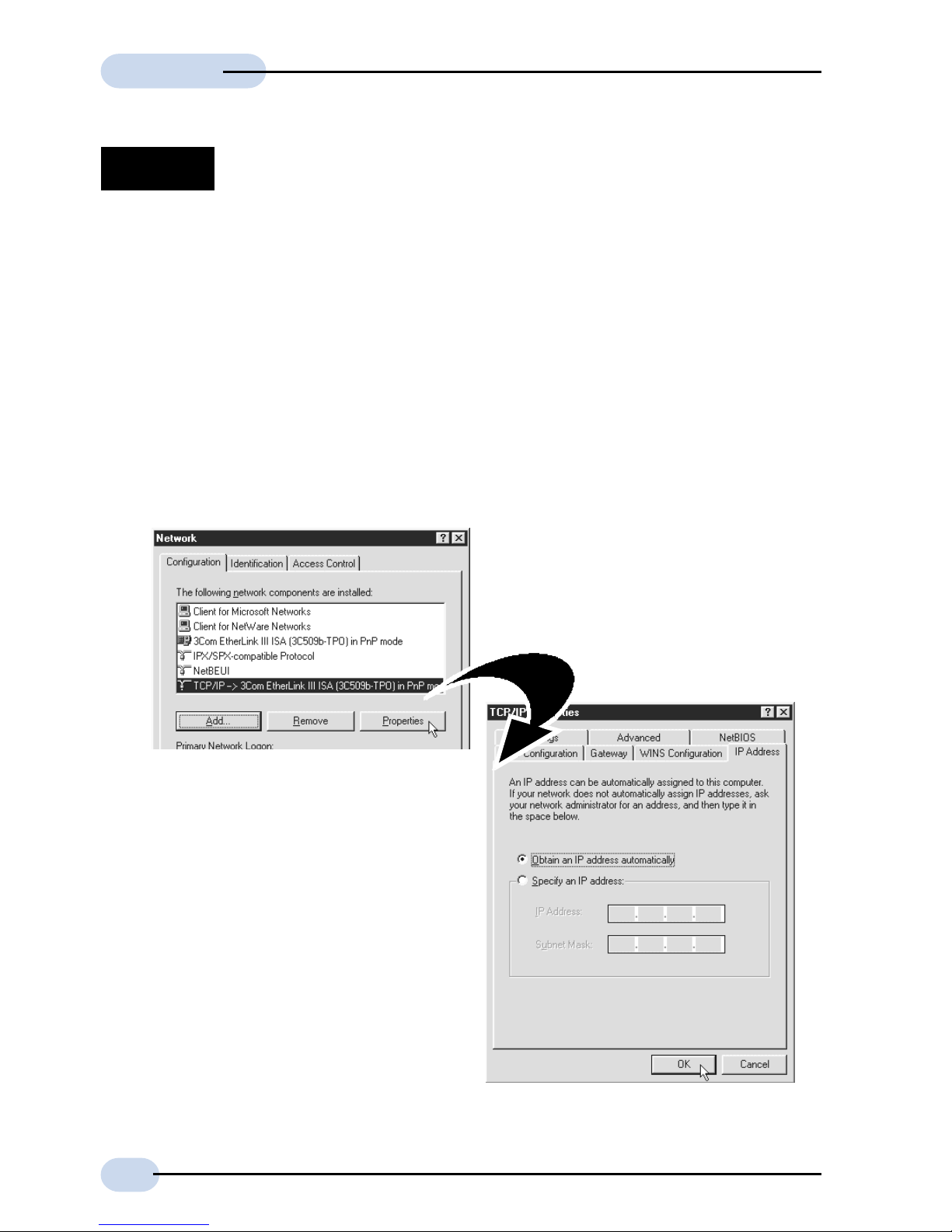Aztech DSL305E Instructions for use
Other Aztech Modem manuals
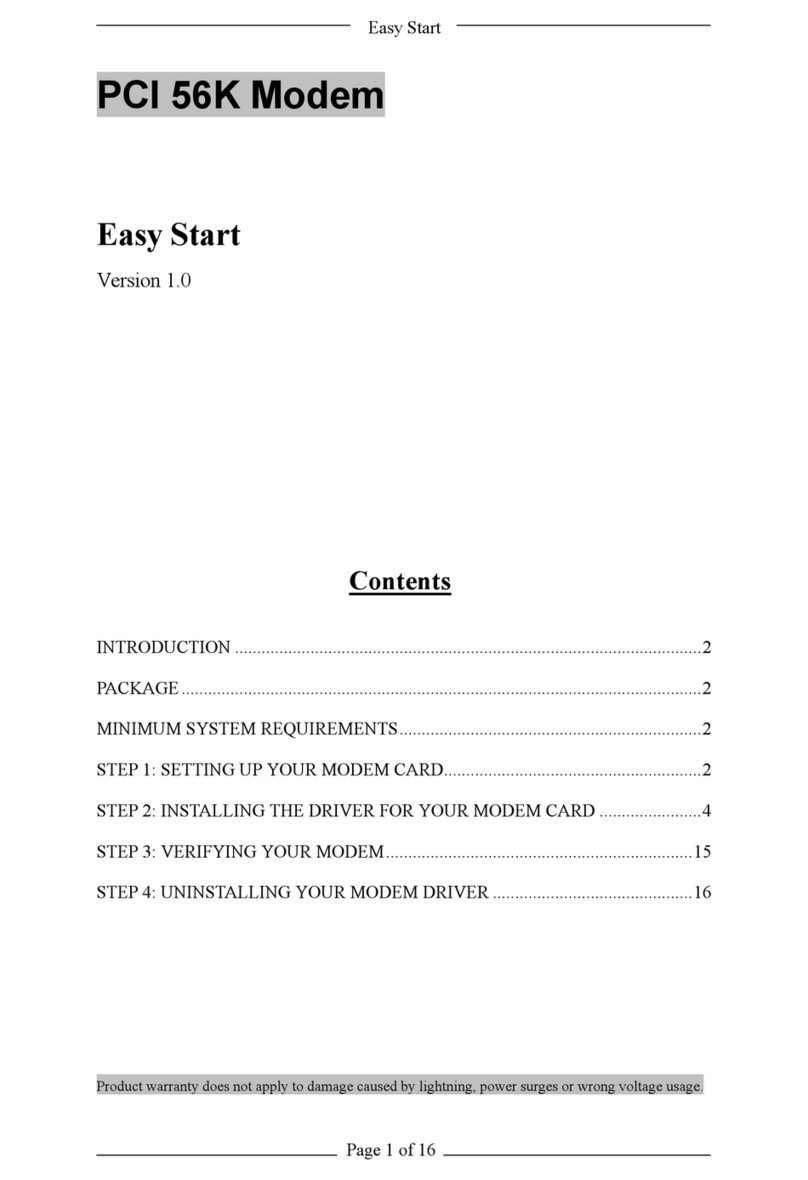
Aztech
Aztech PCI 56K Product information sheet
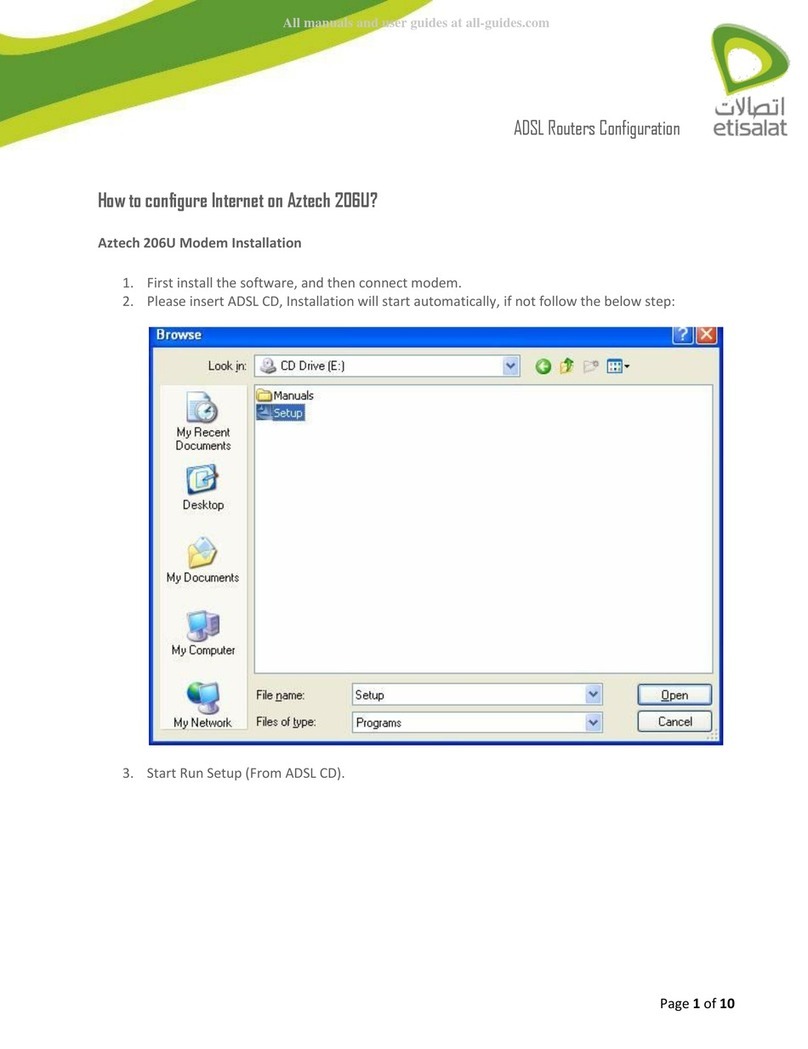
Aztech
Aztech 206U User manual

Aztech
Aztech MSP3880U Series User manual
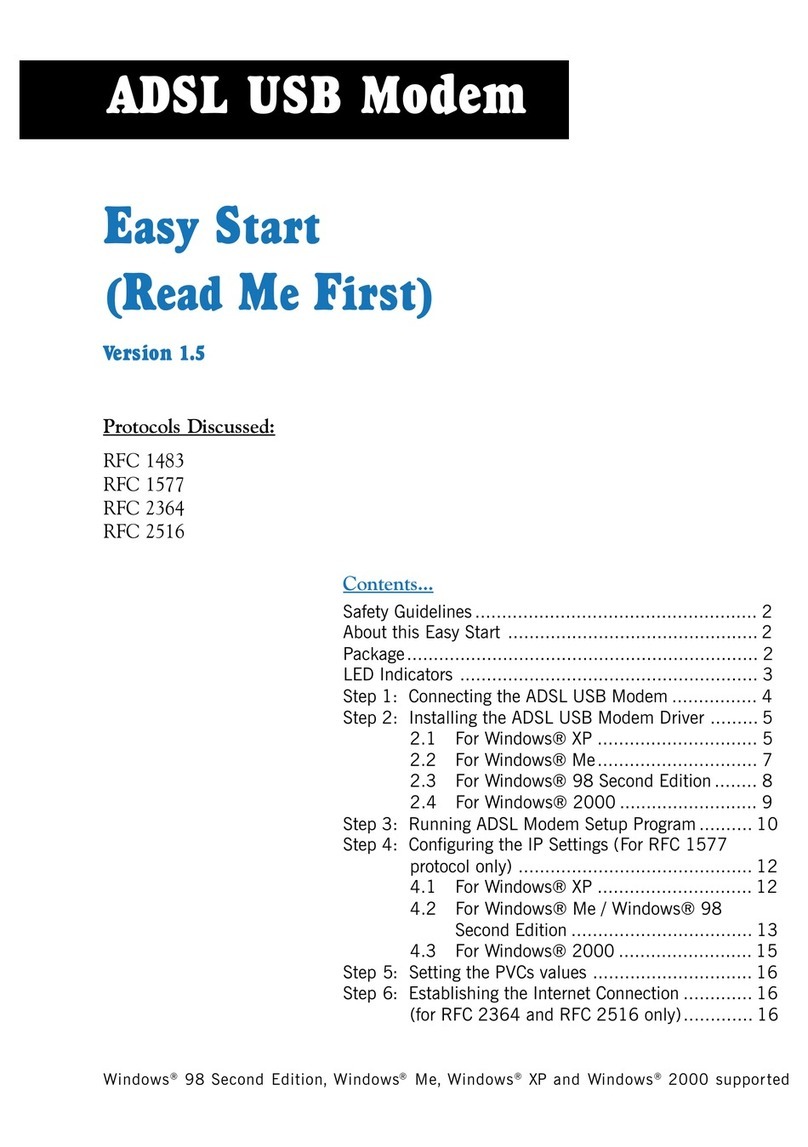
Aztech
Aztech 100U Product information sheet

Aztech
Aztech MSP2950-W User manual
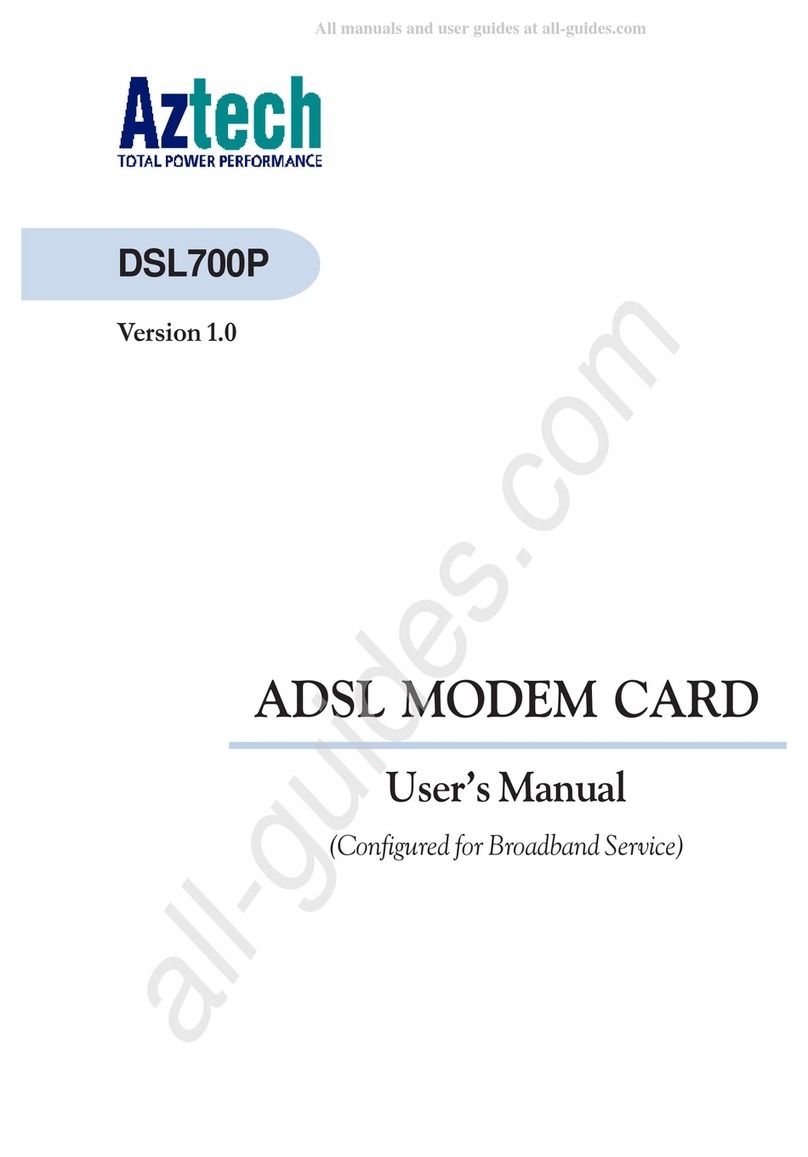
Aztech
Aztech DSL700P User manual

Aztech
Aztech DSL5018EN(1T1R) Instructions for use

Aztech
Aztech MDP7800 User manual
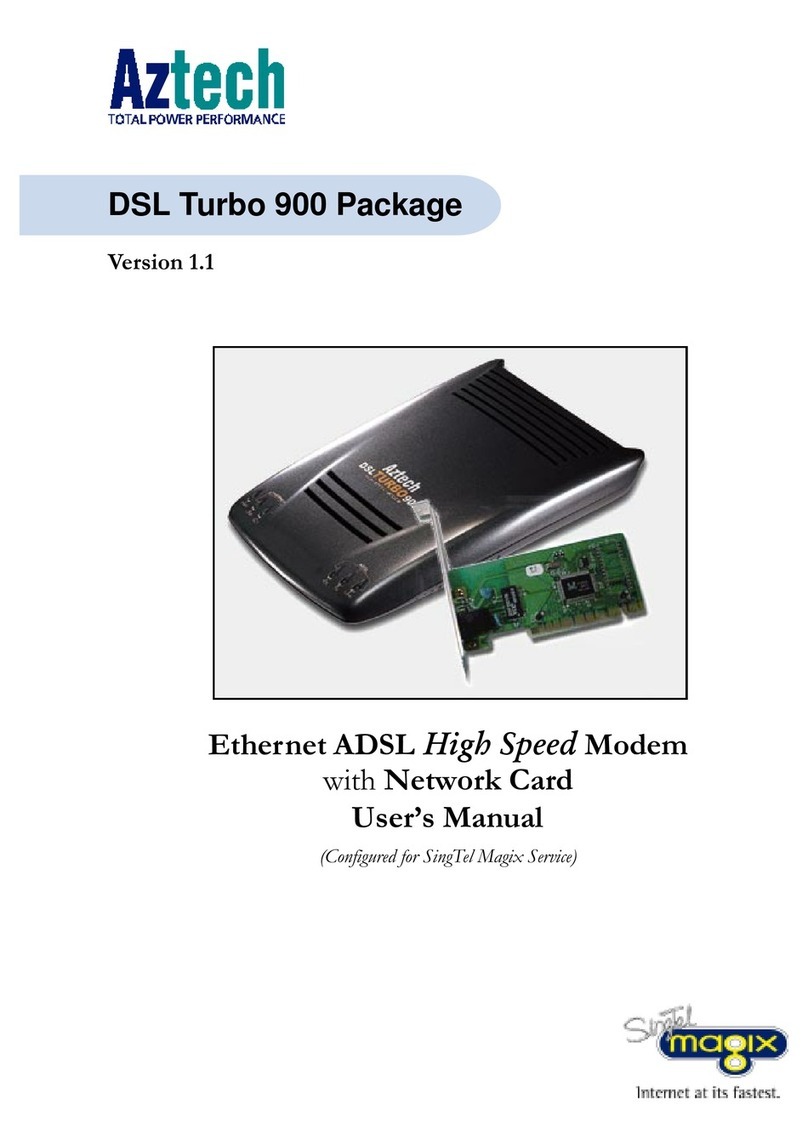
Aztech
Aztech DSL Turbo 900 Package User manual
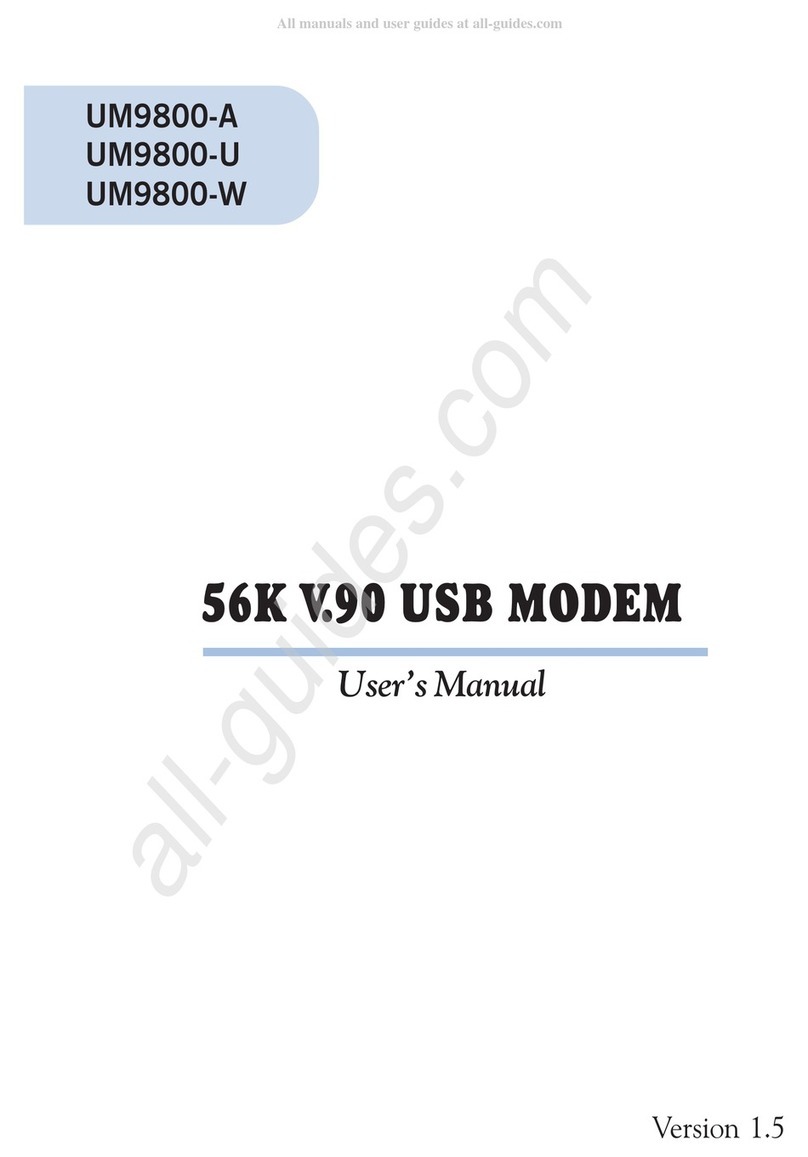
Aztech
Aztech UM9800-U User manual
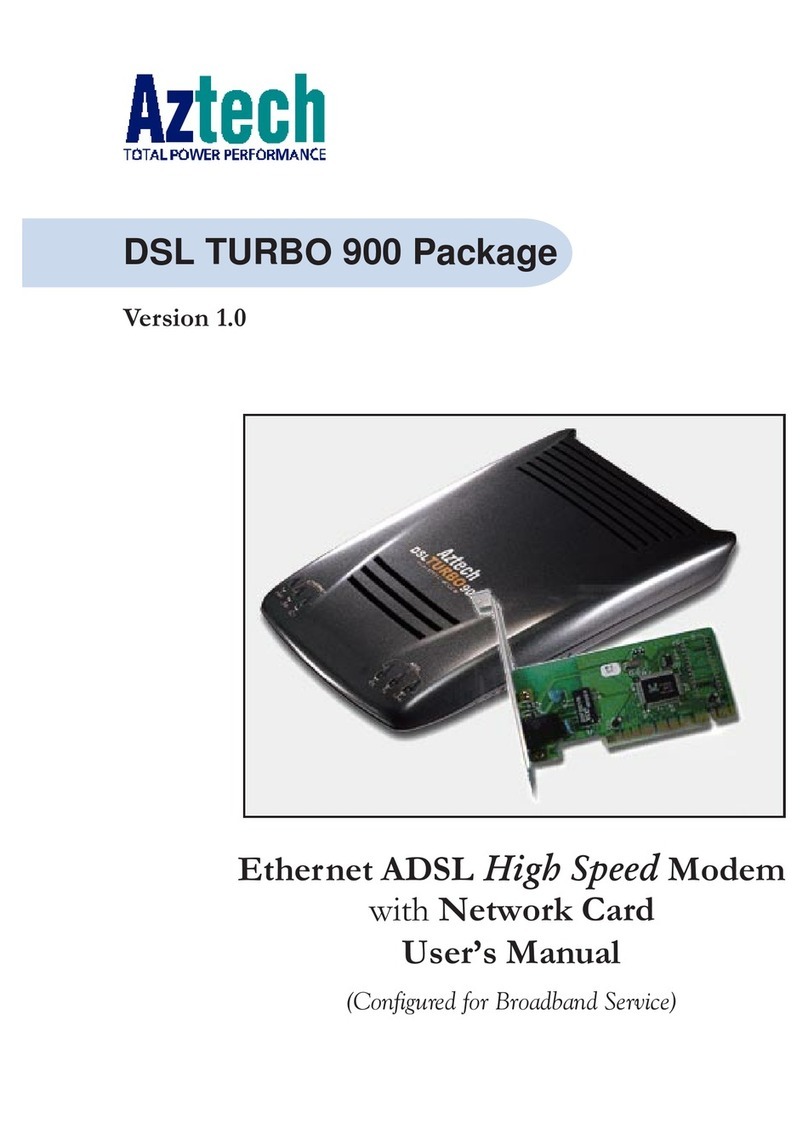
Aztech
Aztech DSL Turbo 900 Package User manual

Aztech
Aztech PCI 56K Instructions for use

Aztech
Aztech HomePlug AV Wireless N Extender User manual

Aztech
Aztech DSL605E Instructions for use

Aztech
Aztech UM3100 User manual
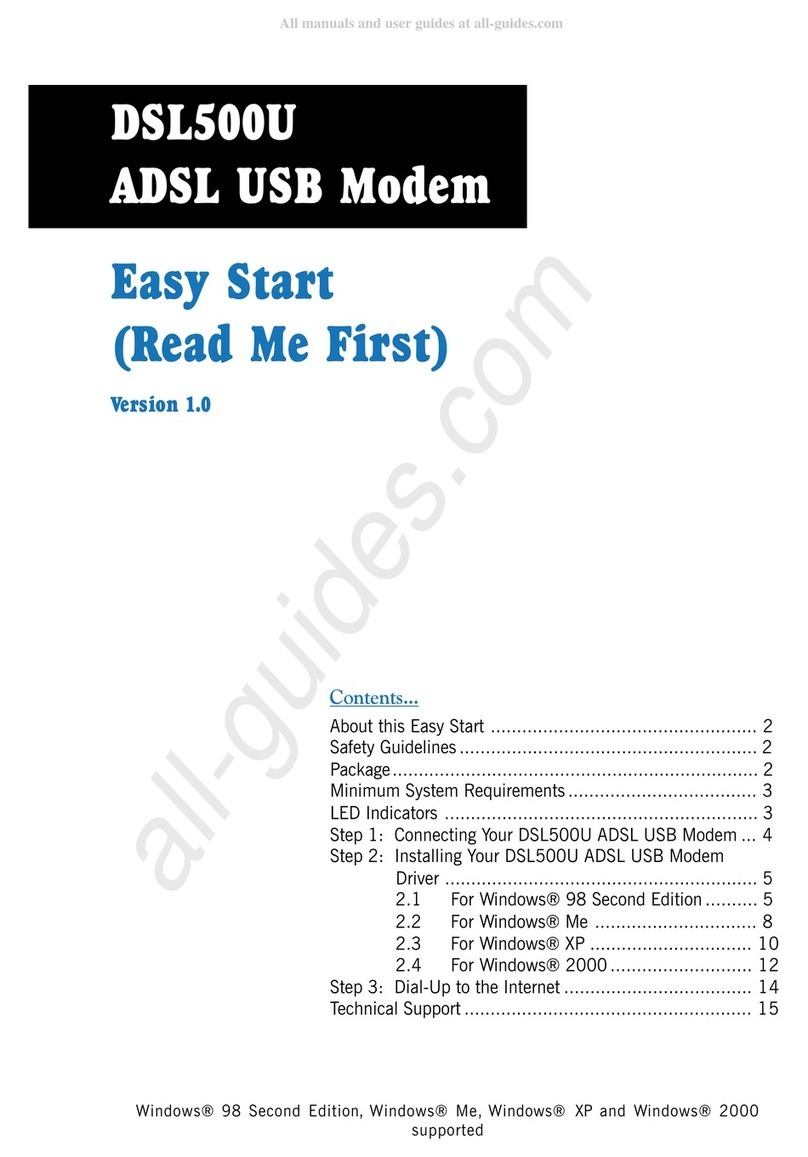
Aztech
Aztech DSL500U Product information sheet
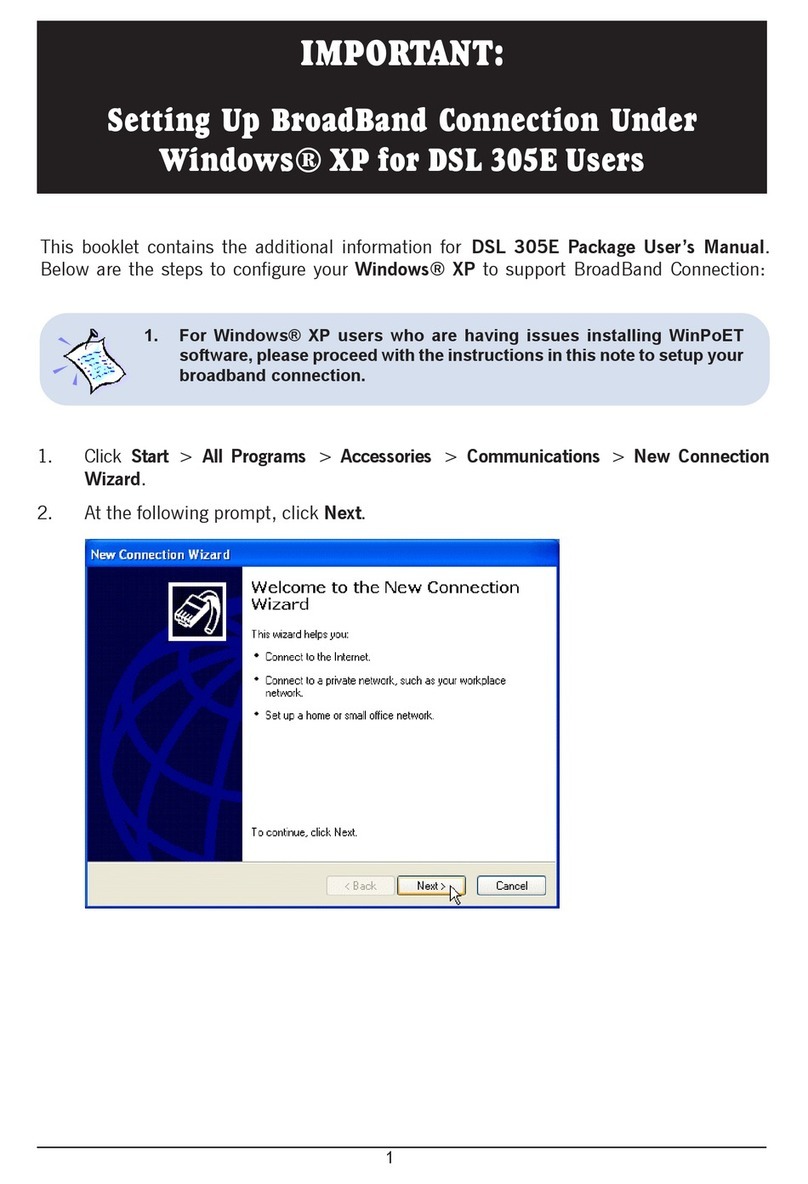
Aztech
Aztech 305E User manual
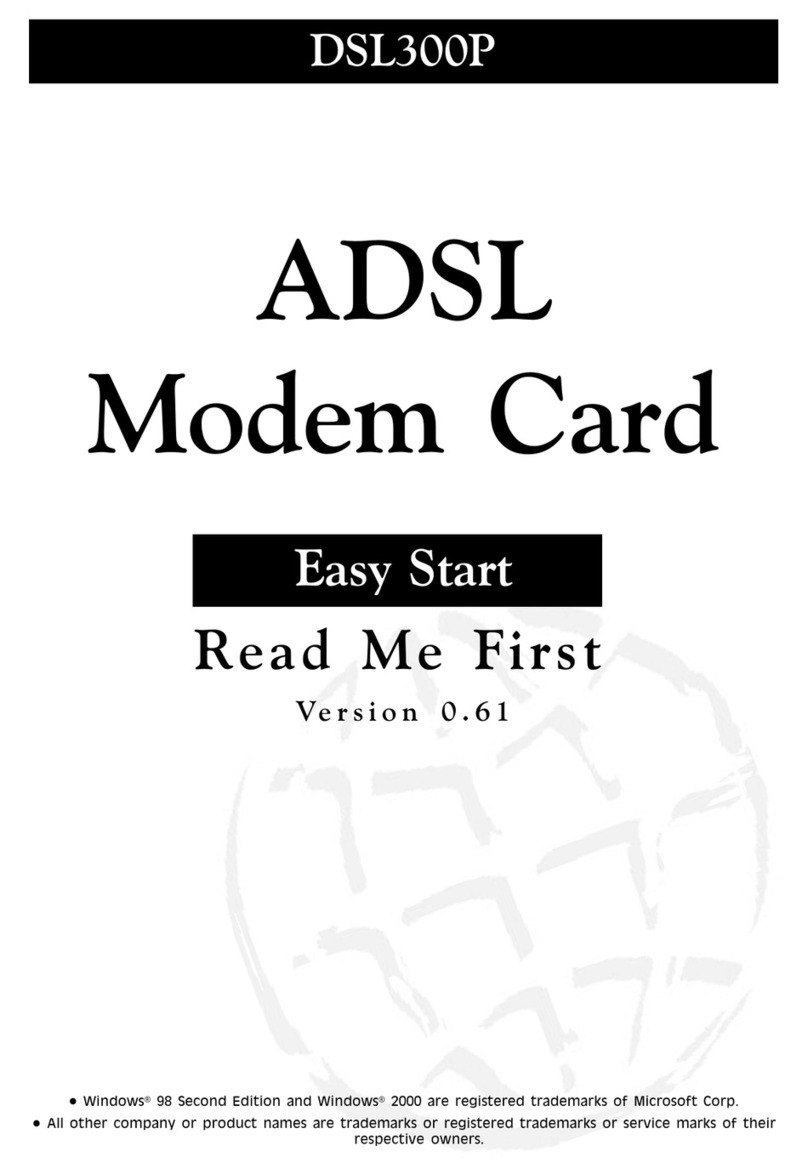
Aztech
Aztech DSL 300P Product information sheet

Aztech
Aztech DSL905E Series User manual
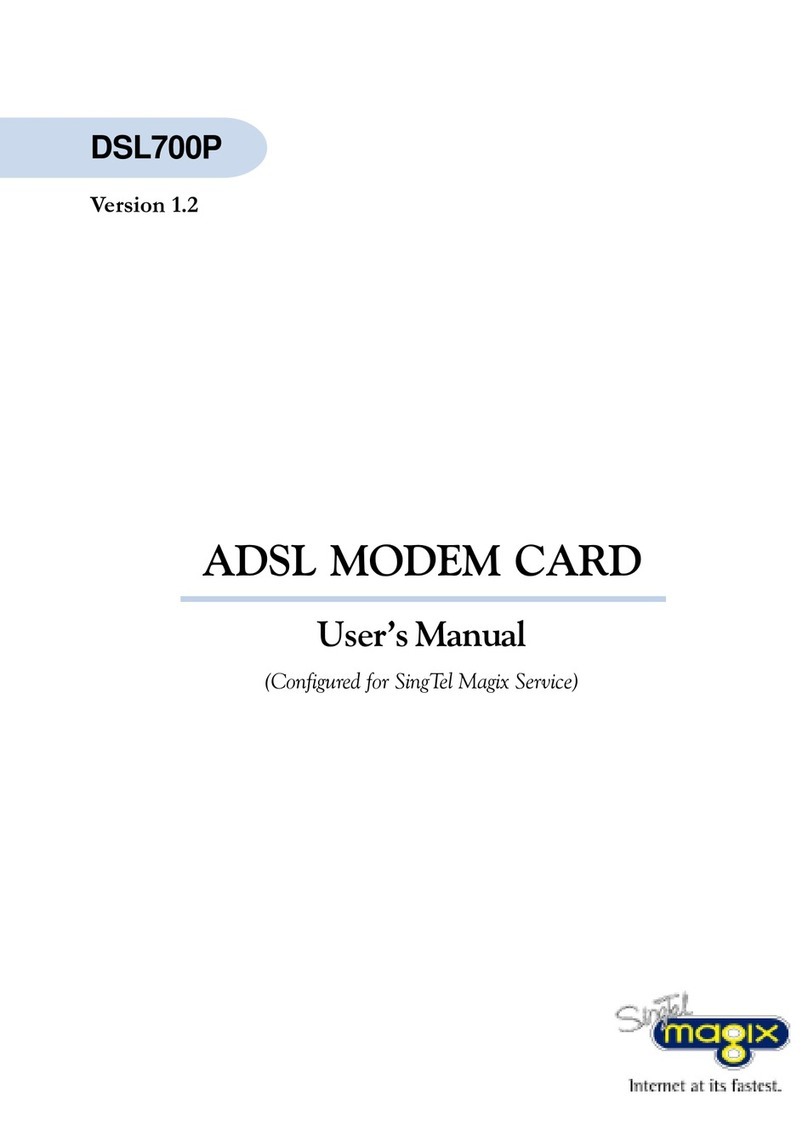
Aztech
Aztech DSL700P User manual