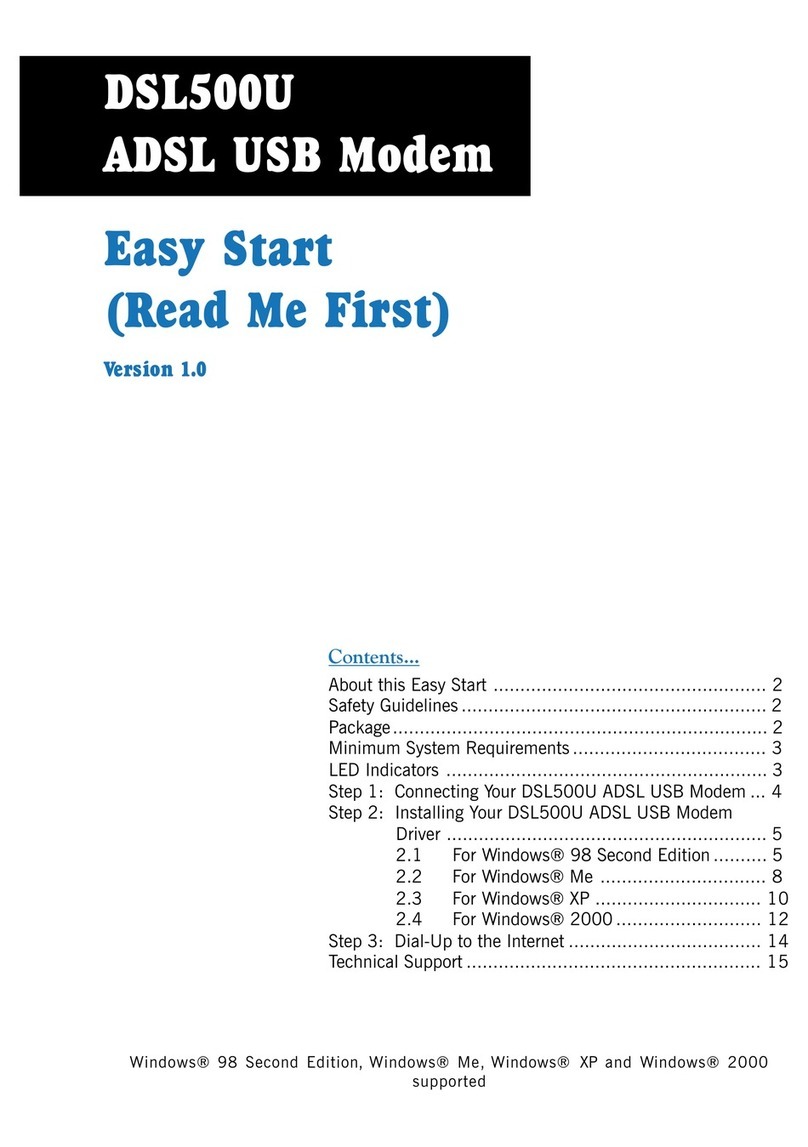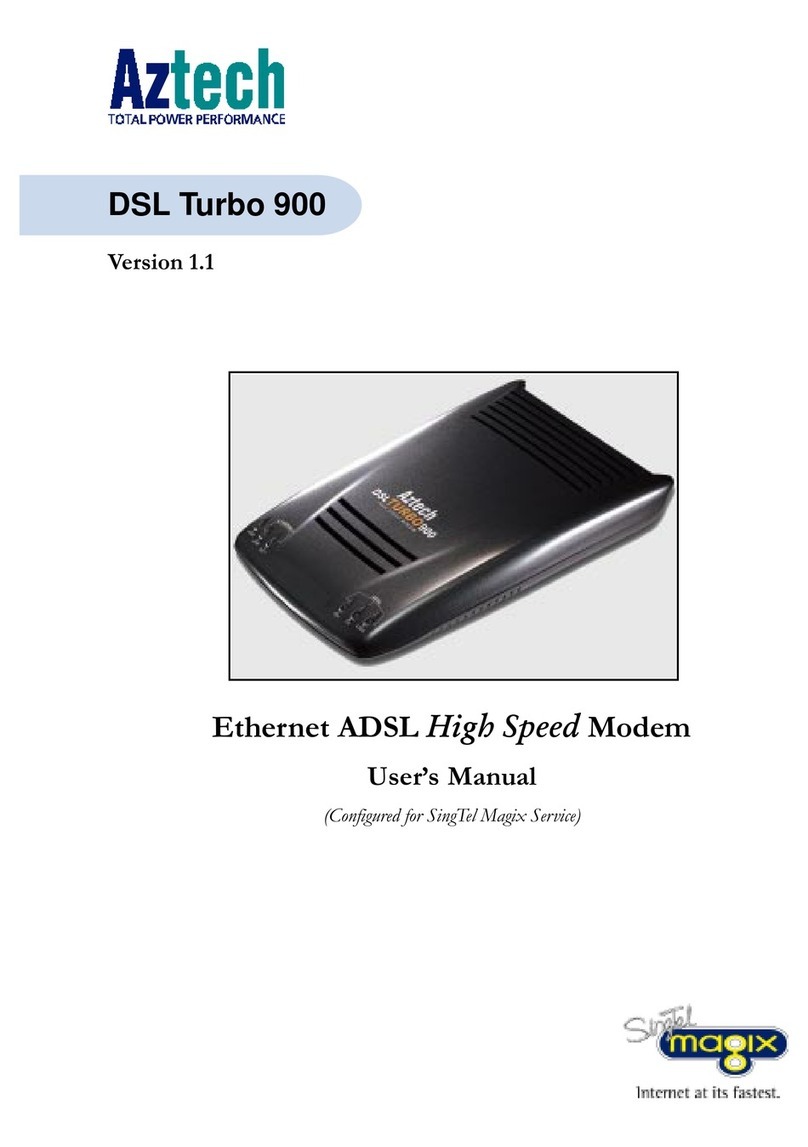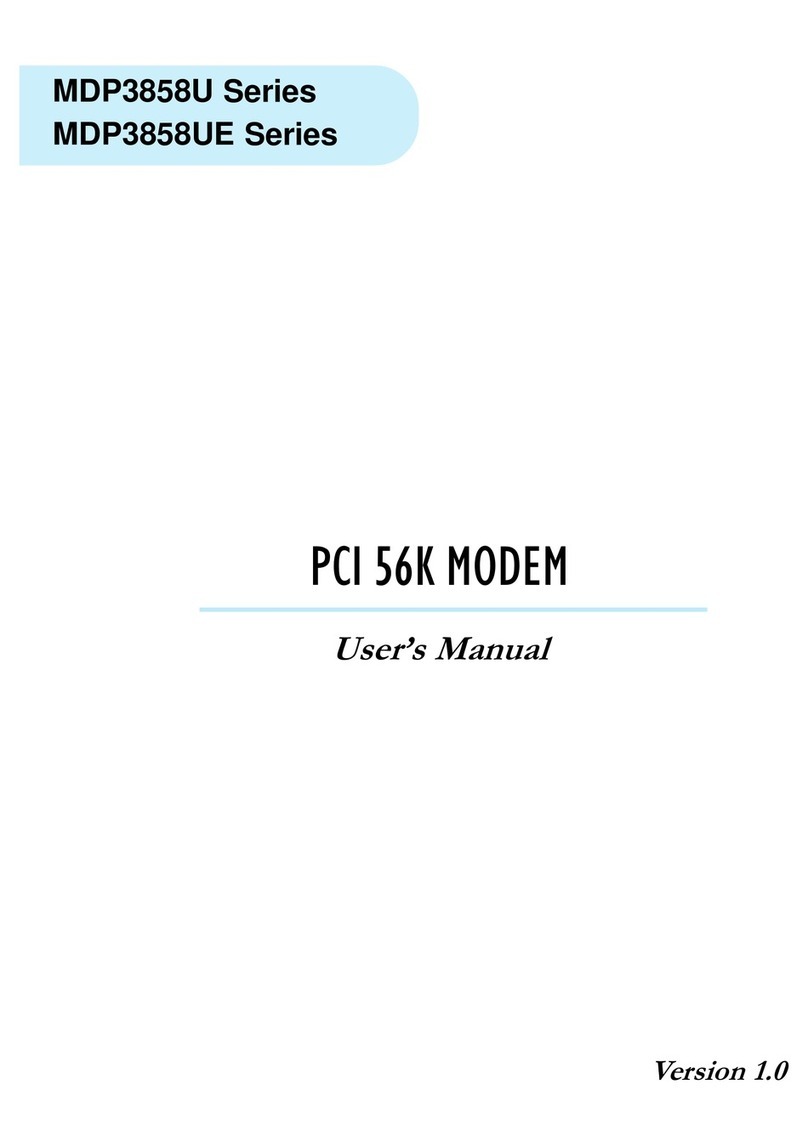Aztech MDP3858W Series User manual
Other Aztech Modem manuals

Aztech
Aztech ADSL2/2+ Modem User manual

Aztech
Aztech MDP3858A Series User manual
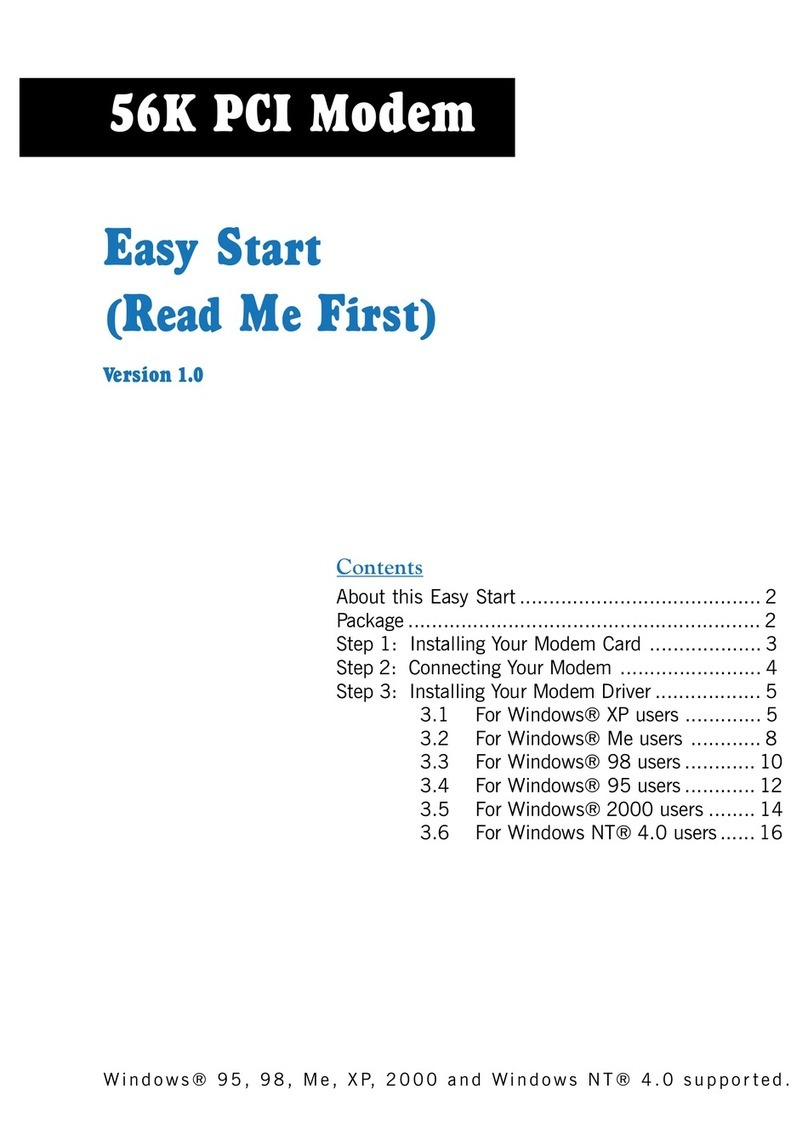
Aztech
Aztech 56K PCI Modem User manual
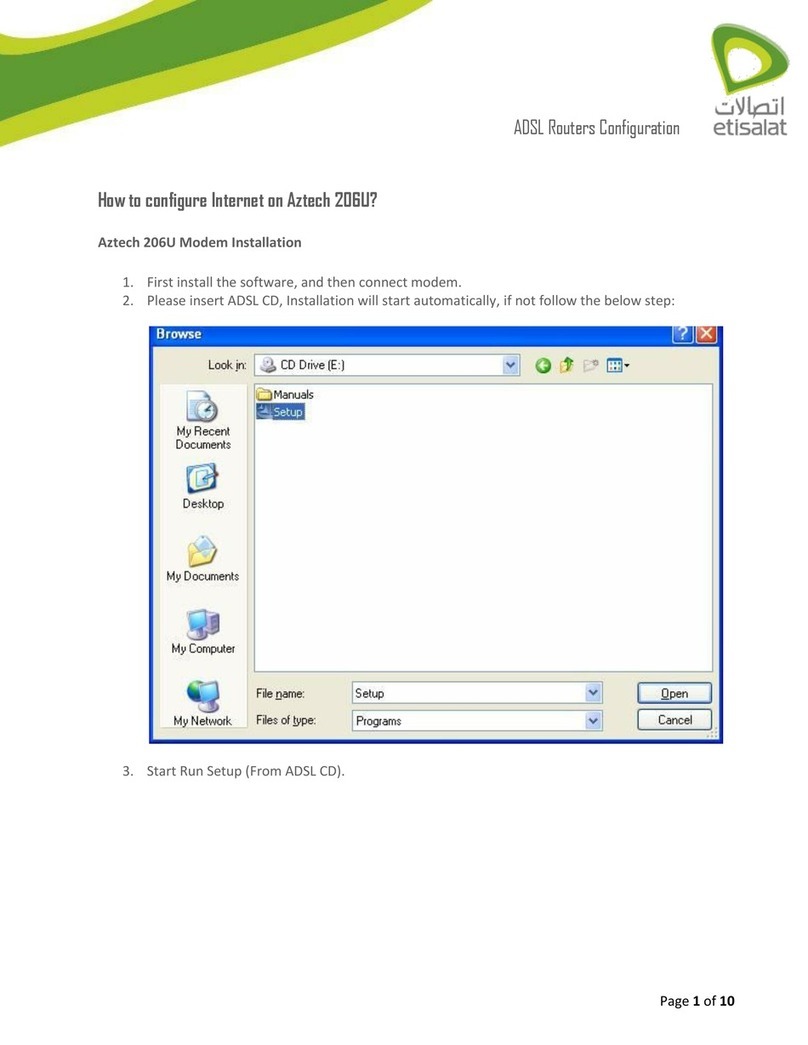
Aztech
Aztech 206U User manual

Aztech
Aztech DSL Turbo 900 Package User manual

Aztech
Aztech HW550-3G Instructions for use

Aztech
Aztech DSL705EU User manual

Aztech
Aztech 56K External Modem Product information sheet

Aztech
Aztech DSL305E Instructions for use
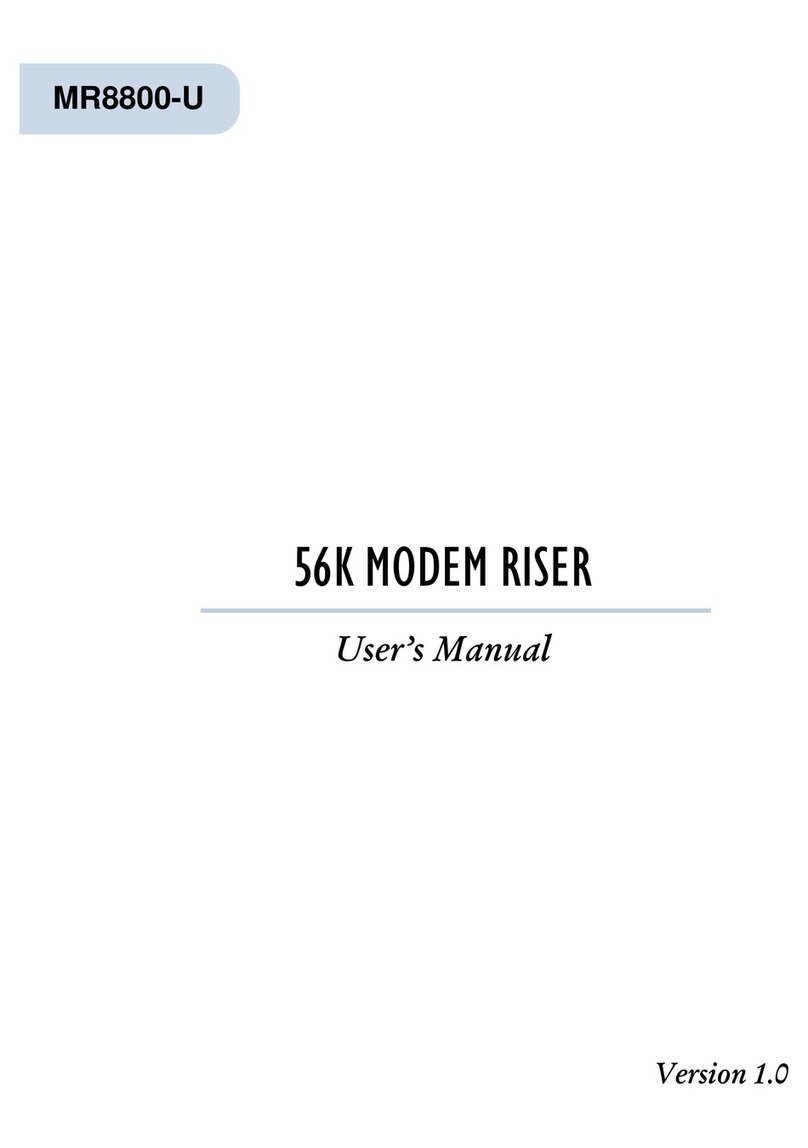
Aztech
Aztech MR8800-U User manual
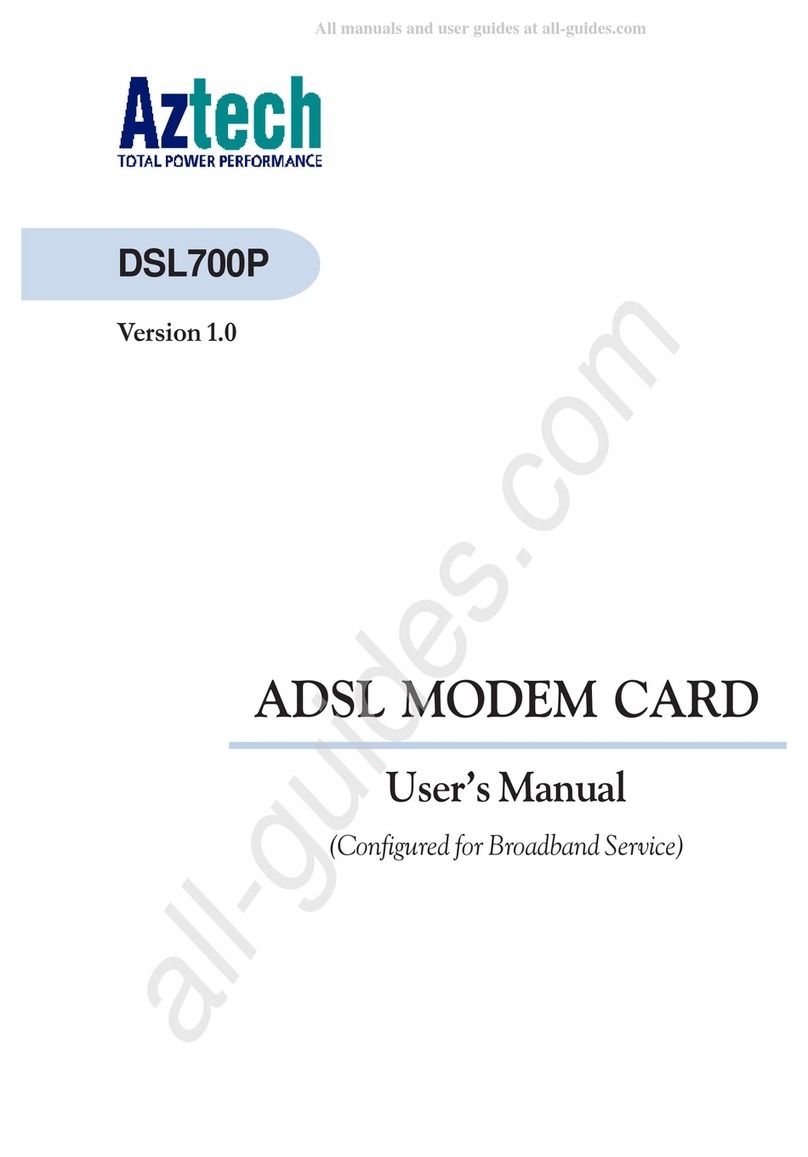
Aztech
Aztech DSL700P User manual

Aztech
Aztech MSP2950(W) User manual
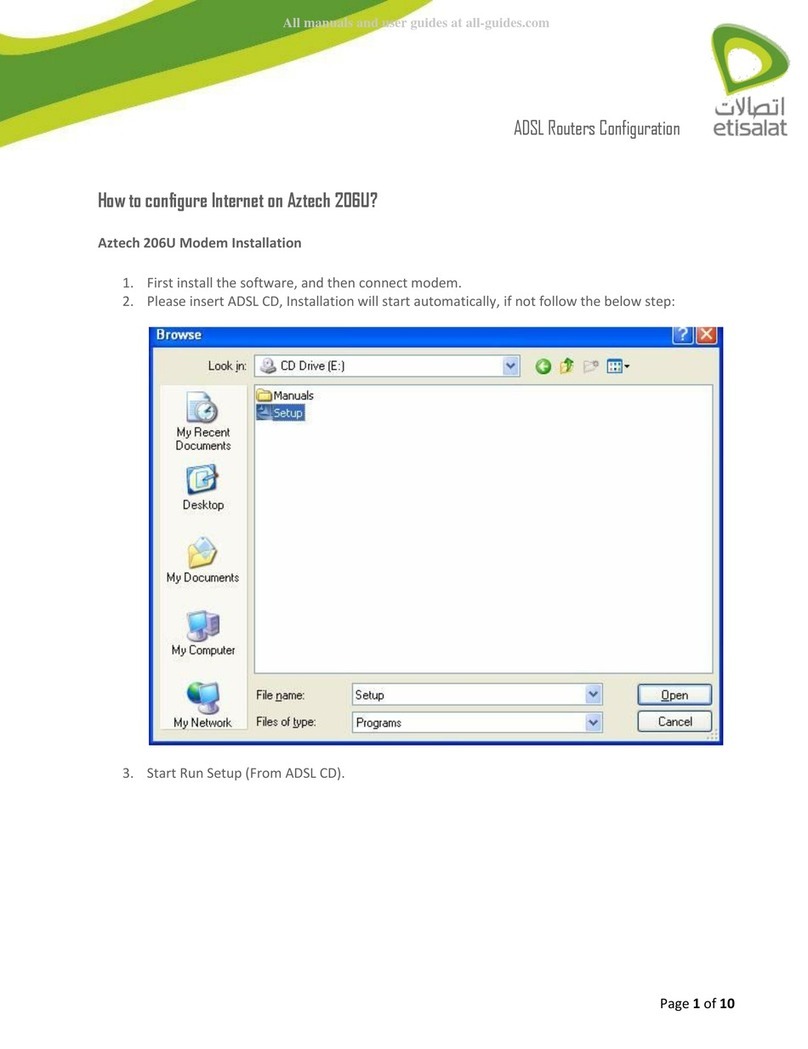
Aztech
Aztech 206U User manual
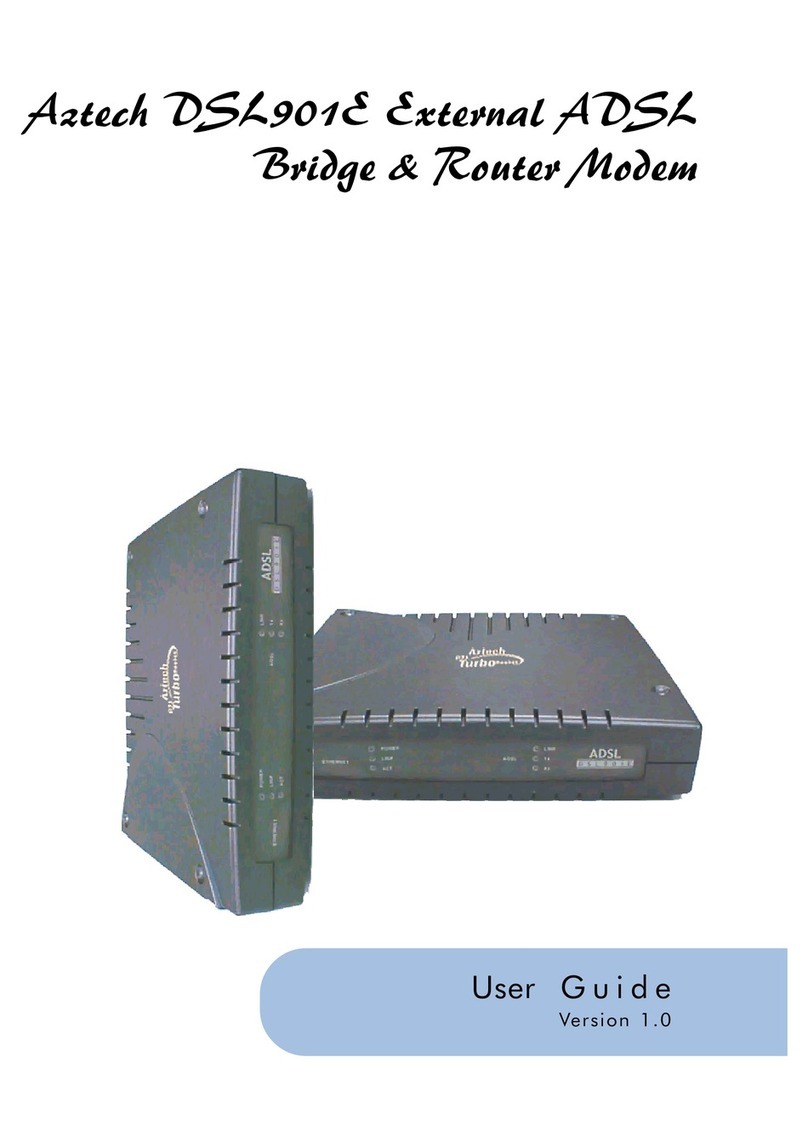
Aztech
Aztech DSL901E User manual

Aztech
Aztech DSL605E Instructions for use

Aztech
Aztech MR2800-W User manual
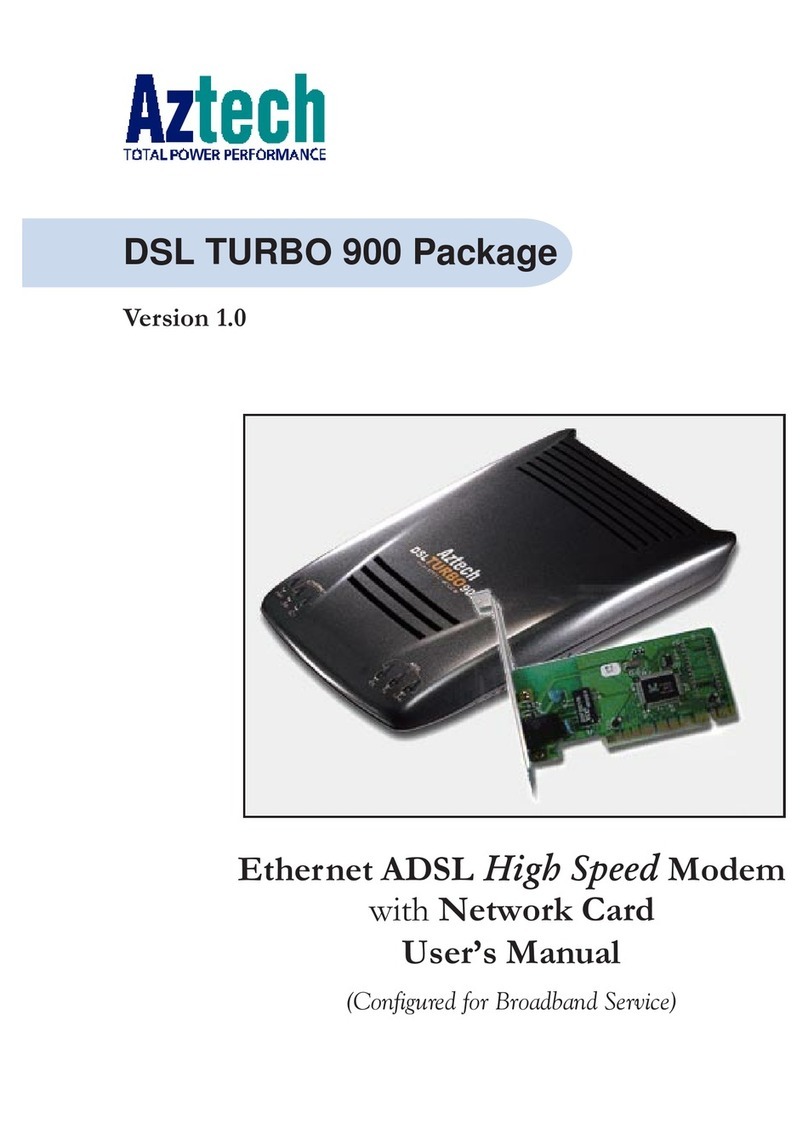
Aztech
Aztech DSL Turbo 900 Package User manual

Aztech
Aztech MDP7800 User manual

Aztech
Aztech UM3100 User manual

Aztech
Aztech MDP3880 User manual