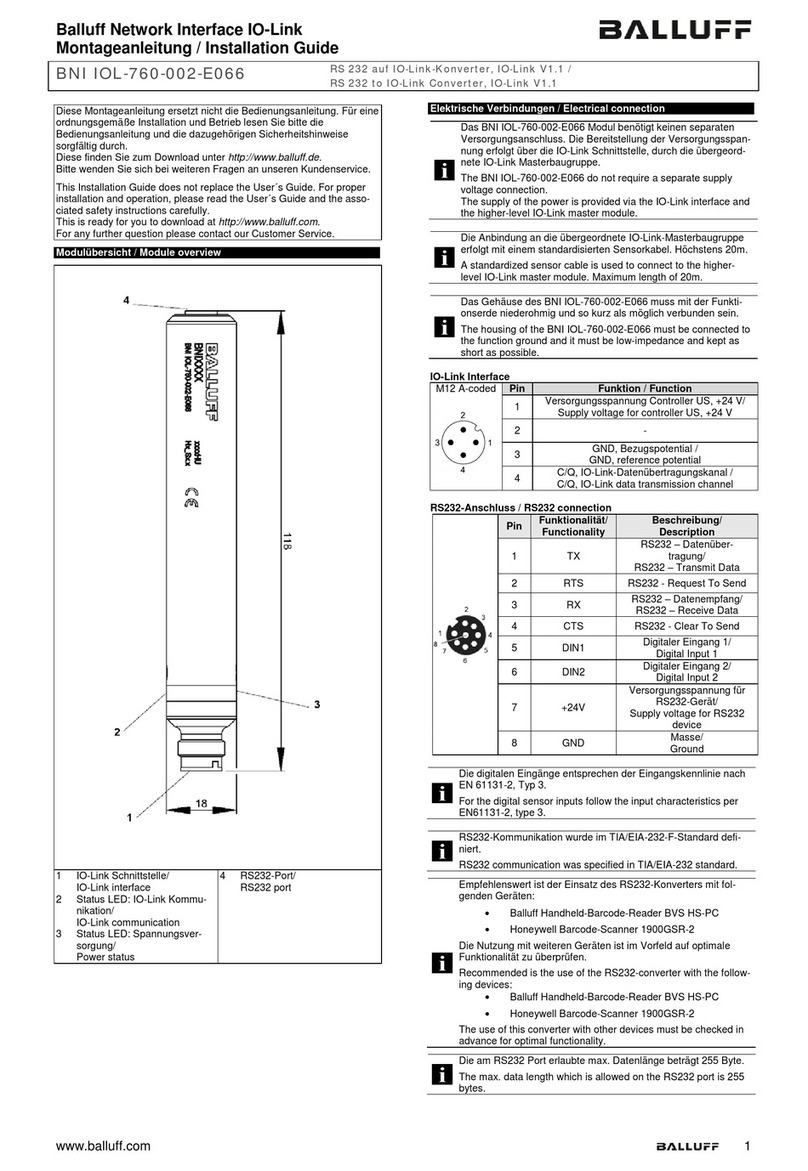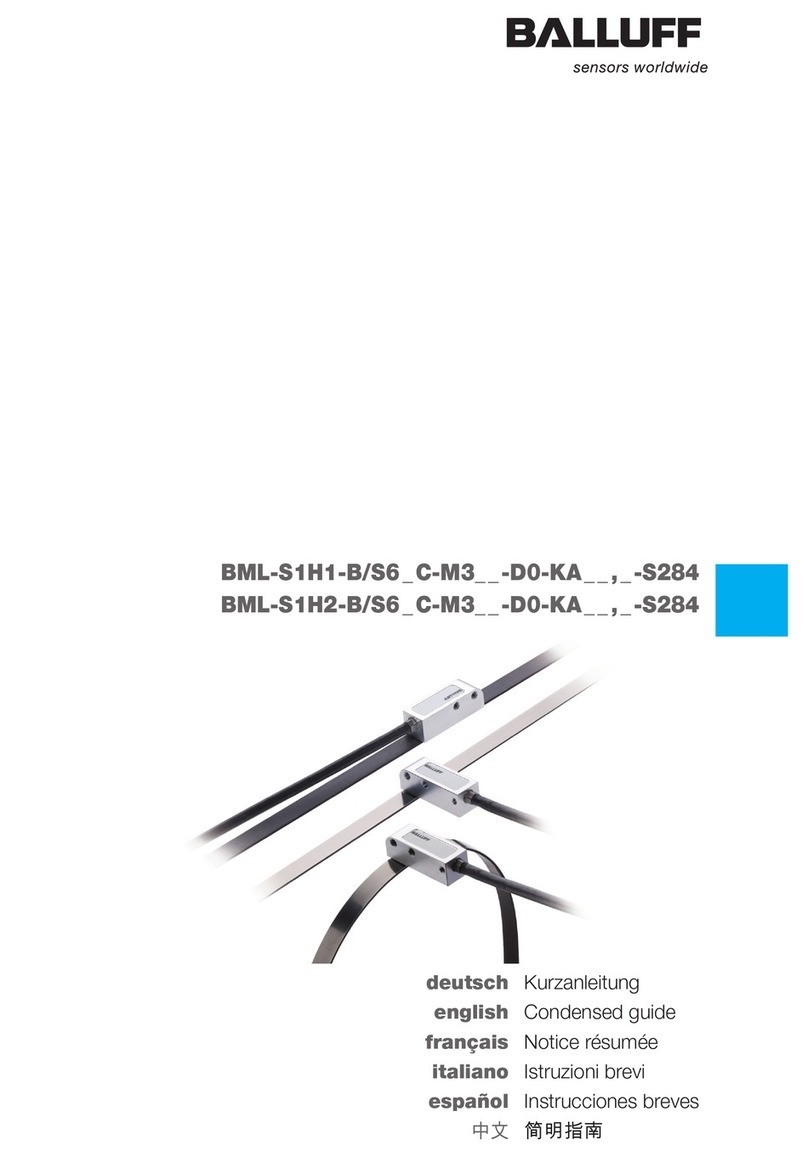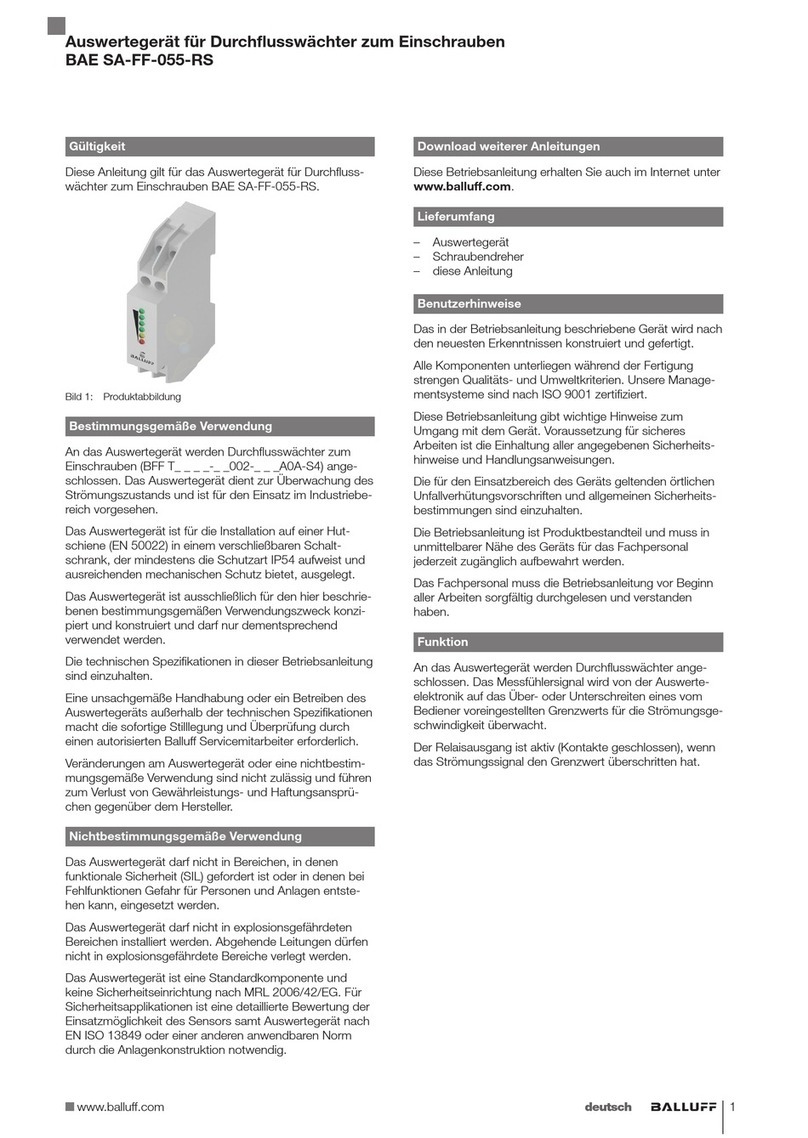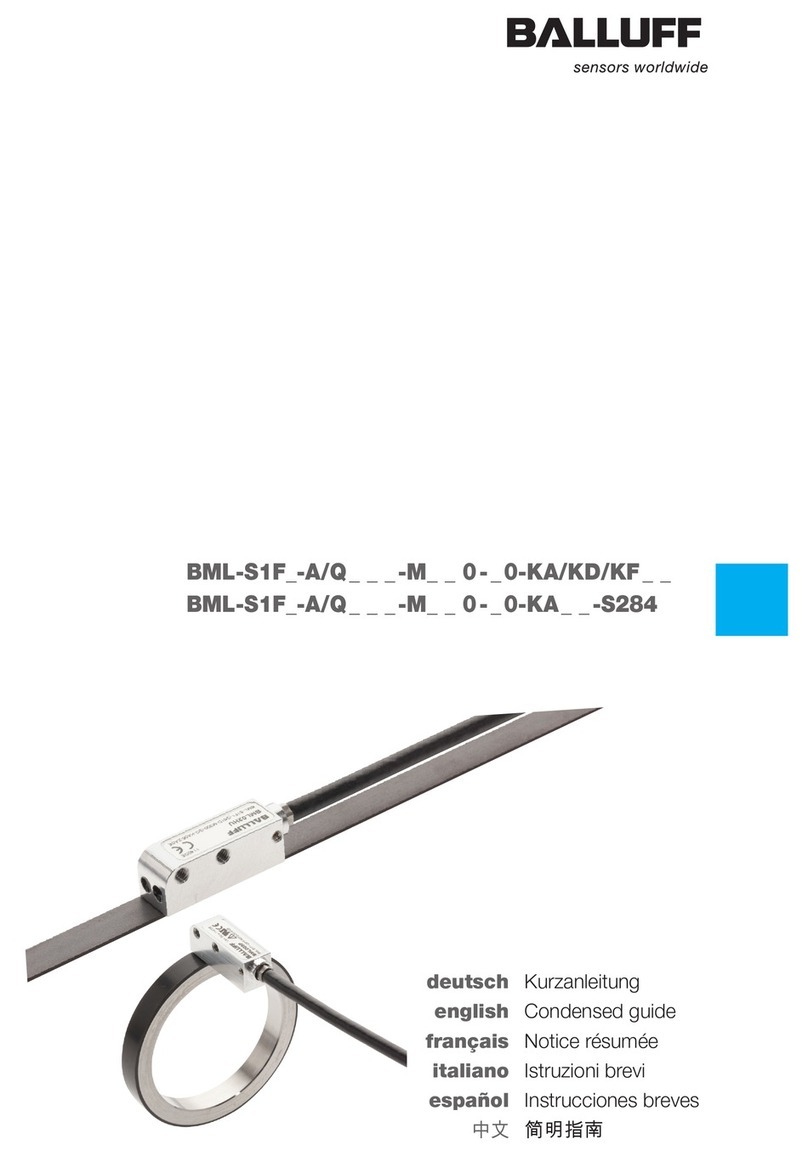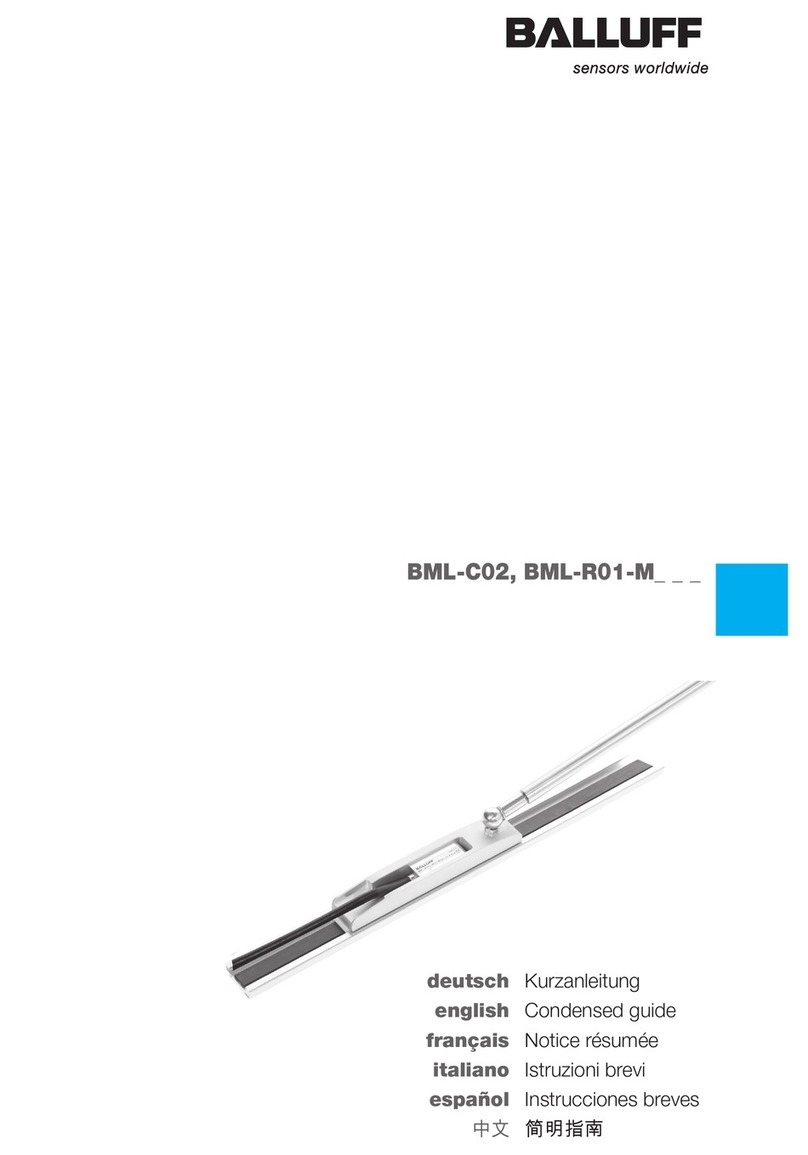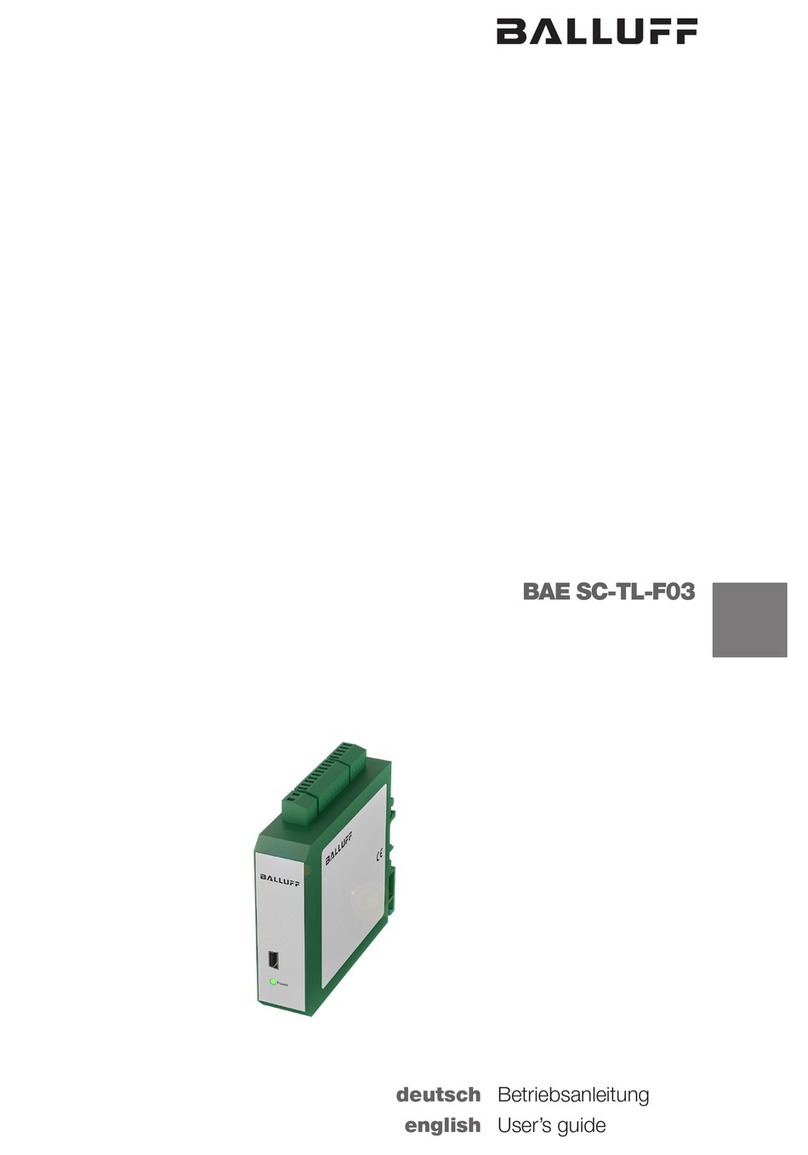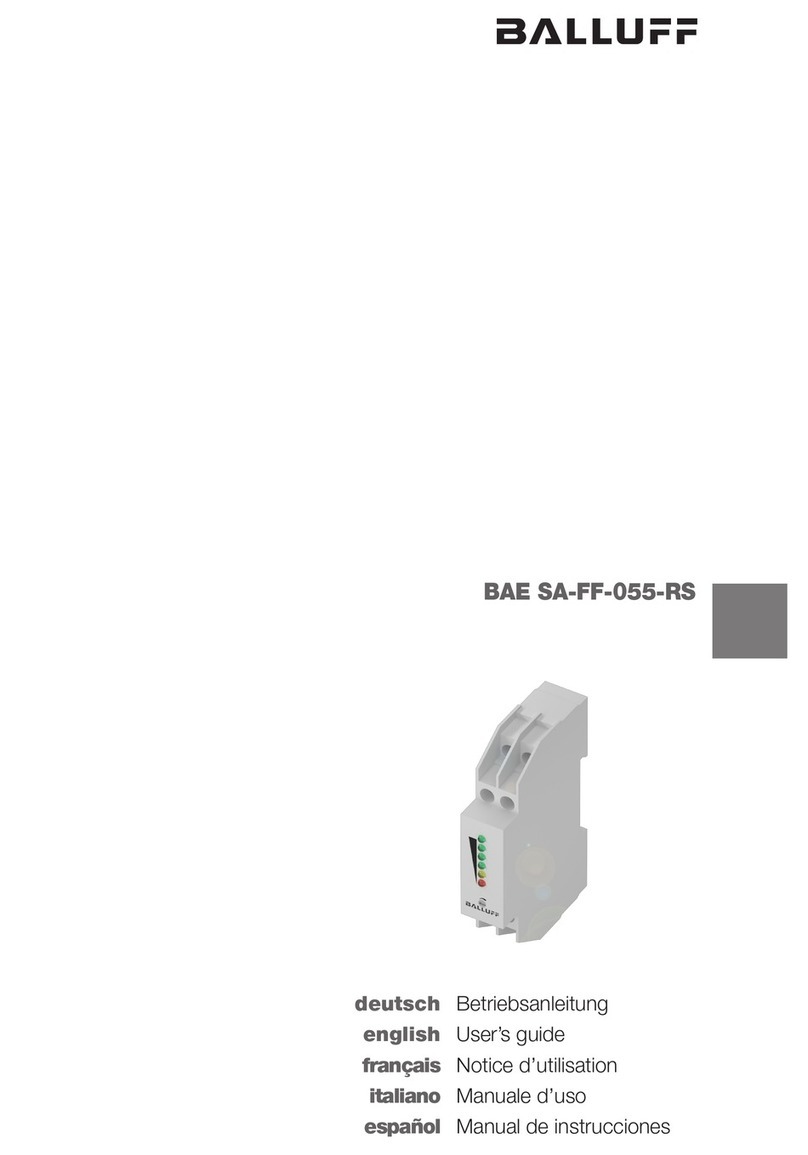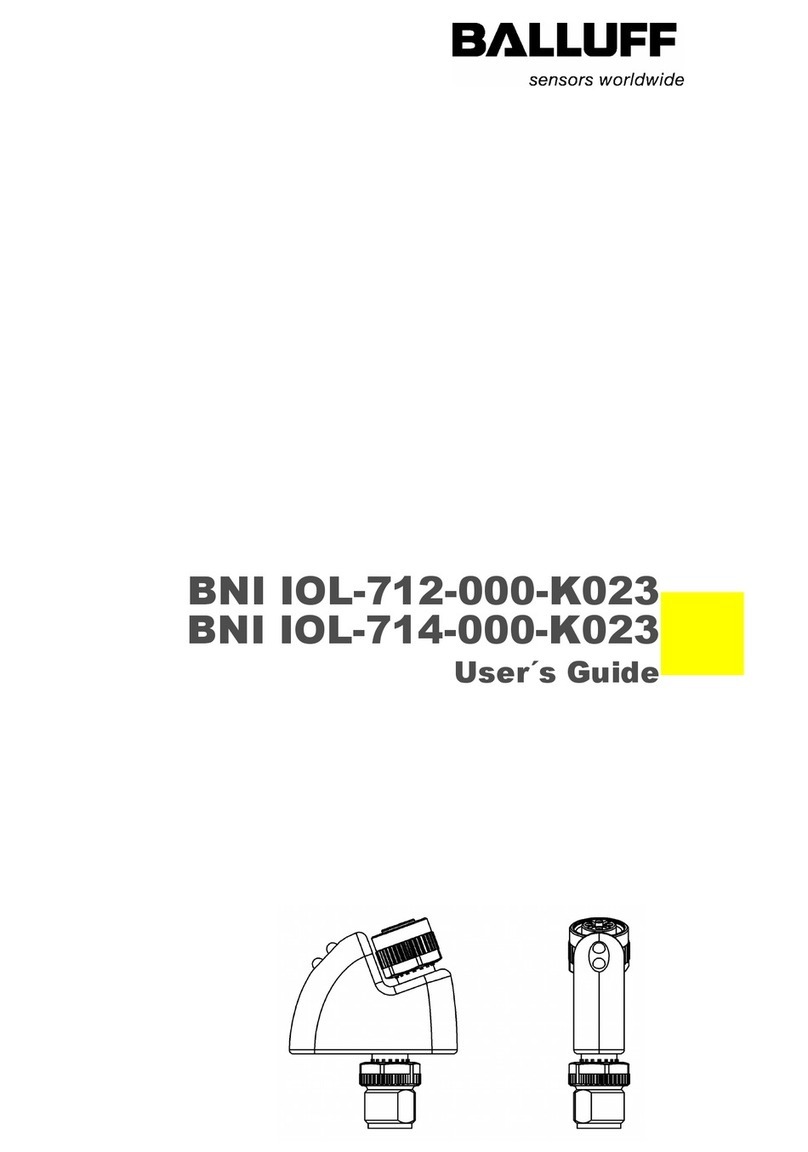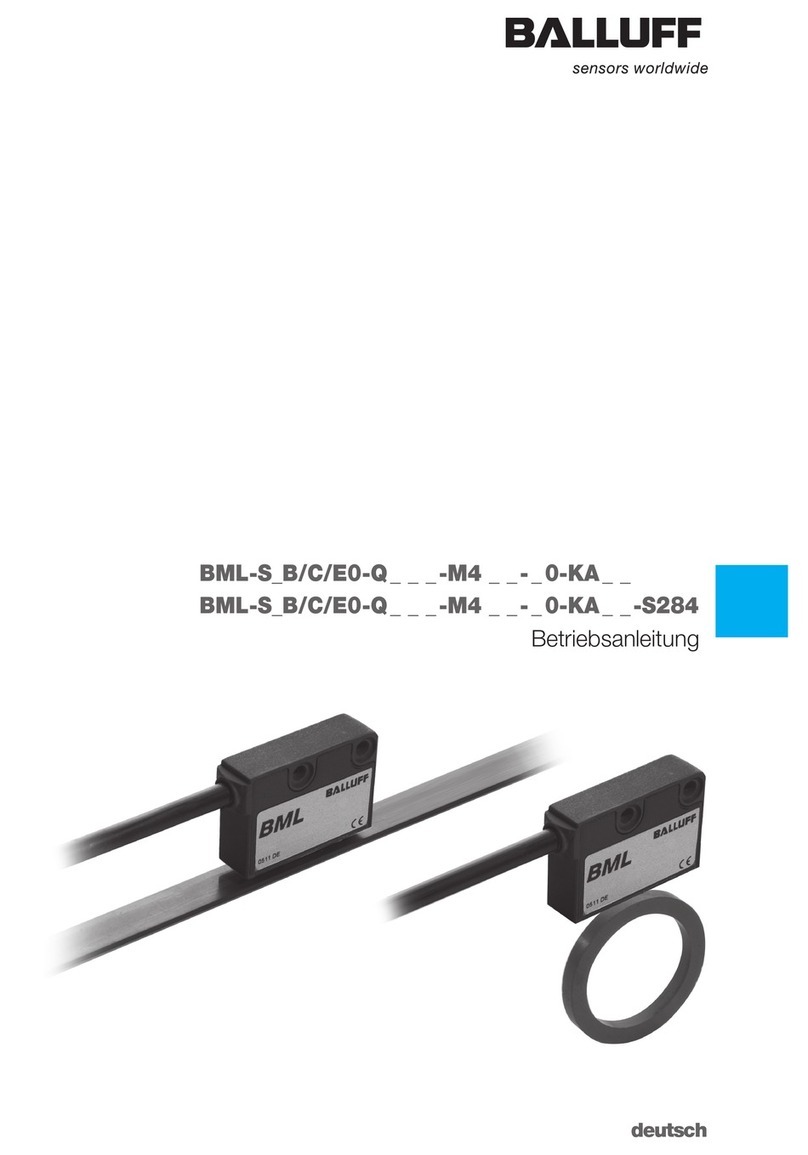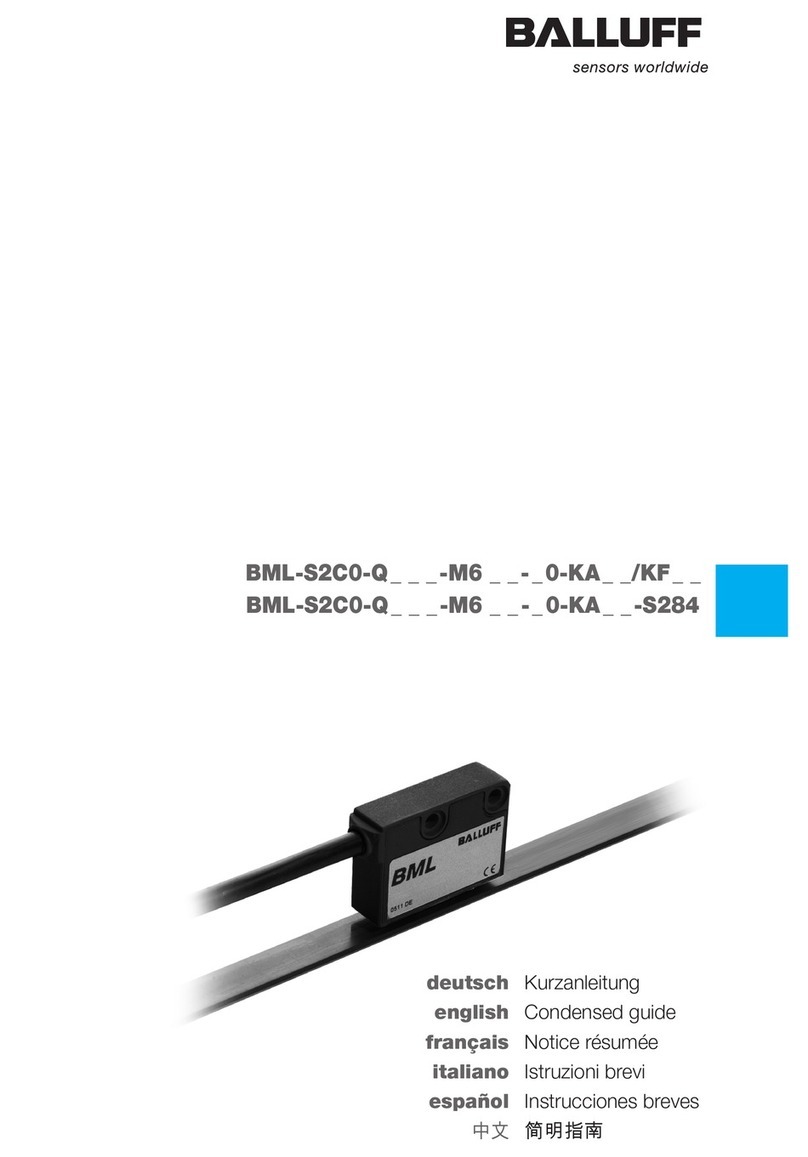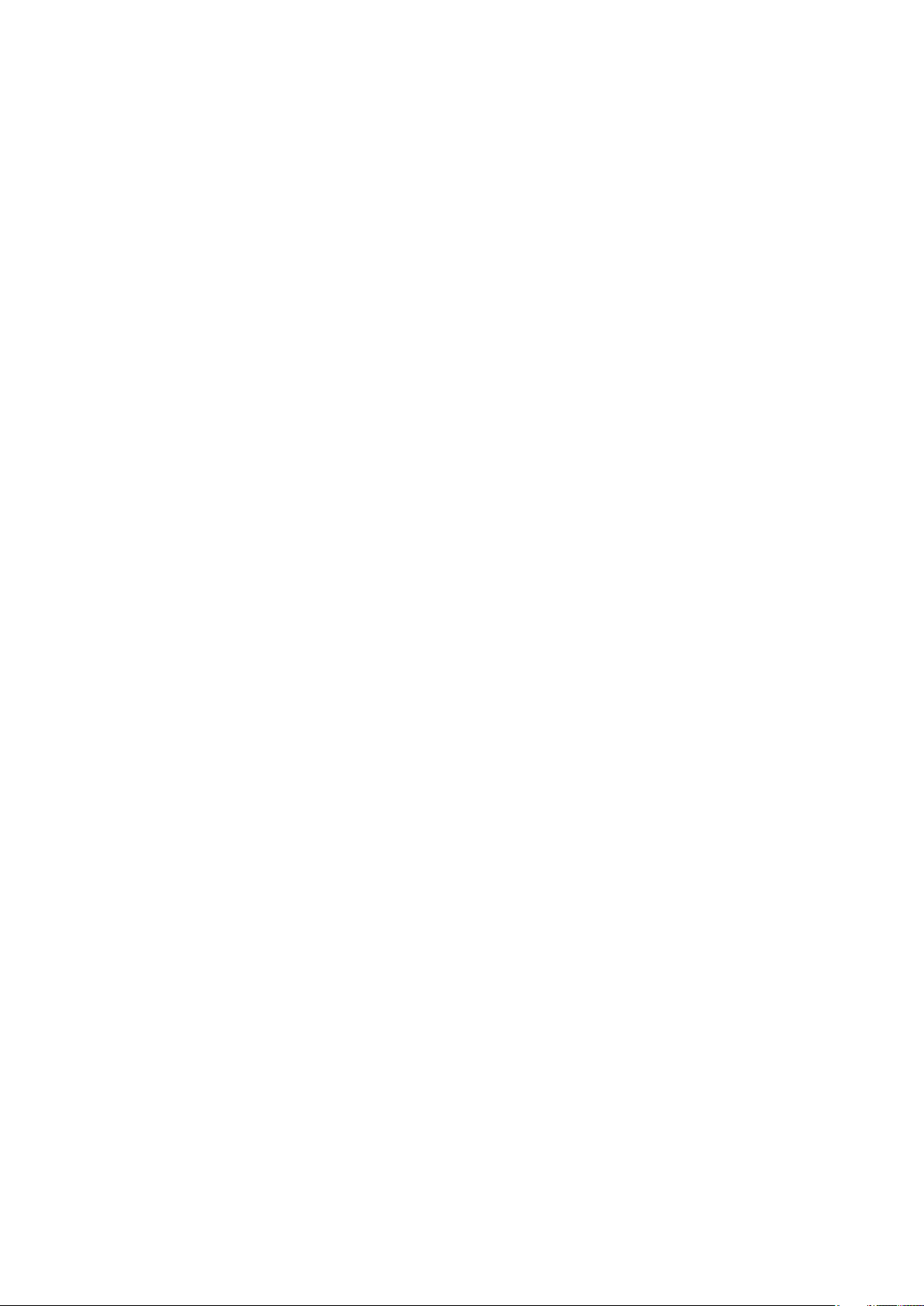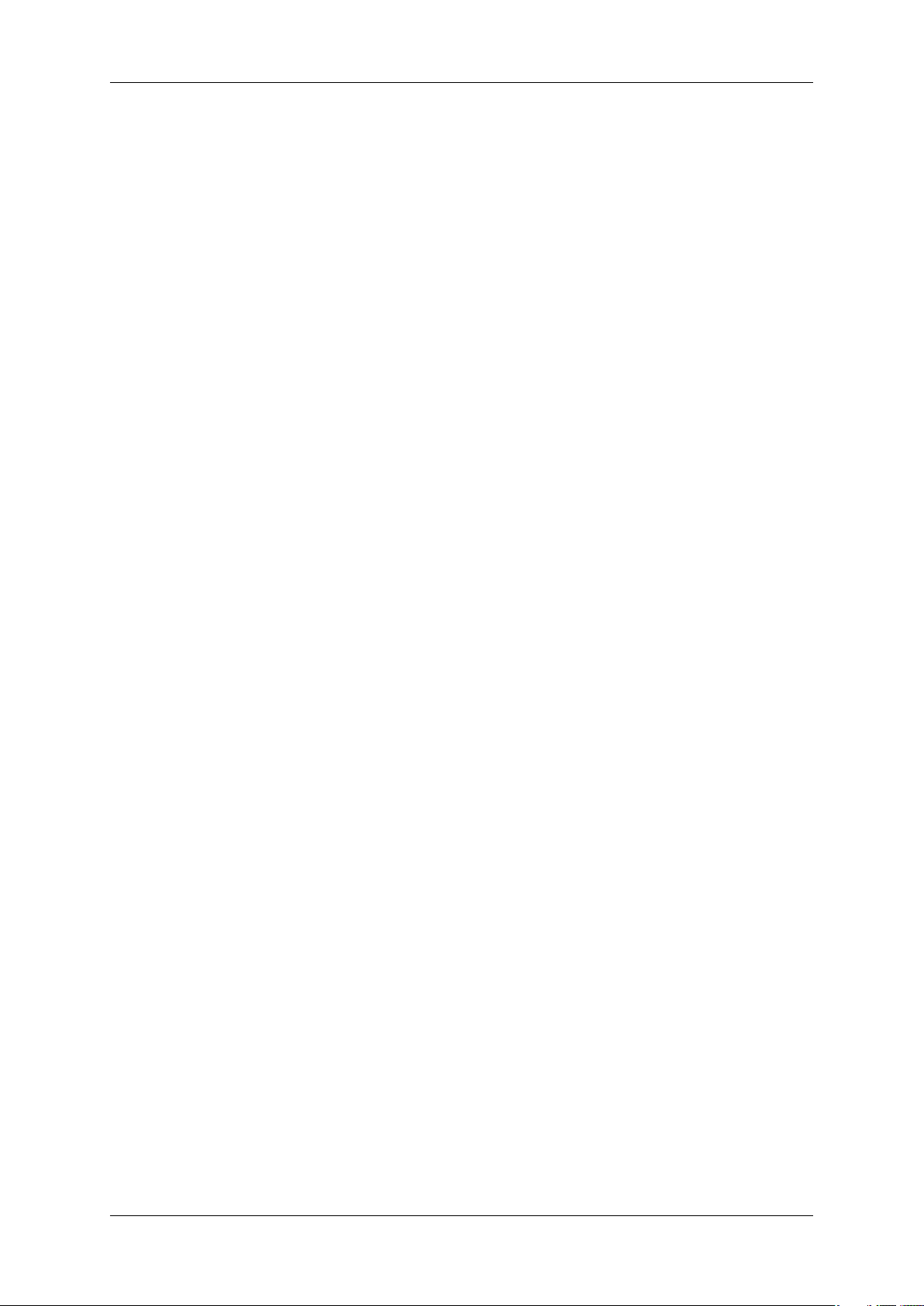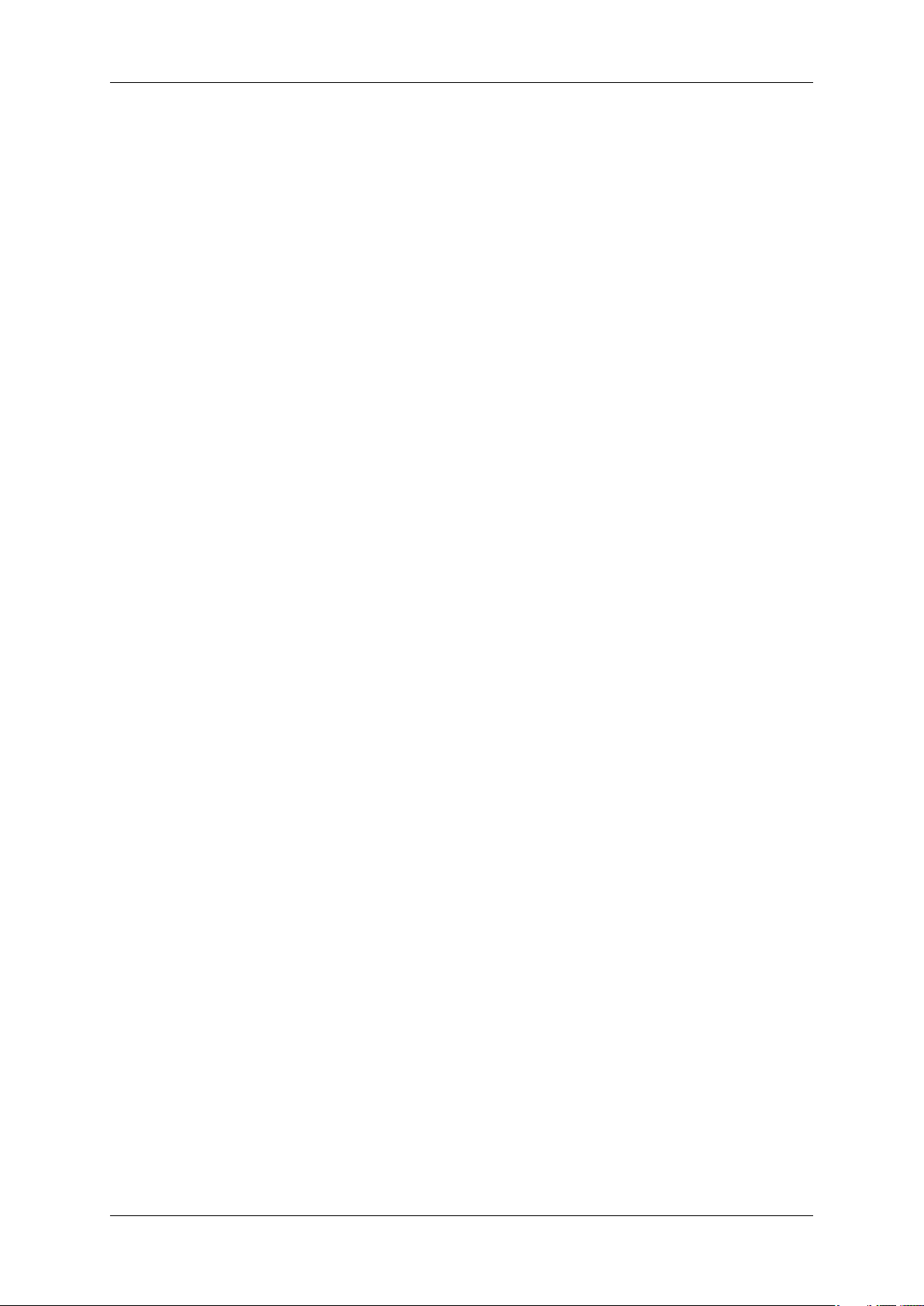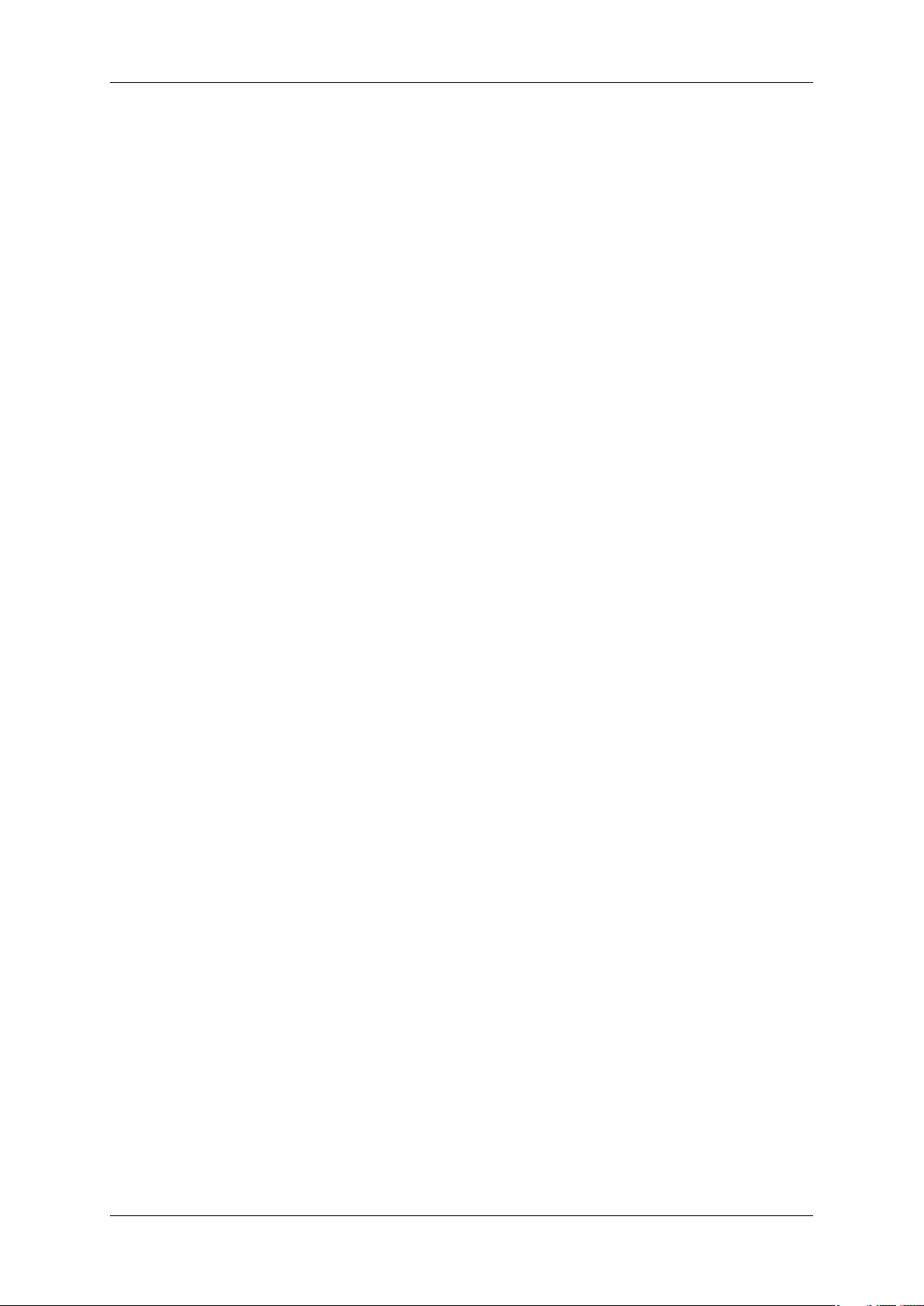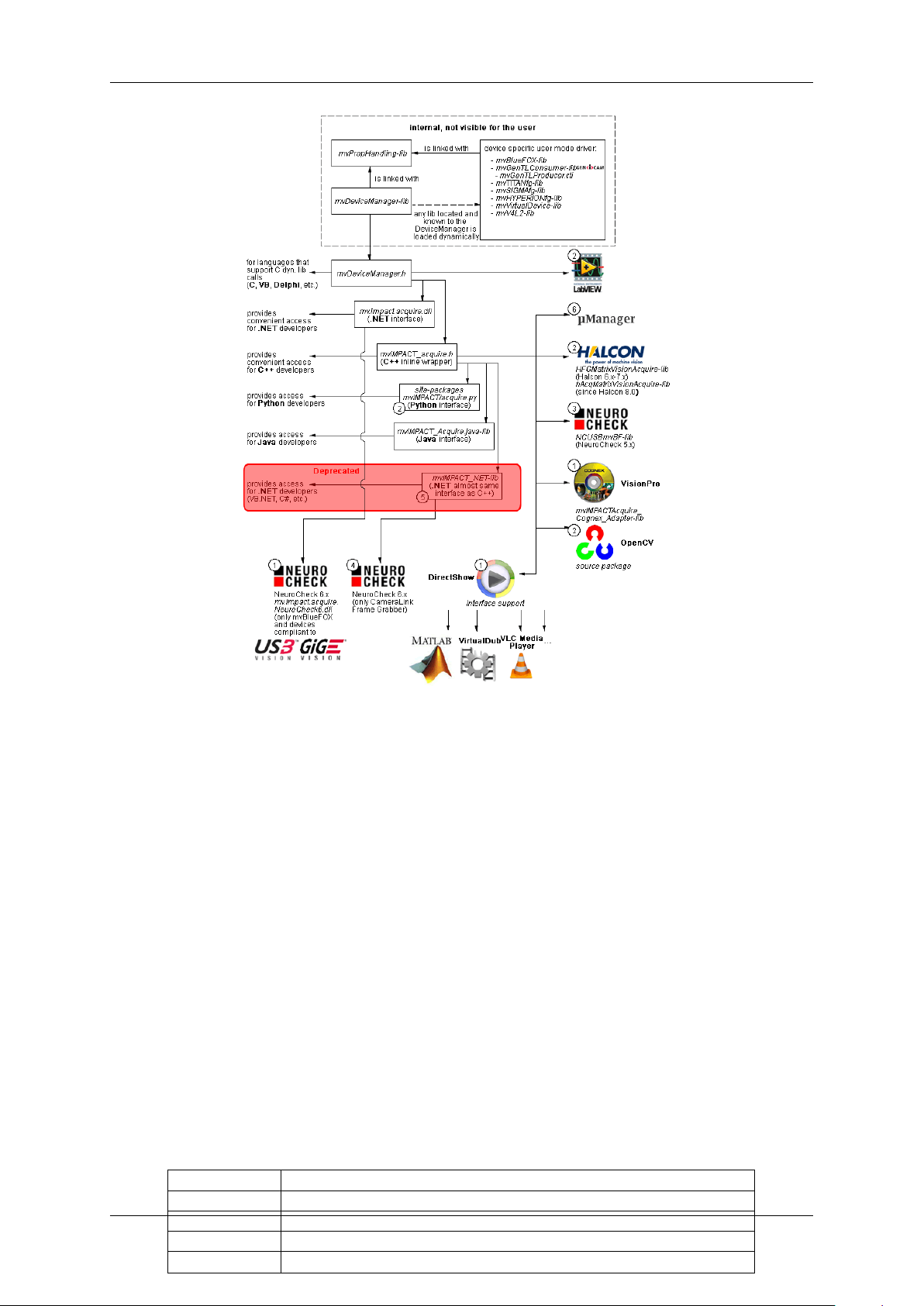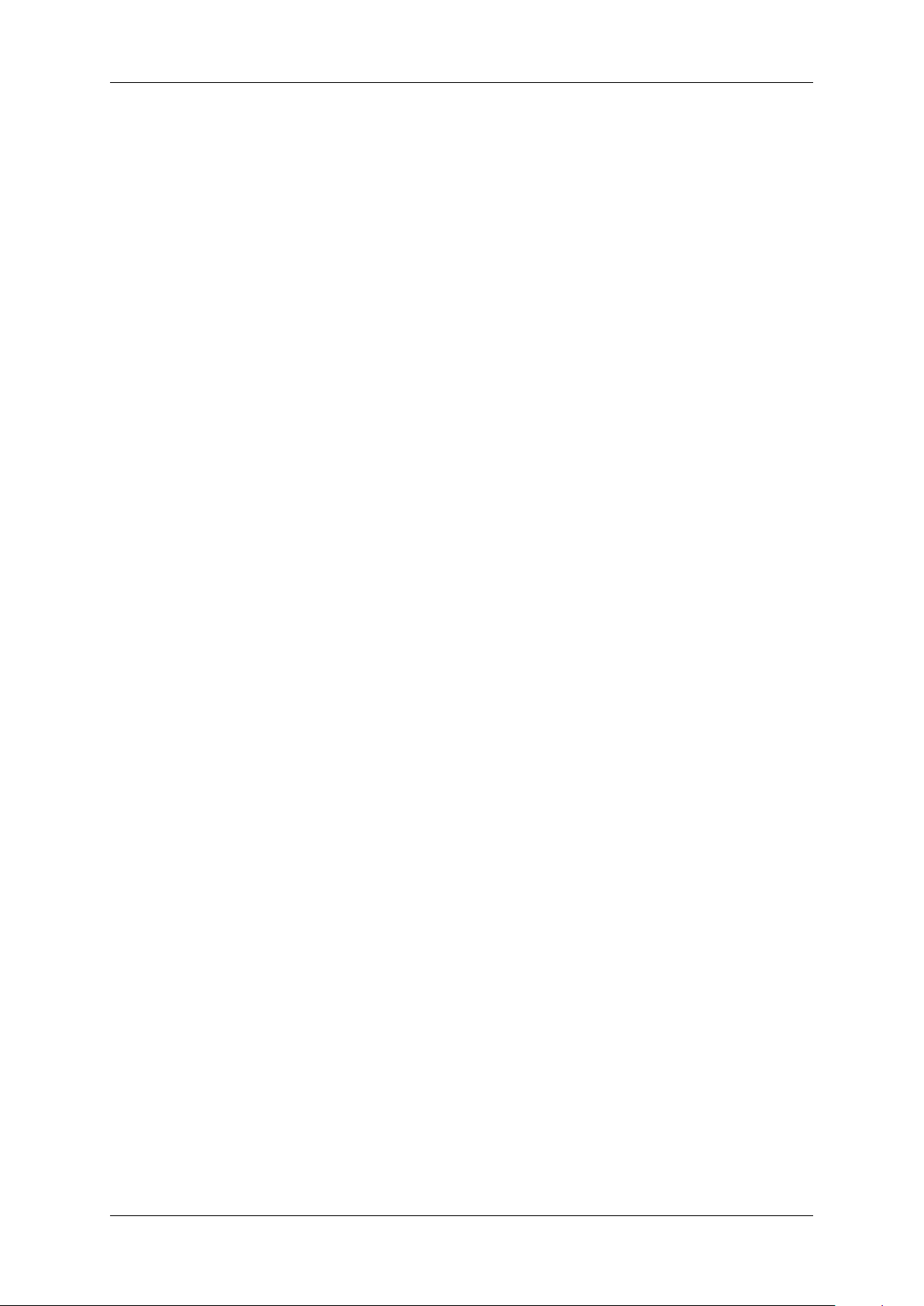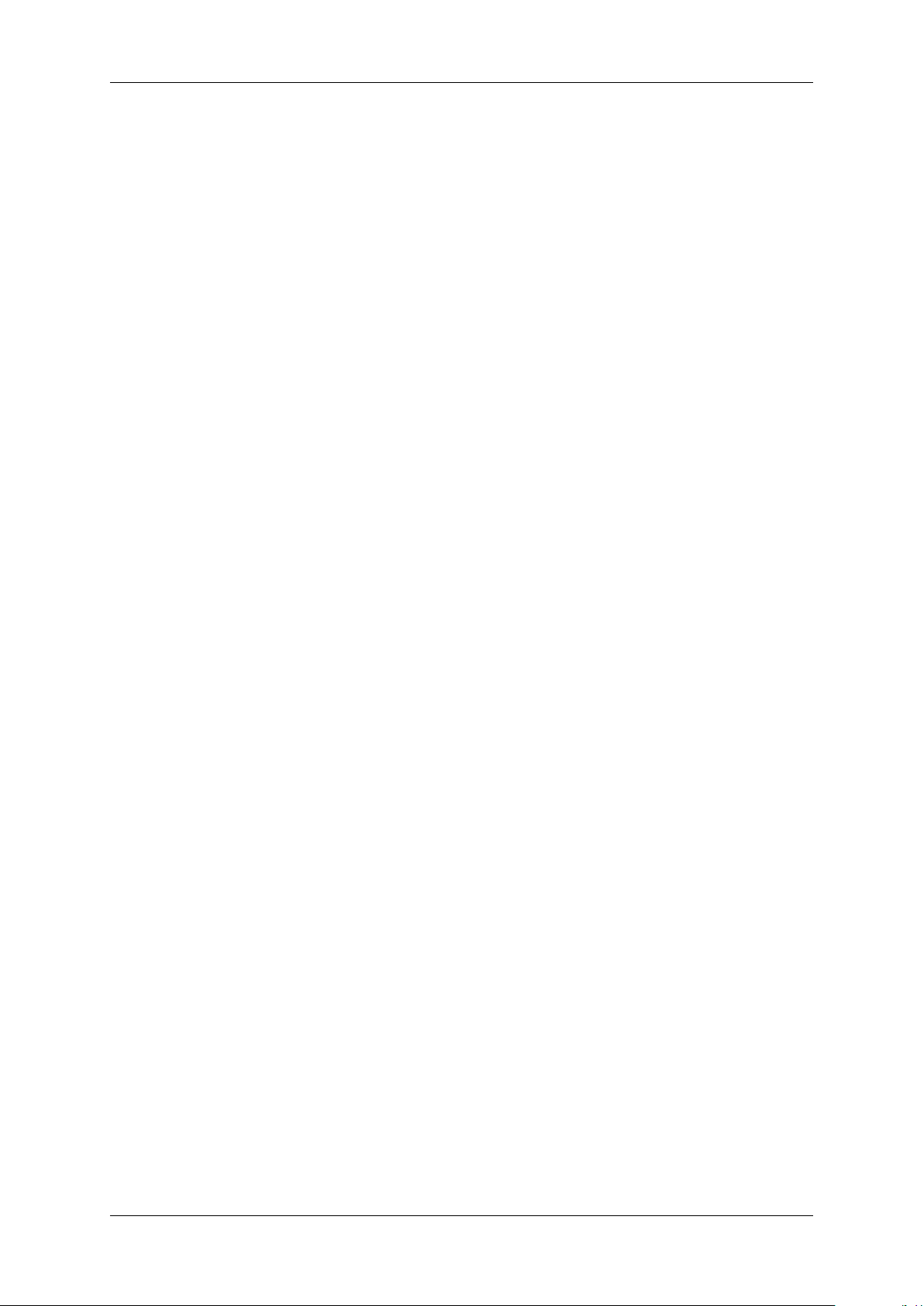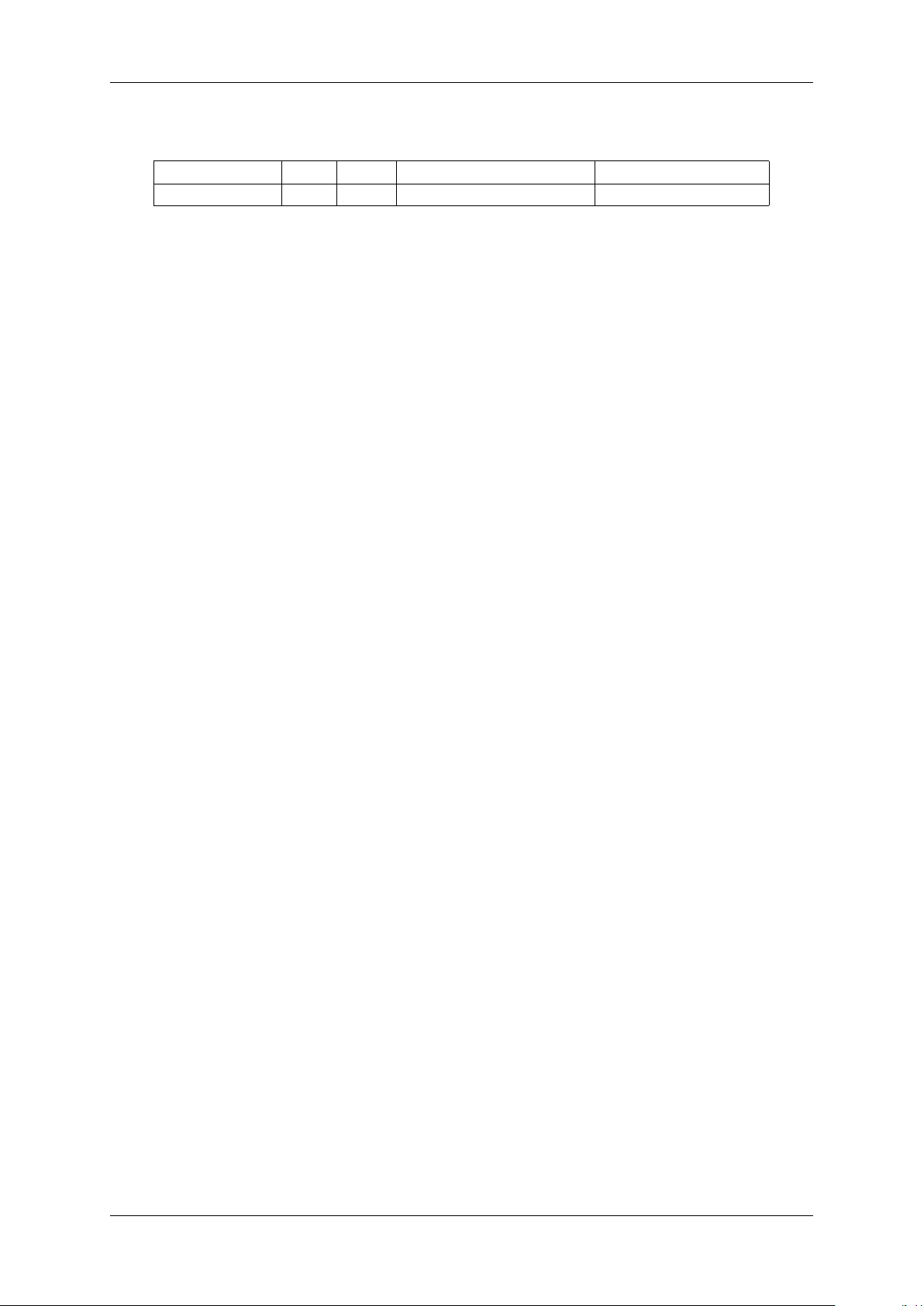i
1.1 About This Manual ............................................ 1
1.1.1 Composition of the manual . . . . . . . . . . . . . . . . . . . . . . . . . . . . . . . . . . . 1
1.1.2 How to get started? . . . . . . . . . . . . . . . . . . . . . . . . . . . . . . . . . . . . . . . 1
1.1.2.1 Introduction . . . . . . . . . . . . . . . . . . . . . . . . . . . . . . . . . . . . . . 1
1.1.2.2 Basics . . . . . . . . . . . . . . . . . . . . . . . . . . . . . . . . . . . . . . . . . 1
1.1.2.3 Image acquisition concept . . . . . . . . . . . . . . . . . . . . . . . . . . . . . . 4
1.1.2.4 Installation . . . . . . . . . . . . . . . . . . . . . . . . . . . . . . . . . . . . . . 4
1.1.2.5 Programming . . . . . . . . . . . . . . . . . . . . . . . . . . . . . . . . . . . . . 4
1.2 Imprint .................................................. 5
1.3 Revisions ................................................ 6
1.4 Graphic symbols . . . . . . . . . . . . . . . . . . . . . . . . . . . . . . . . . . . . . . . . . . . . . 6
1.4.1 Notes, warnings, attentions . . . . . . . . . . . . . . . . . . . . . . . . . . . . . . . . . . . 6
1.5 Important Information .......................................... 7
1.5.1 European Union Declaration of Conformity statement . . . . . . . . . . . . . . . . . . . . . 7
1.6 Introduction ............................................... 9
1.6.1 What's inside and accessories . . . . . . . . . . . . . . . . . . . . . . . . . . . . . . . . . 10
1.7 Quickstart . . . . . . . . . . . . . . . . . . . . . . . . . . . . . . . . . . . . . . . . . . . . . . . . 11
1.7.1 Hardware installation . . . . . . . . . . . . . . . . . . . . . . . . . . . . . . . . . . . . . . 11
1.7.2 Windows . . . . . . . . . . . . . . . . . . . . . . . . . . . . . . . . . . . . . . . . . . . . . 11
1.7.2.1 System Requirements . . . . . . . . . . . . . . . . . . . . . . . . . . . . . . . . 11
1.7.2.2 Software installation . . . . . . . . . . . . . . . . . . . . . . . . . . . . . . . . . 12
1.7.3 Linux ............................................... 16
1.7.3.1 System Requirements . . . . . . . . . . . . . . . . . . . . . . . . . . . . . . . . 16
1.7.3.2 Installing the mvIMPACT Acquire driver . . . . . . . . . . . . . . . . . . . . . . . 17
1.7.4 Connecting a camera . . . . . . . . . . . . . . . . . . . . . . . . . . . . . . . . . . . . . . 21
1.7.5 Settings behavior during startup . . . . . . . . . . . . . . . . . . . . . . . . . . . . . . . . 21
1.8 Technical Data . . . . . . . . . . . . . . . . . . . . . . . . . . . . . . . . . . . . . . . . . . . . . . 23
1.8.1 mvHYPERION-CLx . . . . . . . . . . . . . . . . . . . . . . . . . . . . . . . . . . . . . . . 23
1.8.1.1 Block diagrams . . . . . . . . . . . . . . . . . . . . . . . . . . . . . . . . . . . . 23
1.8.1.2 Connectors . . . . . . . . . . . . . . . . . . . . . . . . . . . . . . . . . . . . . . 24
1.8.1.3 Components . . . . . . . . . . . . . . . . . . . . . . . . . . . . . . . . . . . . . 32
1.8.1.4 Device Feature And Property Lists . . . . . . . . . . . . . . . . . . . . . . . . . . 33
1.8.2 mvHYPERION-32R16 . . . . . . . . . . . . . . . . . . . . . . . . . . . . . . . . . . . . . . 33
1.8.2.1 Block diagram . . . . . . . . . . . . . . . . . . . . . . . . . . . . . . . . . . . . . 33
1.8.2.2 Connectors . . . . . . . . . . . . . . . . . . . . . . . . . . . . . . . . . . . . . . 34
1.8.2.3 Components . . . . . . . . . . . . . . . . . . . . . . . . . . . . . . . . . . . . . 35
1.8.3 mvHYPERION-HD-SDI . . . . . . . . . . . . . . . . . . . . . . . . . . . . . . . . . . . . . 36
1.8.3.1 Block diagram . . . . . . . . . . . . . . . . . . . . . . . . . . . . . . . . . . . . . 36
1.8.3.2 Connectors . . . . . . . . . . . . . . . . . . . . . . . . . . . . . . . . . . . . . . 37
1.8.3.3 Components . . . . . . . . . . . . . . . . . . . . . . . . . . . . . . . . . . . . . 39
1.9 GUI tools . . . . . . . . . . . . . . . . . . . . . . . . . . . . . . . . . . . . . . . . . . . . . . . . 42
1.9.1 Introduction . . . . . . . . . . . . . . . . . . . . . . . . . . . . . . . . . . . . . . . . . . . 42
MATRIX VISION GmbH