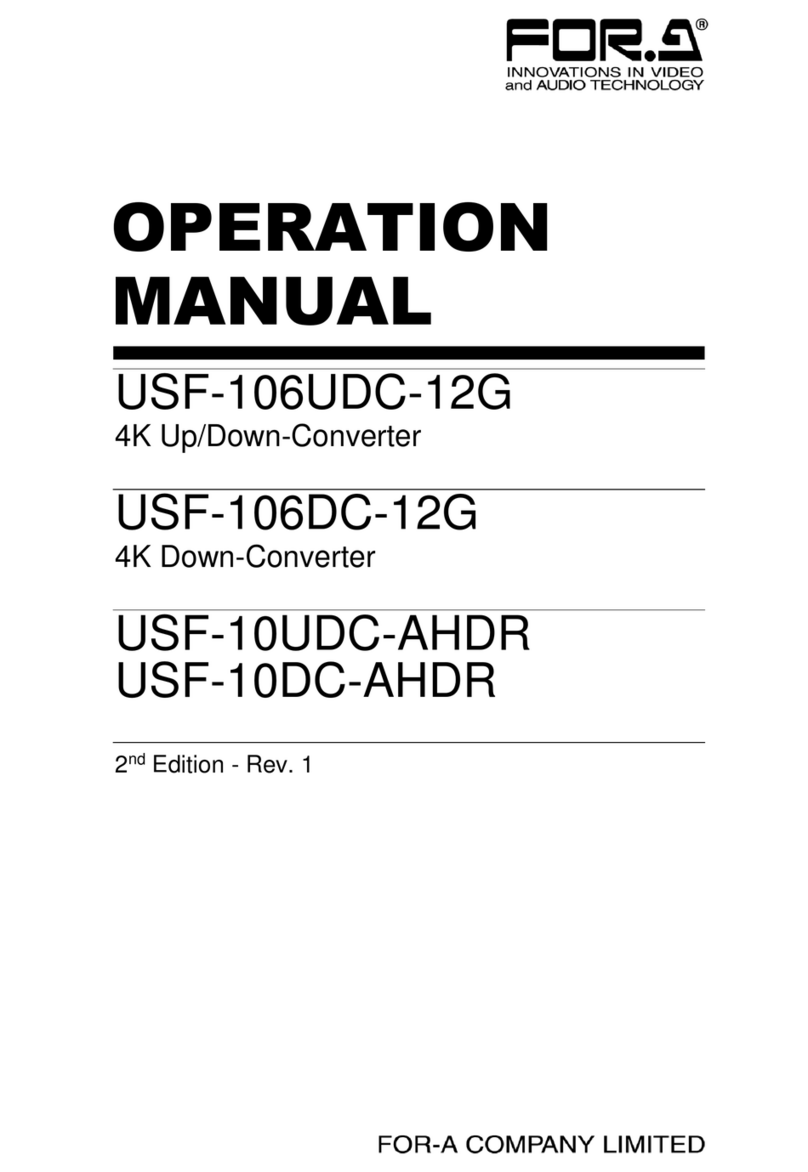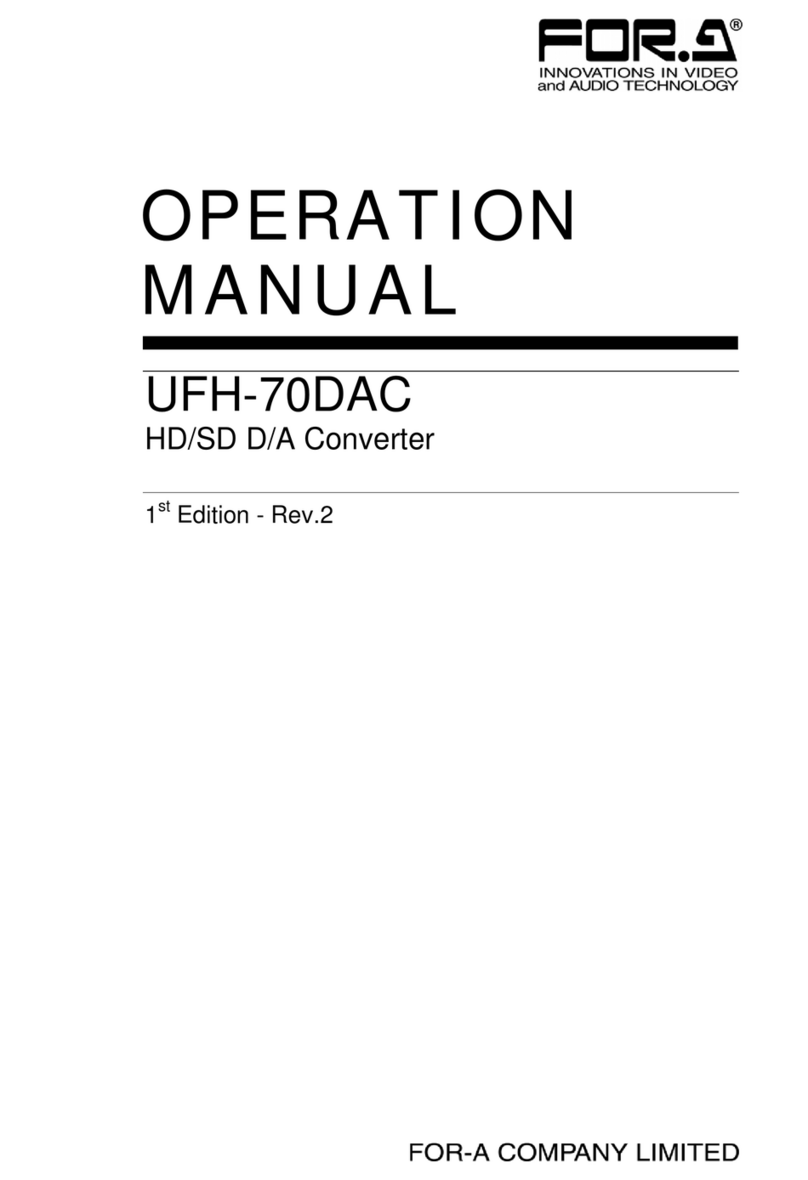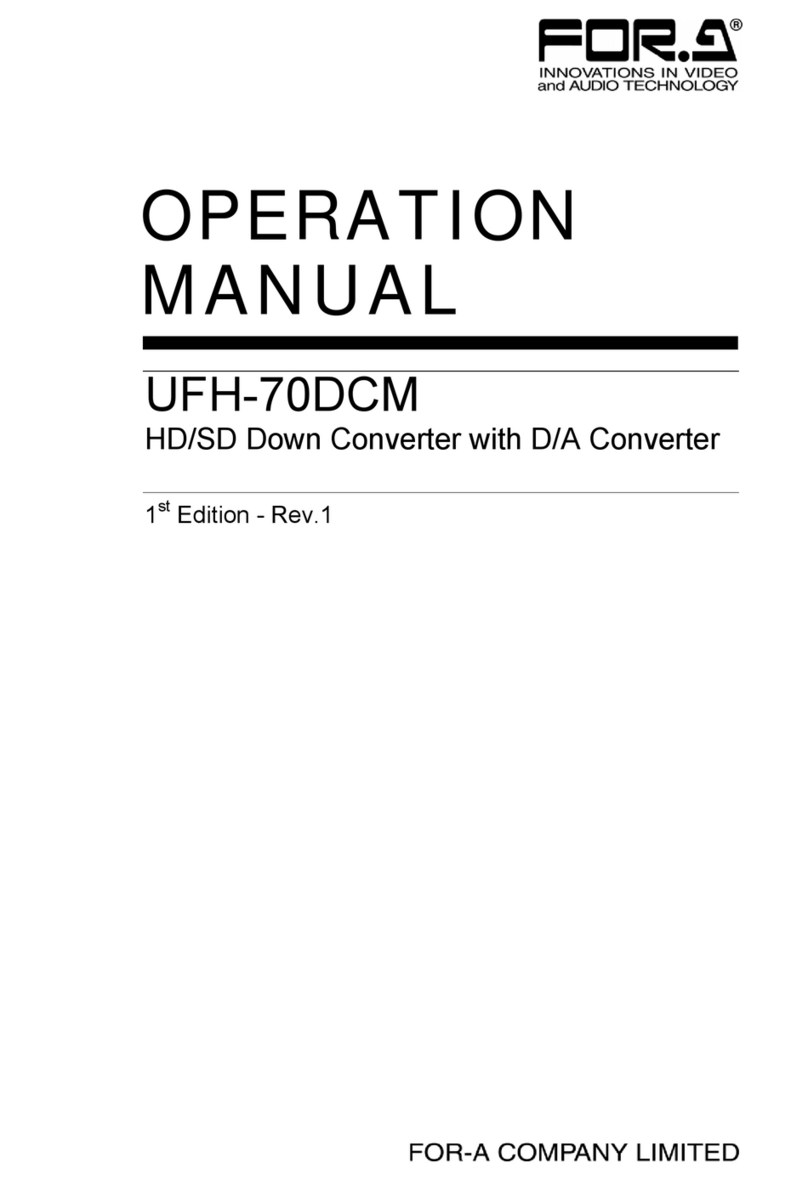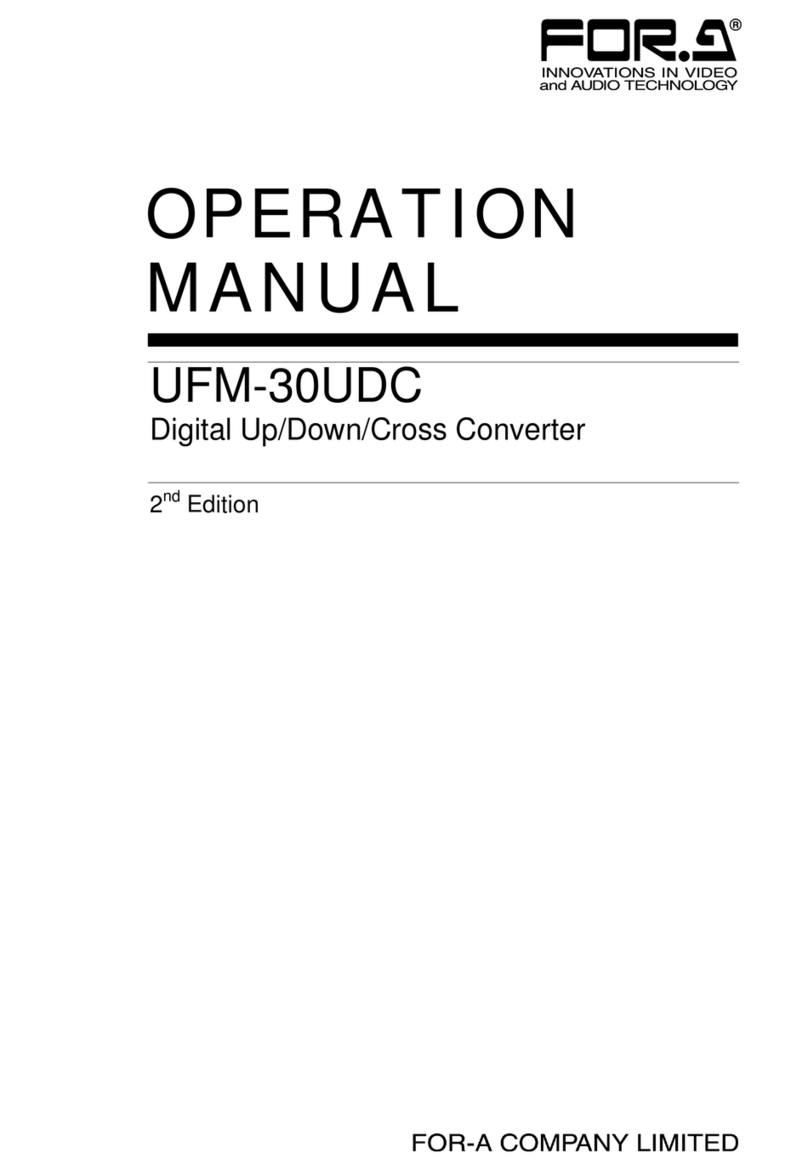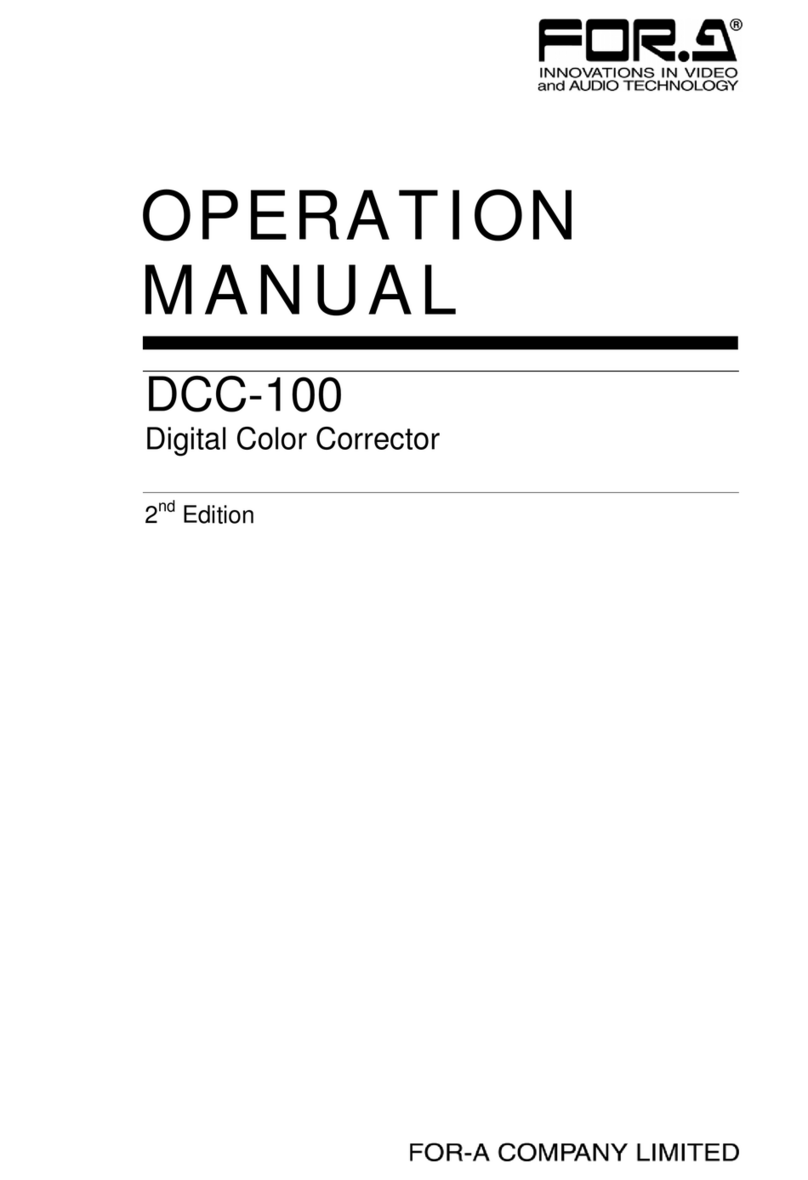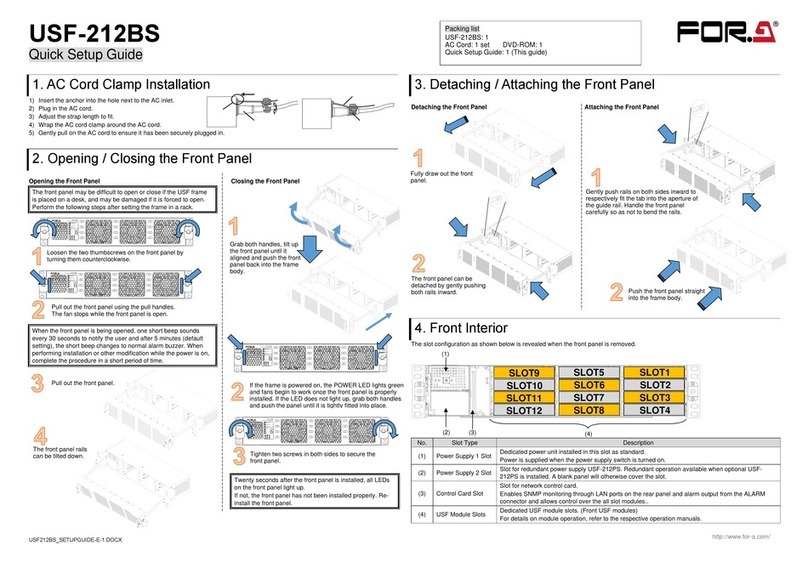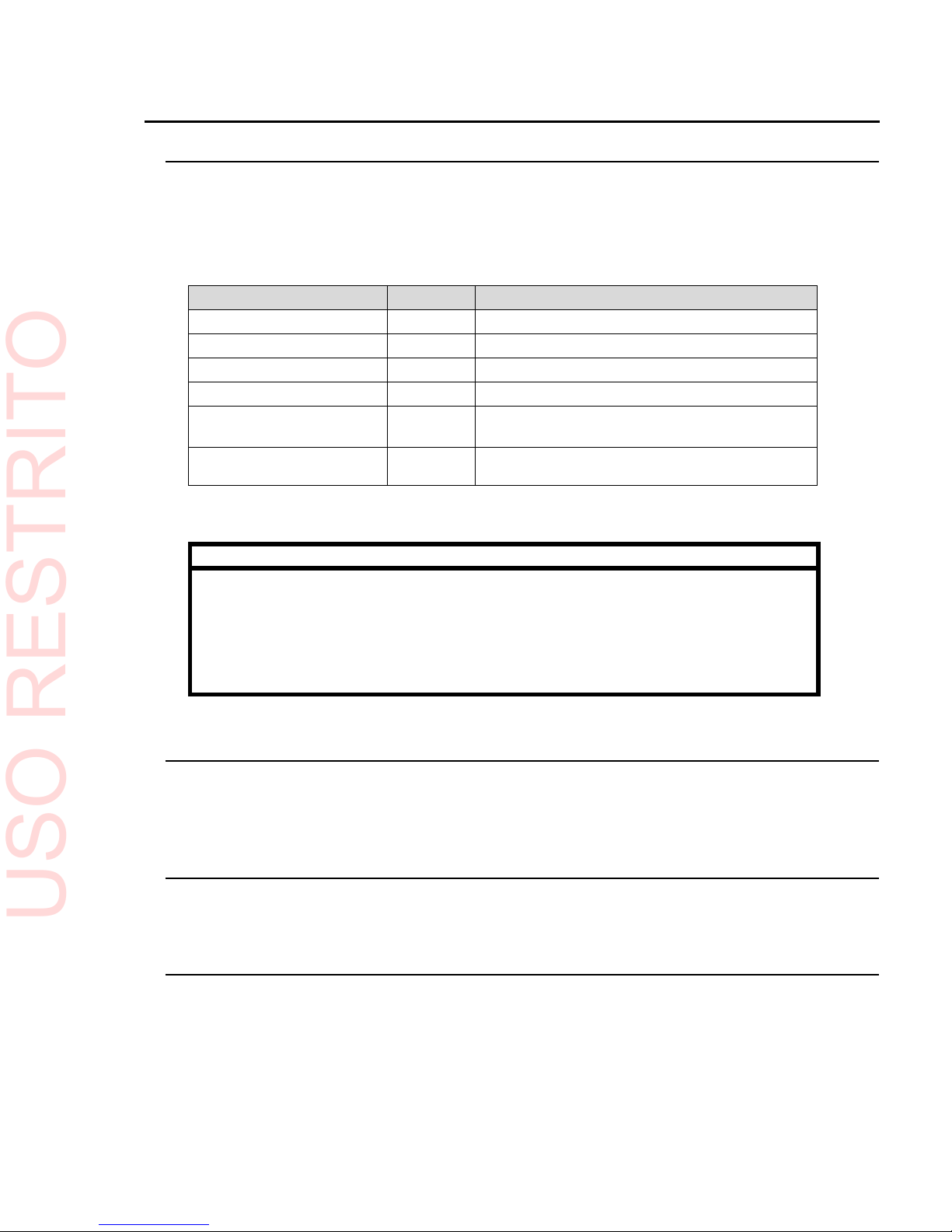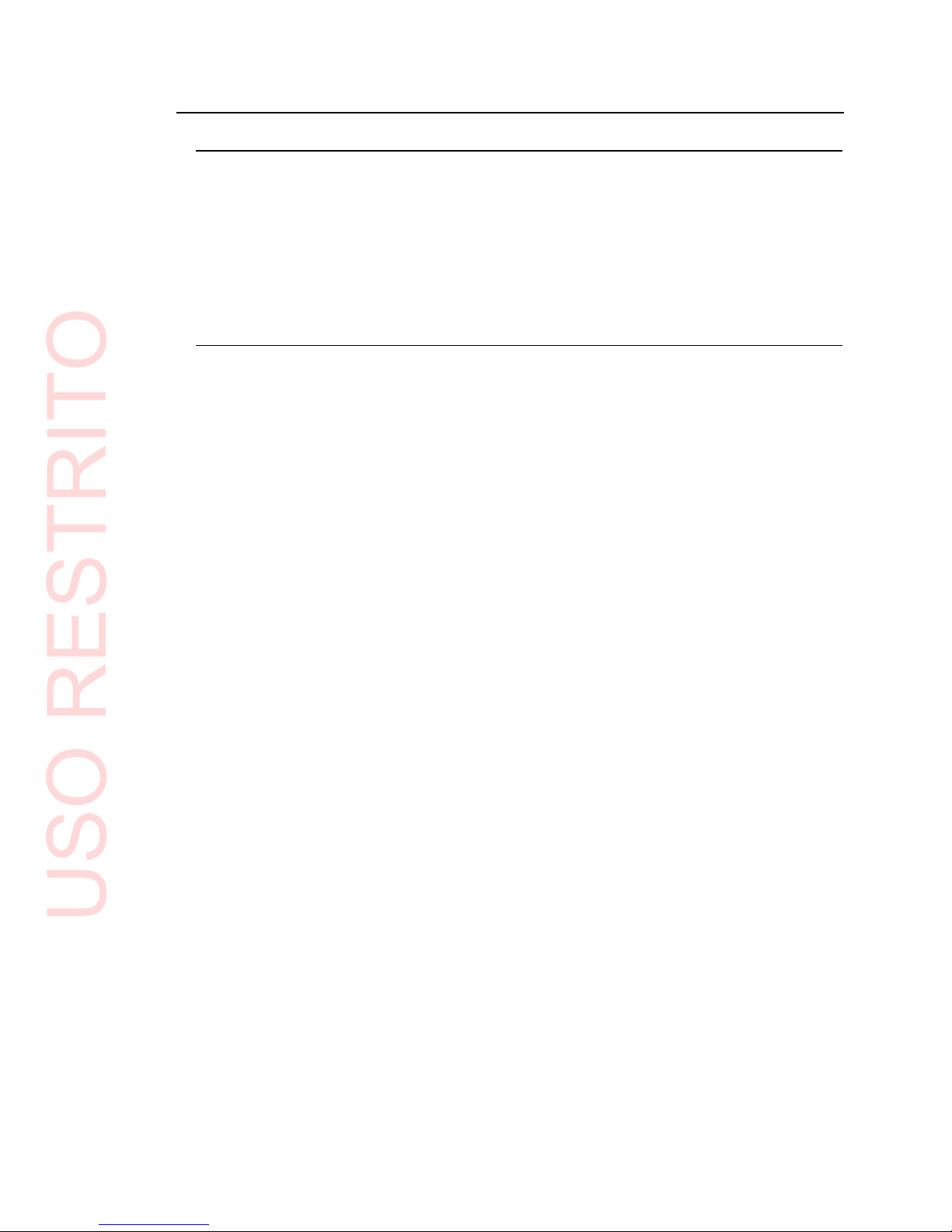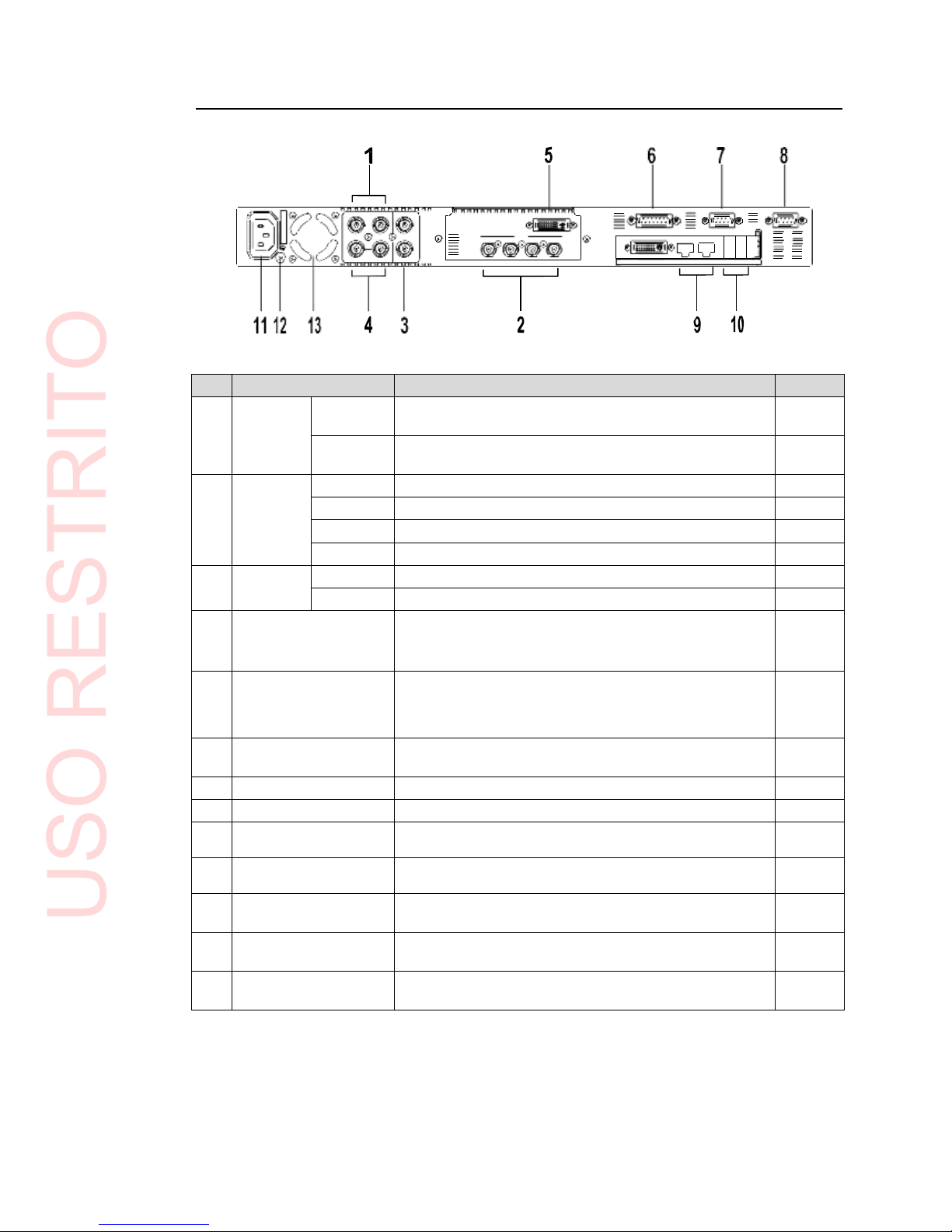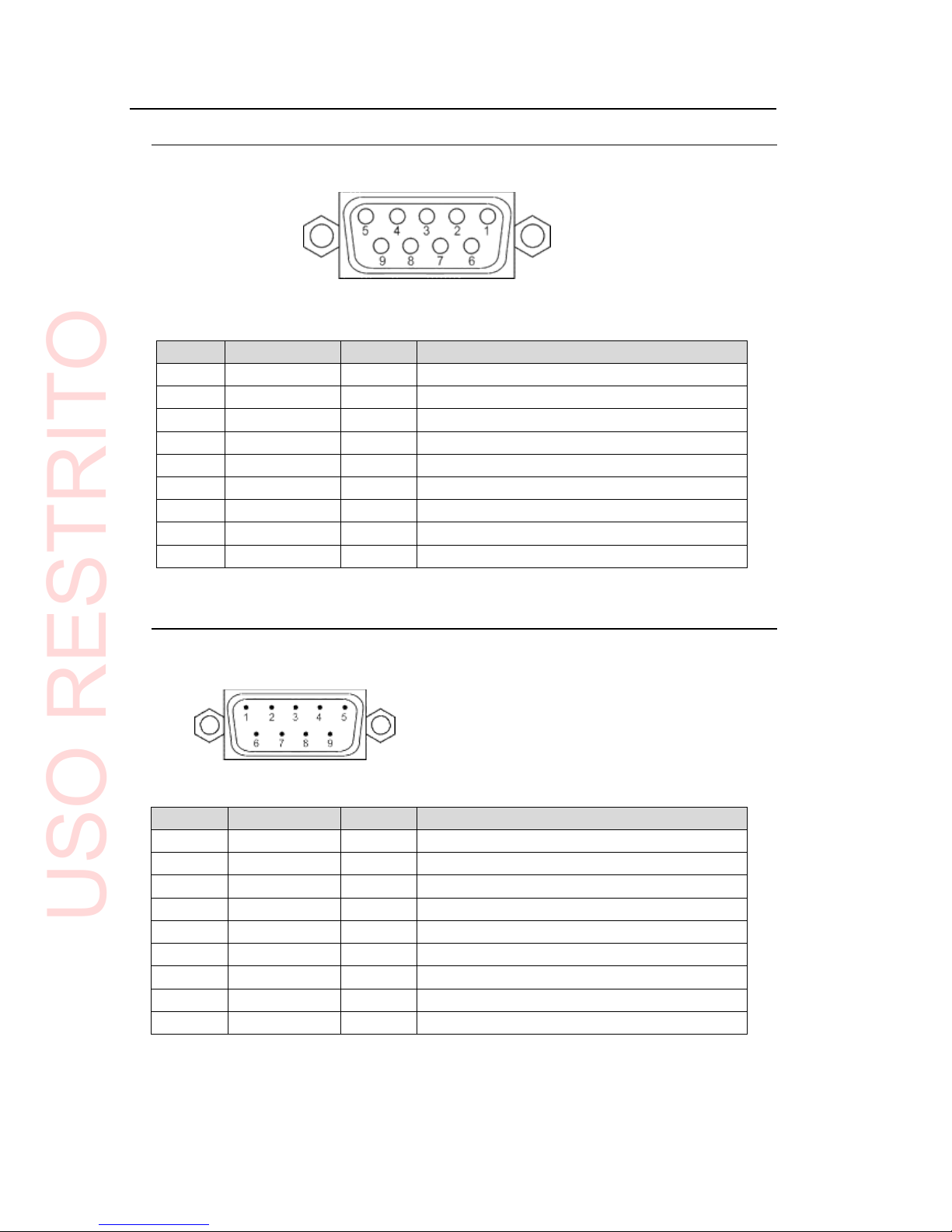Table of Contents
1. Prior to Starting ...........................................................................................................................7
1-1.Welcome ..............................................................................................................................7
1-2. Features...............................................................................................................................7
2. Panel Descriptions ......................................................................................................................8
2-1. Front Panel...........................................................................................................................8
2-2. Rear Panel ...........................................................................................................................9
2-3. Serial Interfaces.................................................................................................................10
2-3-1. Remote........................................................................................................................10
2-3-2. RS-232C .....................................................................................................................10
2-4. Parallel Interface................................................................................................................11
2-4-1. GPI / ALARM...............................................................................................................11
3. Connections...............................................................................................................................14
3-1. Connecting Monitor, Keyboard, and Mouse ......................................................................14
4. System Adjustment ...................................................................................................................15
4-1. Selecting Genlock Signal and Adjusting Phase.................................................................15
4-2. Output Settings ..................................................................................................................17
5. Specifications and Dimensions.................................................................................................18
5-1. Unit Specifications..............................................................................................................18
5-2. External Dimensions..........................................................................................................19
Appendix. How to Reset BIOS......................................................................................................20
1. Opening the BIOS Setup Menu.............................................................................................20
2. Main Menu Settings...............................................................................................................21
3. Configuration Menu Settings.................................................................................................22
4. Boot Menu Setting.................................................................................................................25
5. Saving Settings and Exiting BIOS Setup Menu....................................................................25