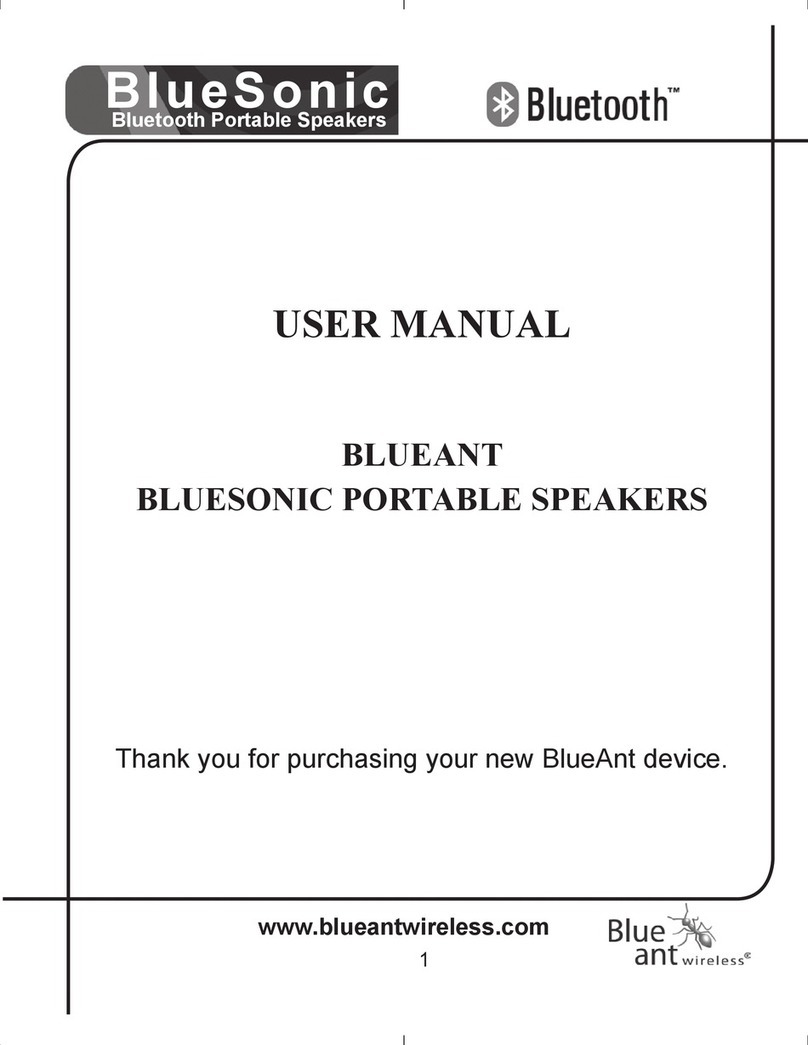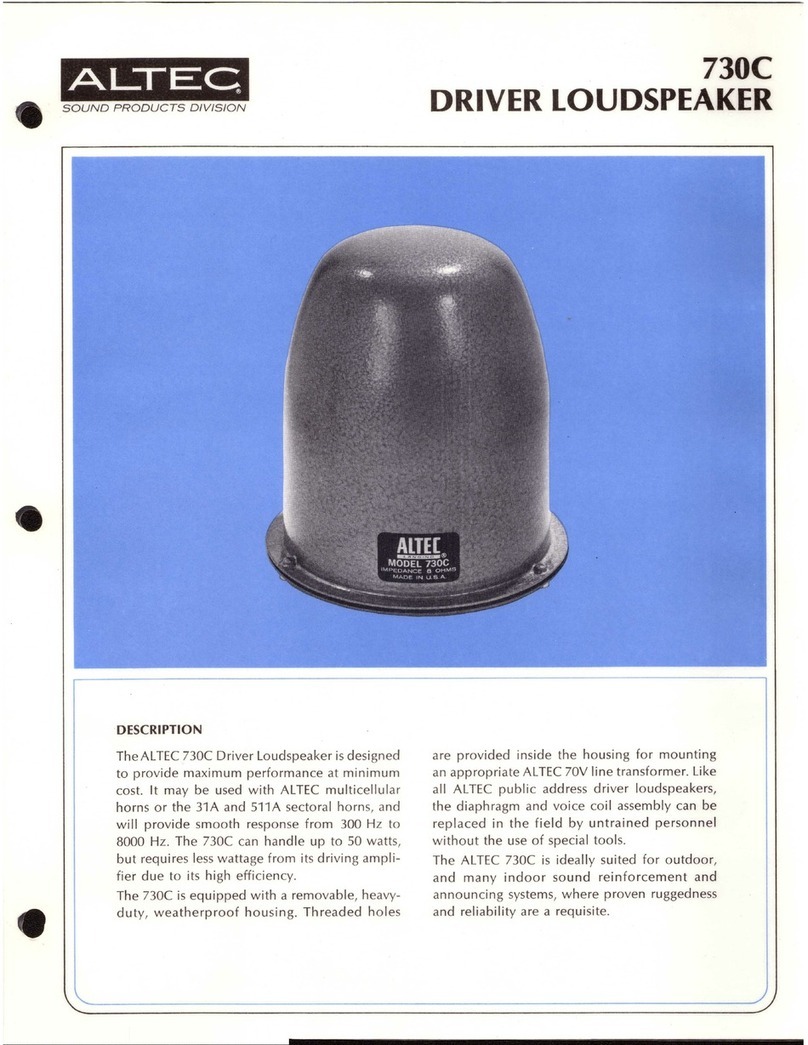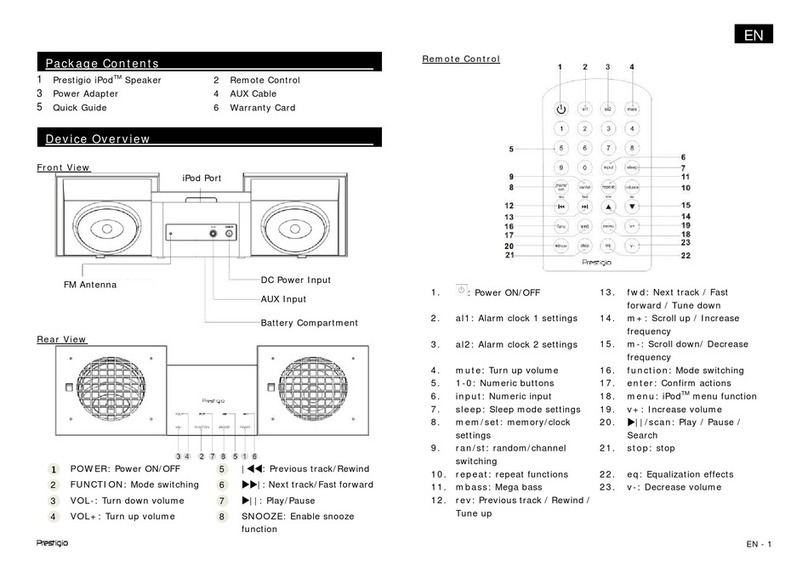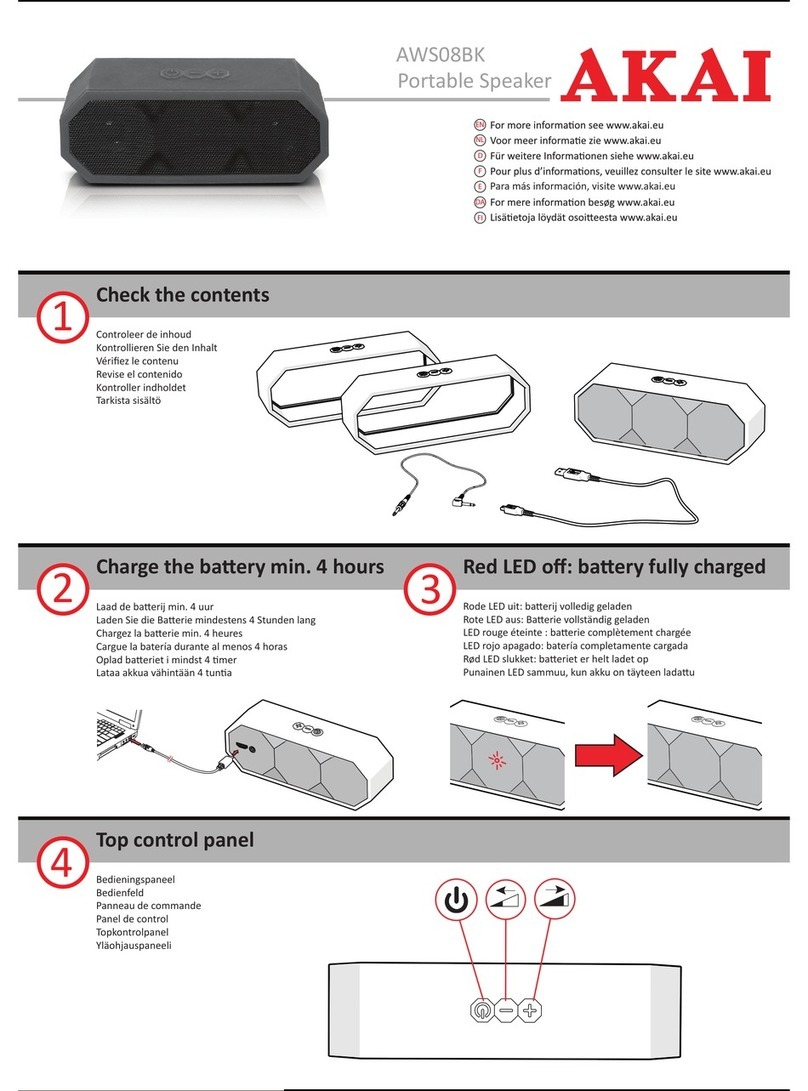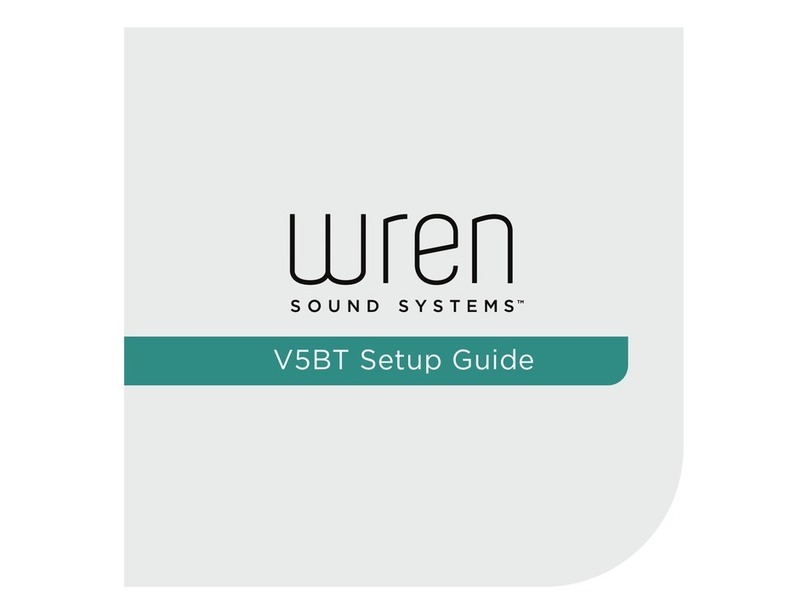4 5
JA BeoPlay A6 を開封し、
①端子カバーを丁寧に開きます②。
続けて製品をふさわしい設置場所に置き(③)、コンセントに
挿します(④)。ネットワーク インジケータと製品インジケー
タの両方が白色に 1 分間点滅します。その後、ネットワーク
インジケータがオレンジ色に点滅し、音声プロンプトが聞こ
えるまで待ちます。これで製品を設定する準備が整いました(⑤)。
KO BeoPlay A6가들어 있는 상자를 열고 ①커넥터 웰을
엽니다②. 다음으로 적합한 장소에 BeoPlay A6를
설치하고③, 벽면 콘센트에 연결합니다④. 네트워크
표시등과 제품 표시등이 모두 1 분동안 흰색으로
깜박입니다. 네트워크 표시등이 주황색으로 깜박이고
사운드 프롬프트가 나타날 때까지 기다립니다. 그러면
제품을 구성할 준비가 된것입니다⑤.
NL Open de doos met de BeoPlay A6 ①en open de
aansluitingshouder ②. Plaats de BeoPlay A6 op een geschikte
locatie ③en sluit het apparaat aan op een stopcontact ④.
De netwerkindicator en productindicator knipperen wit
gedurende 1 minuut. Wacht tot de netwerkindicator oranje
knippert en een geluidstoon te horen is. Het apparaat is dan
klaar om te configureren ⑤.
PT Abra a caixa que contém o BeoPlay A6 ①e solte o conector
corretamente ②. Em seguida, instale o BeoPlay A6 numa
área adequada ③e ligue-o à corrente elétrica ④. O indicador
de rede e o indicador do produto piscam a branco durante
um minuto. Aguarde até o indicador de rede piscar a cor de
laranja e ouvir um aviso sonoro. Em seguida, o produto está
pronto a configurar ⑤.
RU
Откройте коробку, содержащую BeoPlay A6, ①
и откройте гнездо разъема ②. Далее установите
BeoPlay A6 на подходящем участке ③ и подключите
его к сети электропитания ④. Индикатор сети и
индикатор продукта мигают белым в течение одной
минуты. Дождитесь, пока индикатор сети начнет мигать
оранжевым и прозвучит звуковая подсказка. Теперь
продукт готов к настройке конфигурации ⑤.
SV Öppna lådan som innehåller BeoPlay A6 ①och öppna
anslutningsdonet ②. Installera därefter BeoPlay A6 i ett
lämpligt område ③, och anslut den till elnätet ④. Båda
nätverksindikatorn och produktindikatorn blinkar vitt i en
minut. Vänta tills nätverksindikatorn blinkar orange och en
ljudpromt ges. Produkten är därefter klar att konfigurera ⑤.