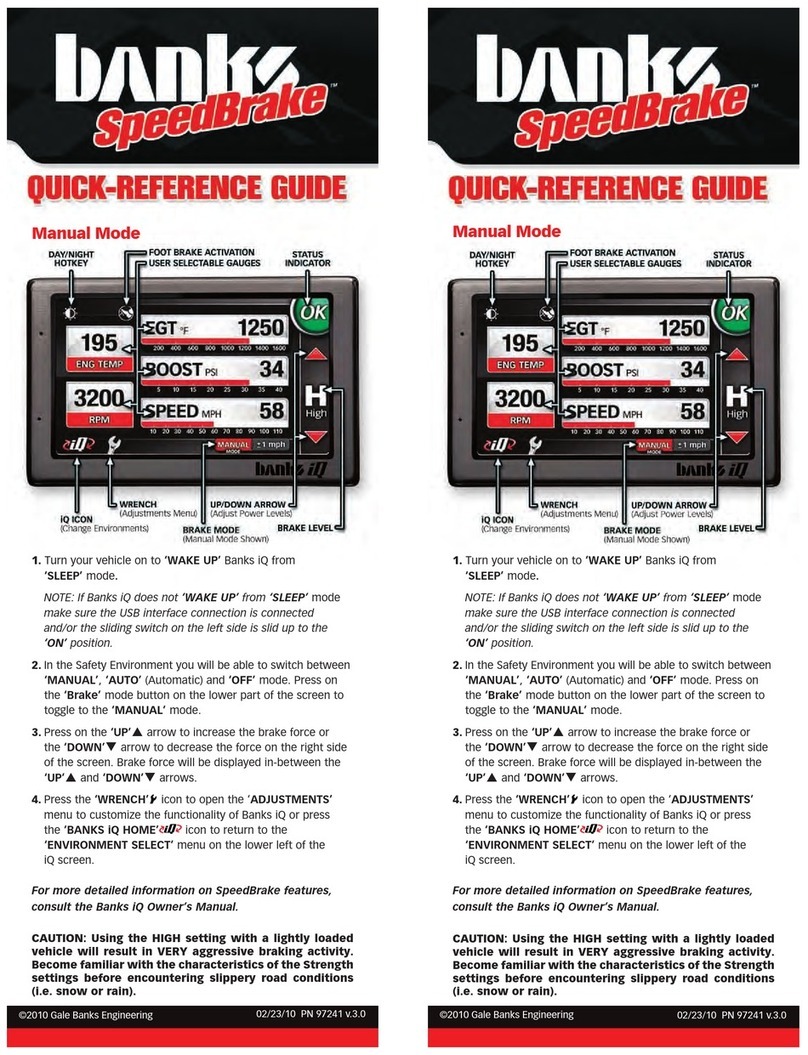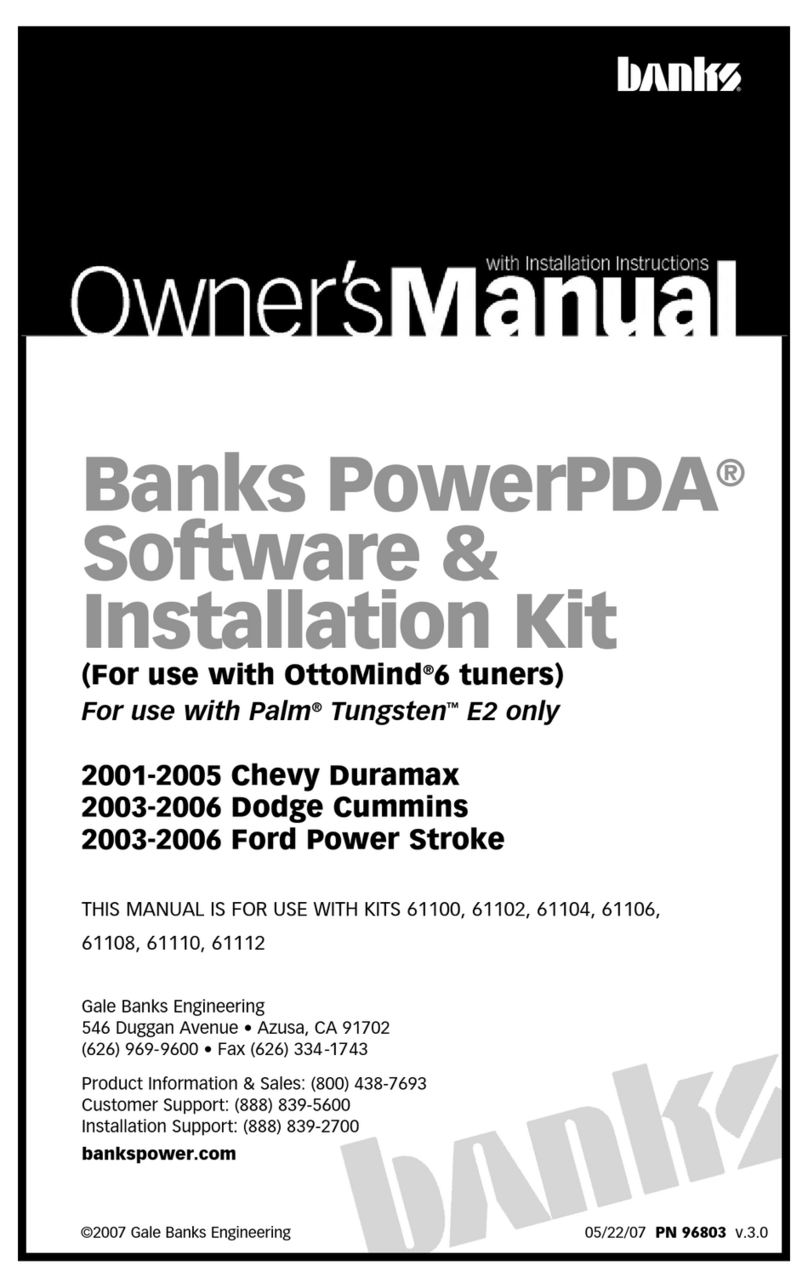To change the gauge screen layout:
1. Select “Gauge Selection” from the main menu and then
select “Layout.” Here, you can set how many gauges to
display (2-5 parameters).
To change a displayed parameter:
2. Select the corresponding field you want to change, ex:
“Field 1”, then choose a “Group” and then an “Item.”
3. Hold the BACK button to return to the gauge screen and
your new parameter will be displayed.
Note: Layout can also be changed in “Settings.”
GAUGE & LAYOUT
SELECTION
iDASH SETUP
To turn on the iDash:
1. Locate the Banks OBD-II Cable.
2. Connect the Banks OBD-II Cable to the 4-pin Molex
connector on the rear of the iDash.
3. Connect the Banks OBD-II Cable to the vehicle’s OBD-II
connector under the dash.
Step 1 Step 2 Step 3
2 Gauge 3 Gauge 4 Gauge
5 Gauge
Note: Please check for iDash firmware updates at
www.bankspower.com.Detailed update instructions are
available in the owner’s manual.
To start data logging:
1. Insert a microSD card into the card slot on the front face
of the iDash.
2. Select “Data Logging” from the main menu.
3. Select “Select Parameter.”
4. Select “Clear All BIDs” to remove preconfigured datalog list.
5. Select “Add BIDs” to populate a list of parameters to
record.You can select multiple parameters at a time, or use
the “Add All BIDs” function to log all available data.
Note: The rate at which you receive new data is affected by
how long the list is. For best performance, only log
essential data.
6. Select “Start Data Log” to start recording data. Once
finished, select “Stop Data Log” to complete
the data log.
Note: Logging can also be started and stopped by holding the
DOWN button while viewing the gauge screen.
7. The data is stored as a “.csv” file on the microSD card and
can transferred to your computer for viewing in Excel or
other data processing programs.
Note: See owner’s manual for playback instructions.
DATA LOGGING *Available if purchased
To diagnose and troubleshoot your vehicle:
1. Select “Diagnostics” from the main menu.
2. Select “Vehicle.”
3. Select “Check Vehicle Codes.”
If any vehicle codes are found, they will be displayed. Most
common codes are defined but some vehicle-specific
codes are not included in the standard database.
4. Select “Clear Vehicle Codes” to remove codes from the
vehicle.
Note: Clearing codes may reset your vehicle’s emissions
readiness monitors.
DIAGNOSTICS
Vehicle Diagnostic Data Logging
DENSITY
Density is a Banks Patented performance parameter. Unlike
Boost Pressure, Manifold Air Density will compensate for varying
Temperature and Humidity changes. Visit the glossary of the
owner’s manual to learn more.
ALERTS
Set custom low or high alerts for any parameter.
1. Select “Settings” from the main menu and then
select “Alerts.”
2. From here you can enable/disable as well as modify the
low/ high alert set points for any parameter displayed
on the iDash.
3. Additionally, in “Background Alert” you can modify alert
settings for any parameter that is not currently displayed.
Note: When an alert is triggered, a pop-up box will be displayed
for 2 seconds, then the triggered parameter will blink red and
white. If it is a background alert, a notification box will be shown
in the top left corner.
5 Square Gauge
Warning Pop-upAlerts Setup
Density Display
Learn more about gauges and dashboards we have.