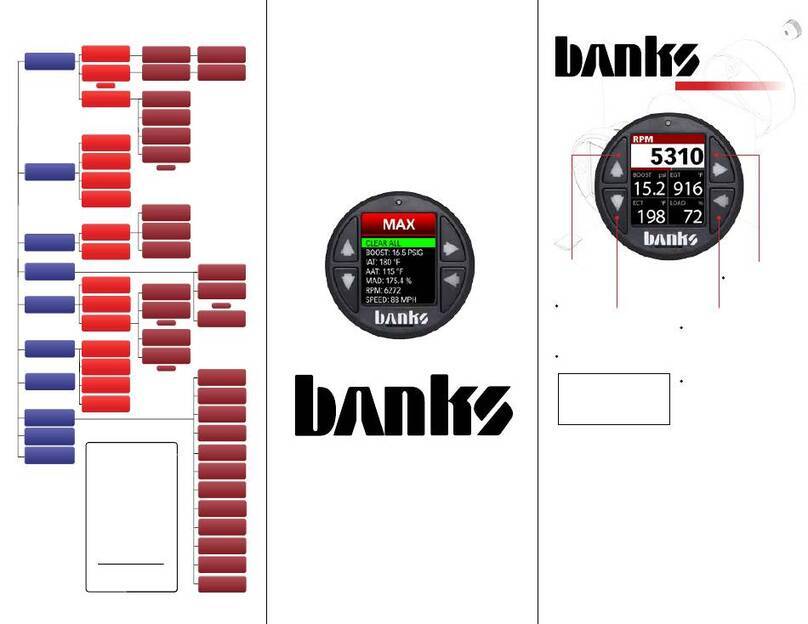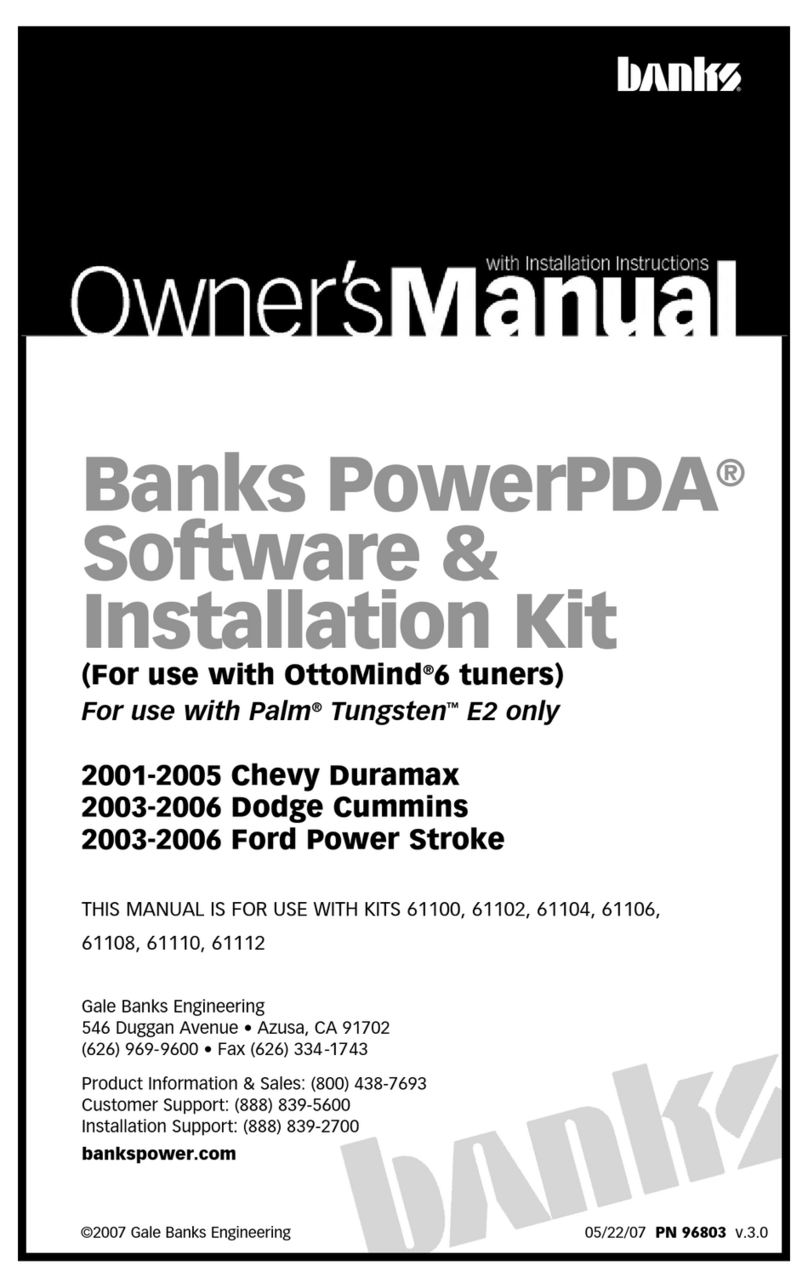1. Turn your vehicle on to ‘WAKE UP’ Banks iQ from
‘Sleep’ mode.
NOTE: If Banks iQ does not ‘WAKE UP’ from ‘SLEEP’ mode
make sure the USB interface connection is connected
and/or the sliding switch on the left side is slid up to the
‘ON’ position.
2.In the Safety Environment you will be able to switch between
‘MANUAL’,‘AUTO’ (Automatic) and ‘OFF’ mode. Press on
the ‘Brake’ mode button on the lower part of the screen to
toggle to the ‘AUTO’ mode.
3. Press on the ‘TARGET SPEED INCREMENT SWITCH’ to
select the increment value of 1 or 5 MPH in the lower right
side of the iQ screen.
4. Press on the ‘UP’por ‘DOWN’qarrow to increase
or decrease the target speed by the increment selected.
Target speed will be displayed in-between the ‘UP’pand
‘DOWN’qarrows.
5. Press the ‘WRENCH’ icon to open the ‘ADJUSTMENTS’
menu to customize the functionality of Banks iQ or press
the ‘BANKS iQ HOME’ icon to return to the
‘ENVIRONMENT SELECT’ menu on the lower left of the
iQ screen.
For more detailed information on SpeedBrake features,
consult the Banks iQ Owner’s Manual.
1. Turn your vehicle on to ‘WAKE UP’ Banks iQ from
‘Sleep’ mode.
NOTE: If Banks iQ does not ‘WAKE UP’ from ‘SLEEP’ mode
make sure the USB interface connection is connected
and/or the sliding switch on the left side is slid up to the
‘ON’ position.
2.In the Safety Environment you will be able to switch between
‘MANUAL’,‘AUTO’ (Automatic) and ‘OFF’ mode. Press on
the ‘Brake’ mode button on the lower part of the screen to
toggle to the ‘AUTO’ mode.
3. Press on the ‘TARGET SPEED INCREMENT SWITCH’ to
select the increment value of 1 or 5 MPH in the lower right
side of the iQ screen.
4. Press on the ‘UP’por ‘DOWN’qarrow to increase
or decrease the target speed by the increment selected.
Target speed will be displayed in-between the ‘UP’pand
‘DOWN’qarrows.
5. Press the ‘WRENCH’ icon to open the ‘ADJUSTMENTS’
menu to customize the functionality of Banks iQ or press
the ‘BANKS iQ HOME’ icon to return to the
‘ENVIRONMENT SELECT’ menu on the lower left of the
iQ screen.
For more detailed information on SpeedBrake features,
consult the Banks iQ Owner’s Manual.
Gale Banks Engineering
546 Duggan Ave., Azusa, CA 91702
(626) 969-9600 • Fax (626) 334-1743
Product Information & Sales: (888) 635-4565
CAUTION: Your Banks SpeedBrake is NOT a substitute
for the hydraulic brakes on your truck. The device will
not correct or compensate for improperly maintained
hydraulic brakes. Also, please be aware that your Banks
SpeedBrake is not designed to be used as a parking brake
or to bring your vehicle to a complete stop. Your Banks
SpeedBrake is a supplementary braking system designed
to help you slow down or to assist you in maintaining a
more constant speed when descending a grade. Remember
that this SpeedBrake is first and foremost a preemptive
device and it is most efficient when used to help prevent,
rather than correct, a vehicle over speed situation.
The use of a Banks SpeedBrake does not increase the load
capacity of your vehicle. Gross combined Weight Rating
specifications should always be adhered to. The Banks
SpeedBrake will allow you to slow your vehicle more
effectively within your vehicle’s weight specifications.
CAUTION: Your Banks SpeedBrake is NOT a substitute
for the hydraulic brakes on your truck. The device will
not correct or compensate for improperly maintained
hydraulic brakes. Also, please be aware that your Banks
SpeedBrake is not designed to be used as a parking brake
or to bring your vehicle to a complete stop. Your Banks
SpeedBrake is a supplementary braking system designed
to help you slow down or to assist you in maintaining a
more constant speed when descending a grade. Remember
that this SpeedBrake is first and foremost a preemptive
device and it is most efficient when used to help prevent,
rather than correct, a vehicle over speed situation.
The use of a Banks SpeedBrake does not increase the load
capacity of your vehicle. Gross combined Weight Rating
specifications should always be adhered to. The Banks
SpeedBrake will allow you to slow your vehicle more
effectively within your vehicle’s weight specifications.
bankspower.com
Auto Mode
Gale Banks Engineering
546 Duggan Ave., Azusa, CA 91702
(626) 969-9600 • Fax (626) 334-1743
Product Information & Sales: (888) 635-4565
bankspower.com
Auto Mode