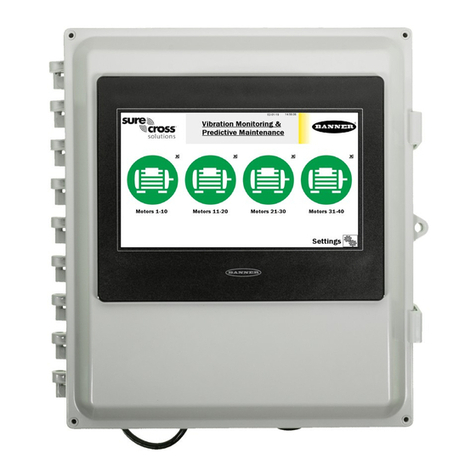Banner A-GAGE High-Resolution MINI-ARRAY MAHE6A User manual
Other Banner Measuring Instrument manuals

Banner
Banner Sure Cross DX80 User manual
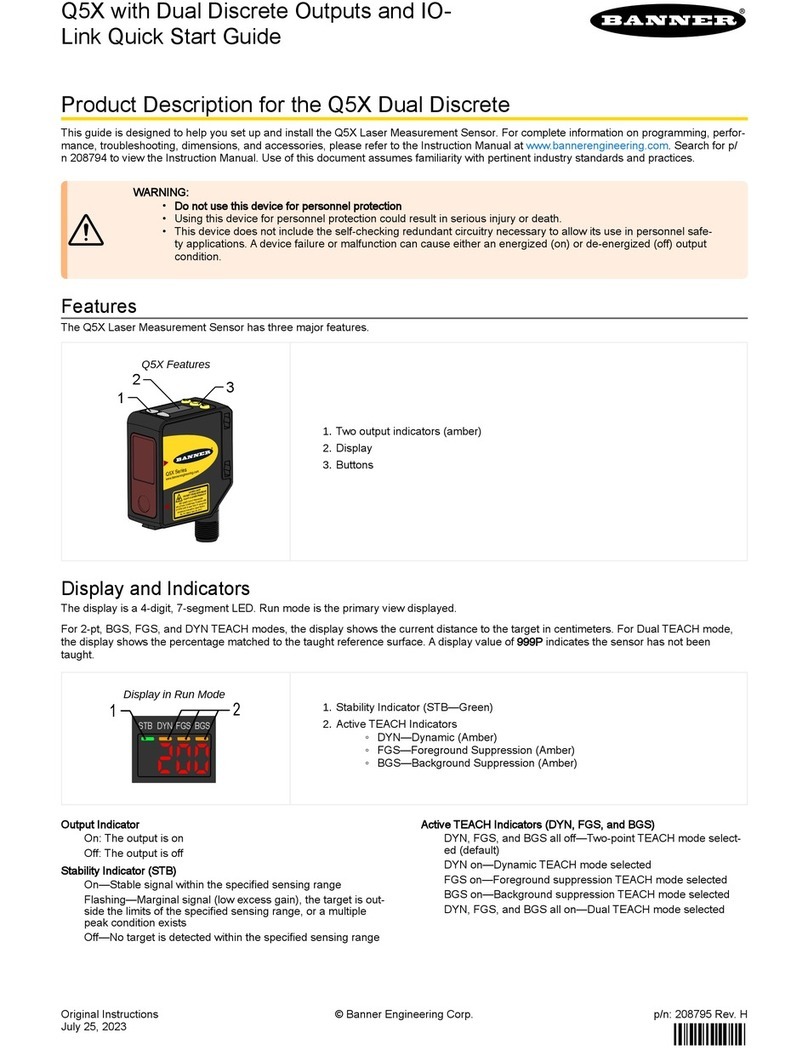
Banner
Banner Q5X User manual

Banner
Banner A-GAGE EZ-ARRAY User manual

Banner
Banner Q5X User manual

Banner
Banner EZ-LIGHT K70 Series User manual

Banner
Banner SureCross DX80 User manual

Banner
Banner QS30LLP User manual
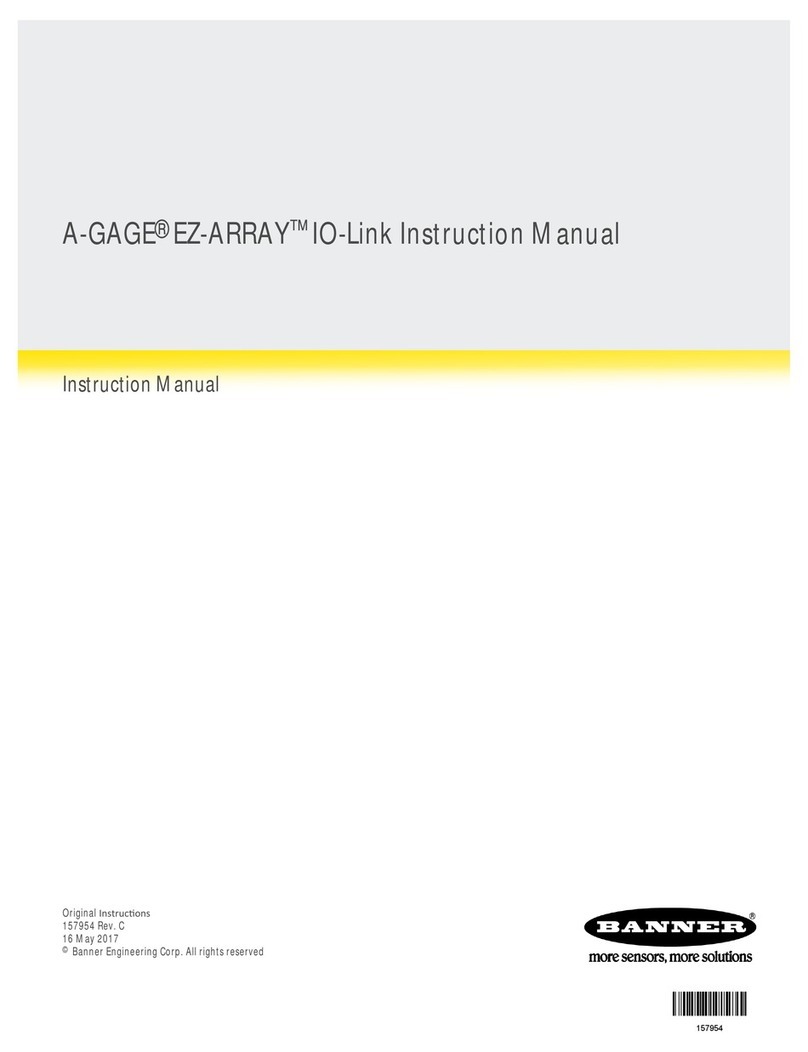
Banner
Banner A-GAGE EZ-ARRAY User manual

Banner
Banner A-GAGE EZ-ARRAY User manual
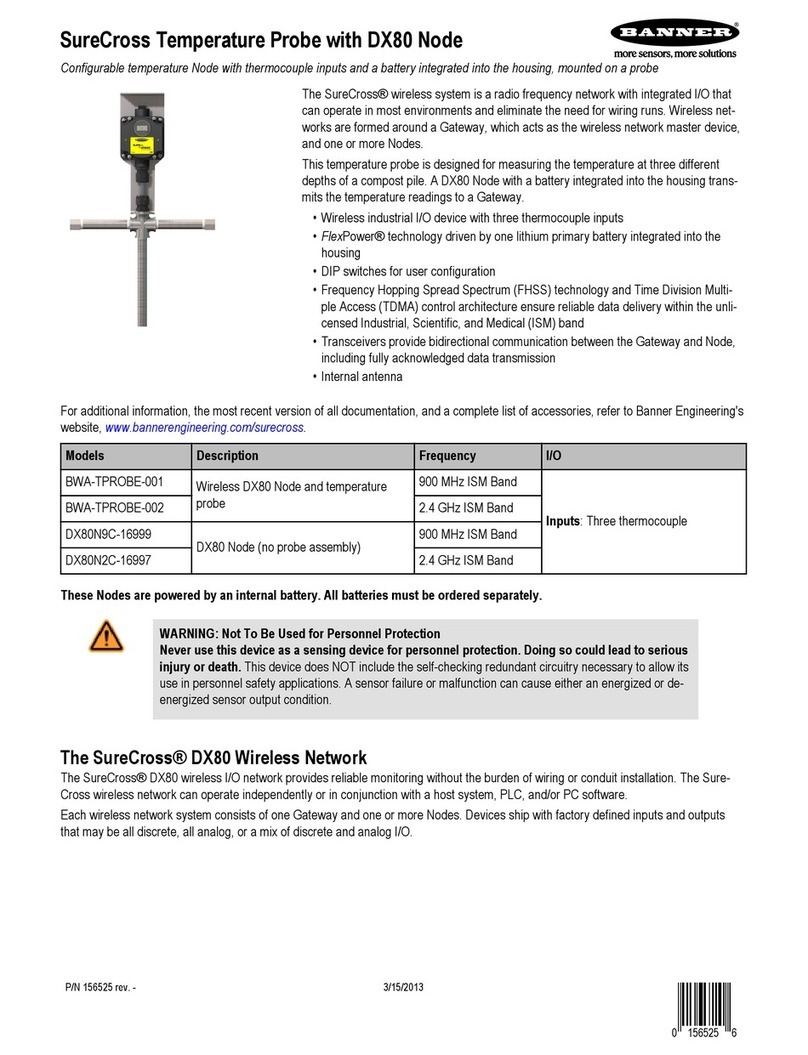
Banner
Banner SureCross Series User manual

Banner
Banner SureCross DX80 User manual
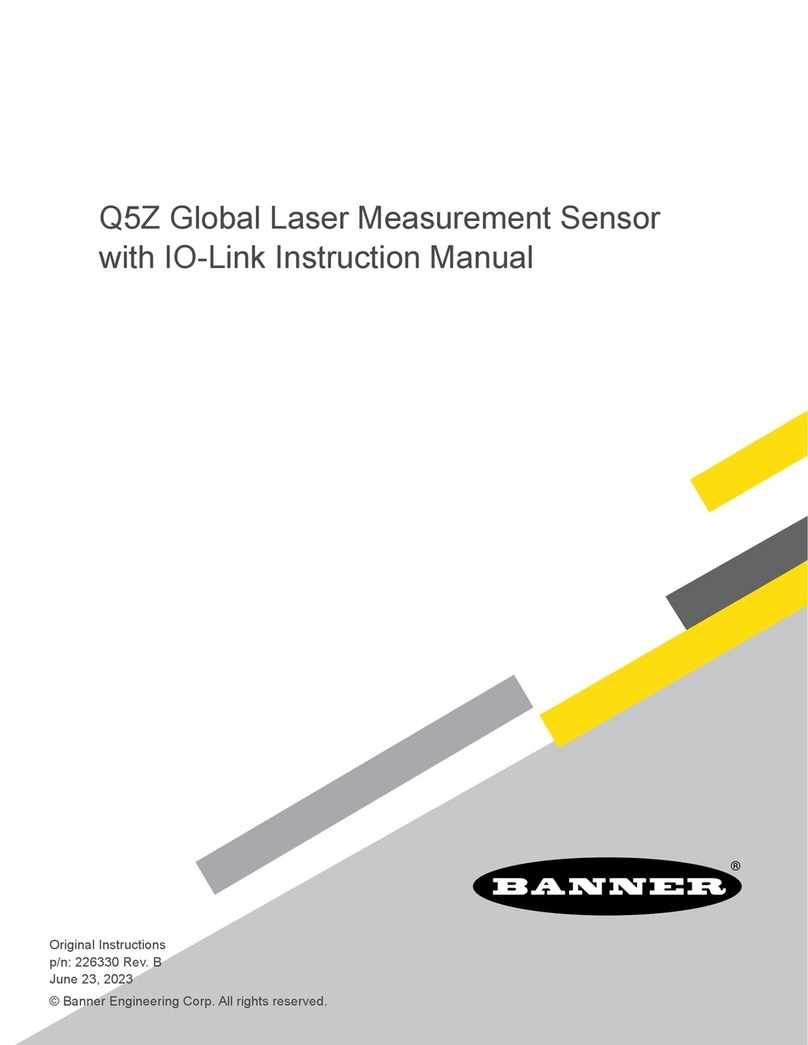
Banner
Banner Q5Z User manual
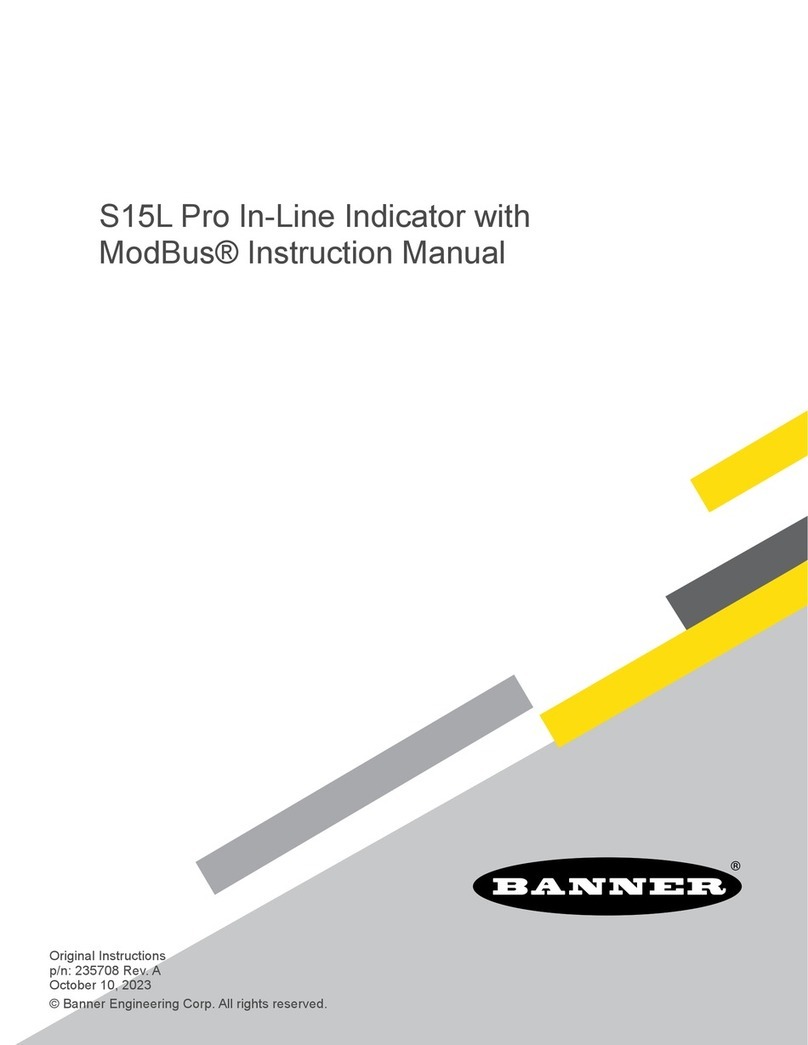
Banner
Banner S15L Pro User manual

Banner
Banner Sure Cross MultiHop H10 User manual

Banner
Banner Q5XKLAF2000-Q8 User manual
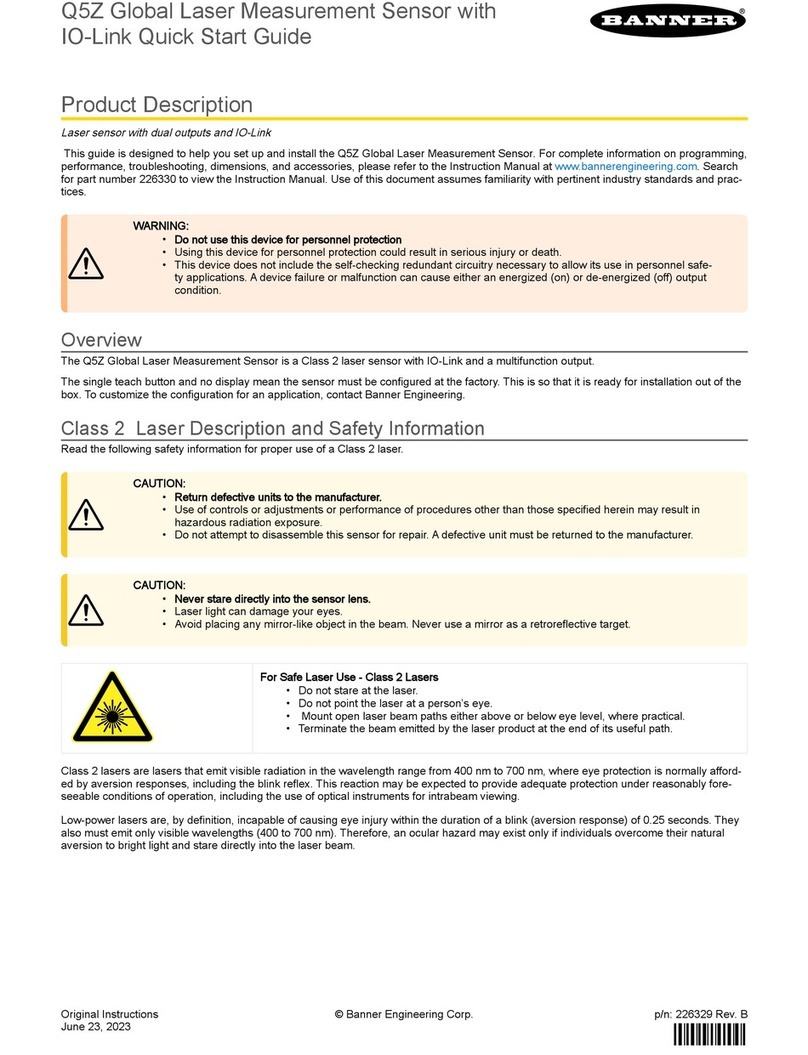
Banner
Banner Q5Z User manual
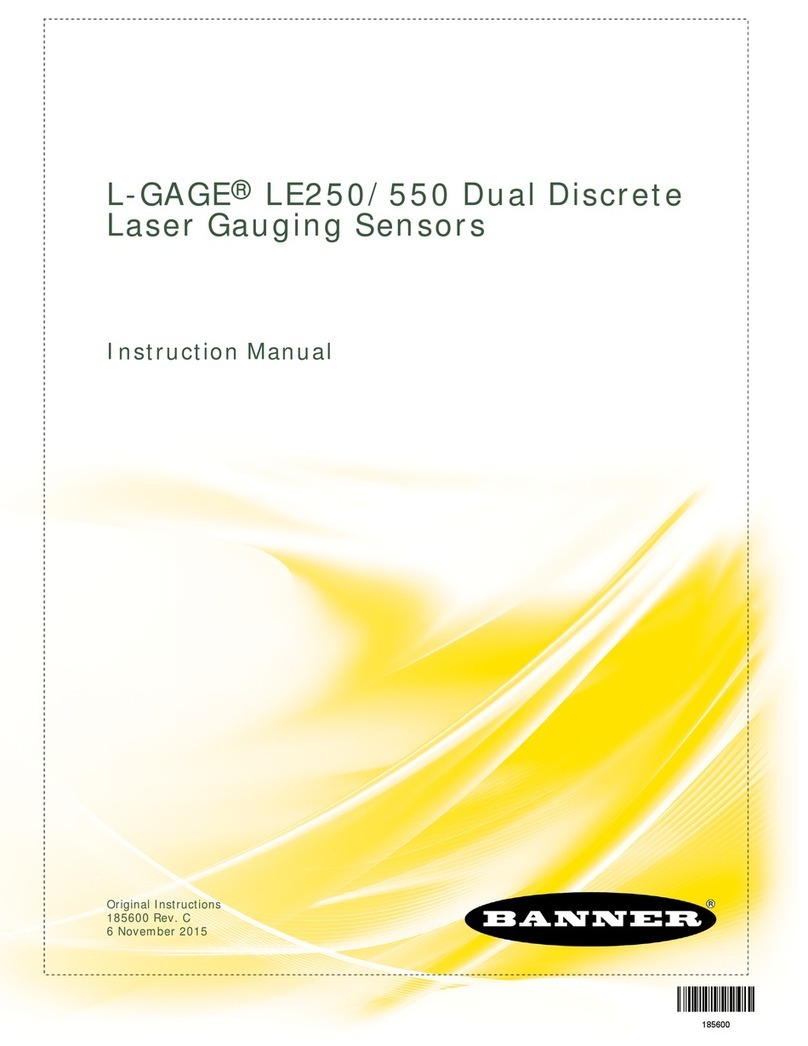
Banner
Banner LE550DC1 User manual

Banner
Banner SureCross FlexPower DX80 Series User manual
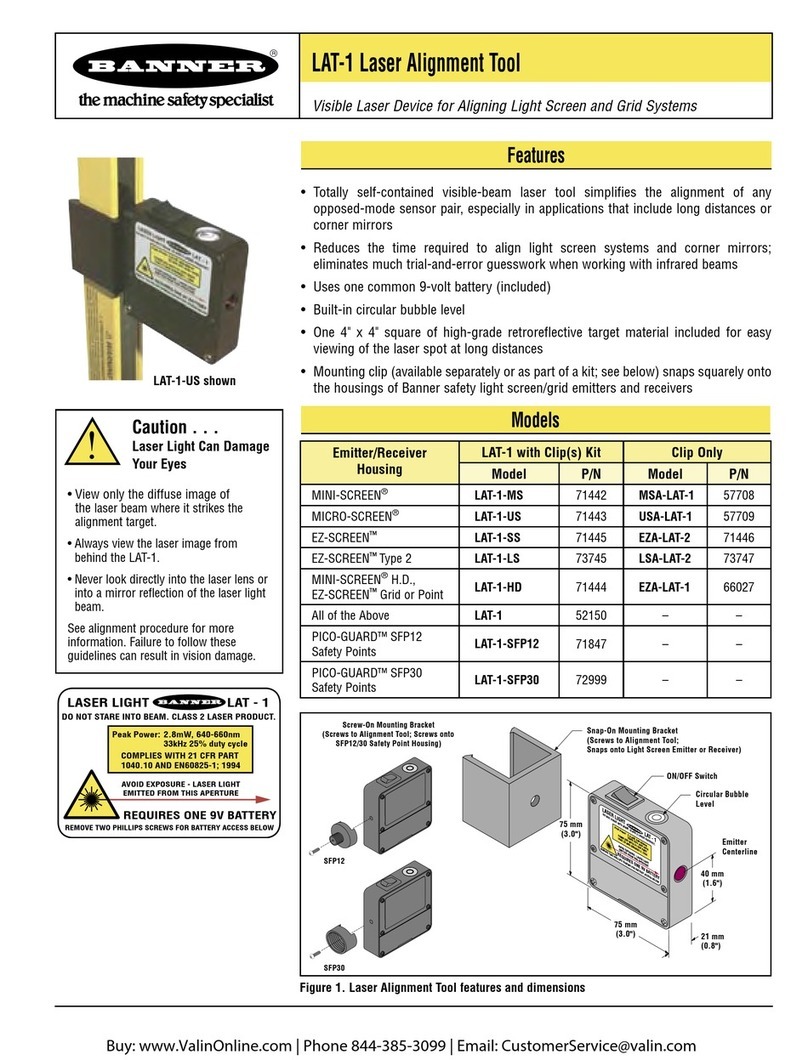
Banner
Banner LAT-1 User manual

Banner
Banner WORLD-BEAM QS18 User manual
Popular Measuring Instrument manuals by other brands

Powerfix Profi
Powerfix Profi 278296 Operation and safety notes

Test Equipment Depot
Test Equipment Depot GVT-427B user manual

Fieldpiece
Fieldpiece ACH Operator's manual

FLYSURFER
FLYSURFER VIRON3 user manual

GMW
GMW TG uni 1 operating manual

Downeaster
Downeaster Wind & Weather Medallion Series instruction manual

Hanna Instruments
Hanna Instruments HI96725C instruction manual

Nokeval
Nokeval KMR260 quick guide

HOKUYO AUTOMATIC
HOKUYO AUTOMATIC UBG-05LN instruction manual

Fluke
Fluke 96000 Series Operator's manual

Test Products International
Test Products International SP565 user manual

General Sleep
General Sleep Zmachine Insight+ DT-200 Service manual