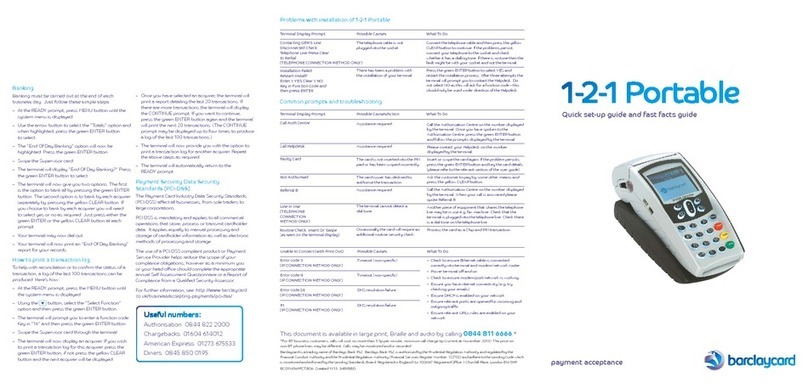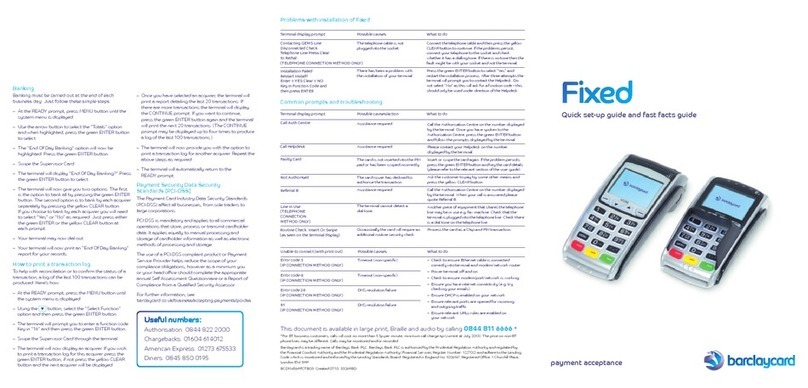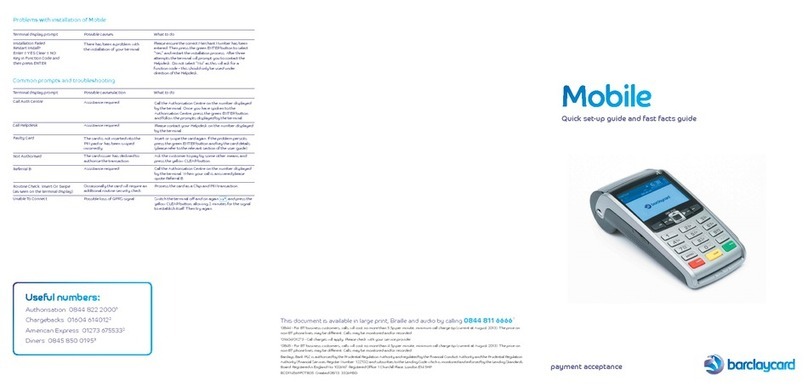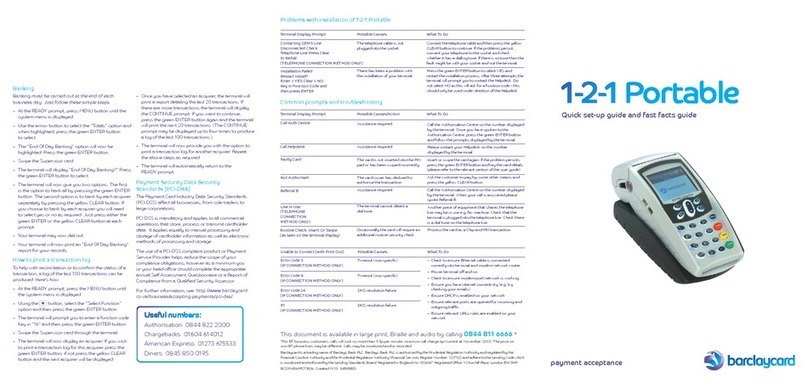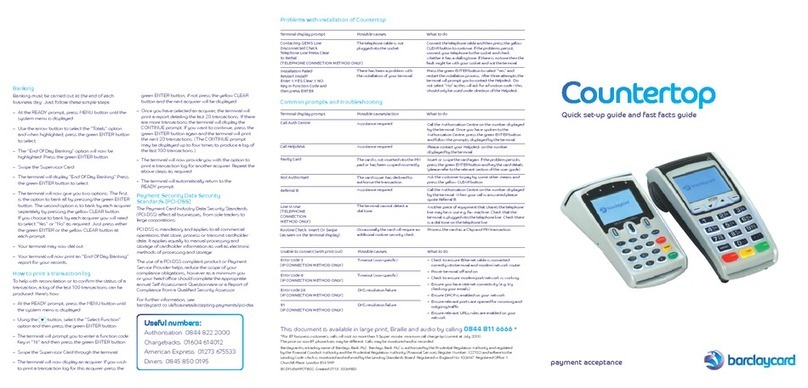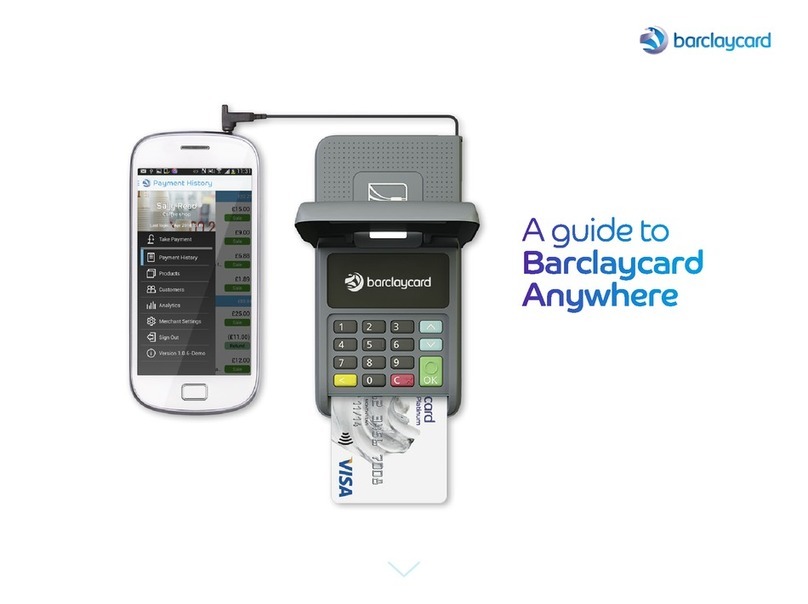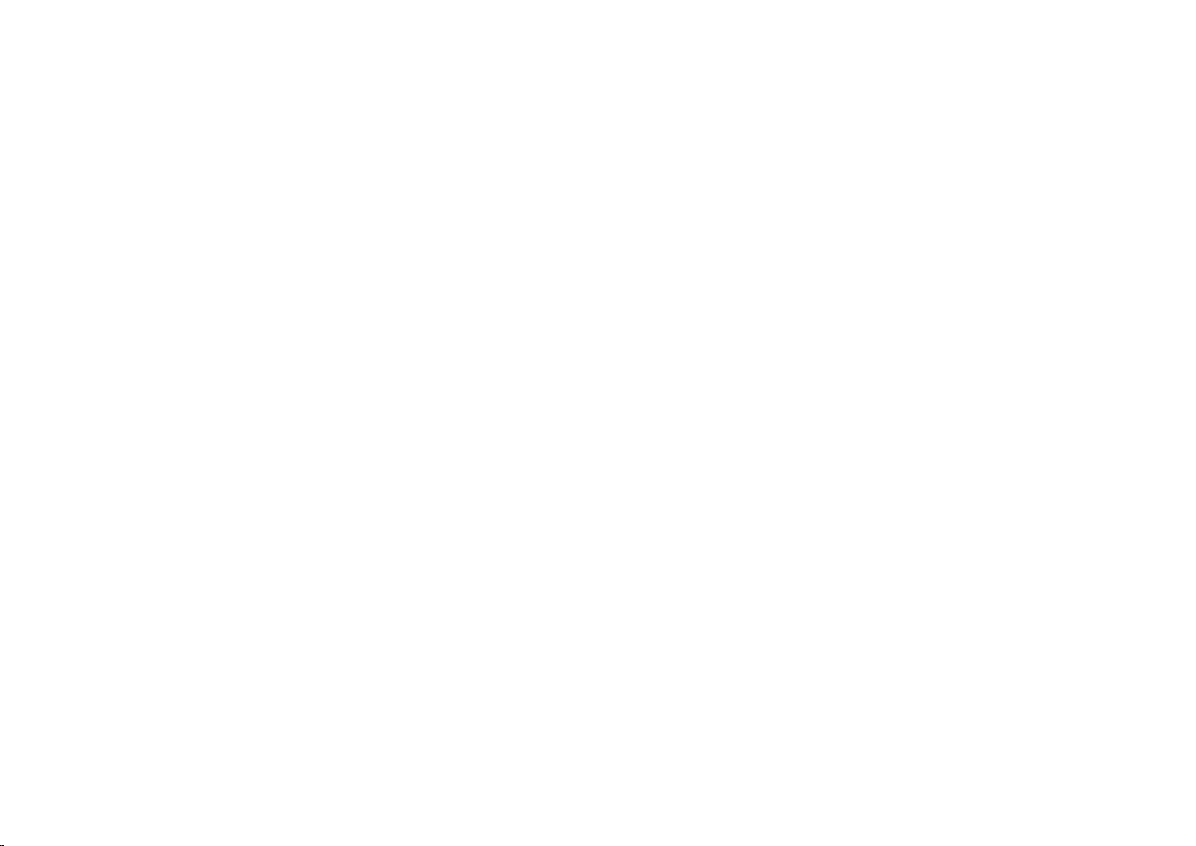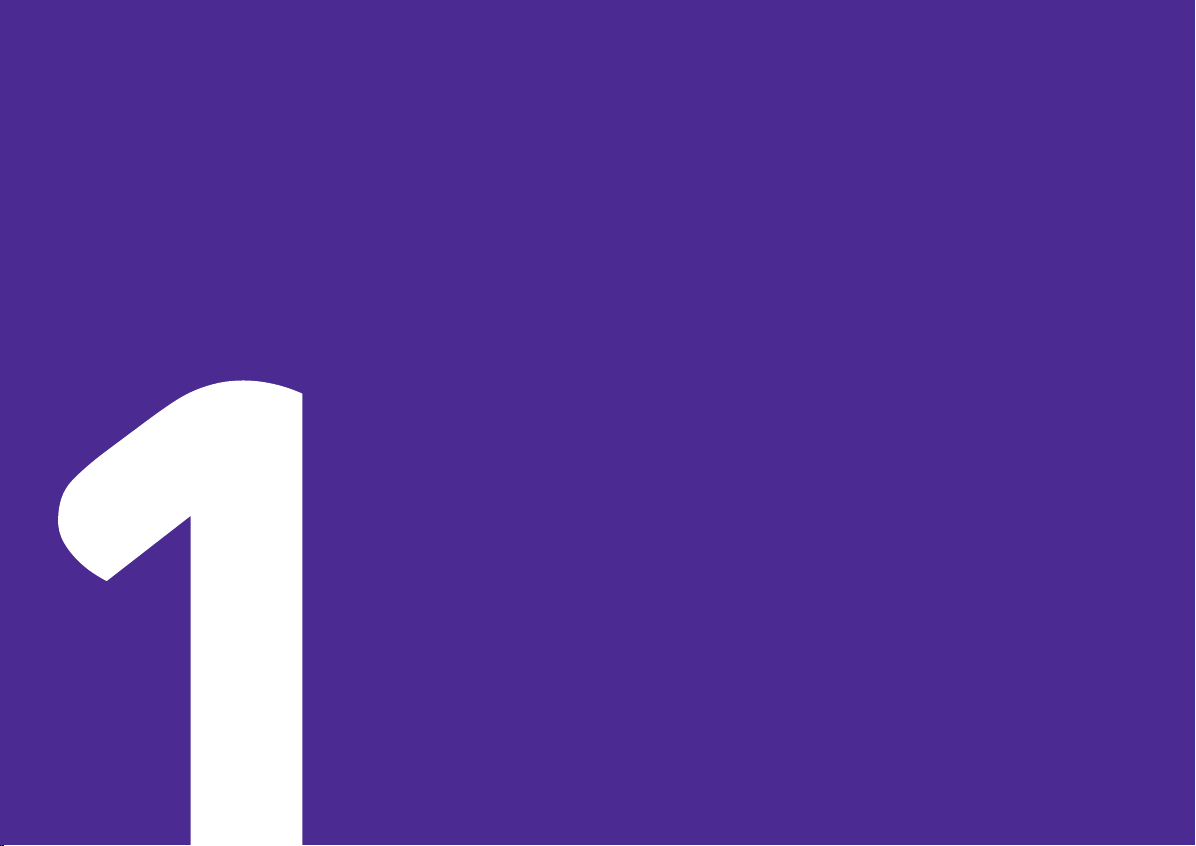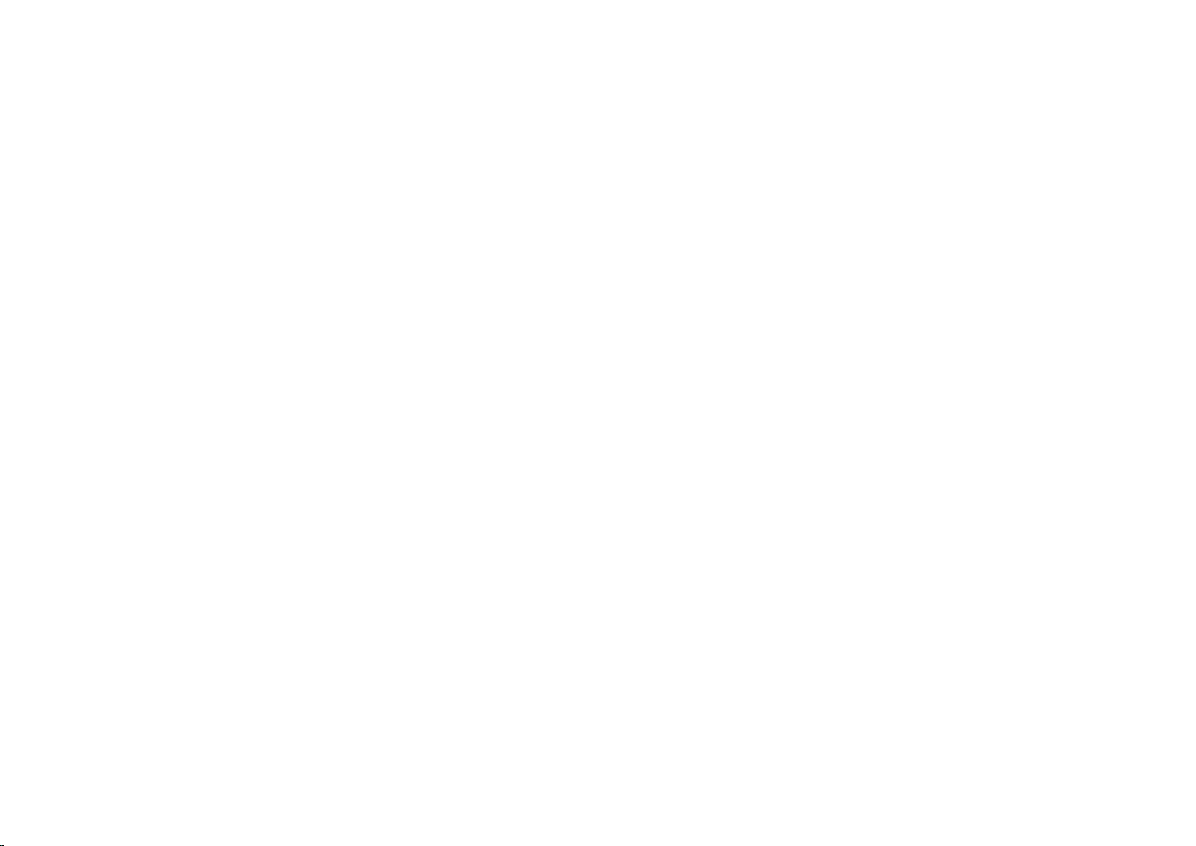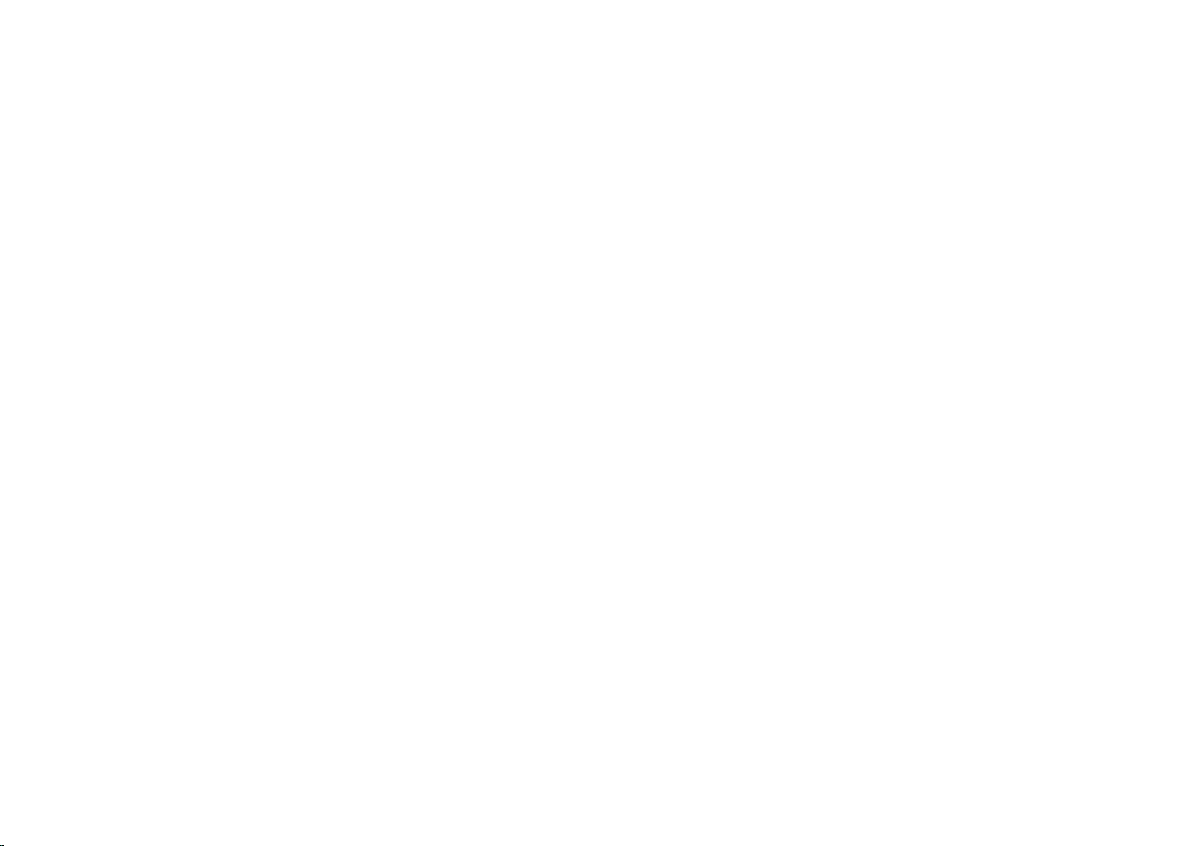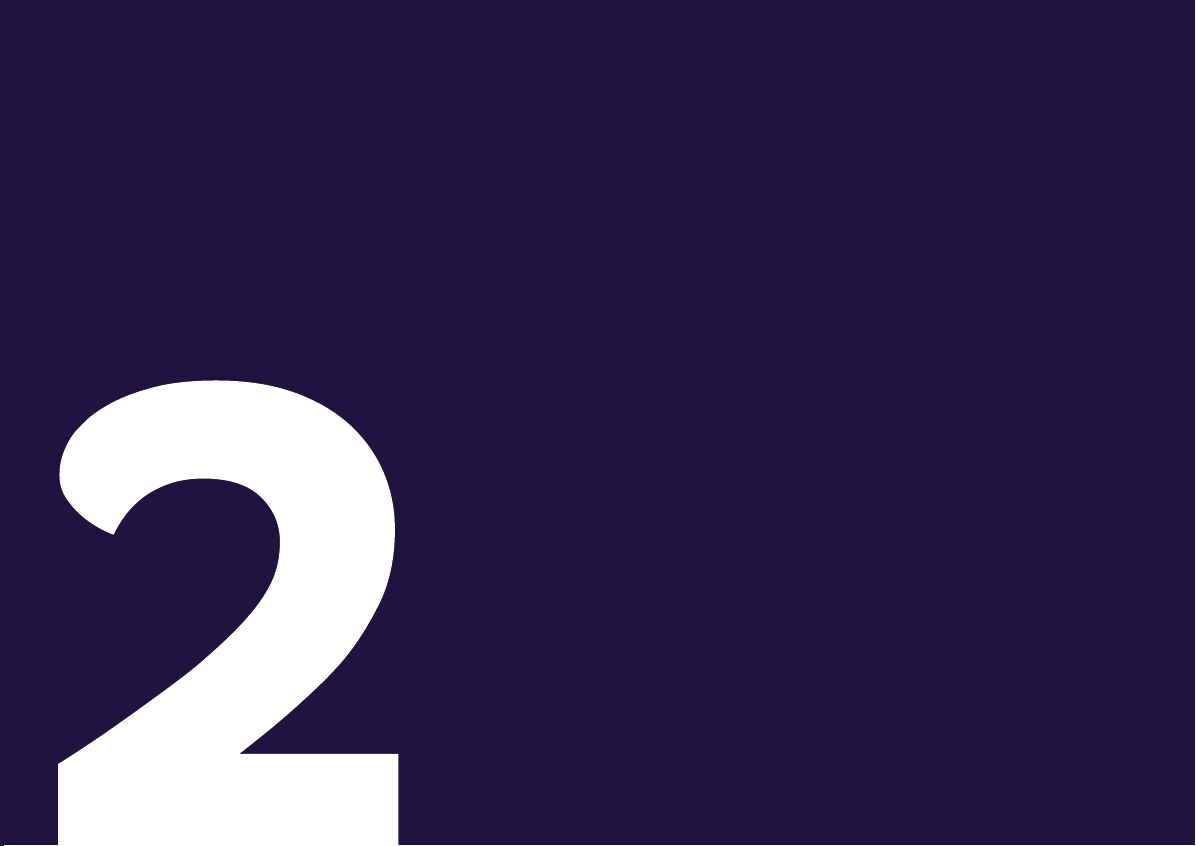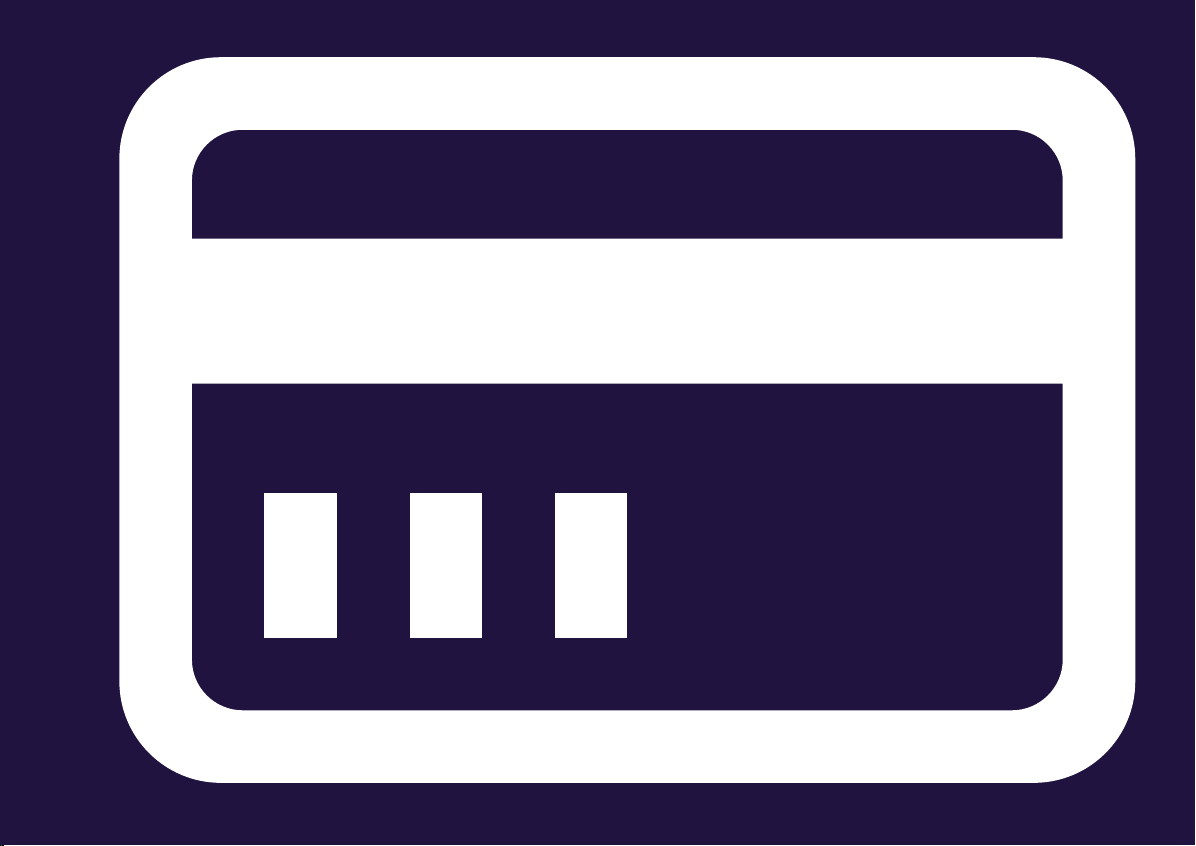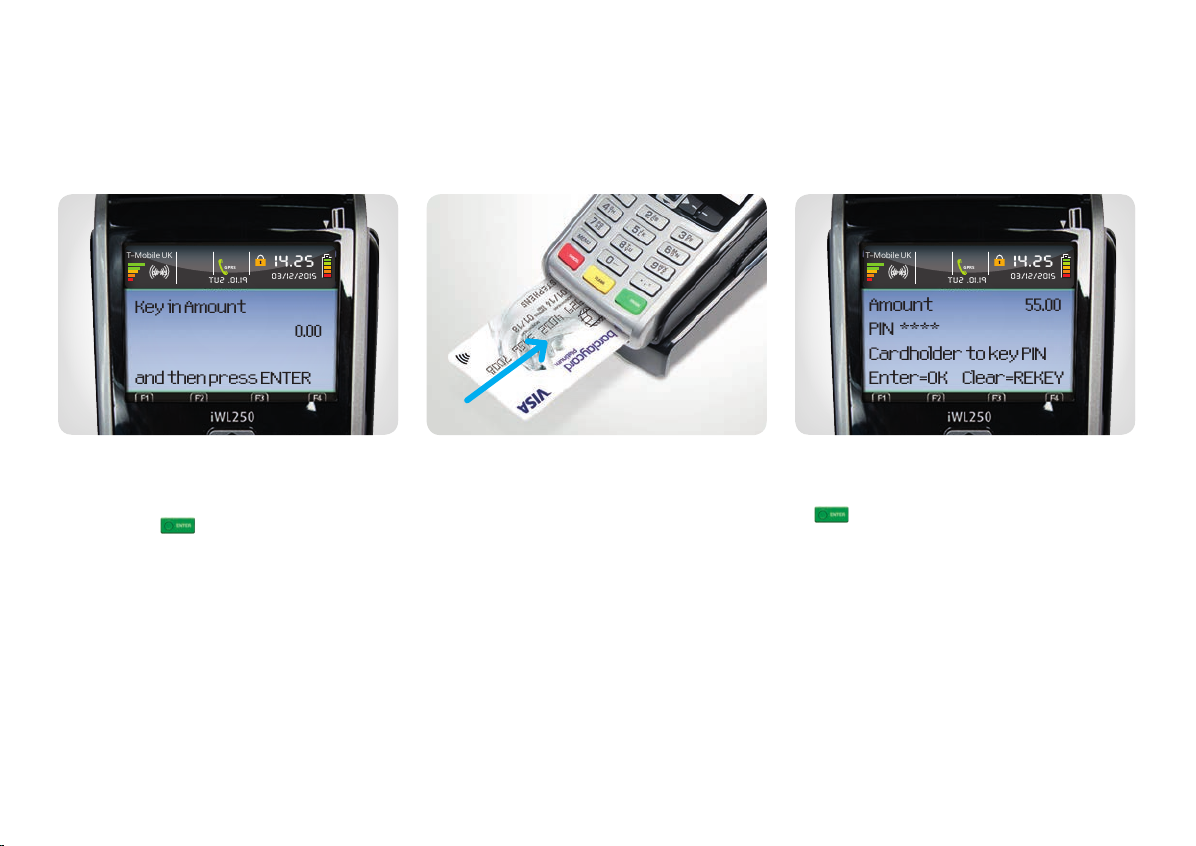Essentials 7
Receiving your money
At the end of each day you should do an ‘End of Day
Banking’ process, as described on page 22. This will allow
you to conrm that all of the payments you’ve taken have
been submitted to us for settlement. The money will then
be paid into your chosen bank account according to the
schedule agreed when you signed up.
Need to know more?
For more information on this and other aspects of
taking payments please make sure you read our procedure
guide, which you’ll nd at barclaycard.co.uk/business/tips
Best practice
Battery maintenance
Your card machine handset contains a lithium ion battery
that requires you to place the handset on the base unit for
recharging. There’s no need to fully run down the battery in
your card machine, as the battery has been designed to only
recharge what is required. Recharging can take up to 16 hours.
Caring for your card machine
Please protect your card machine from exposure to liquid.
Please use a thermal wipe to care for your card machine.
These can be ordered by contacting our preferred
supplier, PDQ consumables, on 0844 822 2044* or
pdqconsumables.com
It’s important to keep your card machine connected
at all times
You need to keep your terminals switched on at all times
(including night time) as we sometimes use these periods
to update important security changes. This will help keep
your business secure and make sure your terminal stays
compliant. It also means your card machines can continue to
work and you’re able to trade as normal – so it’s important
you do this.