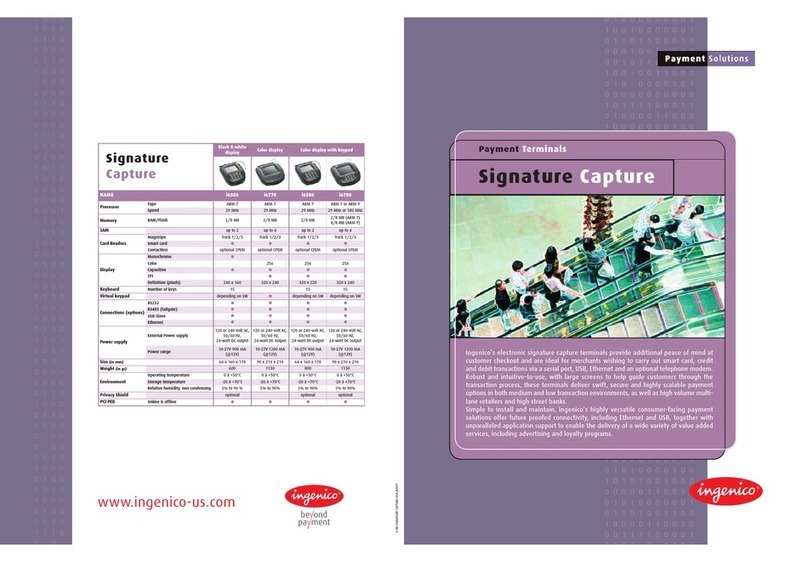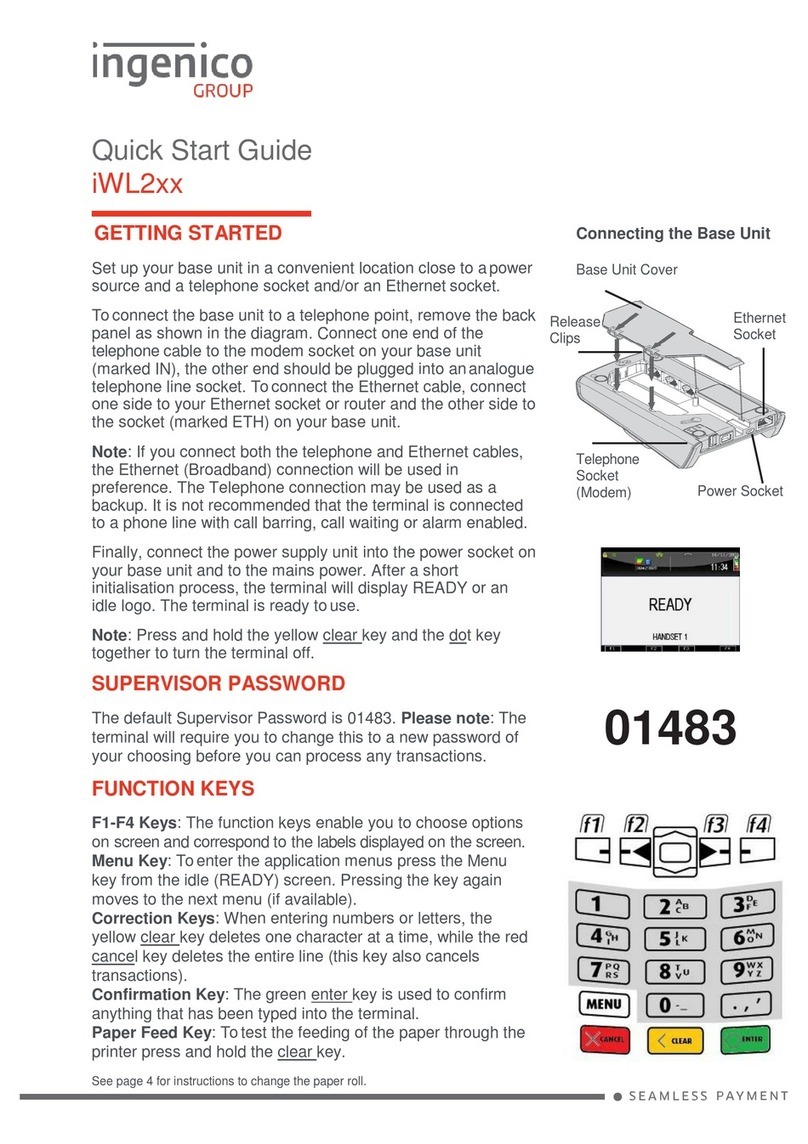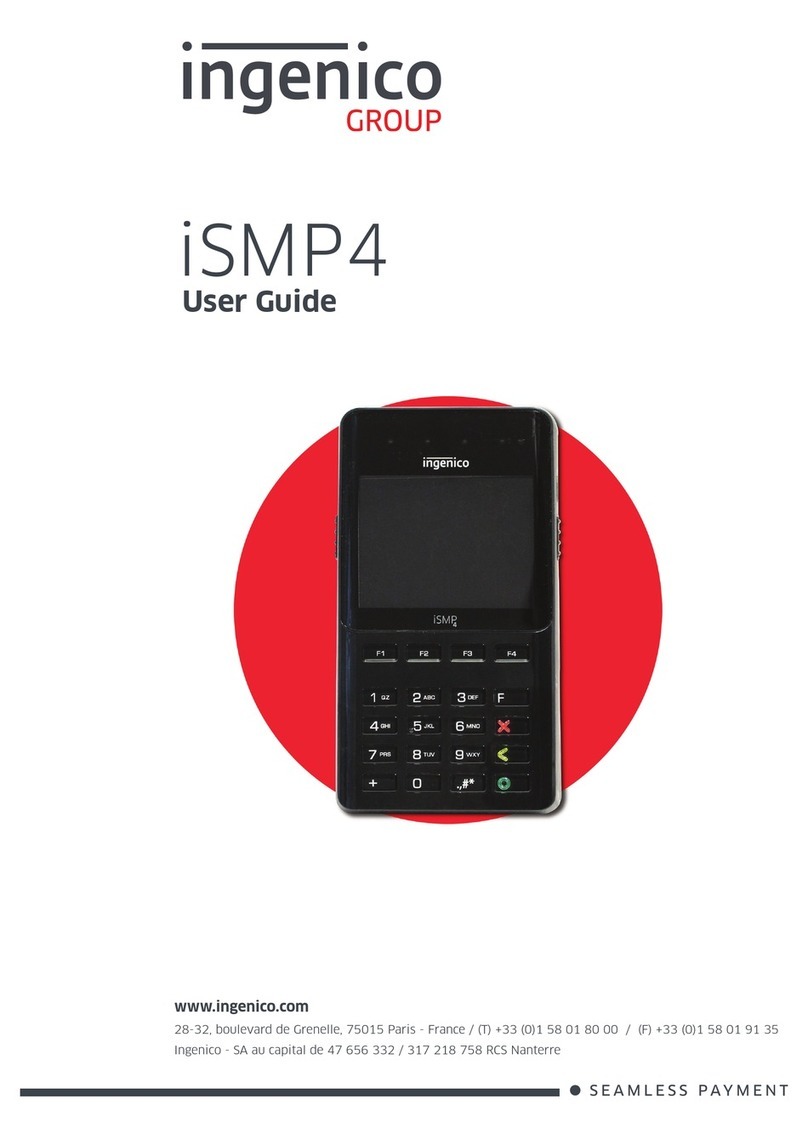QUICK
REFERENCE
GUIDE
Telium Series
RESTAURANT
iCT220
iCT250
C
REDIT
C
ARD
S
ALE
(K
EY
E
NTERED
)
GUIDE TO KEYS
Use to Set
Language
ENTER Key
CLEAR Key
CANCEL Key
ADMIN Key
AUTHORIZE ONLY
Press
Select 2 - AUTH ONLY
Select from the Menu:
1 - Amt Auth
2 - Card Validation
3 - Eligibility
> Server ID +
Enter the amount if an
Amt. Auth and press
Slide Card or manually
enter the card number
and press
> Enter the expiration date
and press
> Cardholder present?
Choose yes or no
> Zip code +
> Street addr. +
> CVC code +
VOID
Press
> Enter password
and press
VOID PreAuth?
Select Yes or No
Use Search Menu to locate
transaction:
1=All 5=Acct#
2=Ref# 6=Cust PO#
3=Server# 7=RRN
4=Invoice# 8=ApprovalCode
If ALL is selected, use the up/down
arrows to scroll through the
transactions and press the F4 key
to select a transaction to be voided.
Conrm void $X.XX?
Select Yes or No.
Terminal will display VOID
response and print a VOID
receipt.
C
REDIT
C
ARD
S
ALE
(S
WIPED
)
C
REDIT
C
ARD
R
EFUND
Press
> Enter the password and
press
Select 1 - CREDIT
> Server ID +
> Enter the Return amount
and press
Slide card or Manually
Enter the card number and
press
Enter the expiration date
and press
DEBIT SALE
Slide card through reader
or press
Select 2 - DEBIT
> Server ID +
Enter the Sale amount and
press
> Tip Amt. +
> Additional optional
prompts may appear
depending on terminal
conguration.
Conrm Amount?
Select Yes or No.
Cash Back?
Choose Yes or No.
> Enter Cash back Amount
and press
Conrm Amount, Accept
or Change?
Customer will Enter PIN #
and press
QUICK
REFERENCE
GUIDE
RESTAURANT
O
PTIONAL
P
ROMPTS
Optional Prompts may include:
password, tip, server #, invoice #,
card present, phone order or
e-commerce, address, zip, CVC code,
pass terminal, enter merchant # for
multi-merchant, tax amt., customer
code, and enter last 4 digits. Not all
optional prompts are shown.
Telium Series
iCT220
iCT250
ENTER
Slide Card through reader
or Press
> Select 1 - CREDIT
> Server ID +
Enter the Sale amount
and press
> Tip Amt +
> Additional optional
prompts may appear
depending on terminal
conguration.
ENTER
ENTER
1
ENTER
Slide Card through reader
or Press
> Select 1 - CREDIT
> Server ID +
Enter the Sale amount
and press
> Tip Amt +
Manually enter the card
number and press
> Enter the expiration
date and press
> Cardholder present?
Choose yes or no.
>Street addr. +
> Zip code +
> CVC code +
ENTER
ENTER
1
ENTER
ENTER
ENTER
ENTER
ENTER
3
ENTER
F4
O
<
X
.,
Note: ENTER key at Idle will also
access a Main Menu of Functions.
8
ENTER
ENTER
ENTER
ENTER
ENTER
ENTER
ENTER
2
ENTER
ENTER
ENTER
ENTER
ENTER
1
ENTER
ENTER
ENTER
ENTER
DEBIT RETURN
Press
> Enter the password and
press
Select 2 - DEBIT
> Server ID +
Enter the Return amount
and press
Enter the Original Tran
Date MMDDYY +
Enter the Original Tran
Time HHMMSS +
Slide card through reader
Conrm Amount?
Select Yes or No.
Customer will Enter PIN #
and press
2
DEBIT RE-ENTER
Press
Select 3 - REENTER
Select 1 - DEBIT
Select
1 - Sale or 2 - Return
> Server ID +
Key Account # and press
Enter the Original Tran
Date MMDDYY +
Enter the Original Tran
Time HHMMSS +
Enter RRN # +
Enter Trace # +
Enter Netwk ID +
Settle Date +
Approval Code +
Sale/Return Amt +
>
Cashback Amt +
ENTER
ENTER
ENTER
ENTER
ENTER
ENTER
4
ENTER
ENTER
ENTER
ENTER
ENTER
ENTER
ENTER
ENTER
ENTER
ENTER
DETAIL REPORT
Press
Select 0 - Reports Menu
Select 1 - Detail
Select 1 - Print
or
Select 2 - Display
If choose 2 - Display,
detail can be displayed in
order of preference
selected:
1 - Ref #
2 - Invoice
3- Card Type
Use the F1 (Previous) and
F4 (Next) keys to scroll
through transactions.
.,
SUMMARY REPORT
Press
Select 0 - Reports Menu
Select 2 - Summary
Select 1 - Print
or
Select 2 - Display
.,
ENTER
BATCH TOTALS
Press
Select 2 - Batch Menu
Select 1 - Batch Totals
.,
BATCH CLOSE
Press
Close Batch and Deposit
Funds?
Select Yes or No.
7
BALANCE INQUIRY
Press
Select from Menu:
1 - Credit/Prepaid
2 - Debit
3 - EBT
> Server ID +
Slide Card or manually
enter the card number and
press
> Enter the expiration date
and press
6
ENTER
ENTER
ENTER
CREDIT CARD FORCE
Press
Select 1 - Credit
> Server ID +
Enter the Sale amount and
press
Slide card or manually
enter the card number and
press
> Enter the expiration date
and press
> Enter Approval
Code and press
4
ENTER
ENTER
ENTER
ENTER
ENTER
TIP ADJUST
Press
Use Search Menu to select
transaction to adjust.
If ALL is selected, use the up/down
arrows to scroll through the
transactions and press the F4 key to
select a transaction to add Tip.
Enter Tip Amt +
Accept or Change?
Select Accept to continue
5
ENTER
CREDIT TRANS ADJUST
Press
Select 1 - Trans Adjust
Use Search Menu to select
transaction to adjust.
If ALL is selected, use the up/down
arrows to scroll through the
transactions and press the F4 key
to select a transaction to be Adjusted.
Enter new Sale Amount
and press
8
ENTER
REPRINT
Press
Select 3 - Reprint
Select 1 - Last Receipt or
2 - Search
Use Search Menu to select
transaction to adjust.
If ALL is selected, use the up/down
arrows to scroll through the
transactions and press the F4 key to
select a transaction to be adjusted.
9