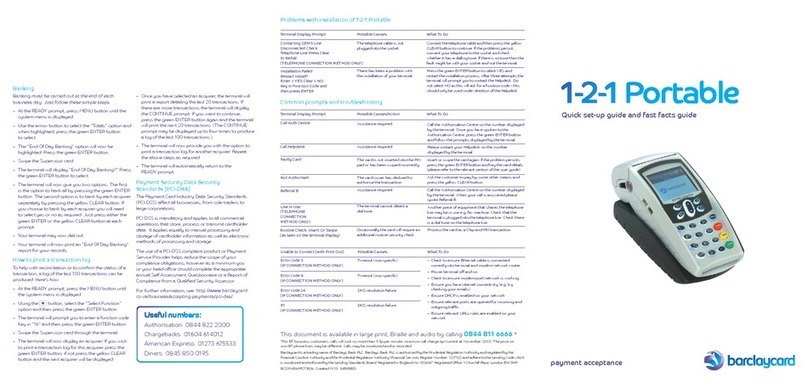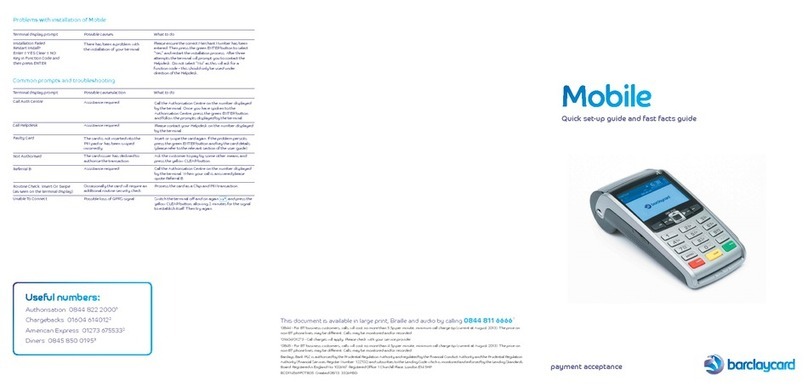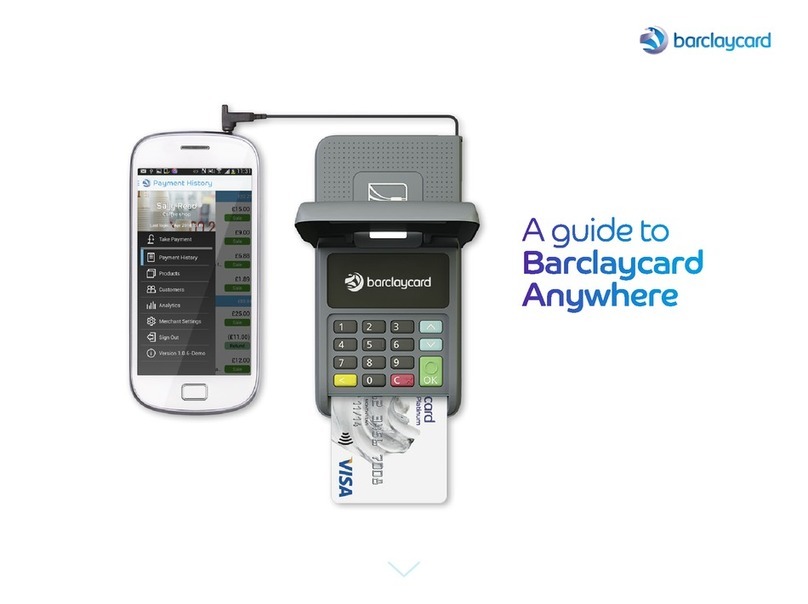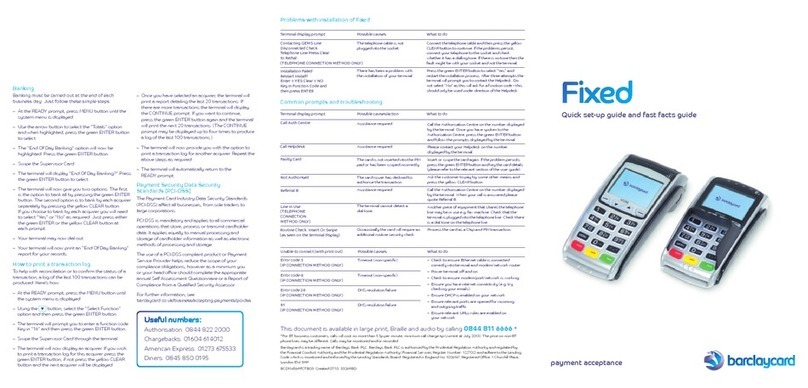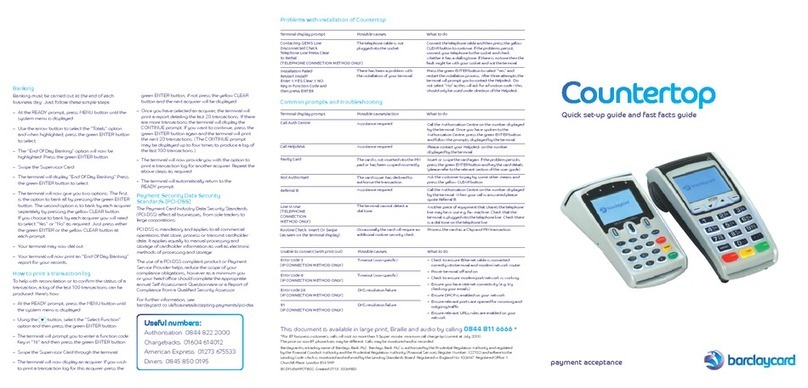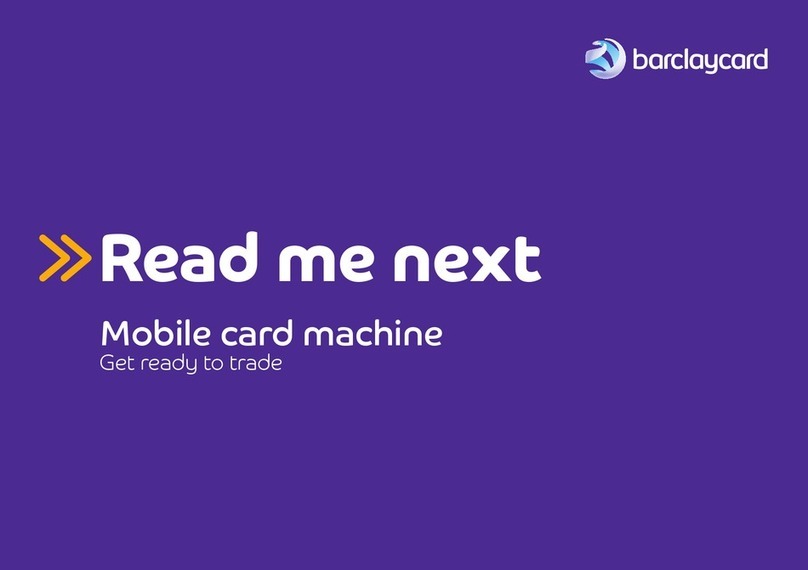Contents
1-2-1 Portable handset and base unit.
– Power supply unit, specially designed for this
terminal and should not be used with any other
equipment.
– Phone cable, splitter and Ethernet cable.
– Supervisor and training cards.
– Card reader, thermal printer head/terminal
cleaners and paper roll.
– User guide.
Welcome
Inside this box you will nd everything you need to set
up your 1-2-1 Portable terminal.
How to install your 1-2-1
Portable terminal
This should take about 5-10 minutes.
Before you start, please make sure you have your Merchant Number to hand. You’ll nd it on your welcome letter
or on the plate on your manual imprinter.
1. Place the handset onto the base unit
and press the green ENTER button.
The terminal handset will now assign
to the base unit.
2. Once your terminal is powered up
the Connection Method menu will
be displayed. Using the arrow key,
select “Telephone”, if using a standard
telephone line or “Ethernet” to connect
to your broadband router/network
point. Press the green ENTER button.
3. If you selected “Ethernet”, go straight
to point 6. If you selected “Telephone”,
your terminal will display “Terminal
Installation. Plug in Phone Line”.
4. Your terminal will prompt
“Dial Prex Required”.
Option 1: If your terminal is connected
via a direct line, select NO by pressing
the yellow CLEAR button.
Option 2: If your terminal is connected
to a switchboard/PABX, select YES by
pressing the green ENTER button. If
you selected this option, key in the
number used to obtain an outside line
(this is usually a 9) followed by the
green ENTER button.
5. Your terminal will prompt: “Does
the Tel. Line have Call Waiting or
1571?” If your telephone line has either
of these services press the green
ENTER button. If not, press
the yellow CLEAR button and go
to point 7.
6. If you selected “Ethernet”, your
terminal will display “Terminal Instal-
lation. Plug in Network Cable”. Make
sure your Ethernet cable is securely
plugged into your network router/
modem. Press the green ENTER
button.
7. Key in your Merchant Number and
press the green ENTER button.
8. Your terminal will now connect to
GEMS and display various
messages.
9. Your terminal will print a receipt to
show that the conguration
is complete.
10.Your terminal will now contact the
card companies for each of the card
types your terminal accepts and will
print another receipt to conrm
card acceptance.
11. Your terminal will now display
READY and the Barclaycard logo.
It is now ready for you to use.
Place Handset on a
Base with a
Telephone Line
and Press ENTER.
Connection Method
Telephone (PPP)
Local Network.
Terminal Installation
Plug in Phone Line
And press ENTER
IMPORTANT information for IP/broadband users.
Do you have a standard ADSL/router congurations
similar to home broadband?
Yes? Then you should be able to “plug and play”
without needing to amend any network congurations.
Unsure? Then it may be useful to coordinate with your
IT department or Internet Service Provider (ISP) to check
the below:
DHCP (Dynamic Host Conguration Protocol) – DHCP
should be enabled on the router/modem as the terminal
uses dynamic IP and will not work using static IP.
MAC Address Blocking/Filtering – does your router/
modem use MAC address blocking/ltering? This usually
only applies to large/company networks. If MAC address
blocking is used on the network, the terminals’ MAC
address must be “Allowed” onto the Network by your
IT Department.
Firewall Settings – if you have Firewall in place then it
may block the terminal from communicating with our
systems. For further information please contact our
Customer Service Team on 0844 811 6666.*
Connecting your equipment
IMPORTANT: Do not switch on the power at the mains
until you have followed the simple steps below:
1. Connect the power supply unit into the base unit.
2. Put the plug into your power source.
3. Both a standard phone line cable and an Ethernet
cable are connected to your terminal. Please select
the relevant cable and plug it into your telephone wall
socket or network router/network point as required.
4. Place the handset on the base.
5. Place the terminal in a clear area where the display
can be read and the keypad and card swipe are easily
accessible for your customers.
If you experience any problems during the installation
process, please contact Customer Services on
0844 811 6666.*
Please be near the terminal when you call and have the
following ready:
– Your Merchant Number as shown on your welcome
letter or on the plate of your manual imprinter
(if the terminal is installed this is shown on your
terminal display). You can keep a record of it here:
– Your Terminal Supervisor card.
Dial Prex Required
ENTER = Yes
CLEAR = No
Key in Number
used to get and
Outside Line
And press ENTER.
Does Tel. Line have
Call Waiting or 1571?
ENTER = Yes
CLEAR = NO
Terminal Installation
Plug in Network
Cable
And press ENTER
Terminal Installation
Key in Merchant No
And press ENTER
Terminal Installation
Connecting to GEMS
Terminal Installation
Connecting to
<Aquirer name>
Please wait...
READY
MERCHANT NUMBER:
<Your Merchant No>
Your quick guide to the dierent
ways of using 1-2-1 Portable
Chip & PIN transactions
– At the READY prompt, key in the amount and
press the green ENTER button.
– Insert the customer’s chip card into the card
reader. Your terminal may be congured for
waiter ID. If you see this prompt, key in the
relevant waiter ID and then press the green
ENTER button.
– Pass the terminal to the customer to conrm
the amount; the customer will need to press
the green ENTER button to conrm.
– Your terminal will now ask the customer
whether they wish to leave a gratuity. If the
customer does not want to add a gratuity
they will be required to press the yellow
CLEAR button. If they do want to leave a
gratuity they will need to press the green
ENTER button and key in the amount of the
gratuity.
– Your terminal will now display the total
amount and will prompt your customer to
enter their PIN number into the terminal and
conrm by pressing the green ENTER button.
Follow the terminal prompts to complete
the transaction.
Chip & Signature transactions
– At the READY prompt, key in the amount
and press the green ENTER button.
– Insert cardholder’s chip card into the
card reader.
– When prompted, tear o the merchant
receipt and obtain cardholder signature.
– Remove the customer card from the card
reader and check signature.
Follow the terminal prompts to complete
the transaction.
Mail order/Telephone order
– Press MENU.
– Select the transaction type and press the
green ENTER button.
– Key in amount and press the green ENTER
button.
– Key in the customer’s card number and
press the green ENTER button.
– Key in expiry date and press the green
ENTER button.
Follow the terminal prompts to complete
the transaction.
Contactless transactions
Contactless transactions are currently
allowed only for sales up to £20.
– At the READY prompt, key in the amount and
press the green ENTER button.
– The cardholder should hold their card against
the contactless symbol showing on the
combined reader display (within 4cm).
– The terminal will “BLEEP” to acknowledge the
transaction and the row of LED lights
will ash.
If the card is removed too quickly a message will
appear on the display and the cardholder will be
asked to present the card again.
The terminal will only print a merchant receipt.
Press MENU if a cardholder copy is required.
Follow the terminal prompts to complete
the transaction.
To print a cardholder receipt, at the READY
prompt press the key and a customer receipt
will be printed. Press ENTER to return to the
READY prompt.
Contents
1-2-1 Portable handset and base unit.
– Power supply unit, specially designed for this
terminal and should not be used with any other
equipment.
– Phone cable, splitter and Ethernet cable.
– Supervisor and training cards.
– Card reader, thermal printer head/terminal
cleaners and paper roll.
– User guide.
Welcome
Inside this box you will nd everything you need to set
up your 1-2-1 Portable terminal.
How to install your 1-2-1
Portable terminal
This should take about 5-10 minutes.
Before you start, please make sure you have your Merchant Number to hand. You’ll nd it on your welcome letter
or on the plate on your manual imprinter.
1.
Place the handset onto the base unit
and press the green ENTER button.
The terminal handset will now assign
to the base unit.
Once your terminal is powered up
the Connection Method menu will
be displayed. Using the arrow key,
select “Telephone”, if using a standard
telephone line or “Ethernet” to connect
to your broadband router/network
point. Press the green ENTER button.
If you selected “Ethernet”, go straight
to point 6. If you selected “Telephone”,
your terminal will display “Terminal
Installation. Plug in Phone Line”.
Your terminal will prompt
: If your terminal is connected
via a direct line, select NO by pressing
the yellow CLEAR button.
Option 2
: If your terminal is connected
to a switchboard/PABX, select YES by
pressing the green ENTER button. If
you selected this option, key in the
number used to obtain an outside line
(this is usually a 9) followed by the
green ENTER button.
5.
Your terminal will prompt: “Does
the Tel. Line have Call Waiting or
1571?” If your telephone line has either
of these services press the green
ENTER button. If not, press
the yellow CLEAR button and go
to point 7.
6. If you selected “Ethernet”, your
terminal will display “Terminal Instal-
lation. Plug in Network Cable”. Make
sure your Ethernet cable is securely
plugged into your network router/
modem. Press the green ENTER
button.
7. Key in your Merchant Number and
press the green ENTER button.
8. Your terminal will now connect to
GEMS and display various
messages.
9. Your terminal will print a receipt to
show that the conguration
is complete.
10.Your terminal will now contact the
card companies for each of the card
types your terminal accepts and will
print another receipt to conrm
card acceptance.
11. Your terminal will now display
READY and the Barclaycard logo.
It is now ready for you to use.
Place Handset on a
Base with a
Telephone Line
and Press ENTER.
Connection Method
Telephone (PPP)
Local Network.
Terminal Installation
Plug in Phone Line
And press ENTER
IMPORTANT information for IP/broadband users.
Do you have a standard ADSL/router congurations
similar to home broadband?
Yes? Then you should be able to “plug and play”
without needing to amend any network congurations.
Unsure? Then it may be useful to coordinate with your
IT department or Internet Service Provider (ISP) to check
the below:
DHCP (Dynamic Host Conguration Protocol) – DHCP
should be enabled on the router/modem as the terminal
uses dynamic IP and will not work using static IP.
MAC Address Blocking/Filtering – does your router/
modem use MAC address blocking/ltering? This usually
only applies to large/company networks. If MAC address
blocking is used on the network, the terminals’ MAC
address must be “Allowed” onto the Network by your
IT Department.
Firewall Settings – if you have Firewall in place then it
may block the terminal from communicating with our
systems. For further information please contact our
Customer Service Team on 0844 811 6666.*
Connecting your equipment
IMPORTANT: Do not switch on the power at the mains
until you have followed the simple steps below:
1. Connect the power supply unit into the base unit.
2. Put the plug into your power source.
3. Both a standard phone line cable and an Ethernet
cable are connected to your terminal. Please select
the relevant cable and plug it into your telephone wall
socket or network router/network point as required.
4. Place the handset on the base.
5. Place the terminal in a clear area where the display
can be read and the keypad and card swipe are easily
accessible for your customers.
If you experience any problems during the installation
process, please contact Customer Services on
0844 811 6666.*
Please be near the terminal when you call and have the
following ready:
– Your Merchant Number as shown on your welcome
letter or on the plate of your manual imprinter
(if the terminal is installed this is shown on your
terminal display). You can keep a record of it here:
– Your Terminal Supervisor card.
Dial Prex Required
ENTER = Yes
CLEAR = No
Key in Number
used to get and
Outside Line
And press ENTER.
Does Tel. Line have
Call Waiting or 1571?
ENTER = Yes
CLEAR = NO
Terminal Installation
Plug in Network
Cable
And press ENTER
Terminal Installation
Key in Merchant No
And press ENTER
Terminal Installation
Connecting to GEMS
Terminal Installation
Connecting to
<Aquirer name>
Please wait...
READY
MERCHANT NUMBER:
<Your Merchant No>
Your quick guide to the dierent
ways of using 1-2-1 Portable
Chip & PIN transactions
– At the READY prompt, key in the amount and
press the green ENTER button.
– Insert the customer’s chip card into the card
reader. Your terminal may be congured for
waiter ID. If you see this prompt, key in the
relevant waiter ID and then press the green
ENTER button.
– Pass the terminal to the customer to conrm
the amount; the customer will need to press
the green ENTER button to conrm.
– Your terminal will now ask the customer
whether they wish to leave a gratuity. If the
customer does not want to add a gratuity
they will be required to press the yellow
CLEAR button. If they do want to leave a
gratuity they will need to press the green
ENTER button and key in the amount of the
gratuity.
– Your terminal will now display the total
amount and will prompt your customer to
enter their PIN number into the terminal and
conrm by pressing the green ENTER button.
Follow the terminal prompts to complete
the transaction.
Chip & Signature transactions
– At the READY prompt, key in the amount
and press the green ENTER button.
– Insert cardholder’s chip card into the
card reader.
– When prompted, tear o the merchant
receipt and obtain cardholder signature.
– Remove the customer card from the card
reader and check signature.
Follow the terminal prompts to complete
the transaction.
Mail order/Telephone order
– Press MENU.
– Select the transaction type and press the
green ENTER button.
– Key in amount and press the green ENTER
button.
– Key in the customer’s card number and
press the green ENTER button.
– Key in expiry date and press the green
ENTER button.
Follow the terminal prompts to complete
the transaction.
Contactless transactions
Contactless transactions are currently
allowed only for sales up to £20.
– At the READY prompt, key in the amount and
press the green ENTER button.
– The cardholder should hold their card against
the contactless symbol showing on the
combined reader display (within 4cm).
– The terminal will “BLEEP” to acknowledge the
transaction and the row of LED lights
will ash.
If the card is removed too quickly a message will
appear on the display and the cardholder will be
asked to present the card again.
The terminal will only print a merchant receipt.
Press MENU if a cardholder copy is required.
Follow the terminal prompts to complete
the transaction.
To print a cardholder receipt, at the READY
prompt press the key and a customer receipt
will be printed. Press ENTER to return to the
READY prompt.
Contents
1-2-1 Portable handset and base unit.
– Power supply unit, specially designed for this
terminal and should not be used with any other
equipment.
– Phone cable, splitter and Ethernet cable.
– Supervisor and training cards.
– Card reader, thermal printer head/terminal
cleaners and paper roll.
– User guide.
Welcome
Inside this box you will nd everything you need to set
up your 1-2-1 Portable terminal.
How to install your 1-2-1
Portable terminal
This should take about 5-10 minutes.
Before you start, please make sure you have your Merchant Number to hand. You’ll nd it on your welcome letter
or on the plate on your manual imprinter.
1. Place the handset onto the base unit
and press the green ENTER button.
The terminal handset will now assign
to the base unit.
2. Once your terminal is powered up
the Connection Method menu will
be displayed. Using the arrow key,
select “Telephone”, if using a standard
telephone line or “Ethernet” to connect
to your broadband router/network
point. Press the green ENTER button.
3. If you selected “Ethernet”, go straight
to point 6. If you selected “Telephone”,
your terminal will display “Terminal
Installation. Plug in Phone Line”.
4. Your terminal will prompt
“Dial Prex Required”.
Option 1: If your terminal is connected
via a direct line, select NO by pressing
the yellow CLEAR button.
Option 2: If your terminal is connected
to a switchboard/PABX, select YES by
pressing the green ENTER button. If
you selected this option, key in the
number used to obtain an outside line
(this is usually a 9) followed by the
green ENTER button.
5. Your terminal will prompt: “Does
the Tel. Line have Call Waiting or
1571?” If your telephone line has either
of these services press the green
ENTER button. If not, press
the yellow CLEAR button and go
to point 7.
6. If you selected “Ethernet”, your
terminal will display “Terminal Instal-
lation. Plug in Network Cable”. Make
sure your Ethernet cable is securely
plugged into your network router/
modem. Press the green ENTER
button.
7. Key in your Merchant Number and
press the green ENTER button.
8. Your terminal will now connect to
GEMS and display various
messages.
9. Your terminal will print a receipt to
show that the conguration
is complete.
10.Your terminal will now contact the
card companies for each of the card
types your terminal accepts and will
print another receipt to conrm
card acceptance.
11. Your terminal will now display
READY and the Barclaycard logo.
It is now ready for you to use.
Place Handset on a
Base with a
Telephone Line
and Press ENTER.
Connection Method
Telephone (PPP)
Local Network.
Terminal Installation
Plug in Phone Line
And press ENTER
IMPORTANT information for IP/broadband users.
Do you have a standard ADSL/router congurations
similar to home broadband?
Yes? Then you should be able to “plug and play”
without needing to amend any network congurations.
Unsure? Then it may be useful to coordinate with your
IT department or Internet Service Provider (ISP) to check
the below:
DHCP (Dynamic Host Conguration Protocol) – DHCP
should be enabled on the router/modem as the terminal
uses dynamic IP and will not work using static IP.
MAC Address Blocking/Filtering – does your router/
modem use MAC address blocking/ltering? This usually
only applies to large/company networks. If MAC address
blocking is used on the network, the terminals’ MAC
address must be “Allowed” onto the Network by your
IT Department.
Firewall Settings – if you have Firewall in place then it
may block the terminal from communicating with our
systems. For further information please contact our
Customer Service Team on 0844 811 6666.*
Connecting your equipment
IMPORTANT: Do not switch on the power at the mains
until you have followed the simple steps below:
1. Connect the power supply unit into the base unit.
2. Put the plug into your power source.
3. Both a standard phone line cable and an Ethernet
cable are connected to your terminal. Please select
the relevant cable and plug it into your telephone wall
socket or network router/network point as required.
4. Place the handset on the base.
5. Place the terminal in a clear area where the display
can be read and the keypad and card swipe are easily
accessible for your customers.
If you experience any problems during the installation
process, please contact Customer Services on
0844 811 6666.*
Please be near the terminal when you call and have the
following ready:
– Your Merchant Number as shown on your welcome
letter or on the plate of your manual imprinter
(if the terminal is installed this is shown on your
terminal display). You can keep a record of it here:
– Your Terminal Supervisor card.
Dial Prex Required
ENTER = Yes
CLEAR = No
Key in Number
used to get and
Outside Line
And press ENTER.
Does Tel. Line have
Call Waiting or 1571?
ENTER = Yes
CLEAR = NO
Terminal Installation
Plug in Network
Cable
And press ENTER
Terminal Installation
Key in Merchant No
And press ENTER
Terminal Installation
Connecting to GEMS
Terminal Installation
Connecting to
<Aquirer name>
Please wait...
READY
MERCHANT NUMBER:
<Your Merchant No>
Your quick guide to the dierent
ways of using 1-2-1 Portable
Chip & PIN transactions
– At the READY prompt, key in the amount and
press the green ENTER button.
– Insert the customer’s chip card into the card
reader. Your terminal may be congured for
waiter ID. If you see this prompt, key in the
relevant waiter ID and then press the green
ENTER button.
– Pass the terminal to the customer to conrm
the amount; the customer will need to press
the green ENTER button to conrm.
– Your terminal will now ask the customer
whether they wish to leave a gratuity. If the
customer does not want to add a gratuity
they will be required to press the yellow
CLEAR button. If they do want to leave a
gratuity they will need to press the green
ENTER button and key in the amount of the
gratuity.
– Your terminal will now display the total
amount and will prompt your customer to
enter their PIN number into the terminal and
conrm by pressing the green ENTER button.
Follow the terminal prompts to complete
the transaction.
Chip & Signature transactions
– At the READY prompt, key in the amount
and press the green ENTER button.
– Insert cardholder’s chip card into the
card reader.
– When prompted, tear o the merchant
receipt and obtain cardholder signature.
– Remove the customer card from the card
reader and check signature.
Follow the terminal prompts to complete
the transaction.
Mail order/Telephone order
– Press MENU.
– Select the transaction type and press the
green ENTER button.
– Key in amount and press the green ENTER
button.
– Key in the customer’s card number and
press the green ENTER button.
– Key in expiry date and press the green
ENTER button.
Follow the terminal prompts to complete
the transaction.
Contactless transactions
Contactless transactions are currently
allowed only for sales up to £20.
– At the READY prompt, key in the amount and
press the green ENTER button.
– The cardholder should hold their card against
the contactless symbol showing on the
combined reader display (within 4cm).
– The terminal will “BLEEP” to acknowledge the
transaction and the row of LED lights
will ash.
If the card is removed too quickly a message will
appear on the display and the cardholder will be
asked to present the card again.
The terminal will only print a merchant receipt.
Press MENU if a cardholder copy is required.
Follow the terminal prompts to complete
the transaction.
To print a cardholder receipt, at the READY
prompt press the key and a customer receipt
will be printed. Press ENTER to return to the
READY prompt.
Contactless transactions
Contactless transactions are currently
allowed for sales of £30* or under.
– At the READY prompt, key in the amount and
press the green ENTER button.
– The cardholder should hold their card against the
contactless symbol showing on the combined
reader display (within 4cm).
– The terminal will “BLEEP” to acknowledge the
transaction and the row of LED lights will ash.
If the card is removed too quickly a message will
appear on the display and the cardholder will be
asked to present the card again.
The terminal will only print a merchant receipt.
Press MENU if a cardholder copy is required.
Follow the terminal prompts to complete
the transaction.
To print a cardholder receipt, at the READY prompt
press the key and a customer receipt will be
printed. Press ENTER to return to the READY
prompt.
*Some Barclaycard MasterCard customers have a £20 limit for
contactless payments.