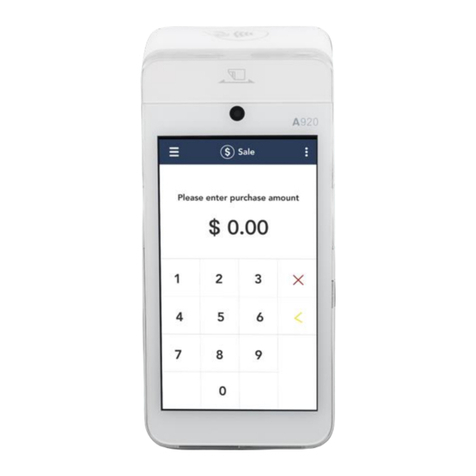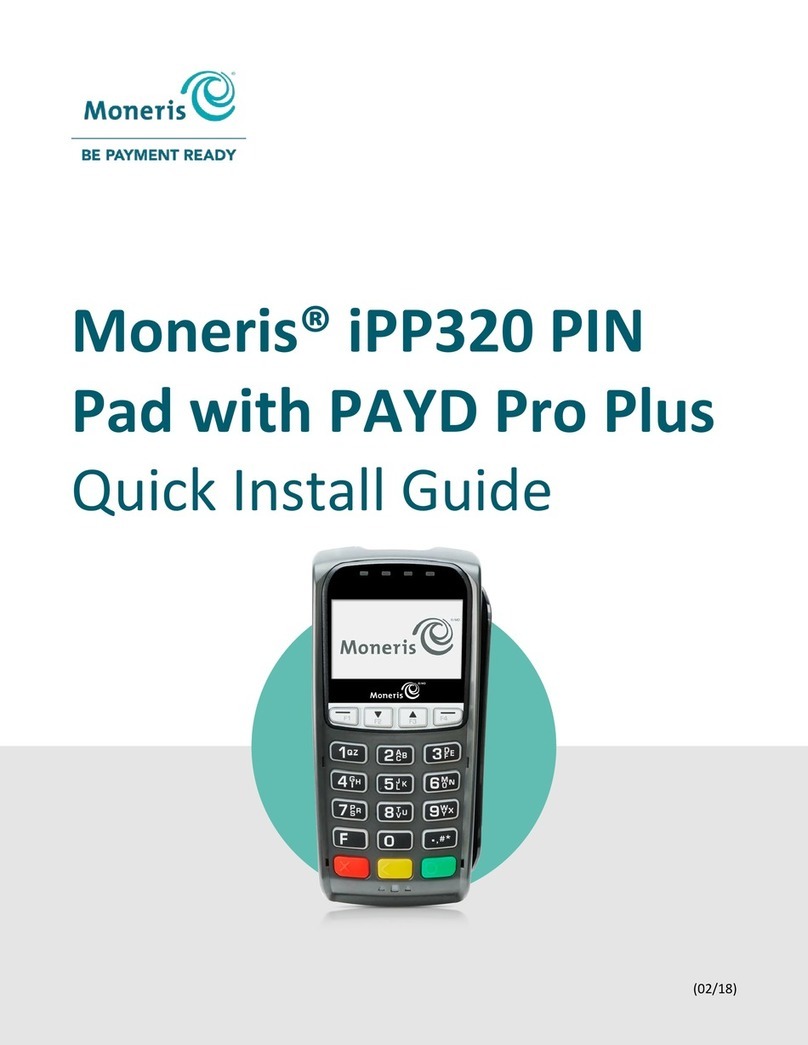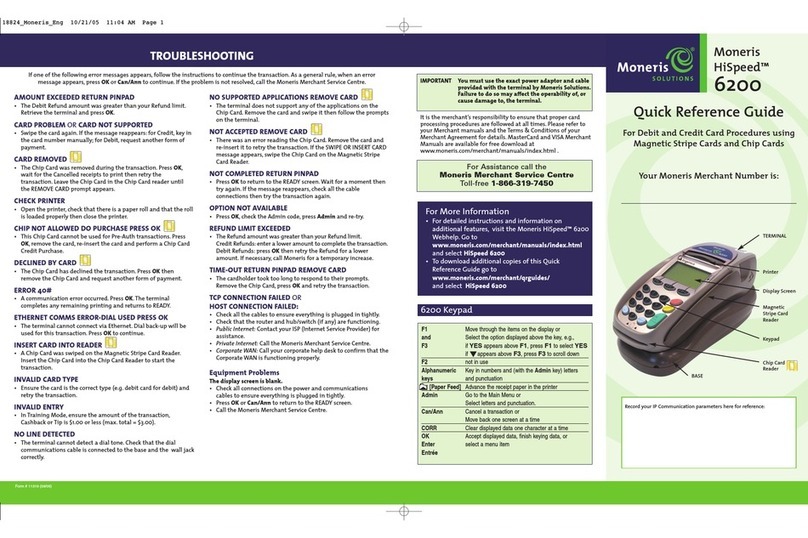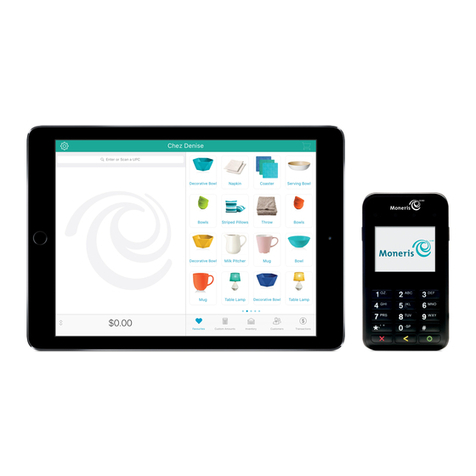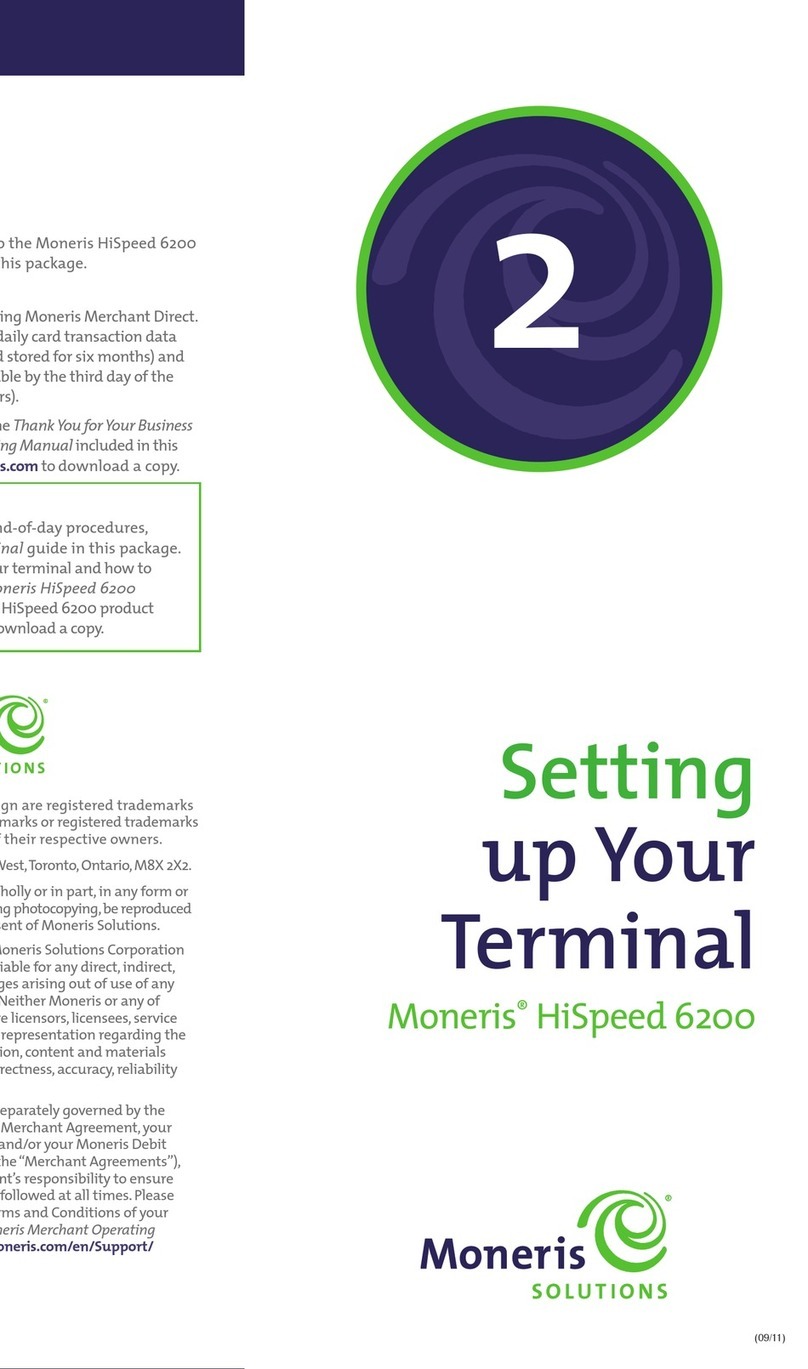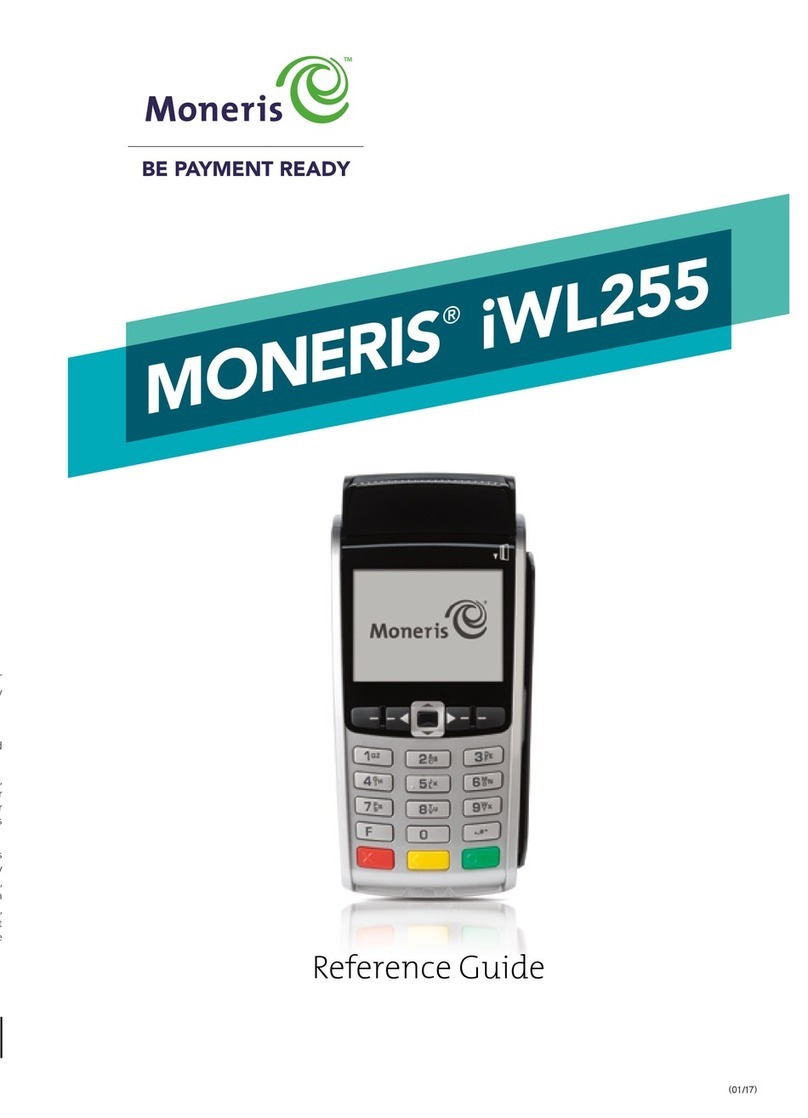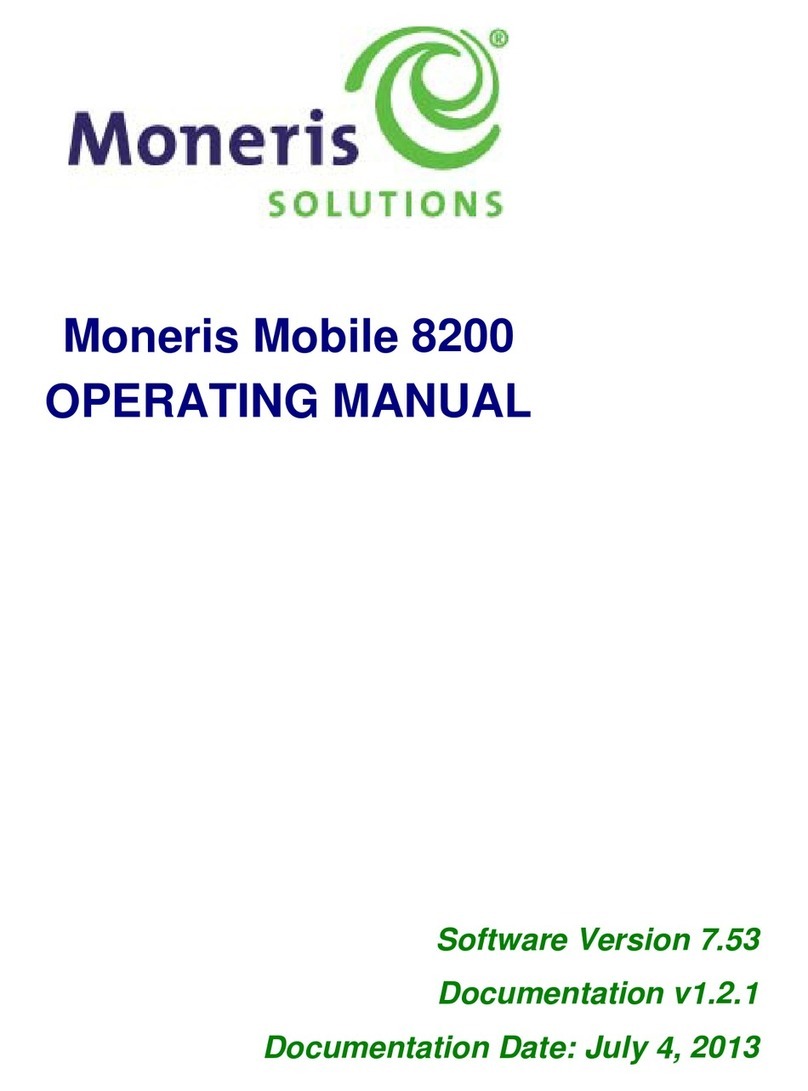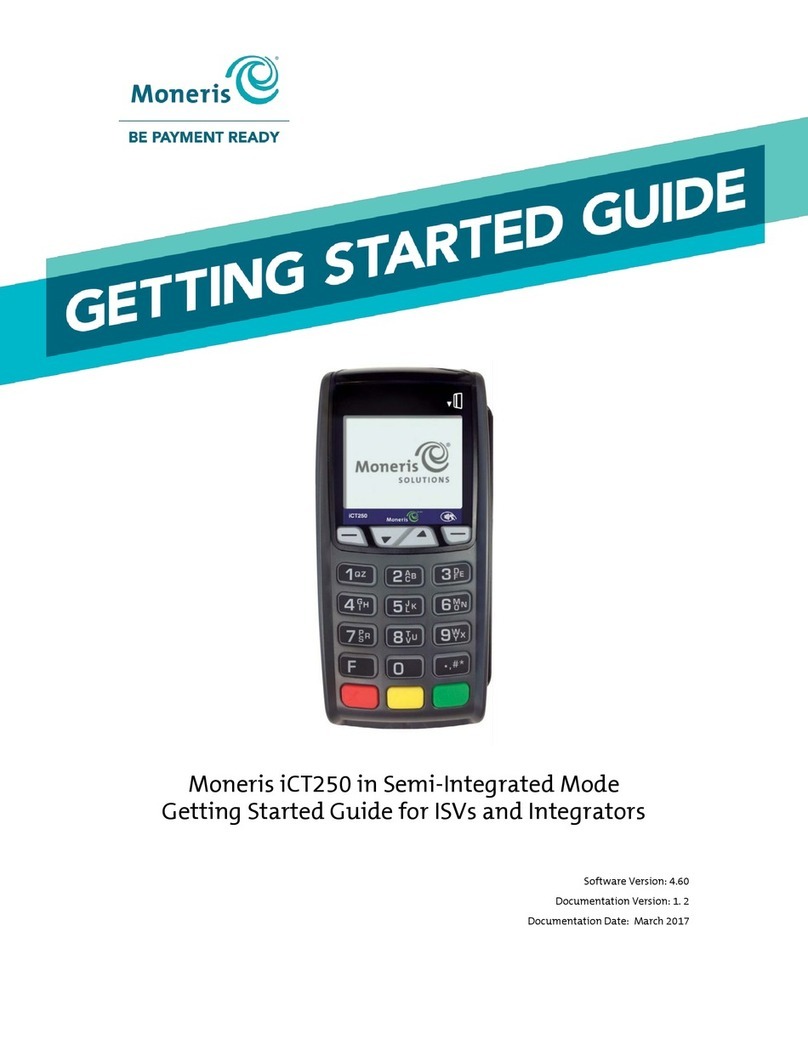1514
General guidelines during a debit/credit or cash transaction
Note: To cancel a transaction in progress, press the key on the terminal.
1. Before beginning a transaction, ensure that the WELCOME/BONJOUR screen
is displayed on the iCT250 terminal.
2. Determine the transaction to be processed (e.g., purchase or refund).
3. Start the transaction from your ECR, and send the transaction request.
Note: The transaction types, tender types, and data fields on your ECR may
have different names than those used in this guide.
4. Continue the transaction on the terminal if prompted.
5. Process any transaction receipts that are printed.
6. If the Moneris Loyalty program is enabled on your terminal, you will be
prompted to enter a loyalty card (on the terminal).
Purchase with debit/credit card
Credit or debit purchase of goods or services. When processing a partial
approval purchase (see page 13), use the pre-paid credit card(s) first,
followed by another tender type such as a regular debit/credit card or cash.
1. Start the transaction from your ECR
a. Select the purchase transaction type.
b. Select the debit/credit tender type.
c. If required, enter the following data:
• clerk ID
• invoice number
d. Enter the transaction amount.
e. Send the transaction request.
2. Continue the transaction on your iCT250 terminal
a. Wait for one of the following prompts to appear, and then enter the
required data on the terminal. (Refer to the Moneris iCT250 Using
Your Terminal guide, and follow the table of prompts on page 12):
• “ENTER CLERK ID”
• “ENTER INVOICE NO”
• “SWIPE CARD” or “SWIPE OR INSERT CARD” or “SWIPE/INSERT/TAP CARD”
3. Process the transaction receipts
• If your ECR is configured to print receipts, see page 21 in this
semi-integration guide.
Purchase with cash
Cash purchase of goods or services.
1. Start the transaction from your ECR
a. Select the purchase transaction type.
b. Select the cash tender type.
c. If required, enter the following data:
• clerk ID
• invoice number
d. Enter the transaction amount.
e. Send the transaction request.
2. Process the transaction receipts
• If your ECR is configured to print receipts, see page 21 in this
semi-integration guide.
• If your terminal is configured to print receipts:
a. Wait for the terminal to print the Merchant copy.
b. Press the key to print the Cardholder copy.
Refund with debit/credit card
Credit a customer’s account.
1. Start the transaction from your ECR
a. Select the refund transaction type.
b. Select the debit/credit tender type.
c. If required, enter the following data:
• clerk ID
• invoice number (found on the original debit/credit purchase receipt)
• authorization number (found on the original debit/credit purchase
receipt)
d. Enter the transaction amount.
Note: To refund a partially approved purchase, use the TOTAL PAID amount
on the Partial Approval receipt.
e. Send the transaction request.
2. Continue the transaction on the iCT250 terminal
a. If “SWIPE ADMIN CARD” appears, swipe your POS Admin card.
b. Wait for one of the following prompts to appear, and then enter the
required data on the terminal. (Refer to the Moneris iCT250 Using Your
Terminal guide, and follow the table of prompts on page 12):
• “ENTER CLERK ID”
• “ENTER INVOICE NO”
• “ENTER ORIGINAL AUTHORIZATION #”
• “SWIPE CARD” or “SWIPE OR INSERT CARD” or “SWIPE/INSERT/TAP CARD”
3. Process the transaction receipts
• If your ECR is configured to print receipts, see page 21 in this
semi-integration guide.