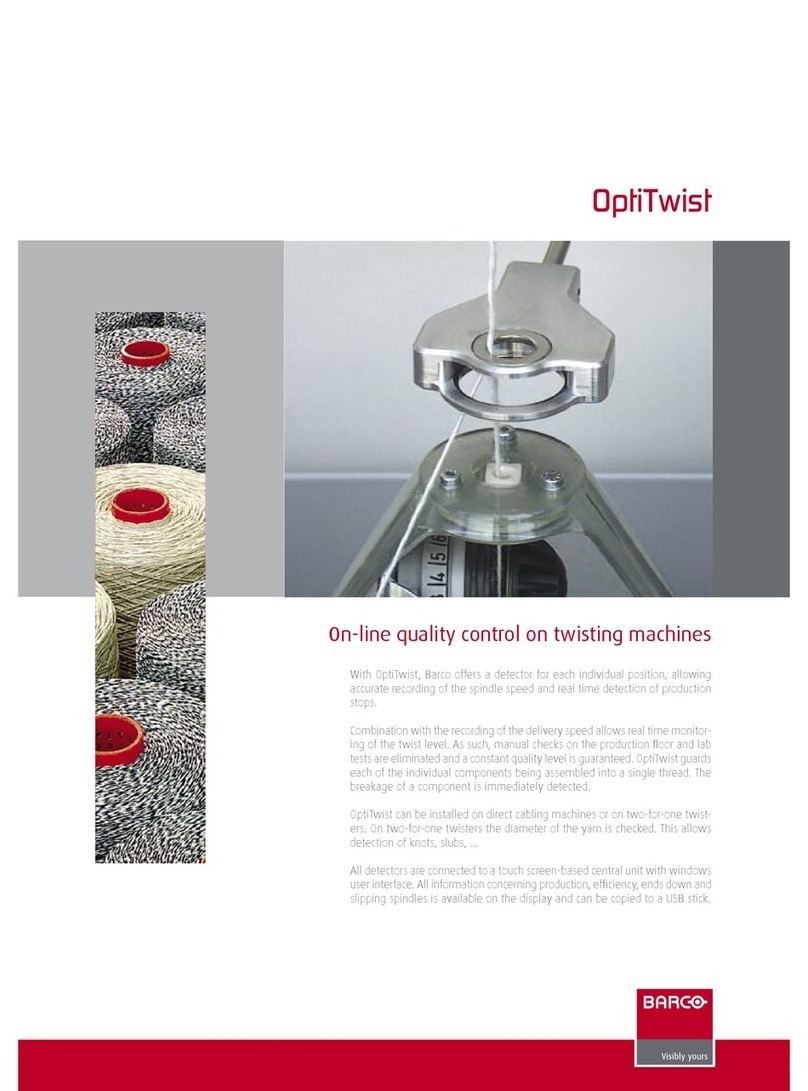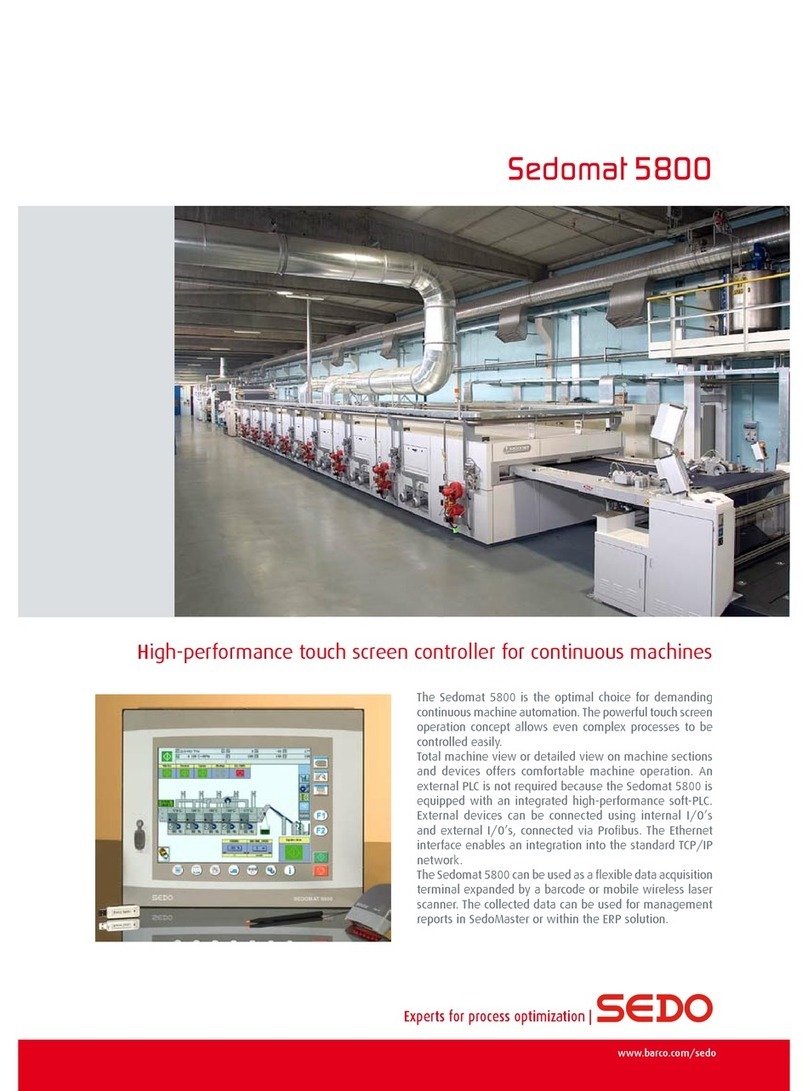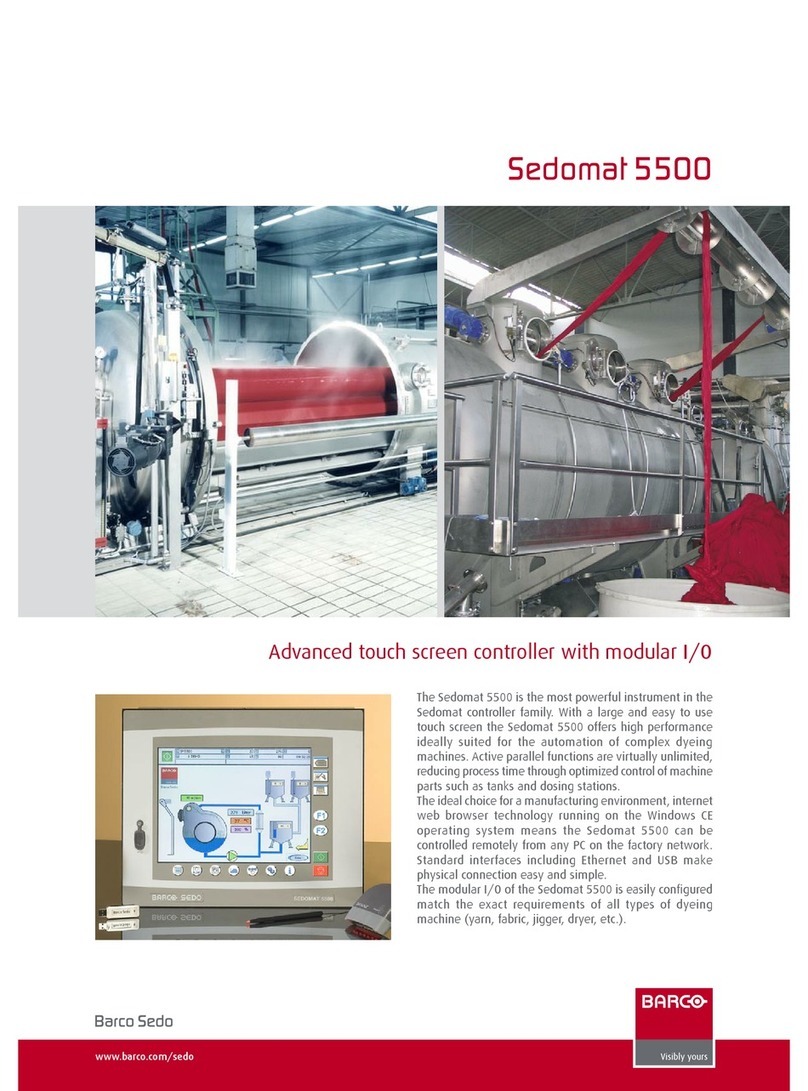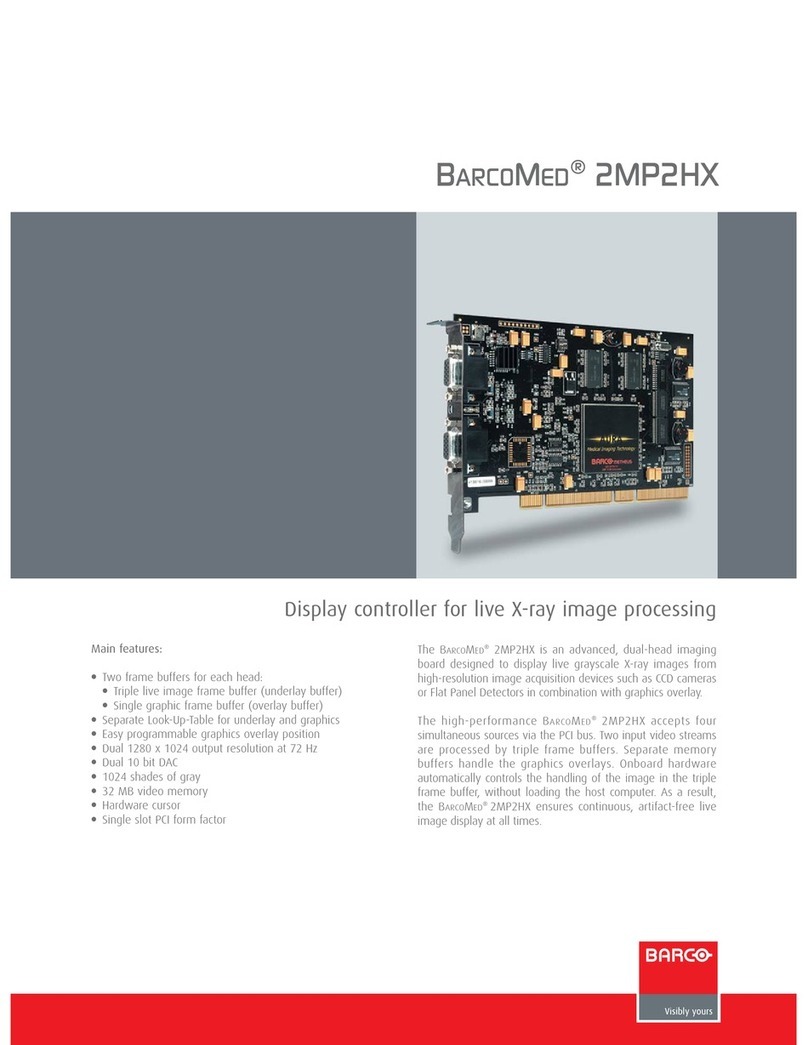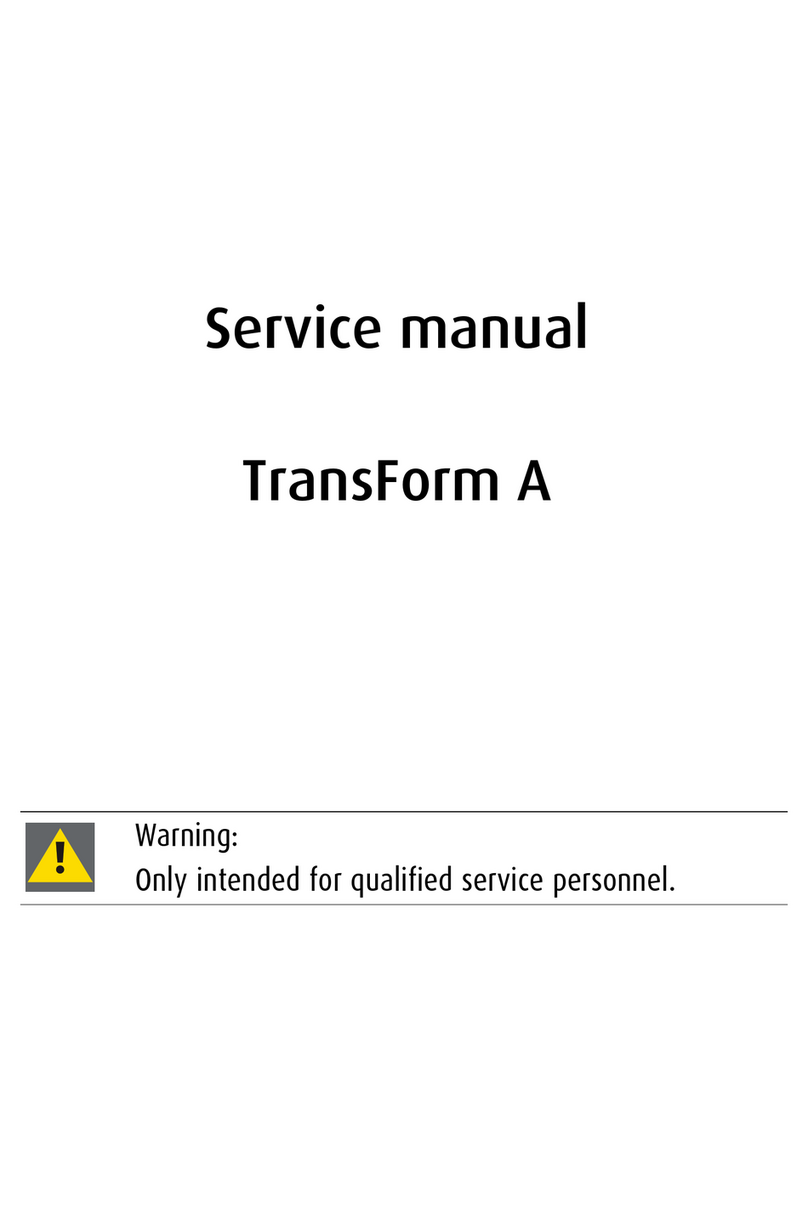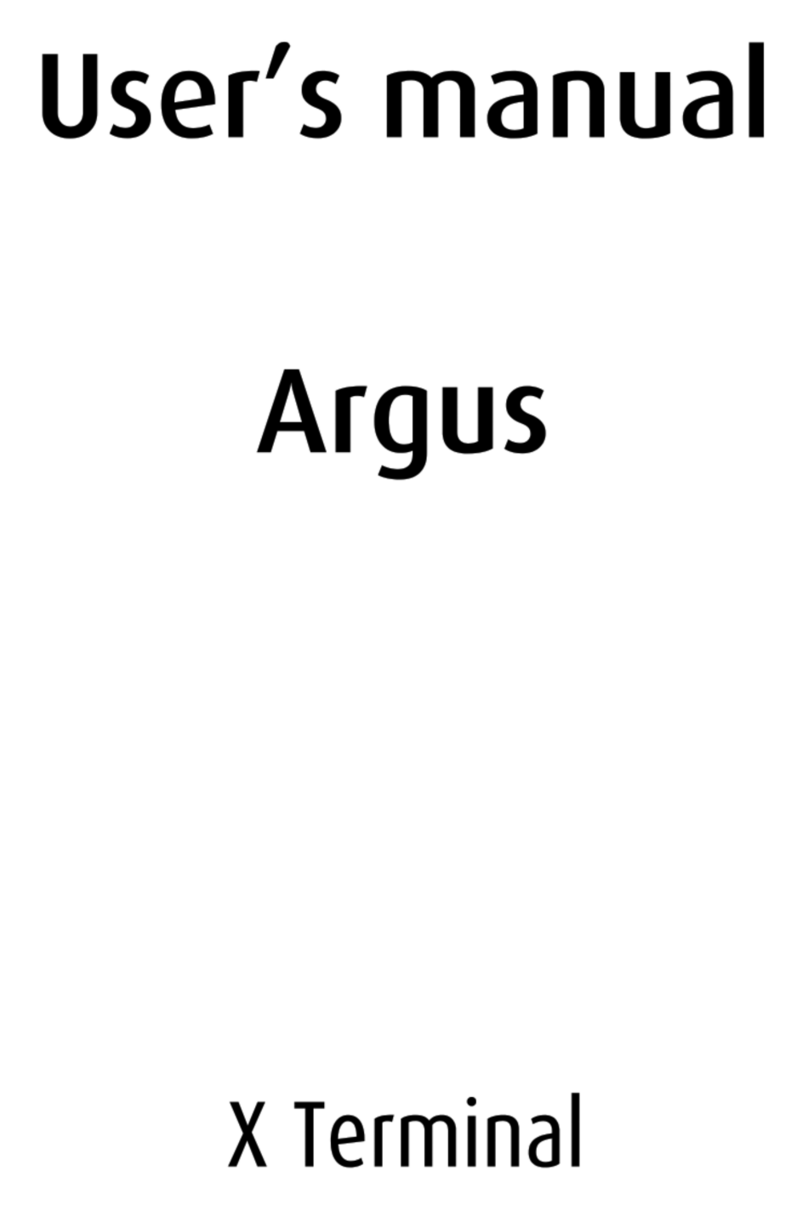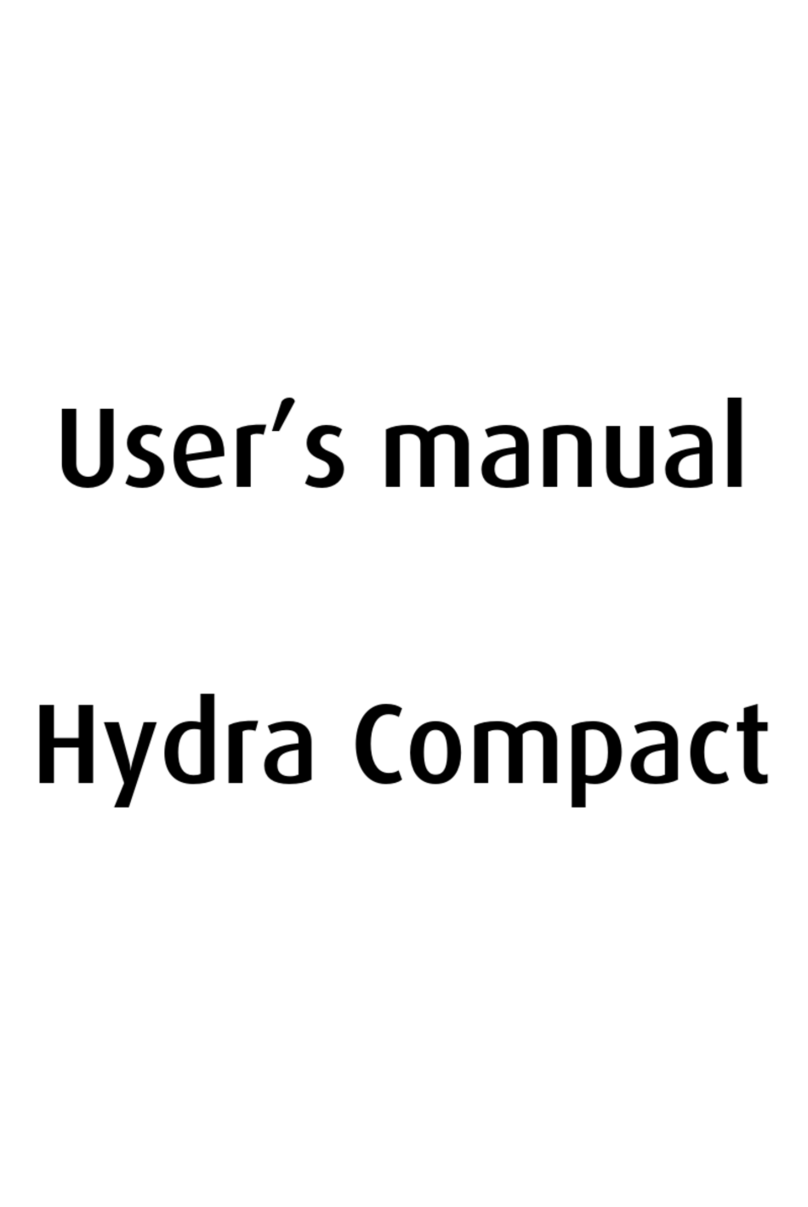System Setup
Ethernet Port
Connect to Ethernet Switch on an isolated
network. Used for communications with
devices such as video routers, matrix
switchers, BlendPRO-II and ScreenPRO-II.
Also used for downloading code.
Ext Comm Port
For serial communications
with external devices such
as routers.
Quick Start Guide
Visibly yours
Barco Media and Entertainment
11101 Trade Center Drive
Rancho Cordova, CA
95670 • USA
Phone:
Fax:
Technical Support:
Websites:
+1 (916) 859-2500
+1 (916) 859-2515
+1 (866) 374-7878
www.folsom.com
www.events.barco.com
P/N 26-0505004-00, Rev A
ID Setup and Remote Enable — Set up your
individual ScreenPRO-II IDs, and enable remote
control on each ScreenPRO-II.
Before you begin, ensure that your system is properly
cabled. Use the sample charts on the back of this
guide, or refer to Chapter 3 in the User’s Guide.
Tally Connector
Requires optional Tally Board.
Connect to 8 external devices for
relay closure control. Refer to
Appendix A for connector pinouts.
Memory Card Slot
Store and recall system configurations
using customer supplied Flash Memory
Card (minimum size: 512 MB)
KEYBOARD TALLY
MEMORY CARD
EXT COMM
CONSOLE ETHERNET
T250V 2A FUSE
CAUTION: FOR CONTINUED PROTECTION
AGAINST RISK OF FIRE, REPLACE ONLY
WITH SAME TYPE AND RATING OF FUSE
Keyboard Port
Requires optional Tally Board.
Connect to customer supplied
PS-2 keyboard for entering
names and values.
AC
Connect to AC
power source.
Console Port
For serial communications
and downloading code.
1
System Power Up — Power up the entire system,
and download code (if required).
2
Return to Factory Default — Perform a complete
factory reset on all devices. This procedure resets all
router tables and source mappings.
3
Touch Screen Calibration — Calibrate the
Controller’s Touch Screen display.
4
Restore from Flash Memory Card — If you backed
up to Flash Memory, restore the configuration at this
point. No further setup steps are necessary.
5Programming EDID — For your background and DSK
sources, program EDID to ensure proper
communications to your PCs at the preferred resolution.
6
Standard Destination Setup — Set up your single
screen destinations (maximum 4) and/or your
widescreen destination (maximum 1).
7
Router Setup — Set up your system’s routing
switcher(s), including type, communications, output
patching, and designating Aux outputs.
8
Aux Destination Setup — Set up your system’s
Auxiliary destinations, including Aux, ImagePRO Aux
and ScreenPRO-II Aux destinations as required.
9
Input Patching — Associate (patch) specific router
inputs to specific source buttons on the Controller.
Assign tally connections as desired.
10
Output Format Setup — Configure the output format
for each ScreenPRO-II in your system to the native
resolution of the display or projector.
11
Genlock Setup — Set up Genlock for each destination
on the Output Menu. For a widescreen destination,
verify all BlendPRO-II “widescreen lock” connections.
12 Sync Setup — Set up sync parameters for the monitors
and projectors connected to the system.
13
Projector Setup — Set up your projectors for both
single screen and widescreen destinations.
14
Background Setup — Set up the two background
sources. Remember (on ScreenPRO-II) that BG/DSK
input B is shared between DSK and Background B.
15
Input Setup — Set up your system’s inputs. For
widescreen configurations only, adjust each input’s
phase and color balance at the output of BlendPRO-II.
16
DSK Setup — Set up the DSK as a DVI source or a
frame grab. Remember (on ScreenPRO-II) that BG/DSK
input B is shared between DSK and Background B.
17
LOGO Setup — Set up the LOGO as “black” or a frame
grab.
18
Save the Setup — From the Home Menu, press SAVE
to save the state of the Controller in non-volatile
memory.
19
Backup to Flash Memory Card — Back up your
system configuration to a customer-supplied Flash
Memory Card.
20
System setup is comprised of 20 sequences,
each of which includes many steps. For
error-free installation, always refer to the
associated section in Chapter 5 of the User’s Guide.
The circled sequence numbers are identical.