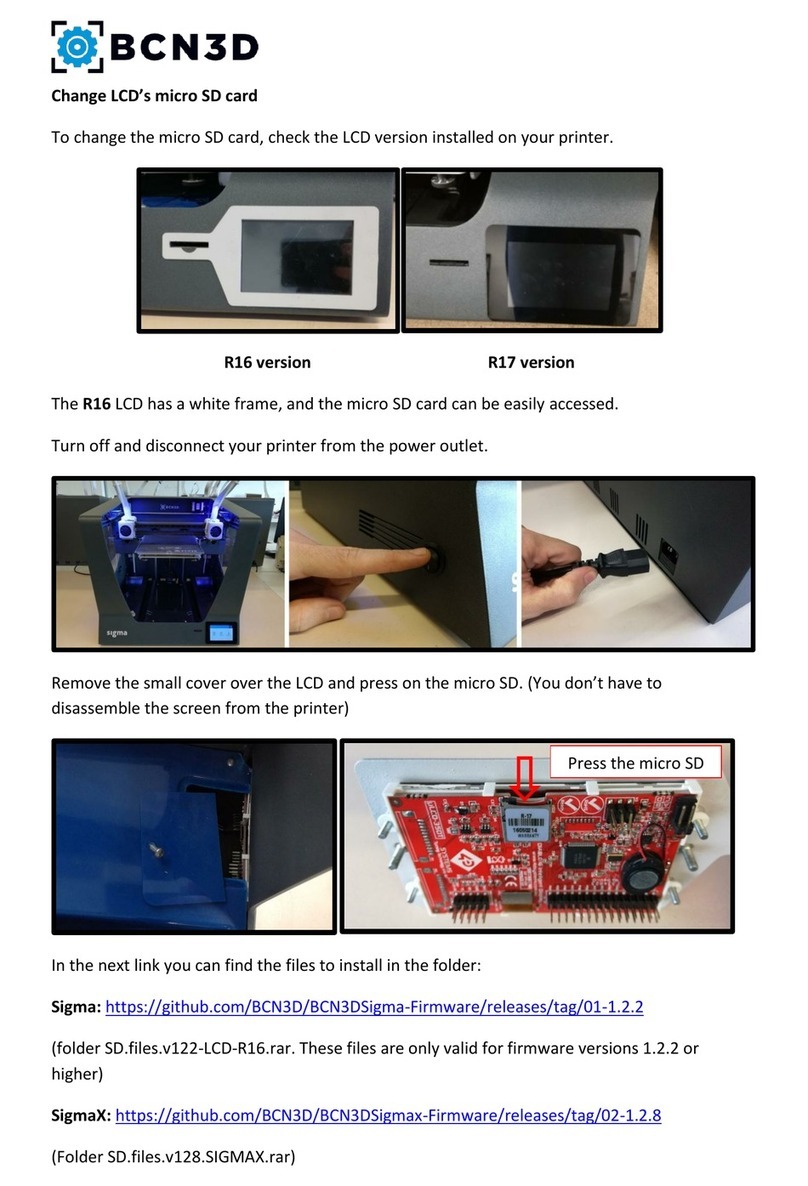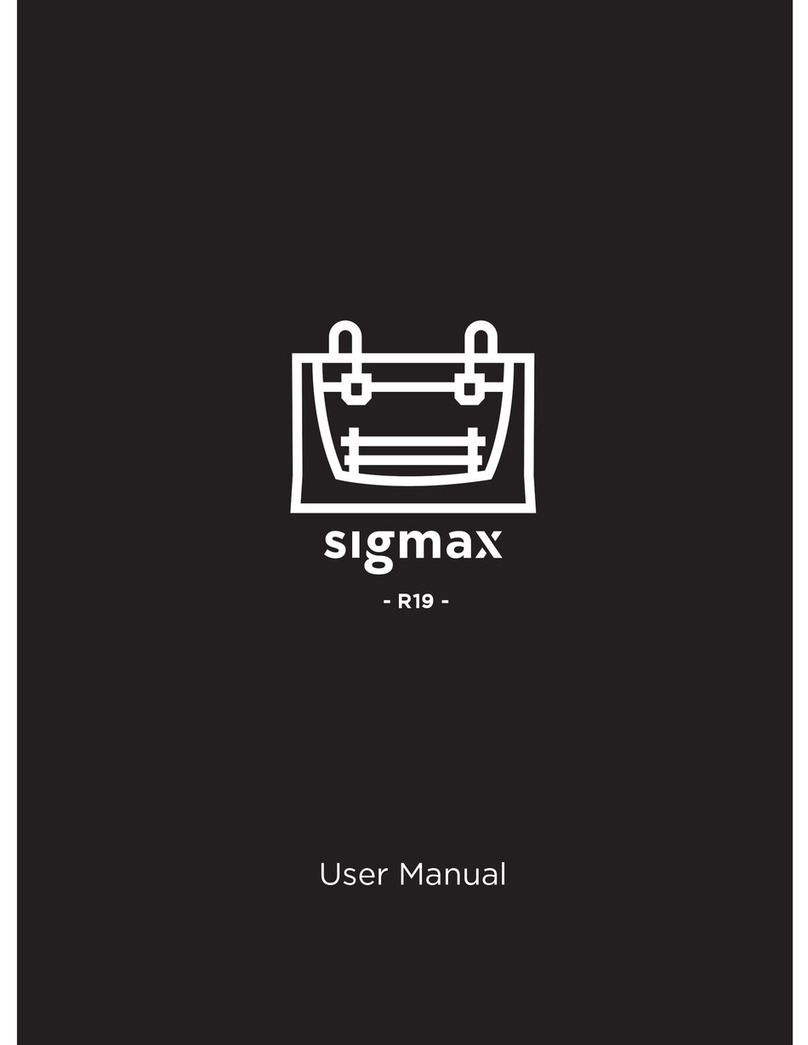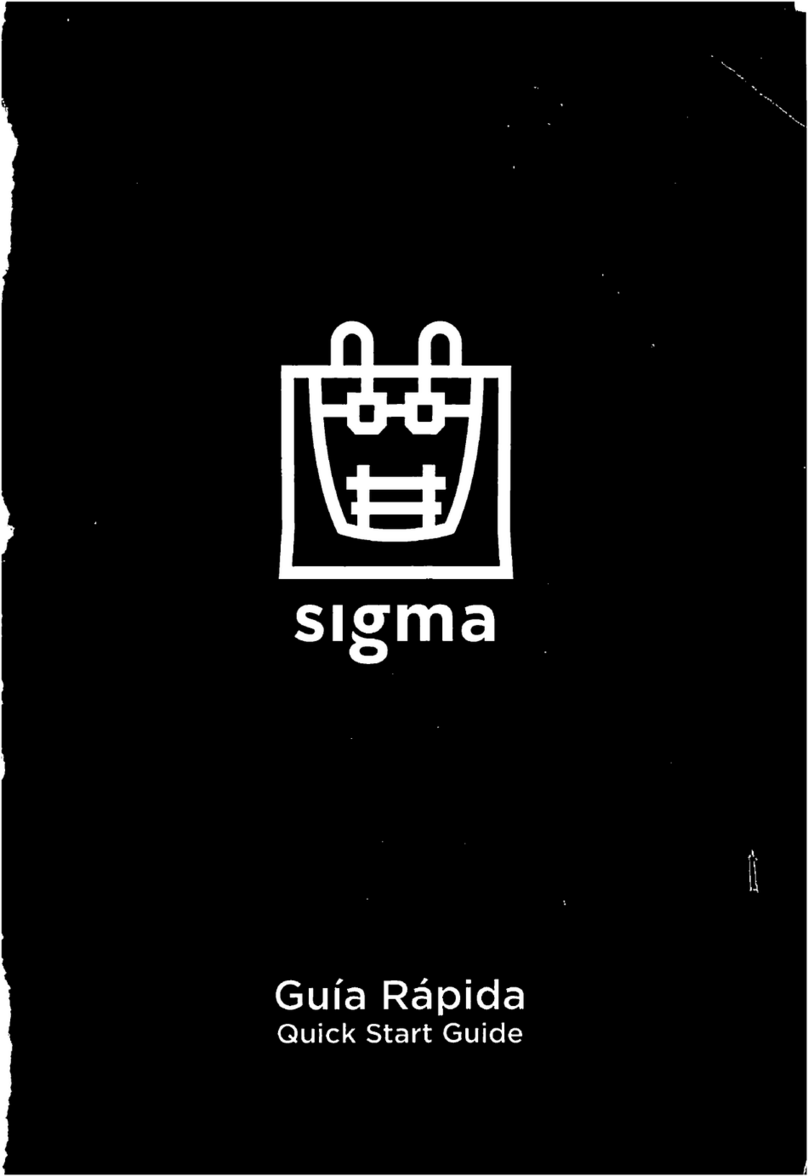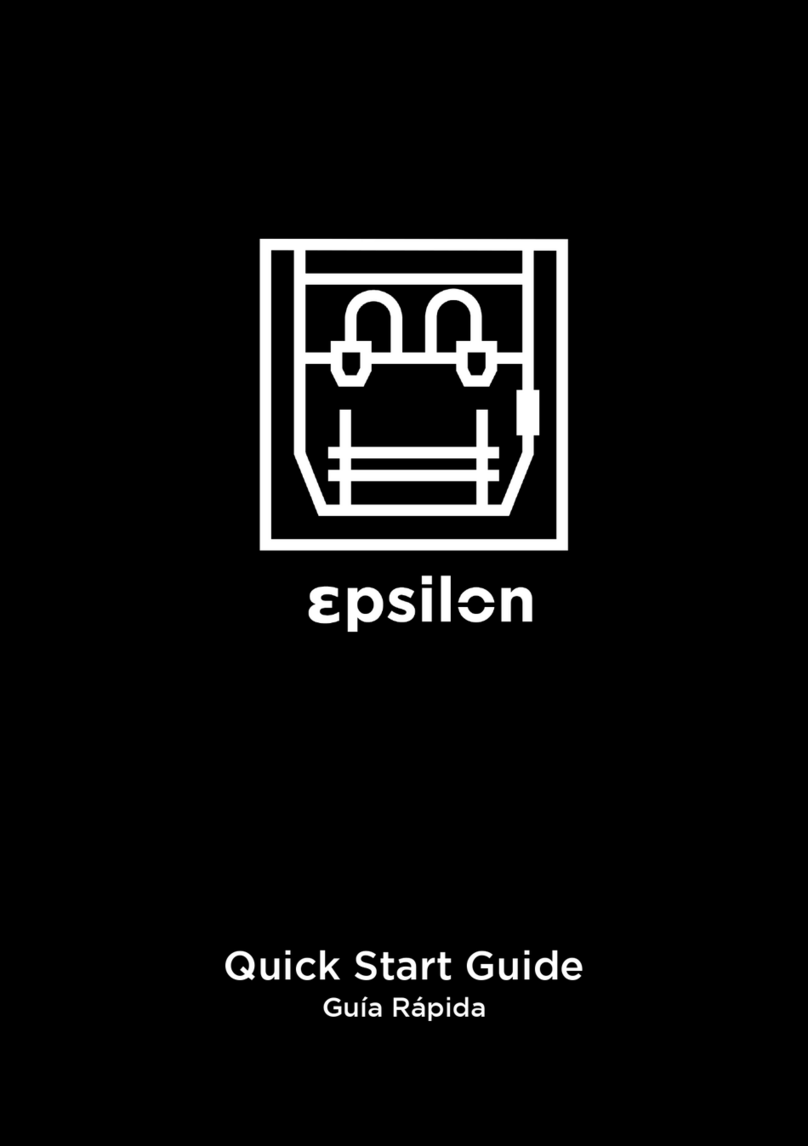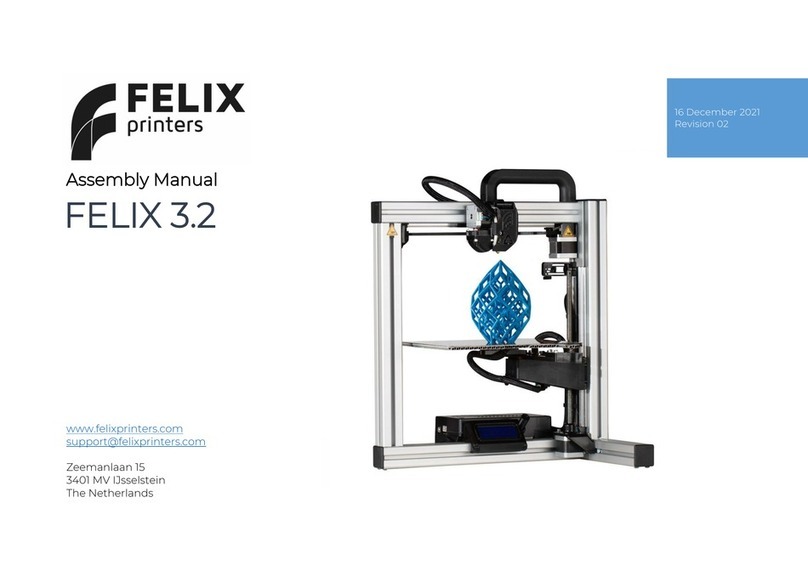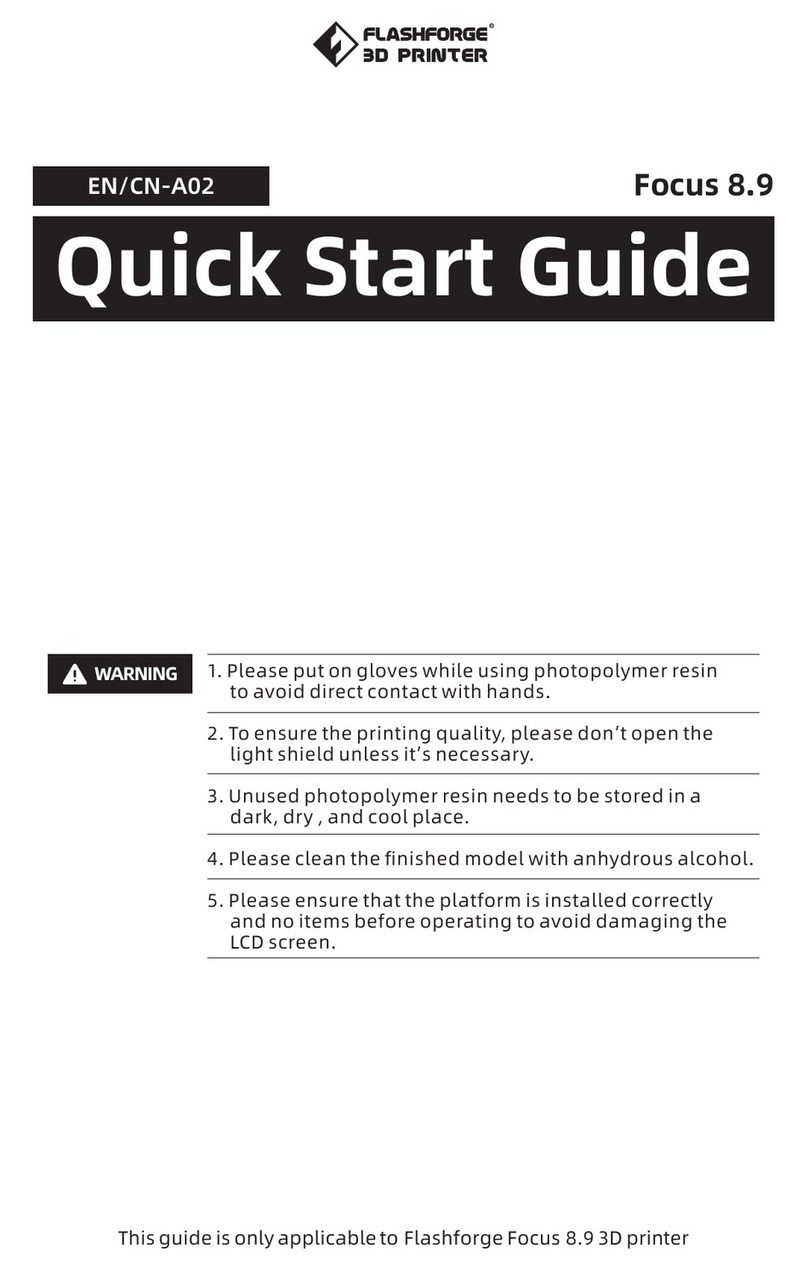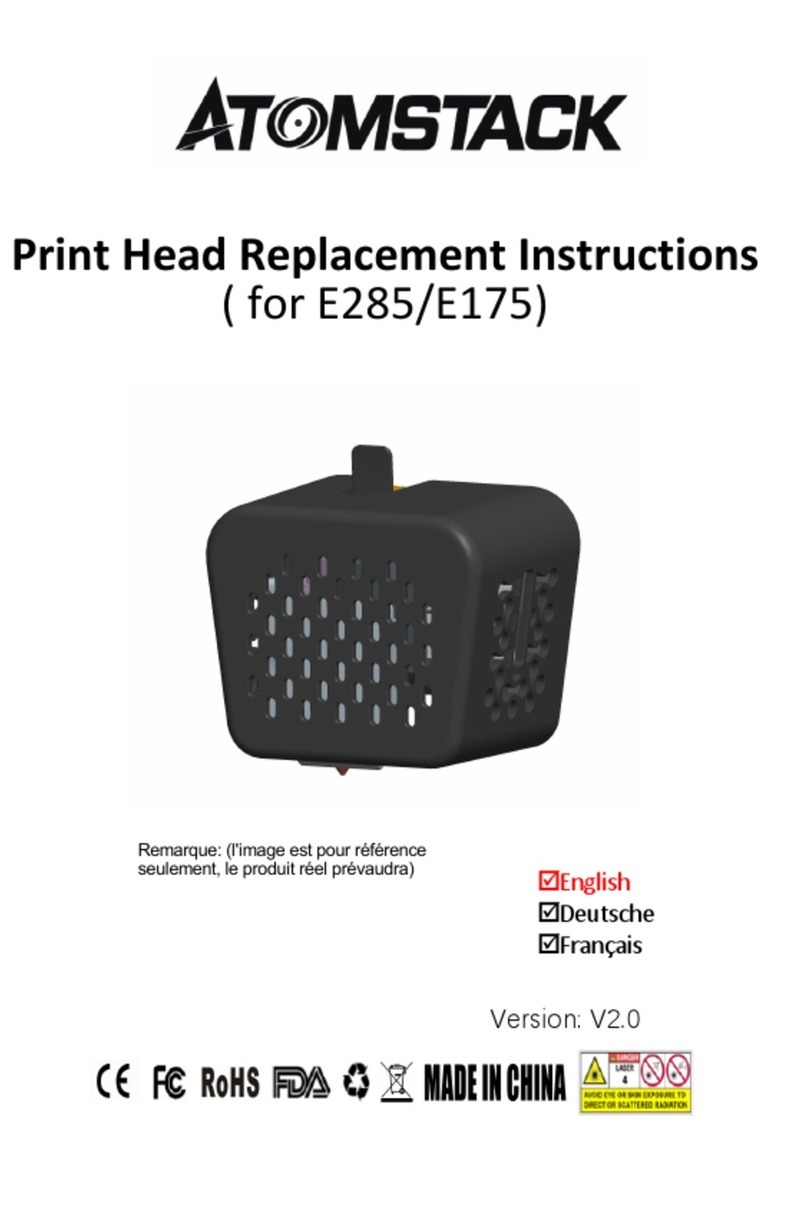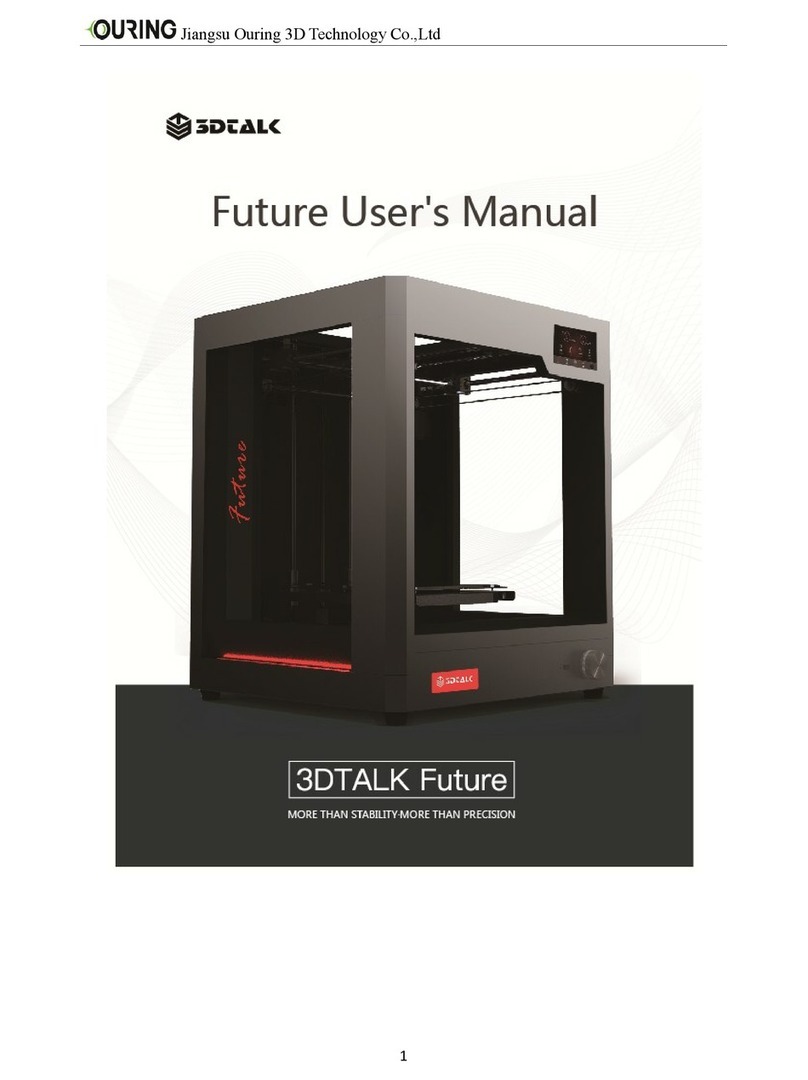BCN3D Technical
Assistance Services
If you do not nd a solution to your
problem in this manual, please contact
the BCN3D technical support team
through Contact Support.
Turn on the printer
•Take the power supply cable out from the accessories box that was on top of the printer.
•Connect the power supply cable to the power socket at the back of the printer.
•Plug the other end of the cable into a wall outlet.
•Turn the printer on. The power switch is found on the left side of the printer.
Getting started
Scan the QR code to be guided through the Setup Assistant for network connectivity, loading
lament and calibrating your printer.
What is in the box?
•BCN3D Sigma Series with 0.4mm
hotends
•Glass printing surface
•2 PLA spools
•2 Spool holders
•Quick start guide
•SD card
•Ethernet cable
•USB cable
•Spatula
•3 Allen key
•Pliers
•10 Hotend Shims
•USB Wi dongle
•Power supply cable
•Nylon cleaning lament
•Calibration gauge
•Magigoo glue stick
•Sample part
•3 plastic covers
•10 Thumbscrews
1 If you have the option, we
recommend using the printer with
an Ethernet connection as it is more
stable than Wi.
Information
Online
Ethernet
•Take the ethernet cable out from
accessories box.
•Connect the ethernet cable to the
ethernet port at the back of the printer.
•Connect the other end of the cable to a
network source.
Wi
•Find the USB WiFi Dongle in the
accessories box.
•Plug the USB WiFi Dongle into the USB
port at the back of the printer.
Ofine
SD Card
•Find the SD Card in the tool box, inside the
upper box.
•Insert the SD Card into the SD Card slot at
the front of the printer.
3. Using the printer
1. Hotend
2. Bowden tube
3. Purge tank
4. SD Card reader
5. Touchscreen
6. Spool holder
7. Filament spool
8. Glass printing surface
9. Extruder
10. Power plug
11. USB port
12. Ethernet port
13. External spool holder
14. External lament spool
15. Filament Runout sensor (FRS)
16. Power switch
5
4
9
12
3
8
1
Diagram
The BCN3D Sigma Series can be used online or ofine. However connecting the printer to the
network is needed in order to register it and to use the BCN3D Cloud functionality.1
Specications subject to change. EN-MSS-2020-v1
14
2
16 11
6
7
13
Setup Assistant
Watch our video to see
how to run the Setup
Assistant
Getting started
10
15