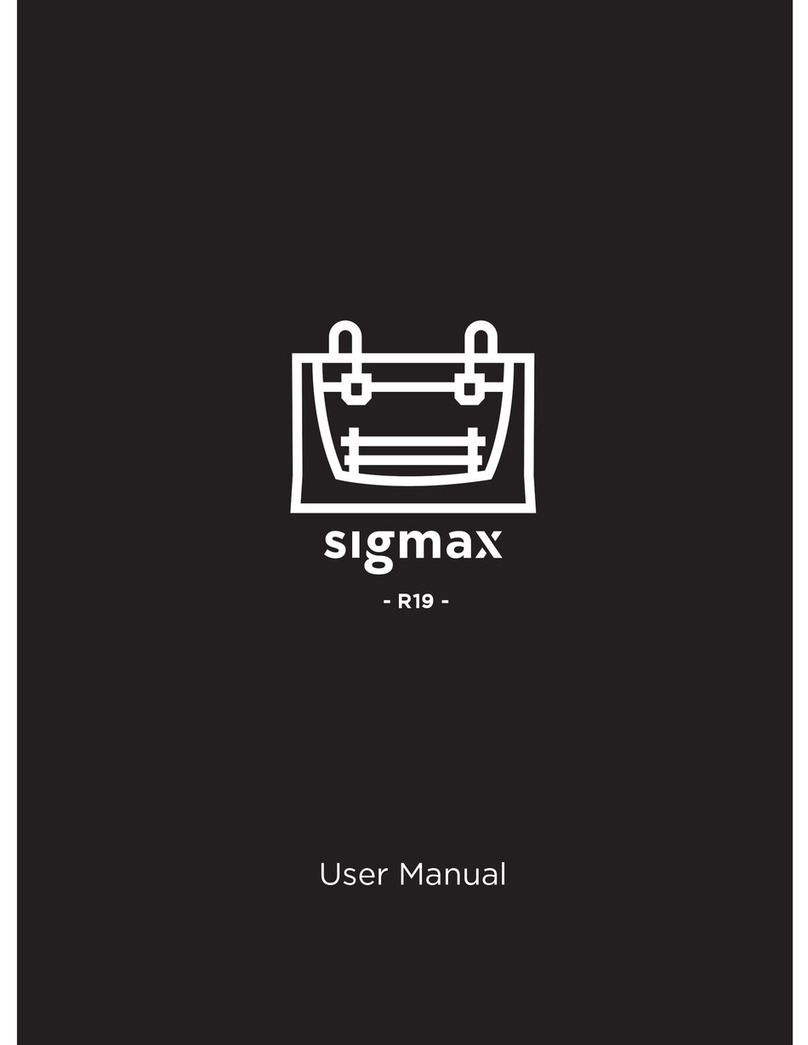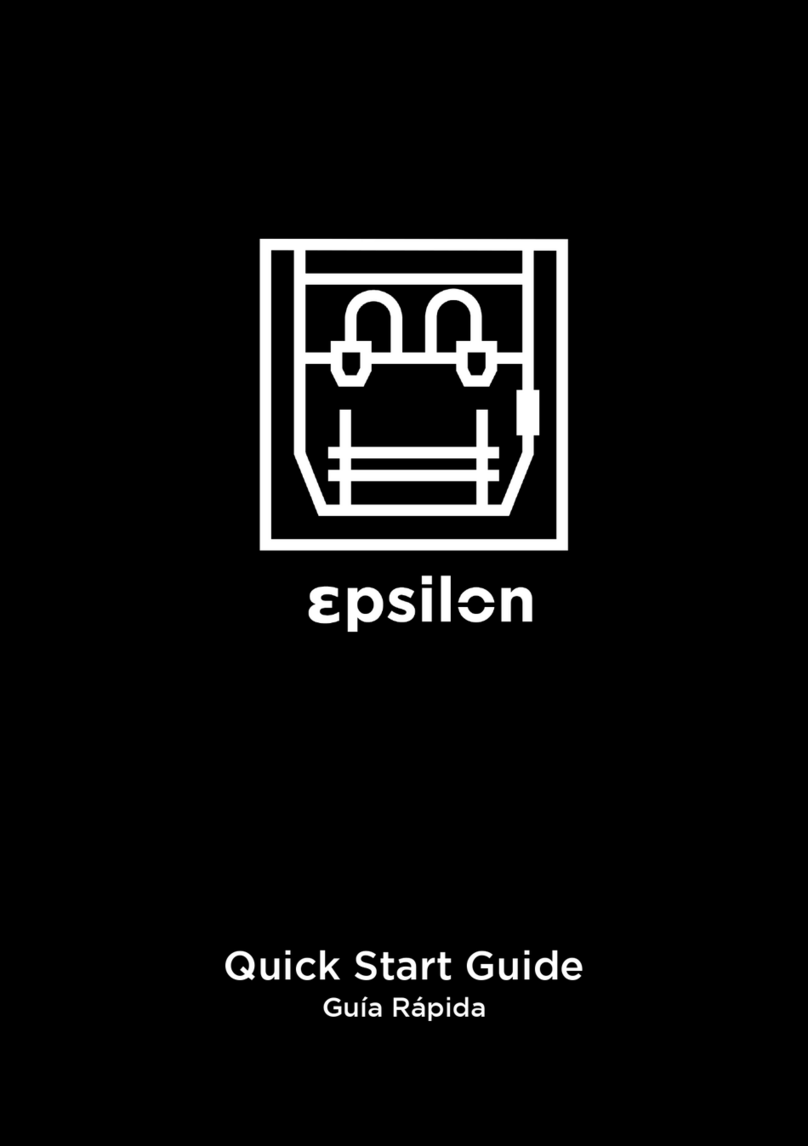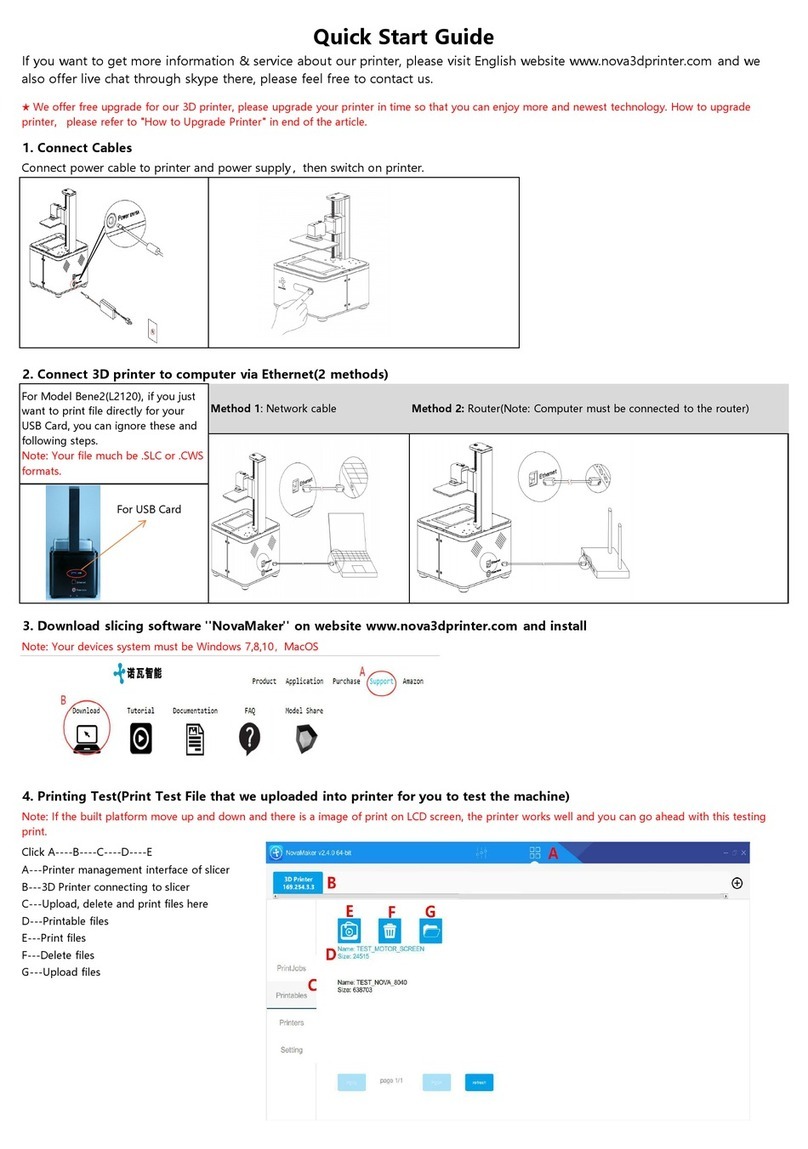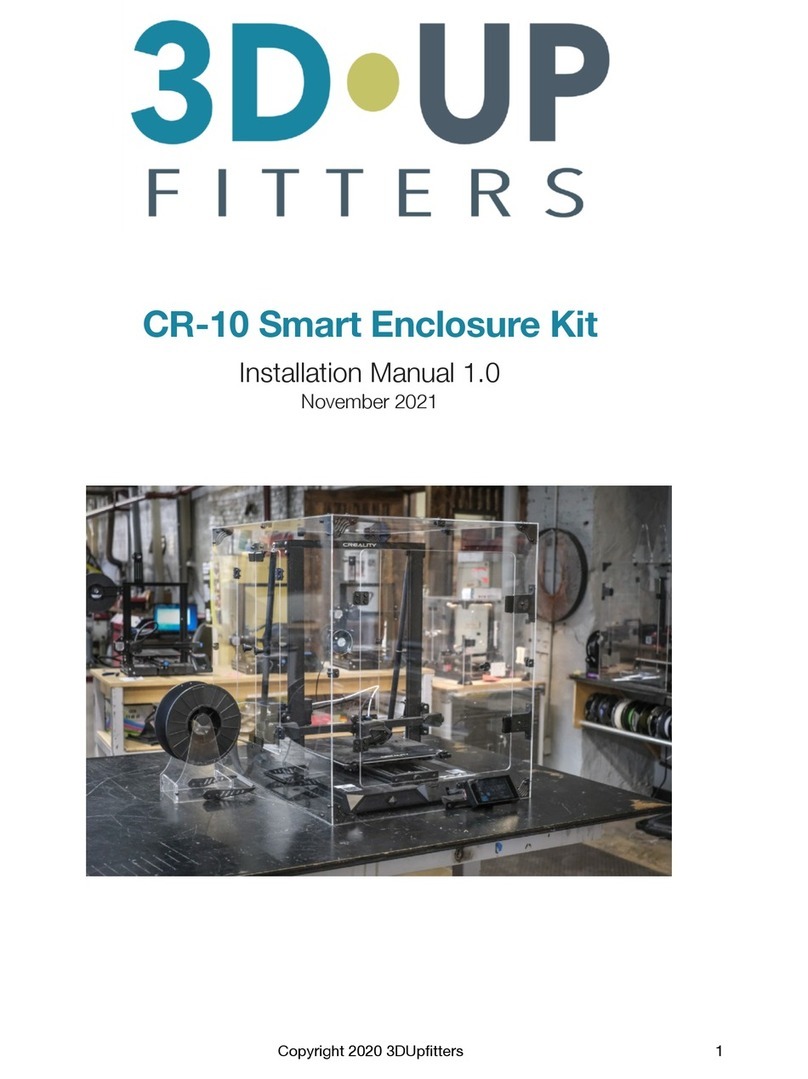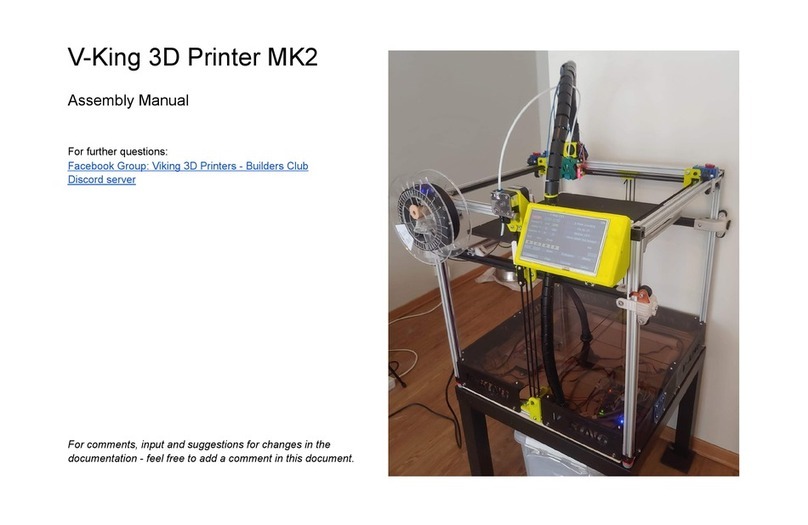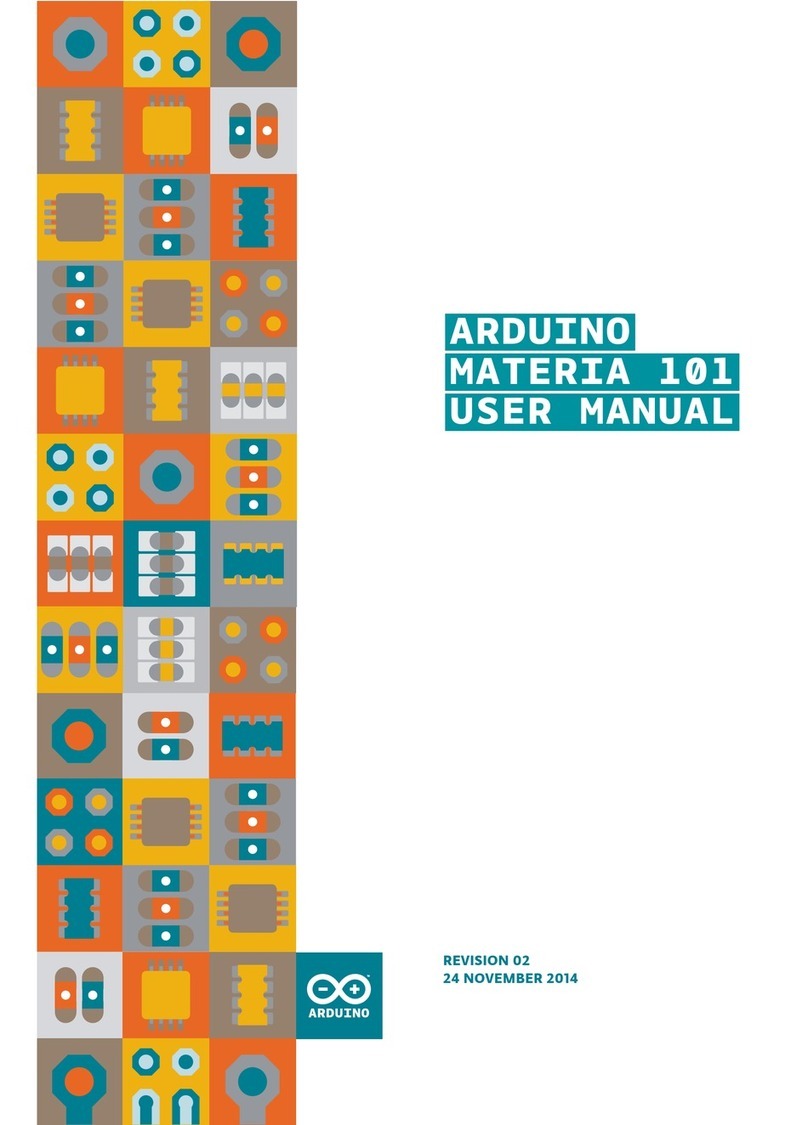BCN3D Sigma User manual

sigma
Gufa
Rapida
Quick
Start
Guide
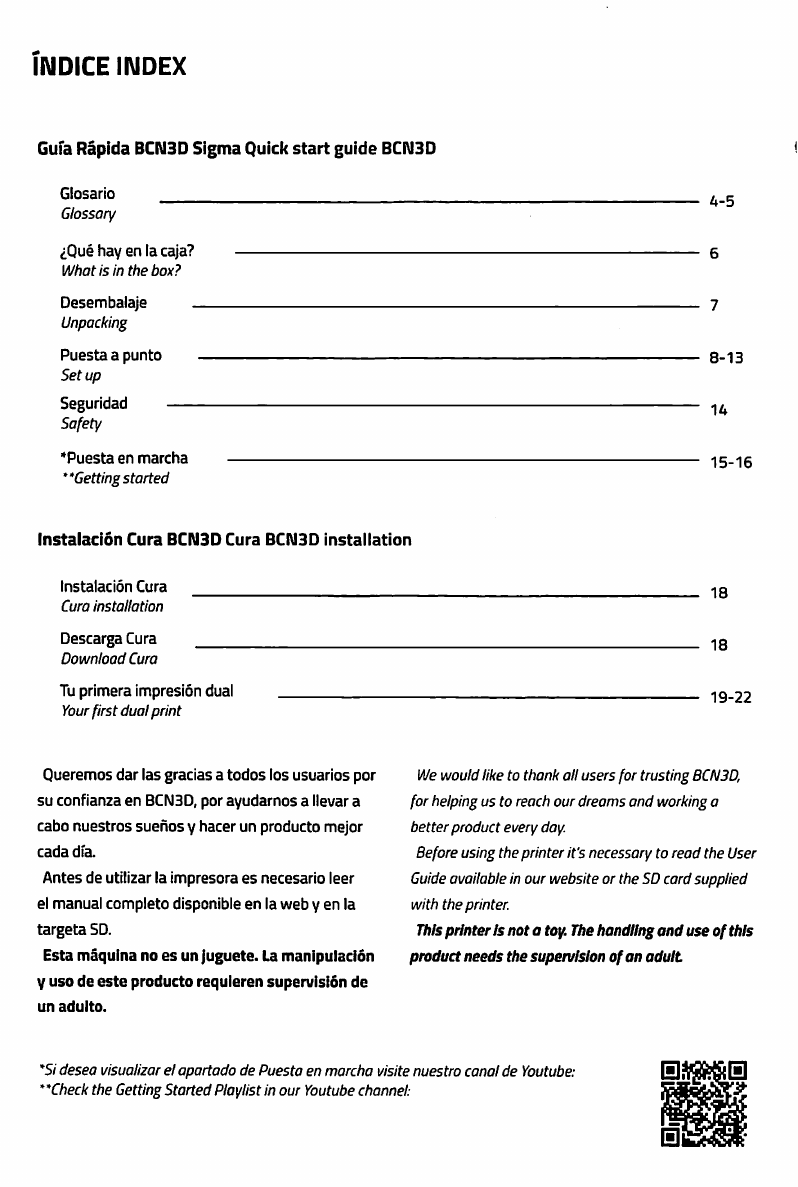
IIMDICE
INDEX
Gufa
Räpida
BCN3D
Sigma
Quick
Start
gulde
BCN3D
Glosario
Glossary
iQue
hay
en
la
caja?
Whatisinthe
box?
Desembalaje
Unpacking
Puesta
a
punto
Setup
Seguridad
Safety
*Puesta
en
marcha
"Getting
Started
4-5
8-13
14
15-16
Instalaclön
Cura
BCN3D
Cura
BCN3D
Installation
Instalaciön
Cura
Cura
installation
Descarga
Cura
Download
Cura
Tu
primera
impresiön
dual
Your
first
dual
print
18
18
19-22
Queremos
dar
las
gracias
a
todos
los
usuarios
per
SU
conflanza
en
BCN3D,
por
ayudarnos
a
llevar
a
cabo
nuestros
suenos
y
hacer
un
producto
mejor
cada
dfa.
Antes
de
utilizar
la
impresora
es
necesario
leer
el
manual
completo
disponible
en
la
web
y
en
la
targeta
SD.
Esta
mäquina
no
es
un
juguete.
La
manipulaciön
V
uso
de
este
producto
requieren
superulsiön
de
un
adulto.
We
would
like
to
thank
all
users
for
trusting
BCN3D,
for
helping
us
to
reach
our
dreams
and
working
a
better
product
every
day.
Before
using
the
printer
it's
necessary
to
read
the
User
Guide
available
in
our
Website
or
the
SD
card
supplied
with
the
Printer.
Thls
Printer
Is
not
a
toy.
The
handllng
and
use
of
thls
product
needs
the
supervislon
of
an
adult
*Si
desea
visuaiizar
et
apartado
de
Puesta
en
marcha
visite
nuestro
canal
de
Youtube:
"Check
the
Getting
Started
Playlist
in
our
Youtube
Channel:
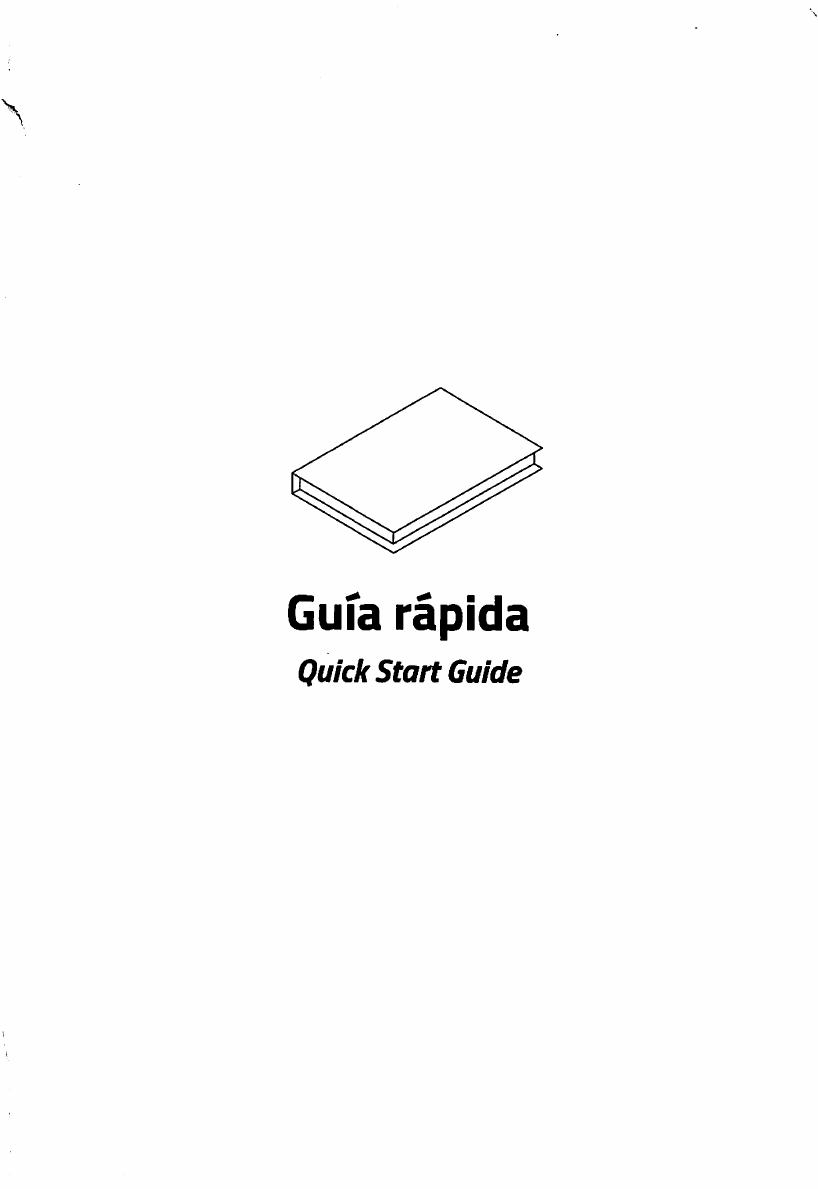
Gufa
räpida
Quick
Start
Guide
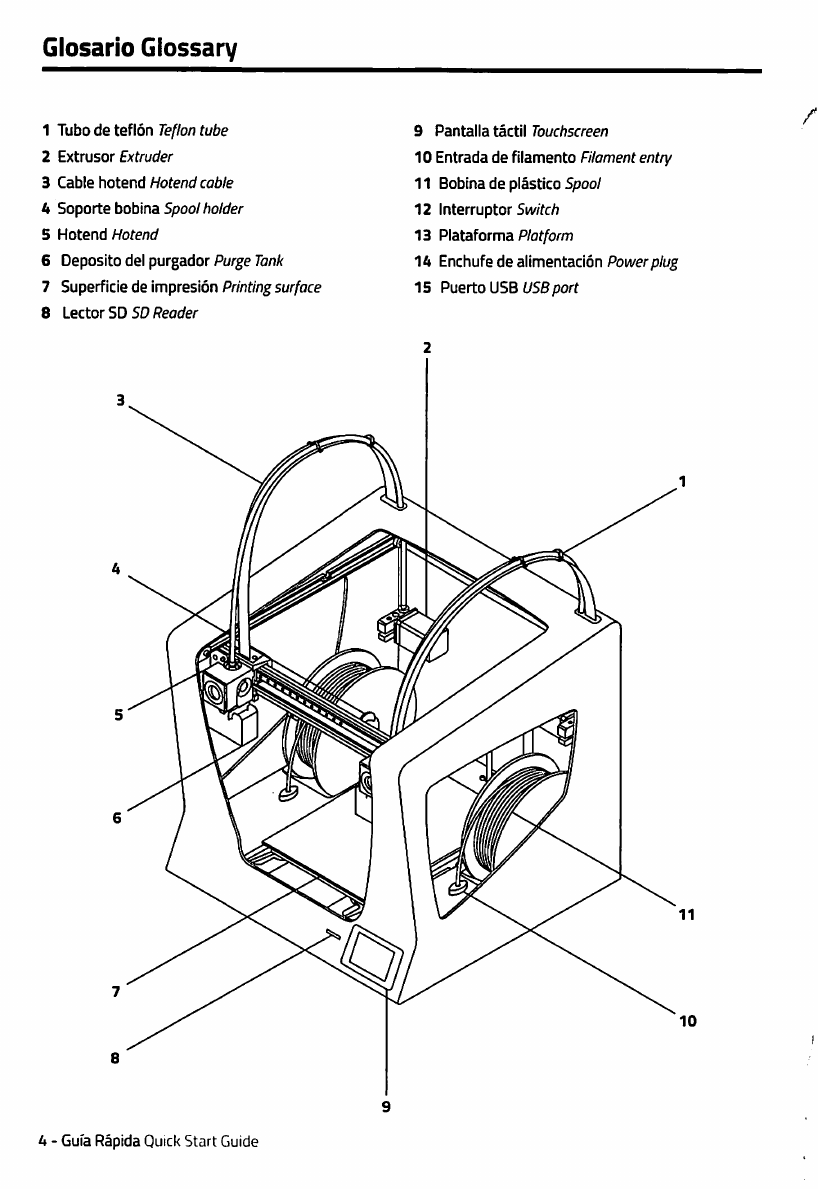
Glosario
Glossary
1
Tubo
de
teflön
Teflon
tube
2
Extrusor
fxfwder
3
Cable
holend
Hotend
cabie
k
Soportebobina
Spoo//)o/der
5
Hotend
Hotend
6
Deposito
del
purgador
Purge
Tank
7
Superficie
de
impresiön
Printing
surface
8
Lector
SD
SD
Reader
9
Pantalla
täctil
Touchscreen
10
Entrada
de
filamento
Filament
entry
11
Bobina
de
plästico
Spool
12
Interruptor
Suz/fc/?
13
Plataforma
P/ot/brm
14
Enchufe
de
alimentaclön
Powerplug
15
Puerto
USB
l/Sßporf
/
4
-
Gufa
Räpida
Quick
Start
Guide
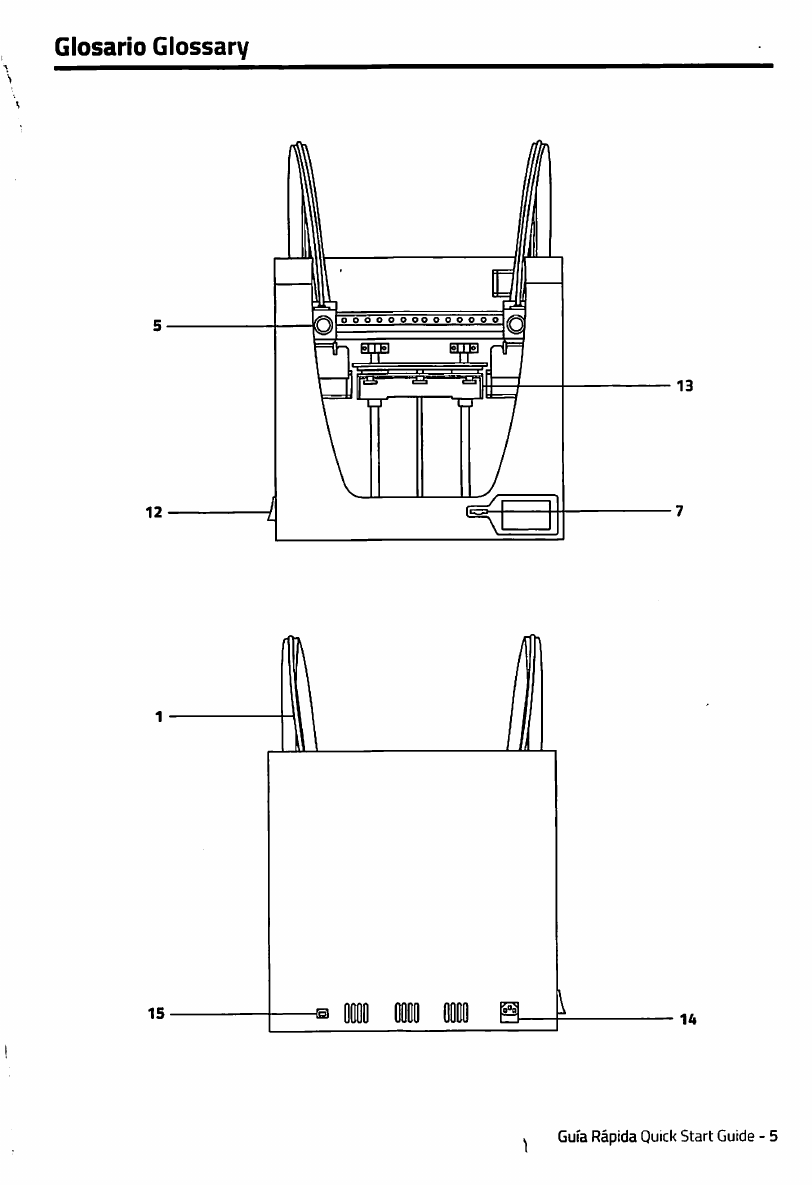
Glosario
Glossary
Gufa
Räpida
Quick
Start
Guide
-
5

^Que
hay
en
la
caja?
What
is
in
the
box?
BCN3D
Sigma
BCN3D
Sigma
Gufa
de
inicio
räpido
Quick
Start
guide
2
Tubos
de
teflön
2
teflon
tubes
4
Clips
de
cable
piano
4
Fiat
cable
Clips
2
Soportes
para
bobinas
2
Spool
holders
4
Anillas
azules
4
Blue
Clips
Cristal
Glass
Cable
alimentaciön
Power
Cable
Tarjeta
SD
SD
Card
Cable
USB
USB
cable
2
Bobinas
de
PLA
2
PLA
spools
Espätula
Spatula
Destornillador
estrella
Cross-head
screwdriver
3
Üaves
allen
3
Allen
key
Alicates
Pliers
Filamento
de
nylon
Nylon
filament
*Laca
*Lacquer
Pieza
de
muestra
Sample
print
Garantfa
Warranty
*Si
se
ha
enviado
por
aviön,
no
se
incluye
"Not
included
ifshipped
by
air
6
-
Gufa
Räpida
Quick
Start
Guide
Pegatinas
Stickers
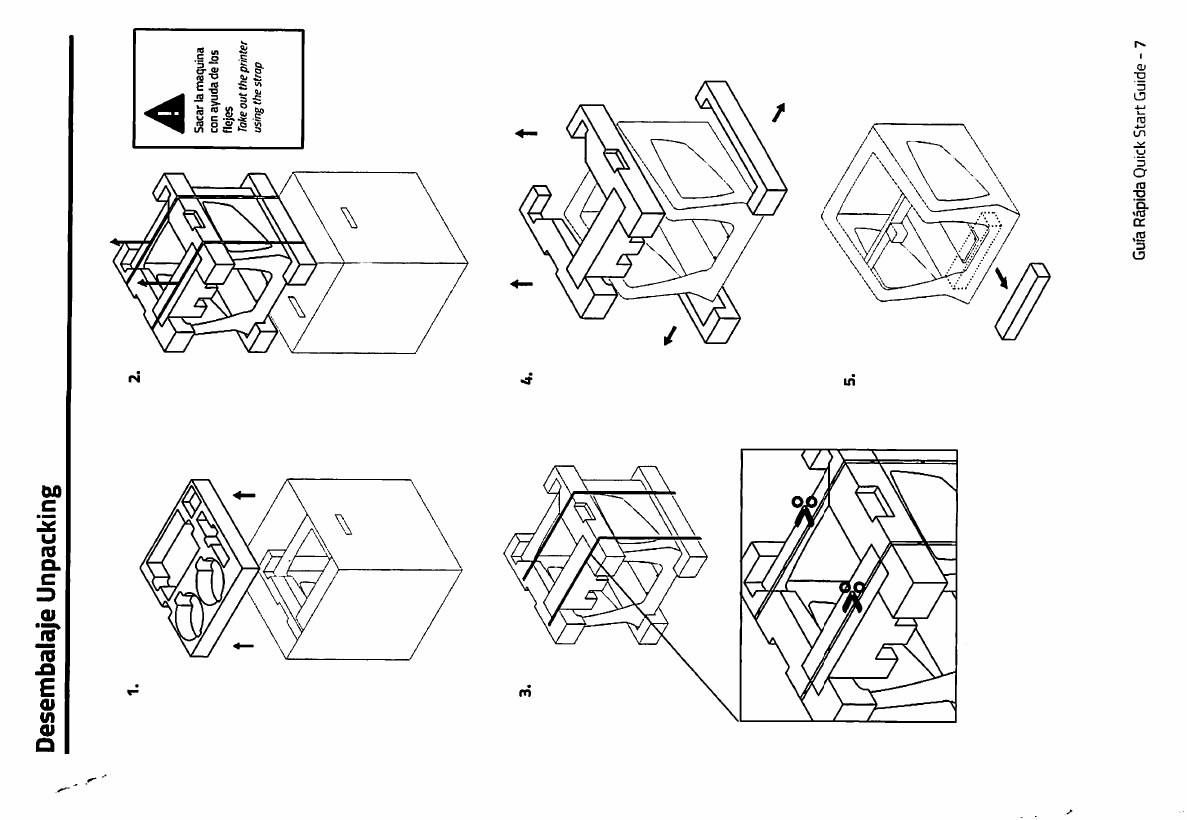
Desembalaje
Unpacking
A
Sacarlamaquina
conayudadelos
fl
ejes
Take
out
the
printer
using
the
strap
t*.
Gufa
Räpida
Quick
Start
Guide
-
7
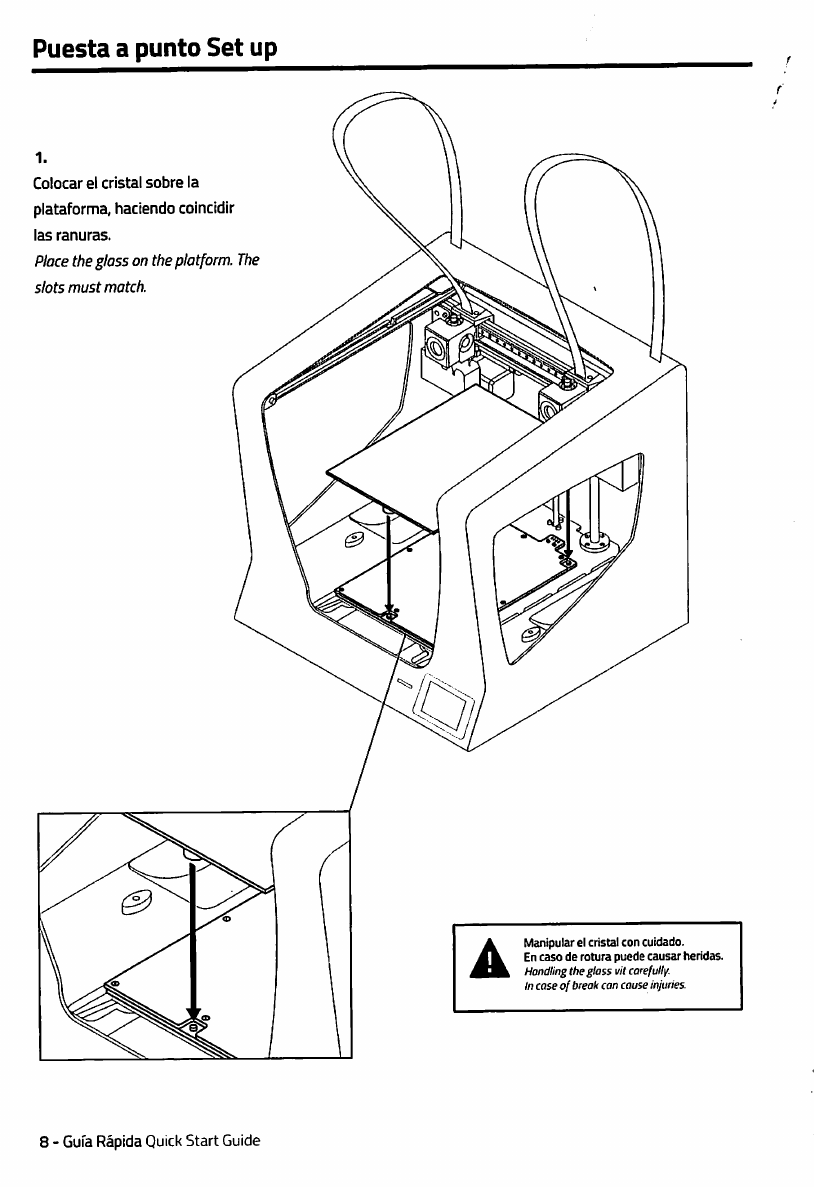
Puesta
a
punto
Set
up
Colocar
el
cristal
sobre
la
plataforma,
haciendo
coincidir
las
ranuras.
Place
the
glass
on
the
phtform.
The
slots
must
match.
/>
7
,
^
U
1
Manipular
el
cristal
con
cuidado.
En
caso
de
rotura
puede
causar
heridas.
Hondling
the
glass
vit
carefully.
In
case
of
break
can
couse
injuries.
8
-
Gufa
Räpida
Quick
Start
Guide

Puesta
a
punto
Set
up
2.
Colocar
los
soportes
en
las
bobinas.
Place
the
spools
holders
on
the
spools.
Encajar
las
bobinas
y
los
soportes
en
los
huecos
indicados.
Fit
them
into
the
indicated
holes.
ö
ö.
Gufa
Räpida
Quick
Start
Guide
-
9

Puesta
a
punto
Set
up
4.
Mover
manualmente
el
eje
Y
hacia
adelante
para
trabajar
mäs
comodamente.
Move
Y
axis
manually
towards
the
front
in
Order
to
work
more
comfortably.
Insertar
el
tubo
de
teflon
hasta
que
haga
tope.
Insert
the
Teflon
tube
untilitstops
insertar
el
otro
extremo
en
el
orlficio
del
hotend.
Insert
the
opposite
end
of
the
teflon
tube
into
the
hotend's
hole.
10
-
Gufa
Räpida
Quick
Start
Guide

Puesta
a
punto
Set
up
\
Fijar
los
tubos
de
teflön
con
las
anillas
azules.
Attach
the
Bowden
tubes
with
the
blue
Clips.
Gufa
Räpida
Quick
Start
Guide
-
11

Puesta
a
punto
Set
up
/
8.
Untr
el
tubo
de
teflön
al
cable
del
hotend
con
los
clips
de
cable
piano.
Put
together
the
Teflon
tube
with
the
hotend
cable
using
the
flat
cable
clips.
12
-
Gufa
Räpida
Quick
Start
Guide

Puesta
a
punto
Set
up
9.
Conectar
el
cable
de
alimentaciön
por
la
parte
trasera
de
la
Sigma.
Connect
the
power
supply
cable.
The
plug
is
located
at
the
rear
of
the
machine.
10.
Introducir
la
targeta
SD
en
el
lector.
Insert
the
SD
card
into
the
reader.
Gufa
Räpida
Quick
Start
Guide
-
13

Seguridad
Safety
Prestar
atenciön
a
las
Indicaciones
de
seguridad
repartidas
por
la
mäquina
y
a
las
que
aparecen
por
pantalla.
No
situar
ningün
objeto
nl
ntnguna
parte
del
cuerpo
entre
las
partes
möviles
de
la
mäquina
cuando
esten
o
puedan
ponerse
en
movimiento.
No
tocar
las
partes
calientes
(superficie
de
impresiön
y
hütend)
cuando
la
mäquina
este
encendida
ni
durante
los
15
minutos
posteriores
a
SU
funcionamiento.
Manejar
la
superficie
de
impresiön
de
cristai
con
cuidado.
En
caso
de
golpe
o
cafda
podrfa
romperse
y
producir
cortes
en
el
usuario.
Take
care
about
the
indications
ofsecurity
spread
out
on
the
Printer
and
those
which
appear
in
the
screen.
Do
not
put
any
object
neither
any
part
of
the
body
between
the
mobile
parts
of
the
printer,
when
it
is
moving
or
con
Start
moving.
Do
not
tauch
the
hot
parts
(printing
surface
and
hotend)
while
the
printer
is
pawered
neither
during
the
15
minutes
after
it
has
been
working.
Handle
the
printing
surface
glass
carefully.
In
cases
of
shock
or
fall
it
could
break
and
cause
cuts
on
the
user
Printing
materials
emit
fumes
that
can
might
be
toxic.
Always
use
the
printer
in
open
or
ventilated
places.
Los
materiales
de
impresiön
emiten
humos
que
pueden
llegar
a
ser
töxicos.
Utilizar
siempre
la
impresora
en
lugares
abiertos
o
con
ventilaciön.
En
caso
de
emergencia
detener
la
mäquina
mediante
el
botön
de
encendido
y
desconectar
la
alimentaciön
electrica.
In
case
of
emergency
stop
the
machine
using
the
power
button
and
disconnect
the
power
supply.
Spatuta
is
a
sharp
tool
that
may
cause
injuries.
Only
use
it
to
remove
the
Füll
calibration
scraps.
La
espätula
es
una
herramienta
afilada
que
puede
producir
lesiones.
Utilizarla
solamente
para
eliminar
restos
de
impresiön
derivadas
del
proceso
de
calibraciön
asistida.
1A
-
Gufa
Räpida
Quick
Start
Guide

Puesta
en
marcha
Getting
started
Asistente
de
inicio
Setup
Assistant
1.
Welcome
Wckoinu
it.
ilu«
b<
4.
Select
material
ElegirPLA
Choose
PLA
7.
Printer
callbratlon
Pulsa
next
Press
next
2.
Setup
Assistant
Pulsar
Accept
Press
Accept
^Do
you
wont
to
mn
the
S«tup
Afslscant?
5.
Seguir
las
instrucciones
Follow
screen's
instructions
La
mäquina
calentarä
los
extrusores.
Esteproceso
puede
durar
enCre
1
y
2
minutos.
IVW'iin^'
Extruders
willbe
hcolfdup
Thispiocess
cpulil
loke
t
ot
2
mmutes
8.
Caiibrado
de!
nivel
de
la
superficie
Hot
bedleveling
Pr«ss
NEXTto
get
indkcallon»
for«v«ry
Iev«l
knob
S.Load
fllament
Pulsar
load
Next
Press
lood
Next
6.
Repetir
el
proceso
para
el
otro
extrusor.
Repeat
all
the
process
with
the
other
extruder.
9.
Girar
los
tornillos
de
calibraciön
segün
indica
la
pantalla.
Turn
callbratlon
screw
OS
indicated
by
the
display.
I

Puesta
en
marcha
Gelting
started
10.
Z
Axis
calibration
11.
La
mäquina
imprimirä
un
test
12.
Busque
la
Ifnea
transparente.
Sigue
las
instrucciones
de
la
hoja
para
validar
ei
proceso
anterior.
de
calibraciön
The
printer
will
print
a
test
to
Follow
the
instructions
of
the
validate
the
previous
process.
calibration
sheet
Luego,
cuente
2
a
la
derecha.
Repetir
si
fuera
necesario.
Look
für
the
transparent
line.
Then
count
2
to
the
right
Redo
ifnecessary
S«lecl
whkh
lin«
looks
mof*
lik«
ih«
good
oo«.
If
rtot>4
b
good,
pr»«s
PEOO
13.x
Axis
calibration
La
mäquina
imprimirä
Ifneas
verticaies.
The
Printer
will
print
uertical
llnes.
16.
Eiegiria
parejamäs
alineada
15.
Y
Axis
calibration
Choose
best
alignedcouple
oflines.
La
mäquina
imprimirä
ifneas
horizontales
The
printer
will
print
horizontal
lines.
ChooM
Ih«
b*st
thgned
p«ir
gf
lin*«
Pm»
REDO
If
non»
fi
ts
16.
Eiegir
ia
pareja
mäs
aiineada
Choose
best
aligned
couple
oflines.
Ch«oiB
tns
best
allgnsd
psir
ofllnei.
Press
REOOit
nonefits
iFeilcIdades!.
Su
impresora
ha
sido
caiibrada
y
estä
iista
para
imprimir.
Congrotulations!
Yotir
prMer
has
been
calibrated
andit
IS
ready
to
print.

Instalaciön
de
Cura
BCN3D
Cura
BCN3D
instalation

Instalaciön
de
CuraCura
Installation
Aunque
las
Impresoras
de
BCN3D
son
compatlbles
con
los
diverses
softwares
de
generacion
de
archivos
Gcode,
recomendamos
el
uso
de
la
versiön
de
Cura
desarrollada
por
BCN3D.
Cura
es
un
Software
open
source
que
se
adapta
muy
bien
a
la
nueva
funcionalidad
IDEX
(doble
extrusor
independiente).
Igual
que
otros
softwares
para
generar
Gcodes,
Cura
secciona
el
modelo
30
en
capas.
A
fin
de
proporclonar
una
mejor
experiencia
de
impresiön,
la
versiön
de
BCN3D
incorpora
algunos
cambios
tanto
en
la
interfaz
como
en
las
funcionalidades
del
Cura.
De
esta
manera
se
consigue
un
mejor
rendimiento
en
el
Software
y
en
la
BCN3D
Sigma.
Even
though
the
BCN3D
printers
are
compatible
with
all
the
different
Gcode
generator
softwares,
we
recommend
the
usage
of
the
Cura
versiön
that
has
been
developed
by
BCN3D.
Cura
is
an
open
source
Software
that
adapts
exceptionally
well
to
the
new
IDEX
(independent
dual
extrusor)
functionality.
Just
as
other
Gcode
generator
softwares.
Cura
sections
the
30
model
in
layers
and
establish
a
difference
between
the
Perimeter
and
the
infill
of
the
object.
In
Order
to
provide
a
better
printing
experience,
the
Version
developed
by
BCN3D
contains
a
number
of
changes
both
in
the
interface
and
in
Cura
functionalities.
Thus
the
Software
has
been
adapted
to
our
machine
configurations.
Descarga
Cura
Download
Visitar
el
apartado
de
S0P0RTE/DESCARGA5
de
nuestra
web
y
seleccionar
la
versiön
del
programa
adecuada
segün
el
sistema
operativo.
Si
se
desea
mäs
informaciön
visitar
el
repositorio
GitHub
de
BCN3D:
https:#github.coin/BCN3D
y
localizar
la
versiön
deseada
segün
el
sistema
operativo.
Check
out
the
SUPPORT/DOWNLOADS
section
in
our
Website
and
choice
the
suitable
versiön
of
the
program
for
your
05.
For
further
information,
visit
BCN3D
GitHub
repository:
https://glthub.
com/BCN3D
and
download
the
desired
versiön.
Within
each
directory
(depending
on
the
OS)
you
will
find
the
installation
instructions.
GitHub
BCN3D
Technologies
IcyAof*
fMtarM
n
faUxilN'vi
"»«dn
»n
H«
BCN3D-Cura-Wlndowi
BCN3D.Cura-Mac
18
-
Gufa
Räpida
Quick
Start
Guide

Haz
tu
primera
impresiön
dual
Your
first
dual
1.
Abrir
Cura
BCN3D
previamente
descargado
e
instalado.
Open
CURA-BCN3D
thatpreviously
downloaded
and
installed.
•>;
6"
j
B.
2.
Seleccionar
Add
new
machine...
en
el
menü
Machine.
SelectAdd
new
machine...in
the
Machine
menu.
Fite
Tools
I
Muhine
|
Expeit
Help
3.
Seleccionar
BCN3D
Sigma
öentro
de!
menü
Select
your
machine
Select
BCN3D
Sigma
in
the
mein
menu
Select
your
machine.
Add
new
mechine-.
U
Mechine
settings-.
1
Select
your
machlne
^
WhitttndefwdFTede
yeuhev«;
Instelf
defeult
f
irmwere...
tnstell
«ustem
rtrmwere...
O
KNX>
*
OKNDIl
Che<l:
(or
firmware
updeles...
—
—
OinxweerinenM
1
1.
j
II
1
.jlMnateOngntl
|
<
;uOnteonginil*
j
1
;j
9
'
'OLulibetTez
1
1
OUiibet^M
1
II
OO««<ExtR«A«s>WaBreot,VAb»]0
\
Gufa
Räpida
Quick
Start
Guide
-19
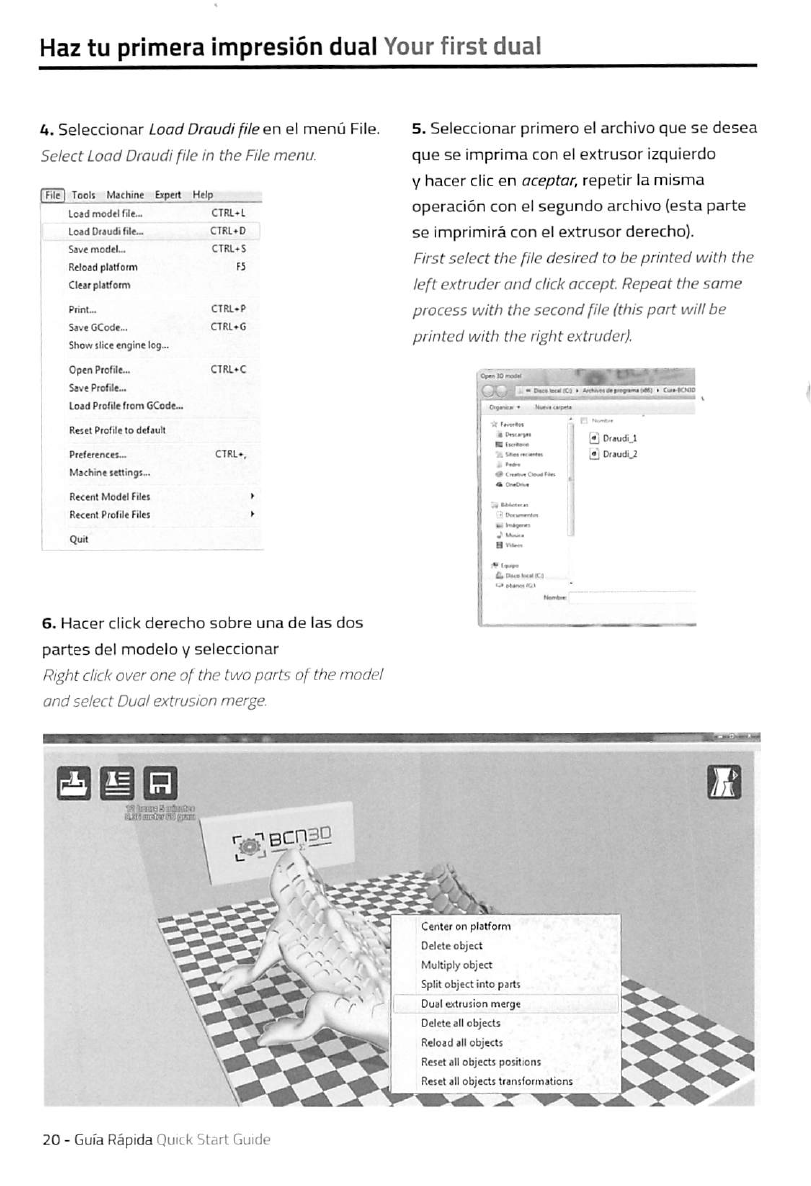
Haz
tu
primera
impresiön
dual
Your
first
dual
4.
Seleccionar
Laad
Draudi
fUe
en
el
menü
File.
Select
Load
Draudi
file
in
the
FUe
menu.
I
Be
I
Toalt
M«hin«
bptrt
Hrip
Loid
model
rde-.
CTRL*L
Lo»d
Drjudi
file-
CTItl^O
S4vemod«L,
CTRL*S
ftcleadptatfoim
F5
Cleir
plilfonn
Show
ilicc
«nglne
log...
Optn
Prolile-
Sovo
PcoTilc...
Load
Profil*
ftom
CCodc-
R«set
Profil«
lo
deCauil
Machnt
Kttinga..
Reccrrt
Modti
Filu
RKcrrtProlile
Filet
6.
Hacer
dick
derecho
sobre
una
de
las
dos
partes
del
modelo
y
seleccionar
Right
dick
Over
one
of
the
two
parts
of
the
rnodel
and
select
Duo!
extrusion
merge.
5.
Seleccionar
primero
el
archivo
que
se
desea
que
se
imprima
con
el
extrusor
Izquierdo
V
hacer
die
en
aceptar,
repetir
la
misma
operaciön
con
el
segundo
archivo
{esta
parte
se
imprimirä
con
el
extrusor
derecho).
First
select
the
file
desired
to
be
printed
with
the
left
extruder
and
dick
accept.
Repeat
the
same
process
with
the
second
file
(this
part
will
be
printed
with
the
right
extruder).
Draudi
2
Center
on
platiorm
Delele
object
MuKiply
object
Split
object
intopartt
Dual
edtusion
merge
Oeleteall
objectt
Reload
all
objects
Reset
all
objectt
potitiont
Reset
all
objectt
potitiont
I
Reset
all
objectt
transformations
20
-
Gufa
Rapide
Quick
Start
Guide
Other manuals for Sigma
1
Other BCN3D 3D Printer manuals

BCN3D
BCN3D sigma R19 User manual

BCN3D
BCN3D Epsilon Series User manual

BCN3D
BCN3D Sigma Series User manual

BCN3D
BCN3D Sigma Series User manual

BCN3D
BCN3D Sigma Series User manual

BCN3D
BCN3D Sigma User manual

BCN3D
BCN3D Sigma Series User manual
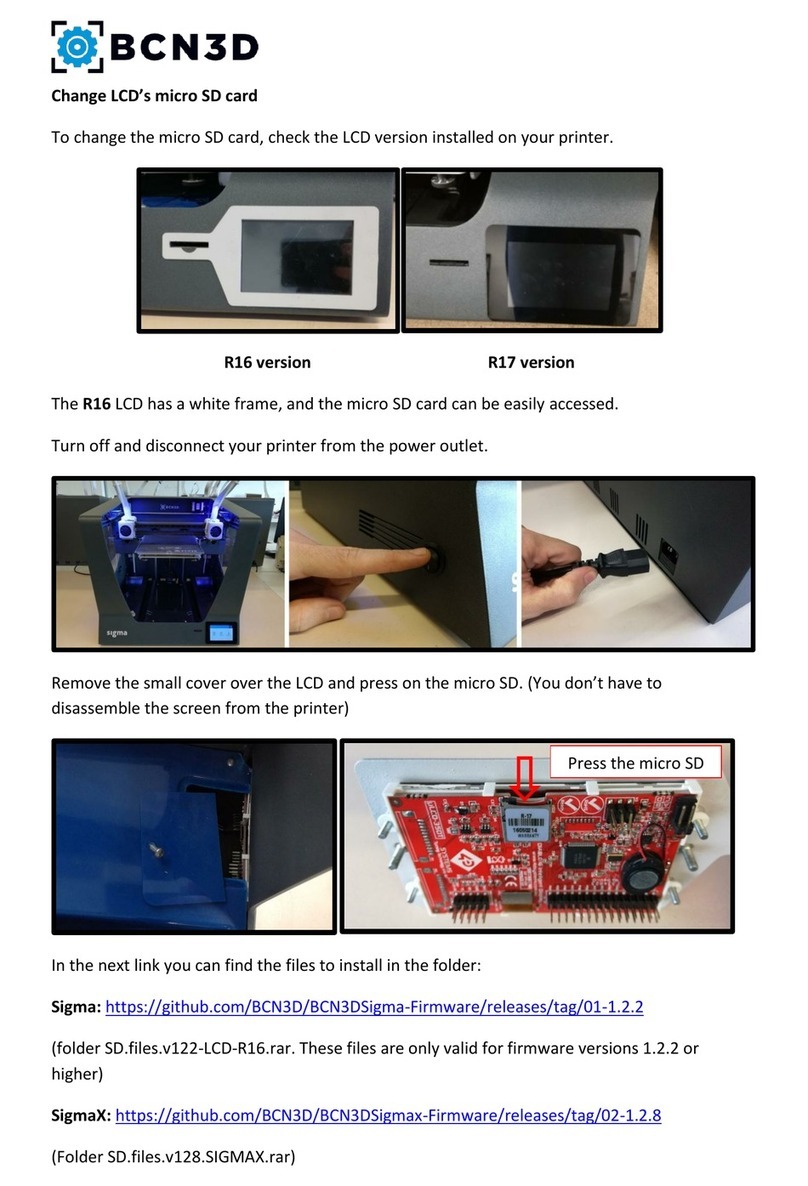
BCN3D
BCN3D Sigma R16 Parts list manual

BCN3D
BCN3D Epsilon Series User manual

BCN3D
BCN3D Smart Cabinet User manual