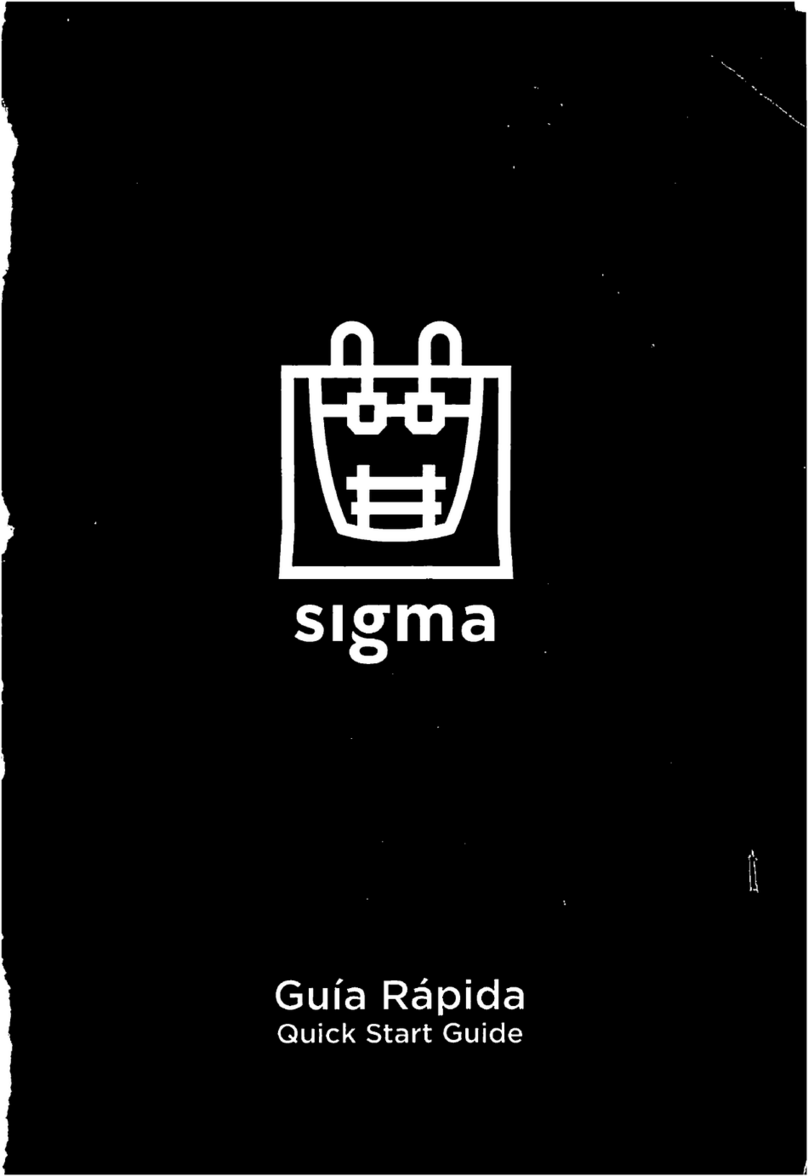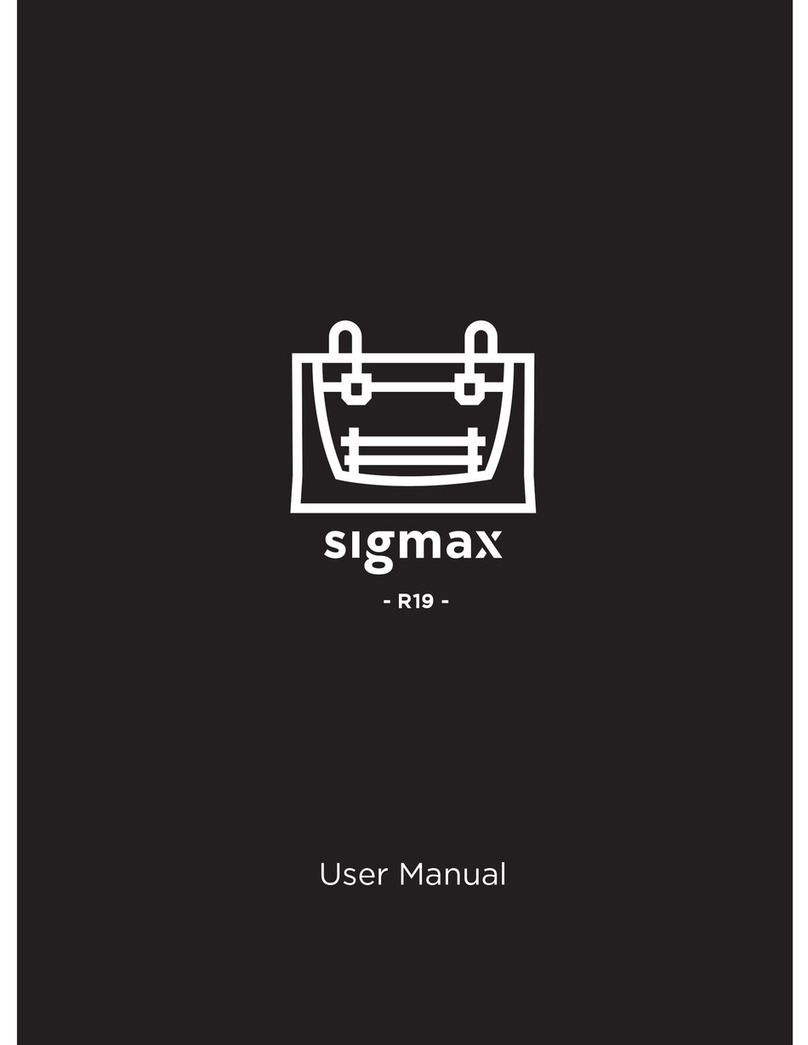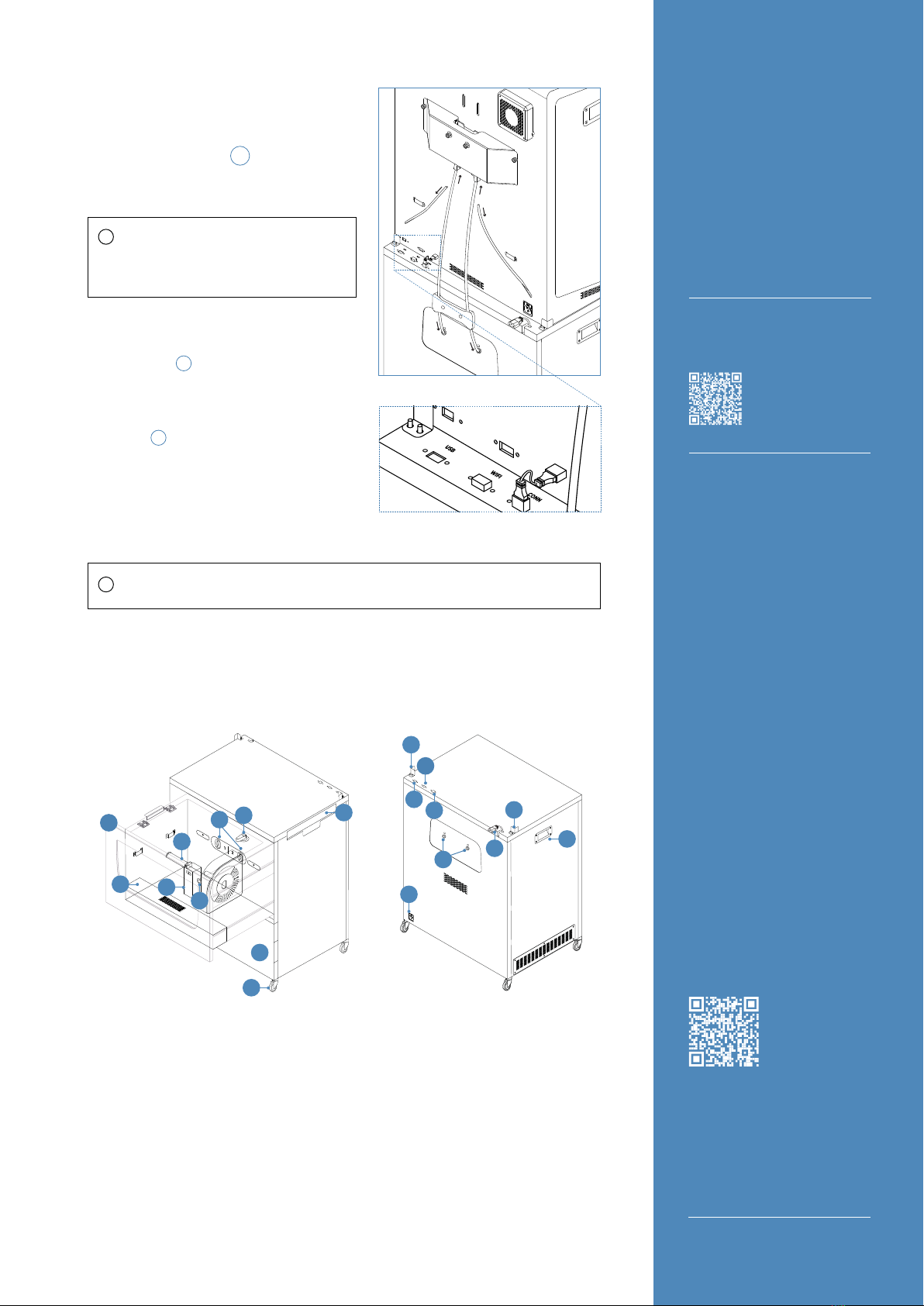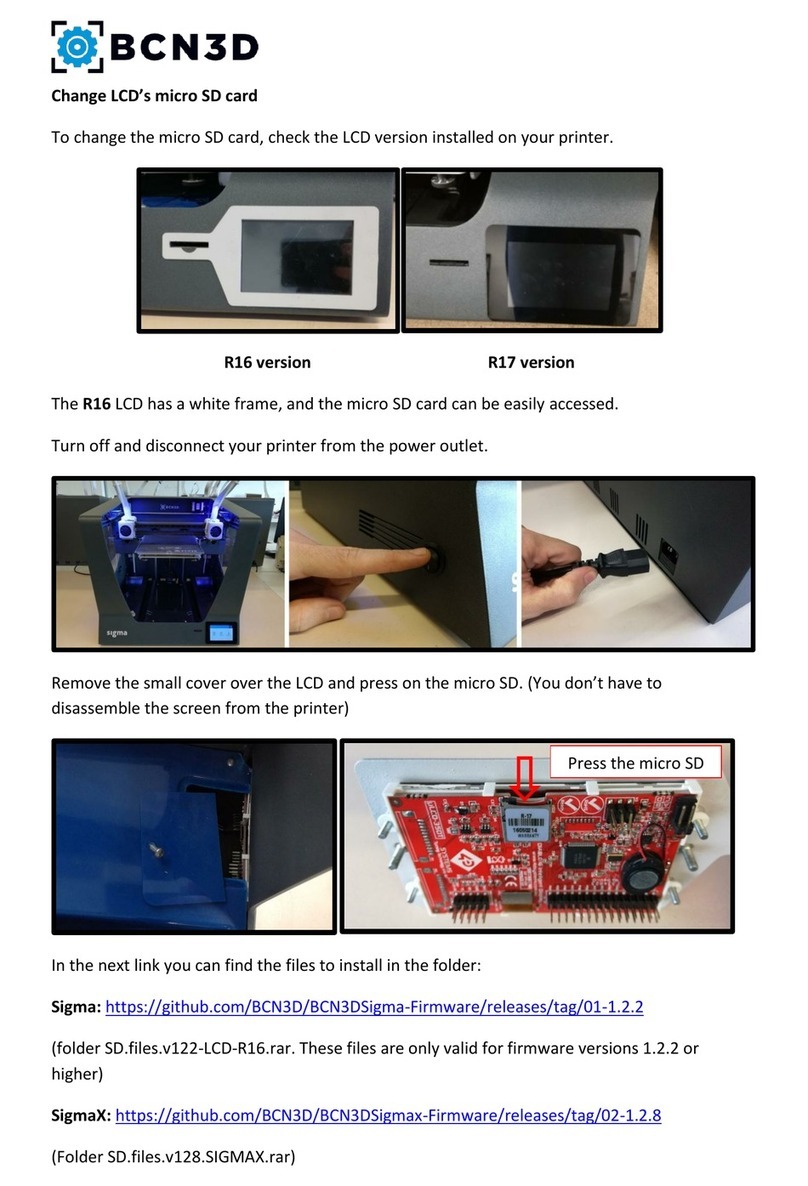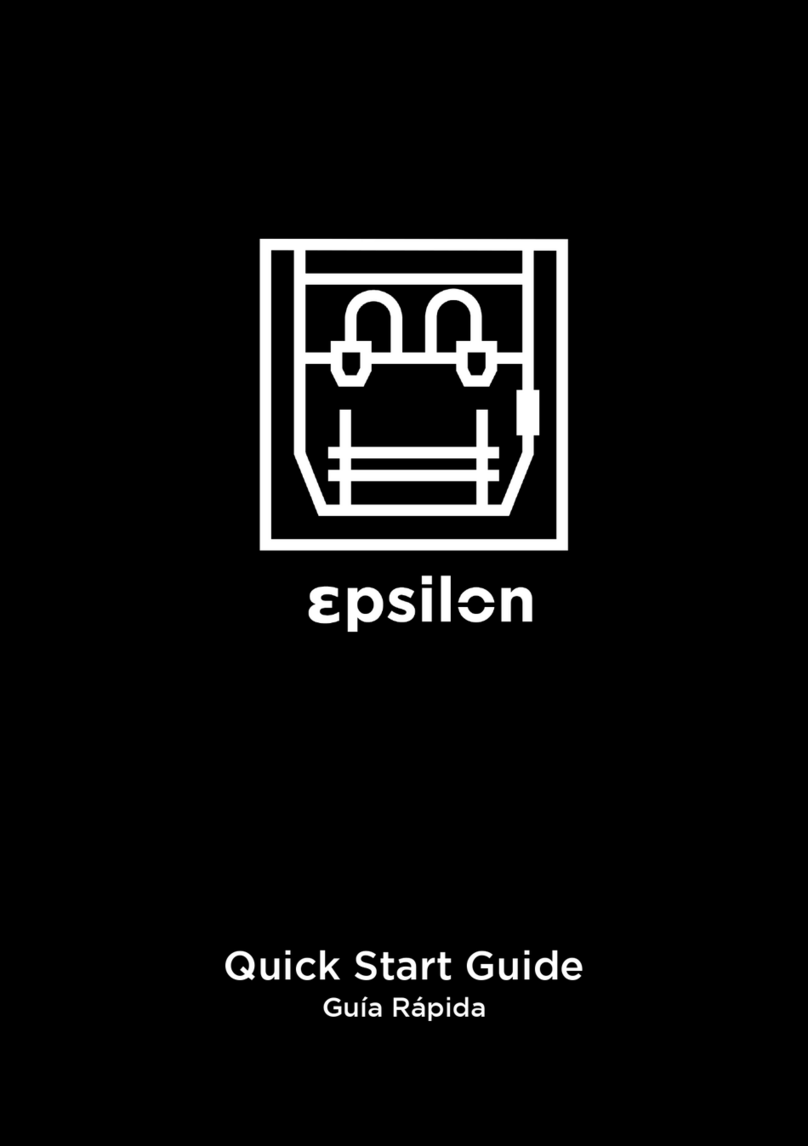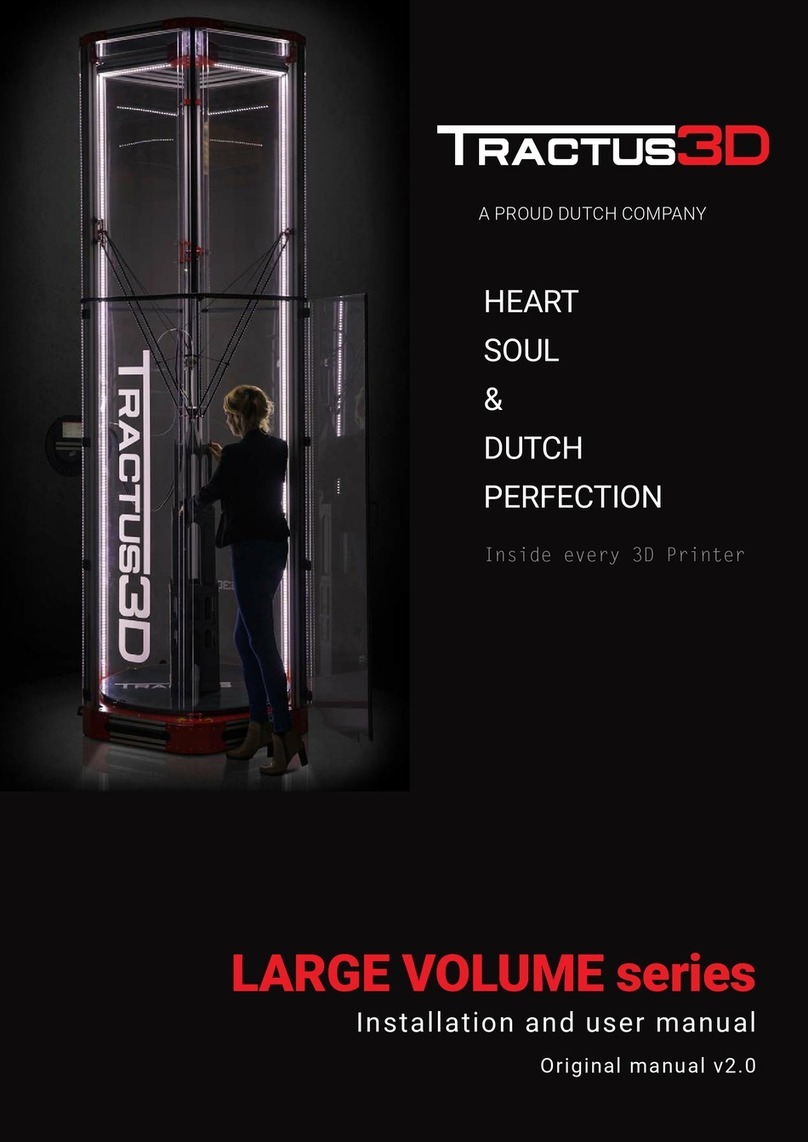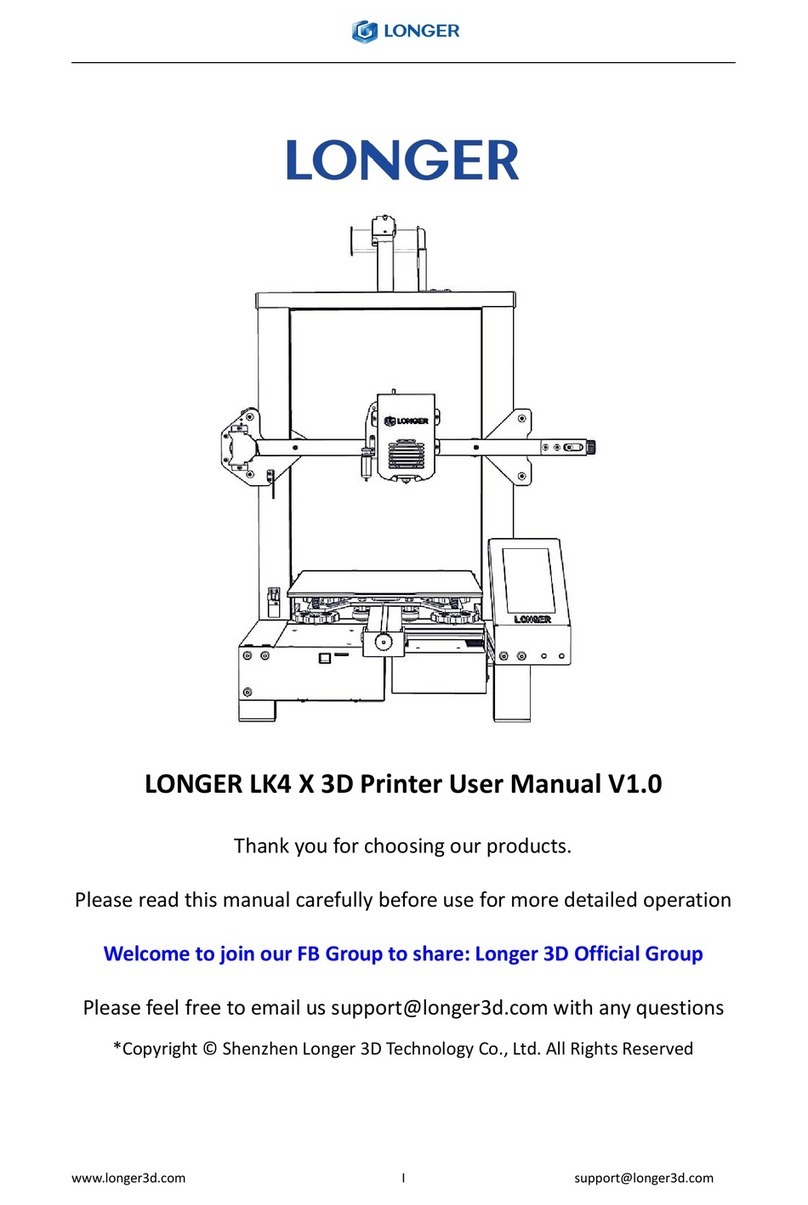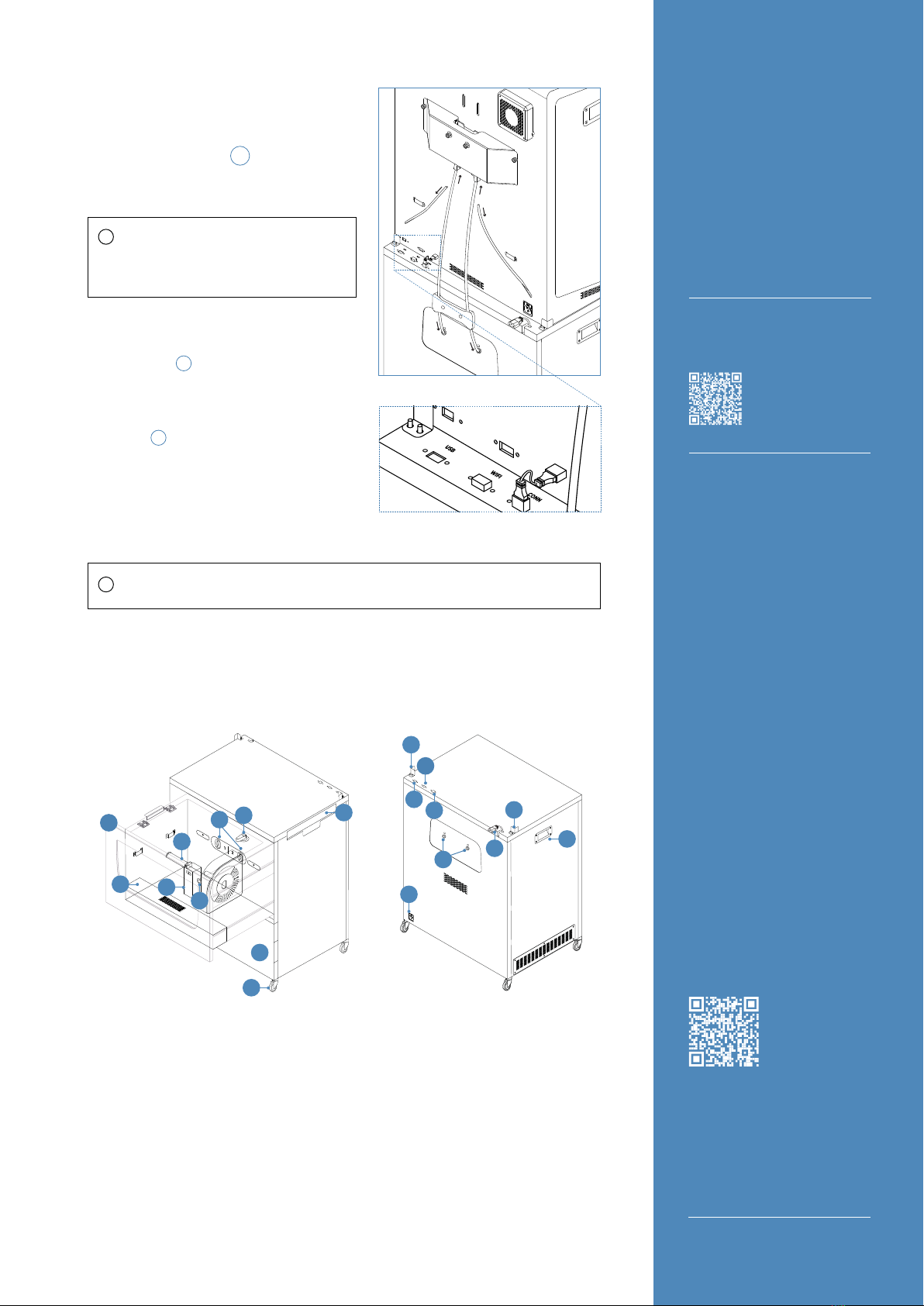
BCN3D Technical
Assistance Services
If you do not nd a solution to your
problem in this manual, please
contact the BCN3D Technologies
support team through Contact
Support.
What is in the box?
•BCN3D Smart Cabinet
•2 x BCN3D Spool Cartridge
•1 x USB Link cable
•2 x Extension teon tube for
Epsilon W50
•2 x Extension teon tube for
Epsilon W27 / Sigma D25.
•4 x Coupling clip
•6 x Spool holder for Smart
Cabinet
•Quick start guide and warranty
1. Dehumidier chamber
2. Storage area
3. Maintenance tray
4. Push to open latch
5. Wheels with brakes
6. Power extension cable
7. USB Link connector
8. WiFi Dongle USB port
9. Free USB port
10. Power socket
11. External outlets
(for extruder 1 and 2)
12. Metal corners
13. Side handle
14. Dehumidier unit
15. Dehumidier chamber lid with lock
handles
16. Internal outlets (for extruder 1 and 2)
17. Central pillar
18. Spool holder for Smart Cabinet
Diagram
Using the system
Watch our video to see
how to Load lament
from the Smart Cabinet.
Using the system
12. Place the unit in its nal position and use the brakes to hold it in place.
13. Turn on the printer.
8. If installed on the printer, remove the
USB Wi Dongle and connect it to the
“WiFi” port E.
9. Connect the USB Link cable: the USB
Type B end of the cable is connected
to the “CONN” port while the USB Type
A end of the cable is connected to the
printer E.
10. Plug the printer with the power
extension cable.
11. Use the power cable that comes with
the printer to plug in the Smart Cabinet.
The other end of the cable is connected
to a power outlet.
Remember that these steps would
cancel the possibility to insert the
lament from inside the printer. From
now on, the printer is fed with lament
coming from the Smart Cabinet.
9
7
8
12
6
10
15
16
17
18
14
3
2
5
1
11
13
6. Using the plastic bridge as reference,
connect the short side of the extension
teon tubes to the external outlets on the
Smart Cabinet and the long side to the
FRS inlet connector D.2 .
7. Secure the teon tubes with the
coupling clips on the four ends.
Specications subject to change. EN-QSG-SC-2021-v1.0
i
At this point, the lights of the Smart Cabinet turn on. The Smart Cabinet stays always ON
when power is supplied, allowing the dehumidier to continuously control humidity.
i
D
E
12
4
2
2
1
1
2
2