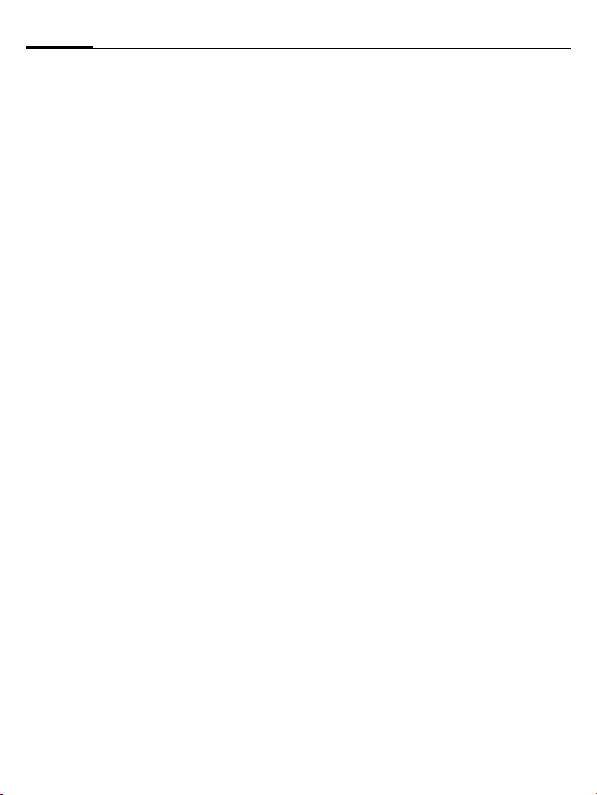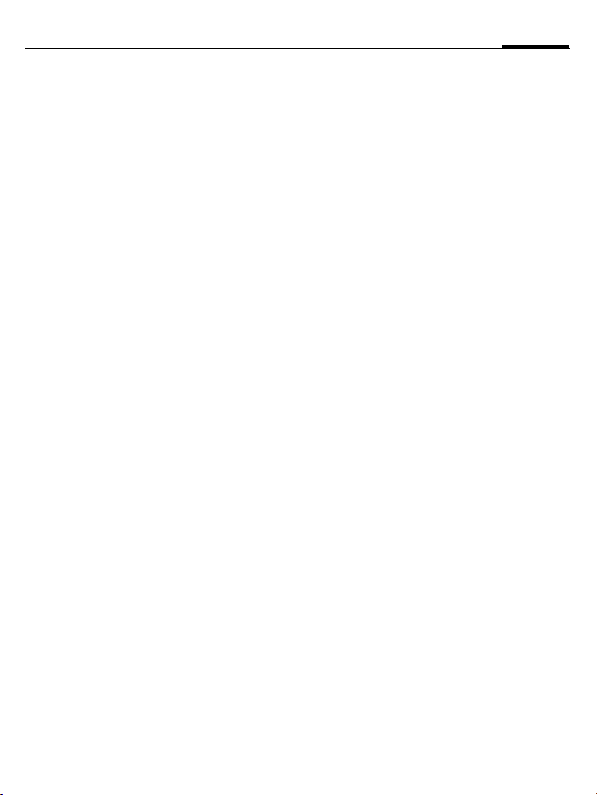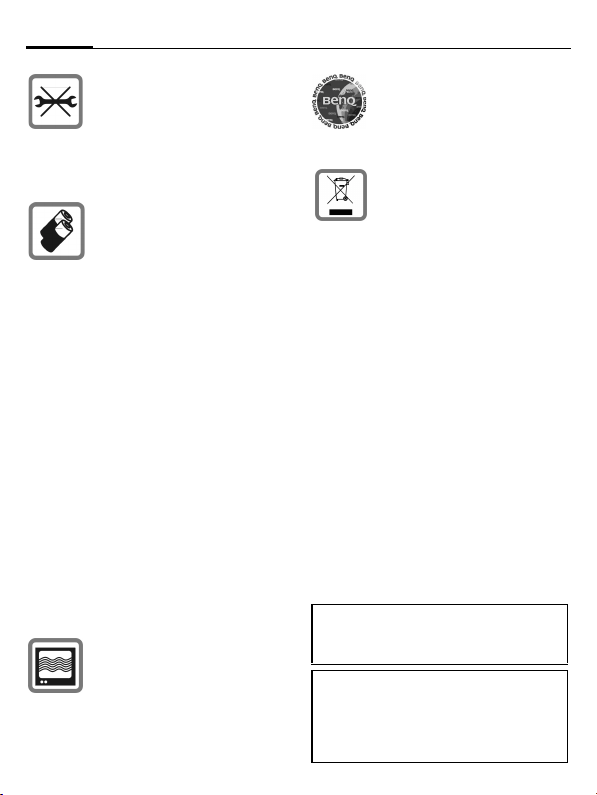3Table of contents
Safety precautions ............................ 7
Phone Overview .............................. 10
Front view .........................................10
Description of indicator .................12
Rear view ..........................................12
Startup ............................................ 13
Removing the back cover ...............13
Inserting the SIM card ....................13
Inserting the battery ........................13
Removing the battery ......................14
Installing the back cover .................14
Charging the battery .......................14
Icons in charging ............................14
microSD card ...................................15
Inserting the microSD card ...........15
Removing the microSD card .........15
Switching the phone on/off ............16
Switching the phone on ................. 16
Entering the PIN .............................16
First time startup ............................16
Signal strength ................................17
Quick list .........................................17
Sleep mode ...................................... 17
Keypad lock .....................................17
Master Reset ....................................18
Switching the phone off ................. 18
Navigating the menu ......................18
Home screen ................................... 19
Home screen icons ......................... 20
Input methods ................................ 21
Changing input methods ...............21
Text input without T9 ....................21
Text input with T9 ..........................22
Adding a new word to the T9
dictionary ........................................ 22
T9 settings ....................................... 22
Entering symbols and special
characters ........................................ 23
My Text ............................................ 23
Inserting My Text ........................... 23
Editing My Text .............................. 23
Phone settings ................................. 23
Phone ............................................... 24
Sounds .............................................. 24
Profiles ............................................. 24
Presentation Style ........................... 24
Clock & Alarm ................................ 25
Connections .................................... 25
Security ............................................ 25
Device Lock ..................................... 26
Disable/Enable SIM PIN ................ 26
Change SIM PIN ............................. 26
Change PIN2 ................................... 26
Change Private Password .............. 26
Private Folder ................................. 26
Private Contact ............................... 27
Certificates ...................................... 27
Encryption ...................................... 27
Remove Programs .......................... 27
Power Management ....................... 27
Accessibility ..................................... 27
Regional Settings ............................ 28
Owner Information ........................ 28
About ................................................ 28
Error Reporting .............................. 28
Customer Feedback ........................ 28
NFC Function Settings .................. 28
Using the Phone as Card Reader ... 28
Using the phone as smardcard ...... 28