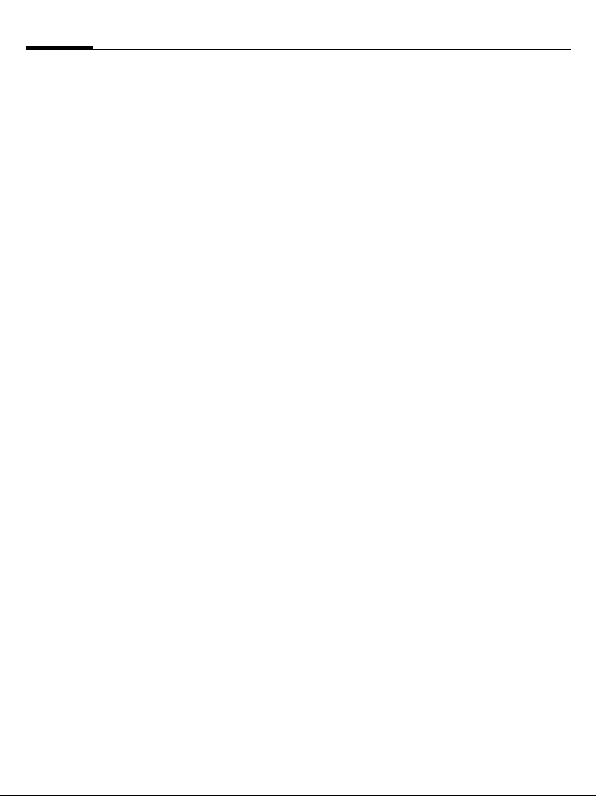Table of Contents 1
See also Index at the end of this User Guide
right page (1) of M81 Hawk, FCC FUG am (13.07.2006, 16:13)
BenQ 2006, Z:\M81_HAWK\output\FUG\HAWK_FCC_am_060713_te\HAWK_FUGIVZ.fm
Template: Minion, 140x105 mm, Version 2.0; VAR Language: en; VAR issue date: 060519
Legal notices ..................................... 3
Safety precautions ............................ 6
Antenna care ......................................8
Phone operation ................................8
Electronic devices ..............................9
Phone overview ............................... 12
Display symbols .............................. 14
Getting started ................................ 16
Inserting SIM Card/battery ............16
RS MultiMediaCard™ ......................17
Charging the battery .......................18
Switching on/off, PIN entry ........... 19
General instructions ....................... 20
Standby mode ..................................20
Receiving signal ...............................20
Digital Rights Mgmt. (DRM) .........20
Main menu .......................................21
Tabs ...................................................21
Menu controls ..................................22
Centre key ........................................22
Standard functions ..........................23
Security ........................................... 24
Text input ....................................... 26
Calling ............................................. 30
Ending a call .....................................30
Setting the volume ...........................30
Accepting a call ................................31
Rejecting a call .................................31
Handsfree .........................................32
Swapping between 2 calls ...............32
Conference .......................................33
Call options ..................................... 34
Direct call ......................................... 34
Tone sequences (DTMF) ............... 35
Contacts .......................................... 36
All contacts ...................................... 36
Groups .............................................. 37
Online status ................................... 37
SIM ................................................... 38
Filter ................................................. 38
General functions ........................... 39
Call records ..................................... 41
Durat./charges ................................ 42
Camera ............................................ 43
SMS/MMS ....................................... 46
Writing an SMS .............................. 46
Writing an MMS ............................. 47
Receiving/reading ........................... 49
Draft ................................................. 50
Outbox ............................................. 50
Sent ................................................... 50
Msg. archive .................................... 50
Templates ........................................ 51
SMS settings .................................... 51
MMS settings .................................. 52
Text zoom ........................................ 53
Emoticons ........................................ 53
Save after send ................................. 53
E-mail .............................................. 54
Writing/sending ............................. 54
Receiving/reading ........................... 55
Draft ................................................. 56
Table of
Contents
See also Index
at the end of
this User
Guide