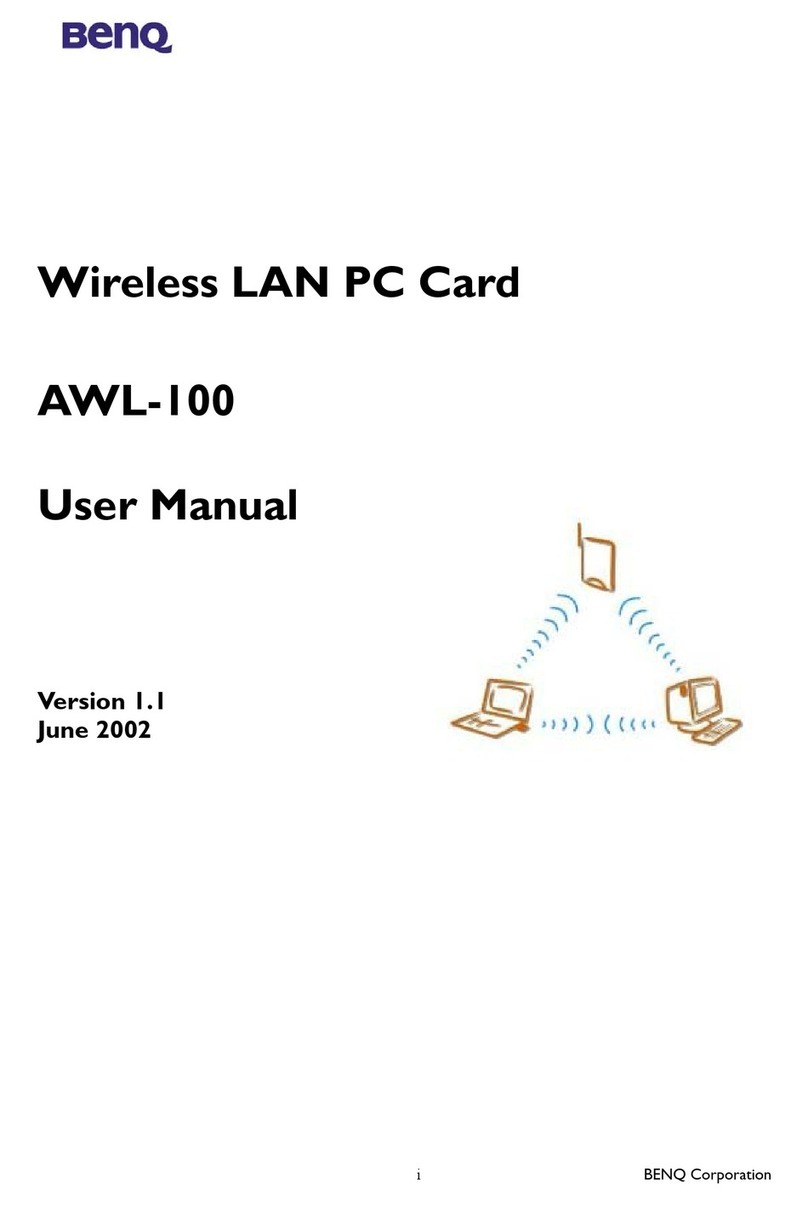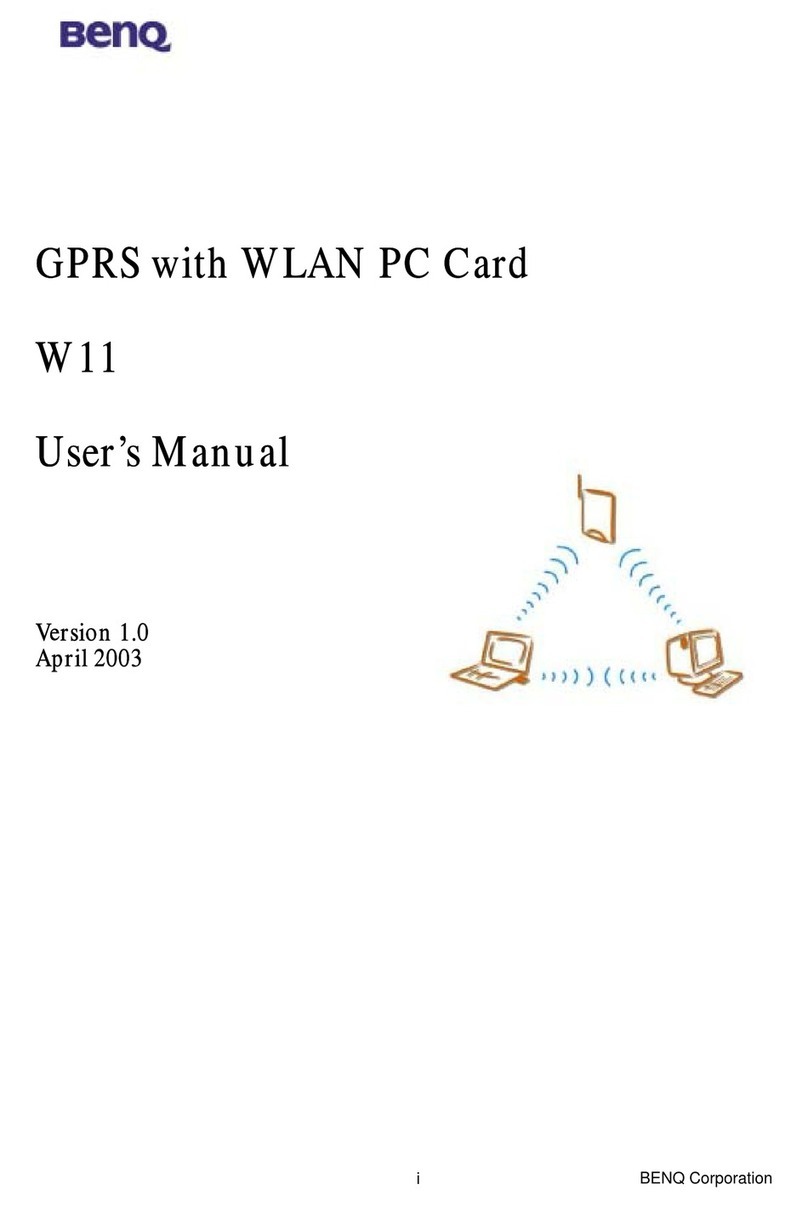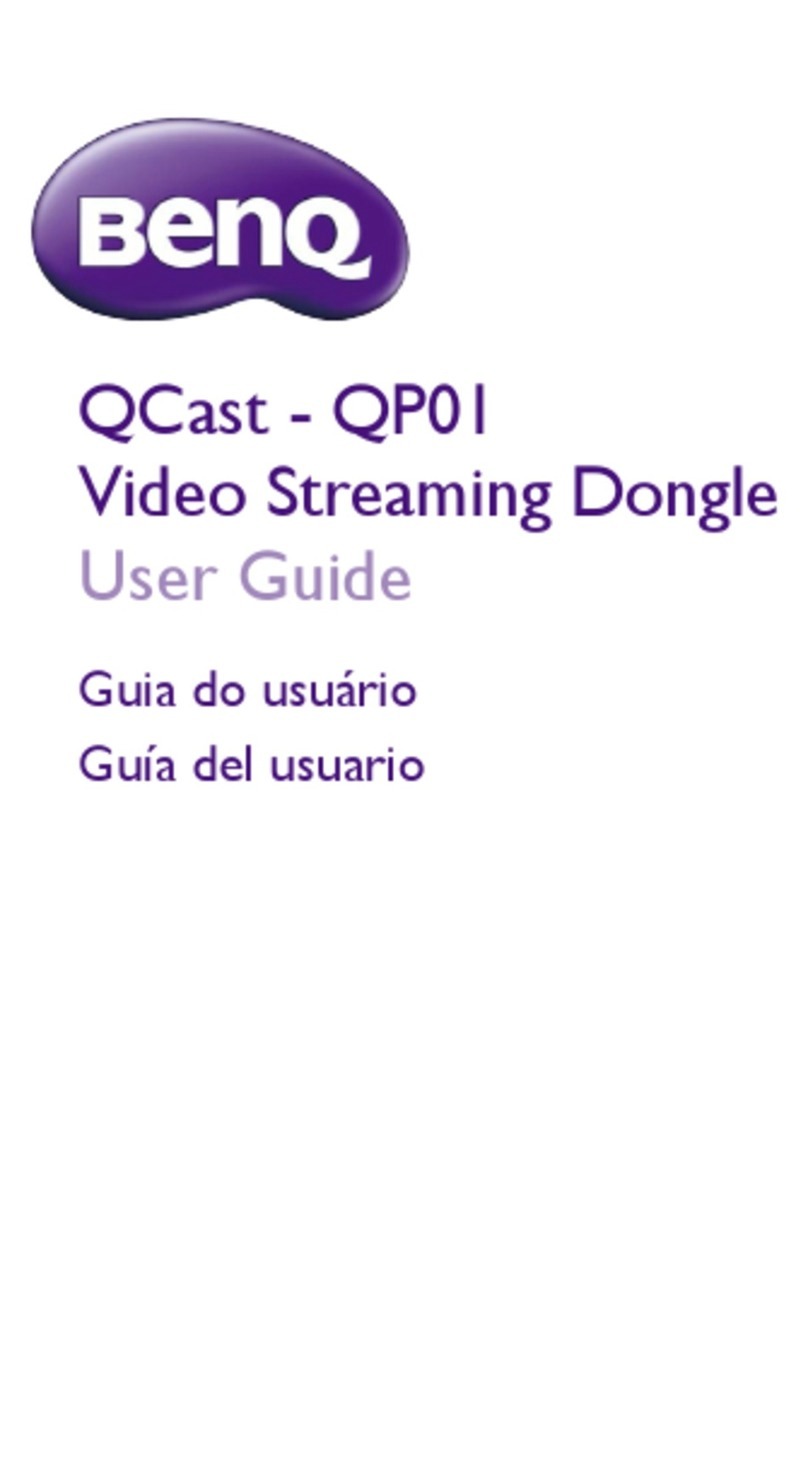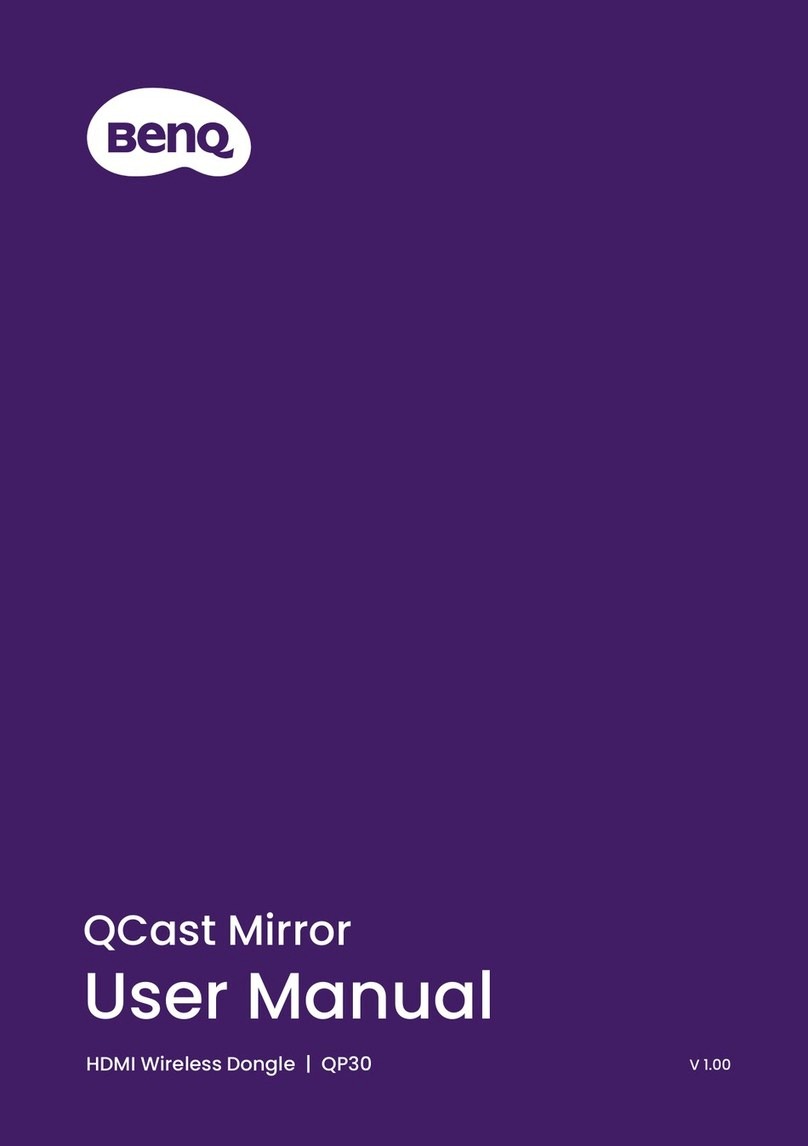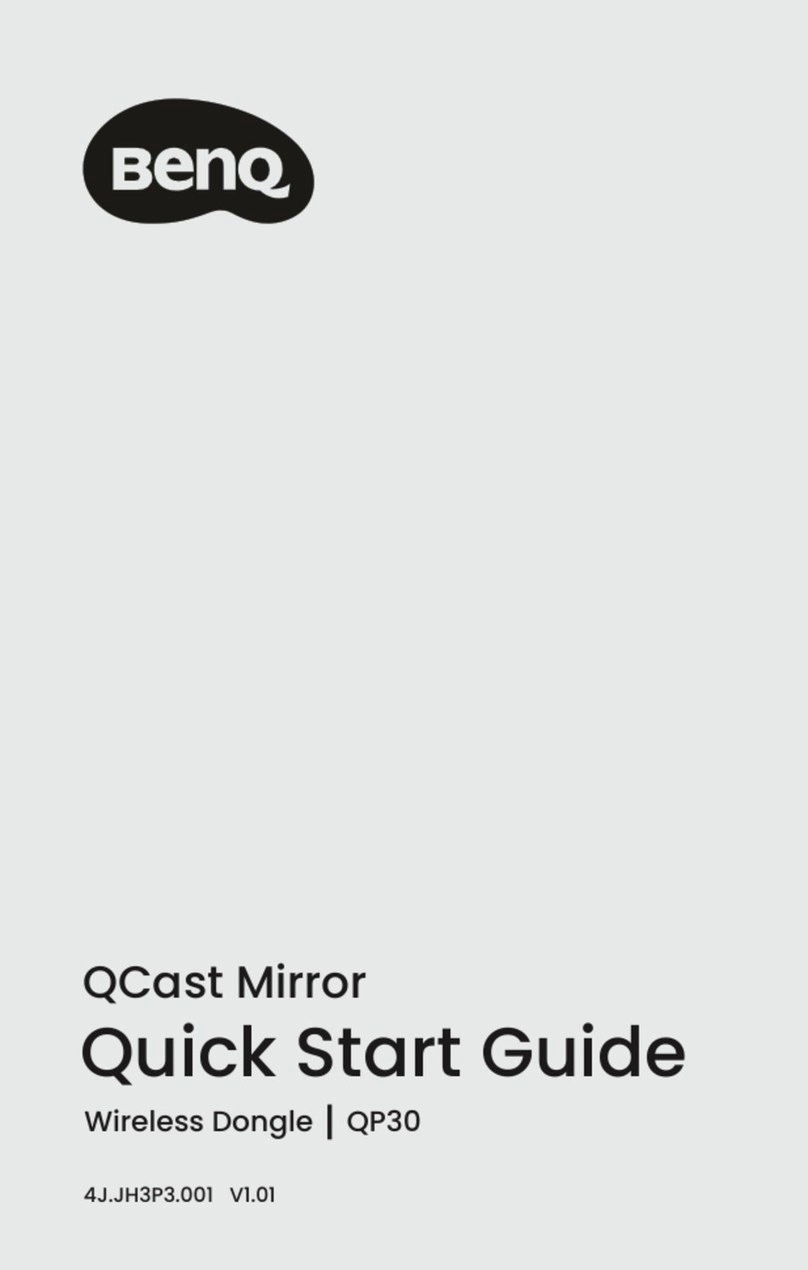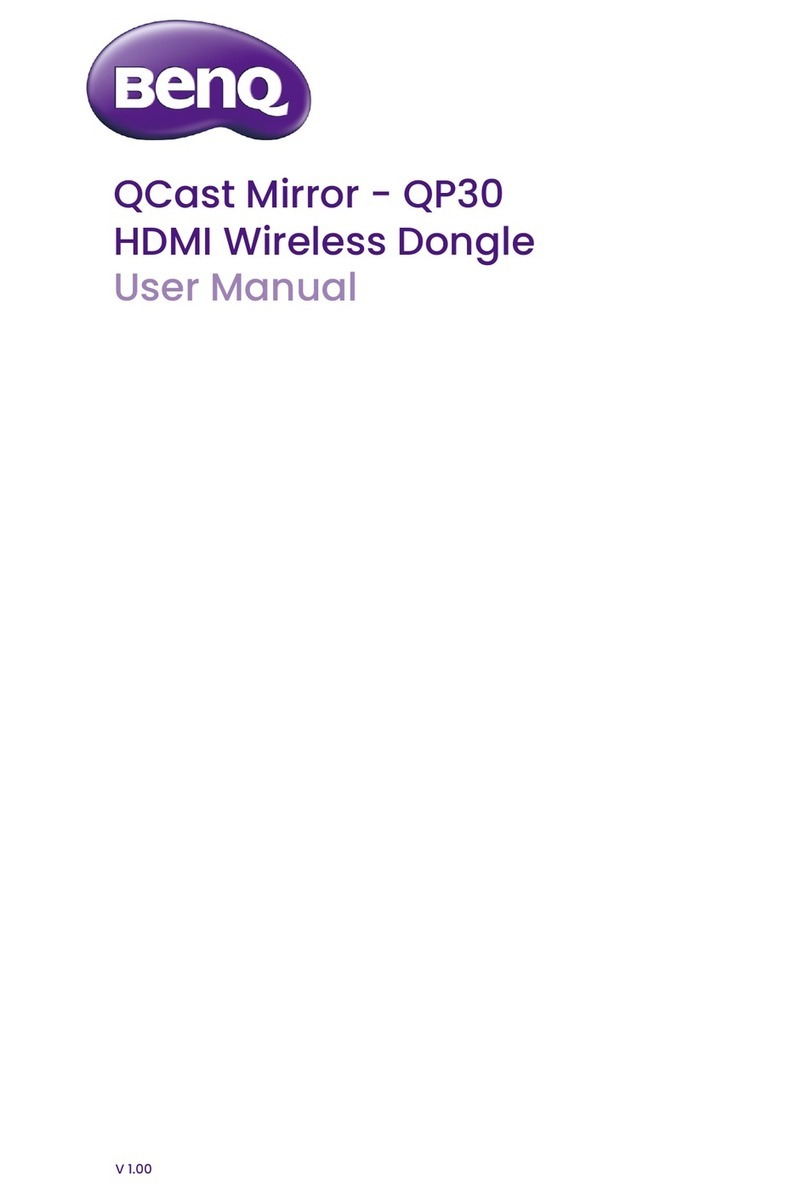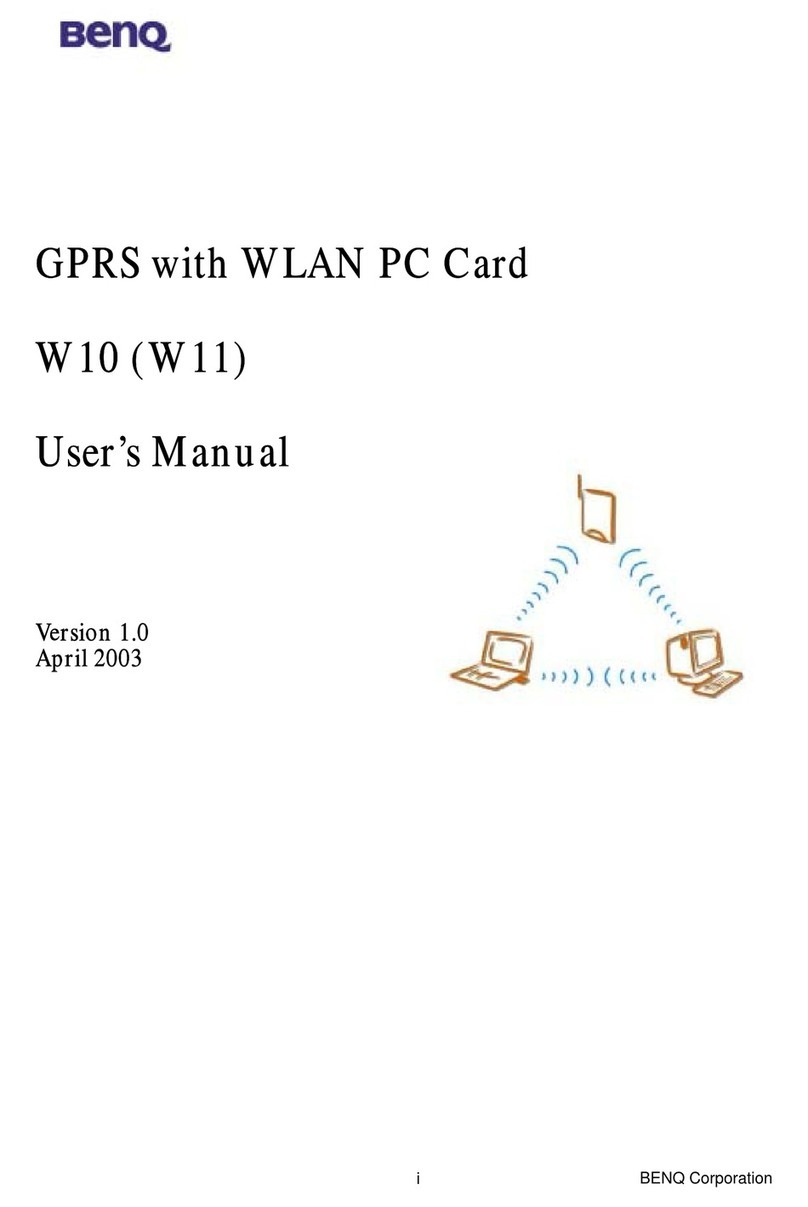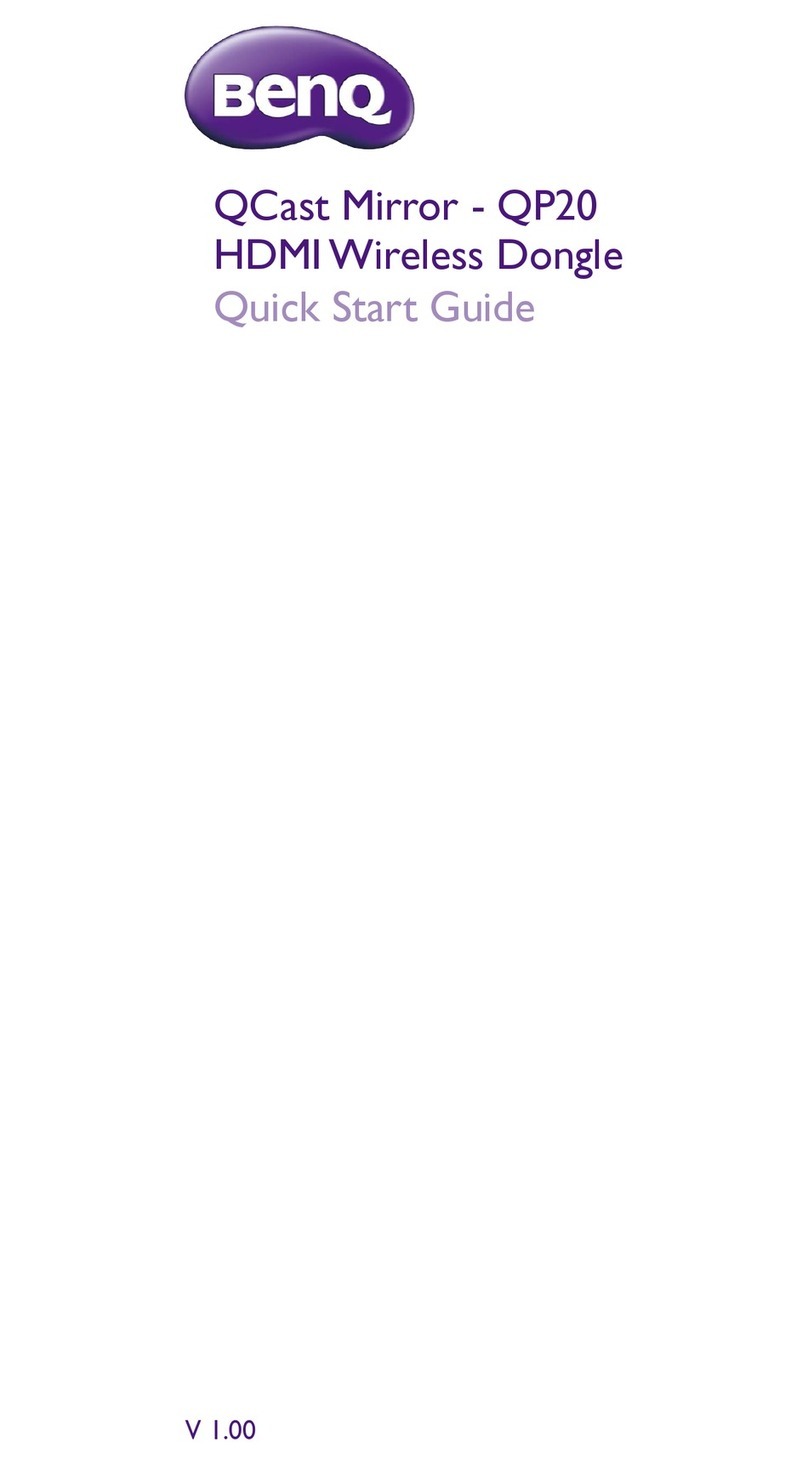i English
Copyright
© 2014 BenQ Corporation.All rights reserved. No part of this
publication may be reproduced, transmitted, transcribed, stored in a
retrieval system or translated into any language or computer language,
in any form or by any means, electronic, mechanical, magnetic, optical,
chemical, manual or otherwise, without the prior written permission
of BenQ Corporation.
All other logos, products, or company names mentioned in this
manual may be the registered trademarks or copyrights of their
respective companies, and are used for informational purposes only.
Disclaimer
BenQ Corporation makes no representations or warranties, either
expressed or implied, with respect to the contents hereof and
specically disclaims any warranties, merchantability or tness for any
particular purpose. Further, BenQ Corporation reserves the right to
revise this publication and to make changes from time to time in the
contents hereof without obligation of BenQ Corporation to notify
any person of such revision or changes.
Screen images and icons in this manual are simulated for illustrative
purposes only.Actual displays may vary.
BenQ is not responsible for the content of the websites or of similar
resources, which are maintained and controlled by third parties, that
may be linked from this product. Providing links to those websites or
to similar resources does not mean that BenQ makes any warranty
or representation to their content by expression or by implication.
Any third party content or service preinstalled in this product is
provided “as is”. BenQ does not, by expression or by implication,
make any warrant to the content or to the services provided by third
parties. BenQ does not warrant or guarantee that the content or
services provided by third parties are accurate, effective, most up-to-
date, legal, or complete. Under no circumstances shall BenQ be liable
for the content or services provided by third parties including their
negligence.
Services provided by third parties may be terminated temporarily or
permanently. BenQ does not warrant or guarantee that any content
or services provided by third parties are in good
condition at any time, and is not liable for the termination of the said
content and services.
In addition, BenQ is not involved in any transactions you conduct in
the websites or similar resources maintained by third parties.
You should contact the content or service providers for any ques-
tions, concerns, or disputes.