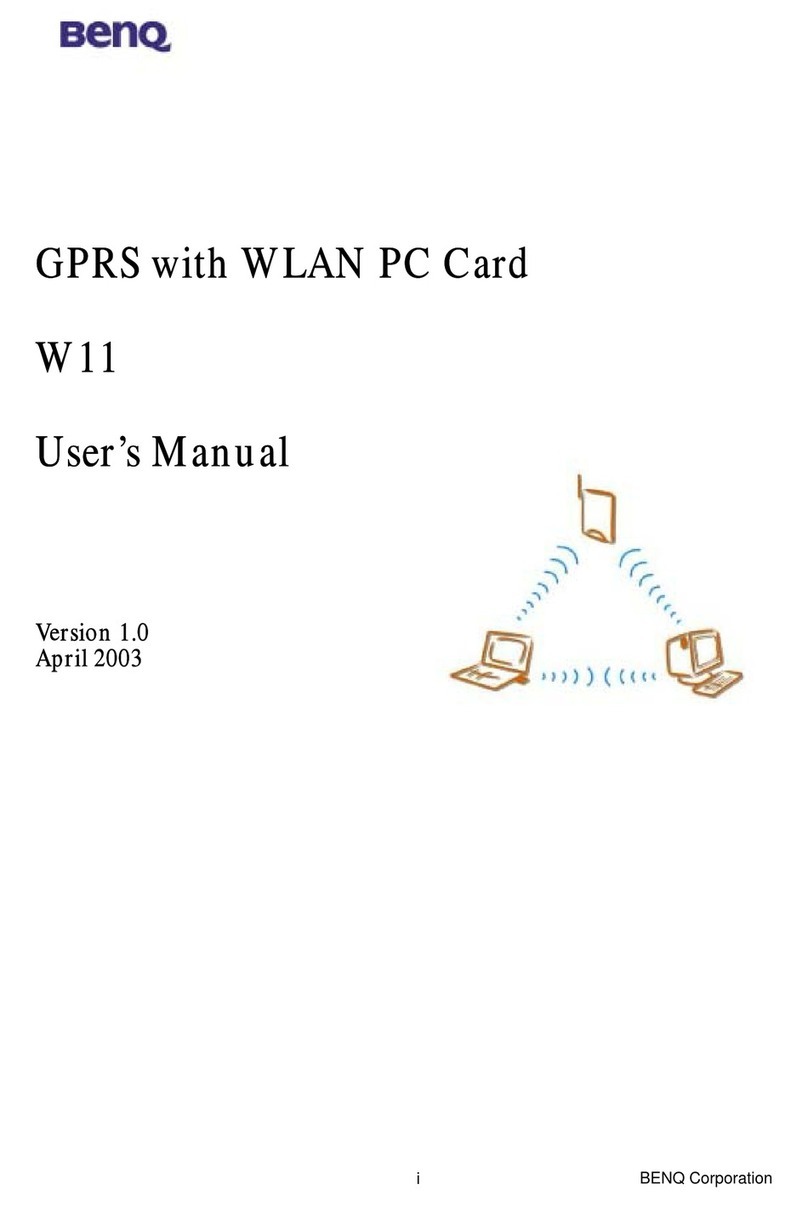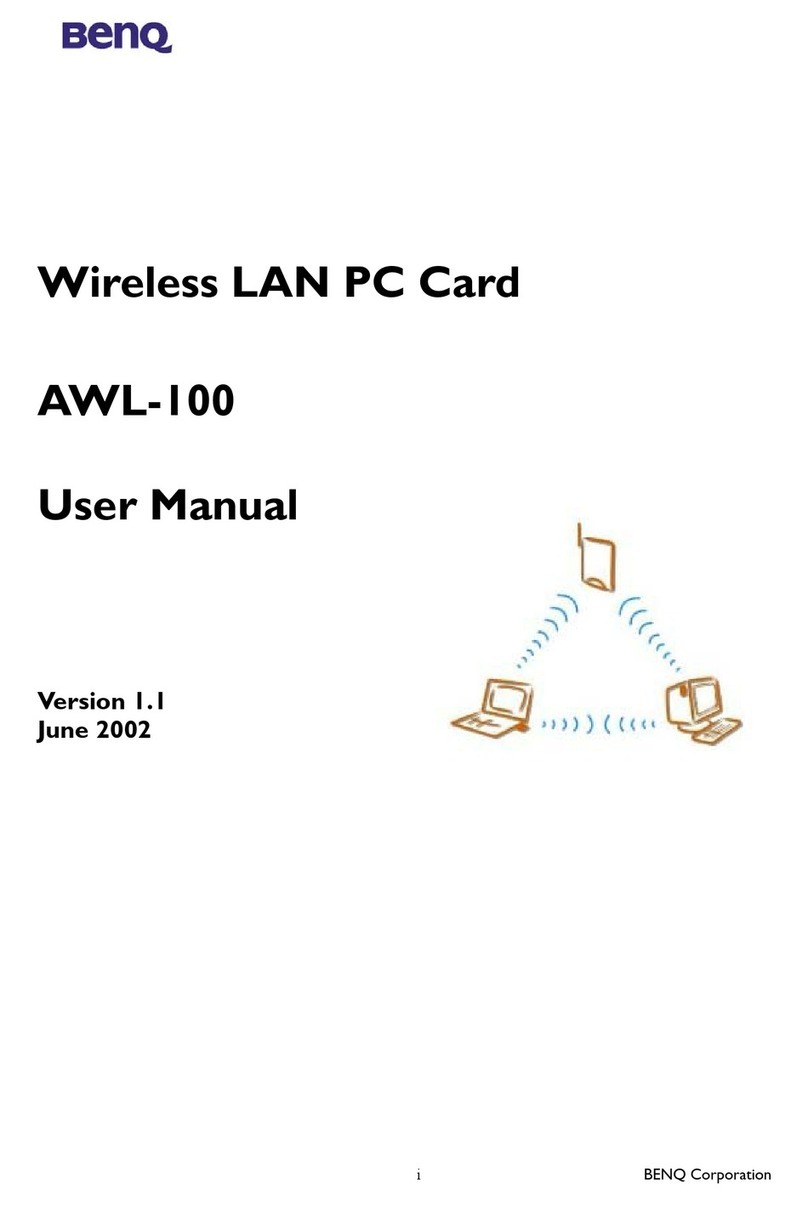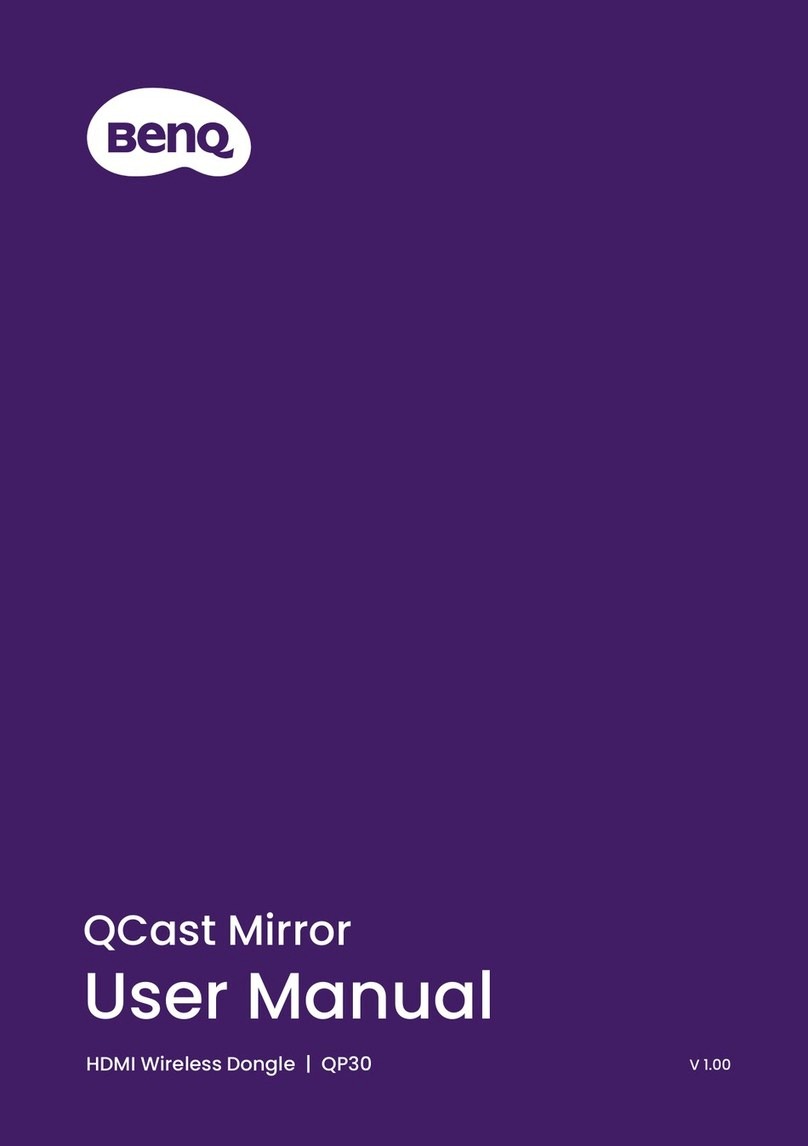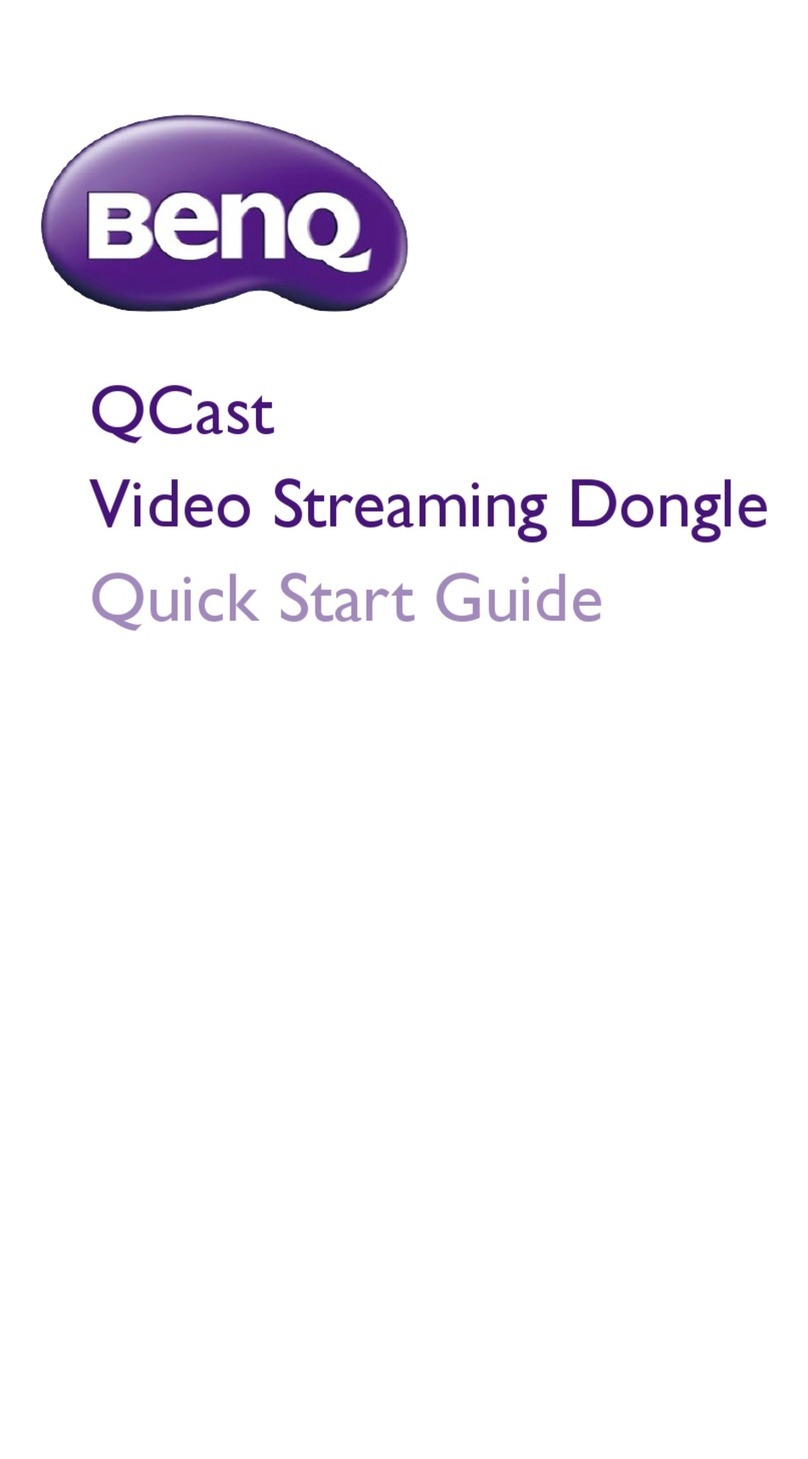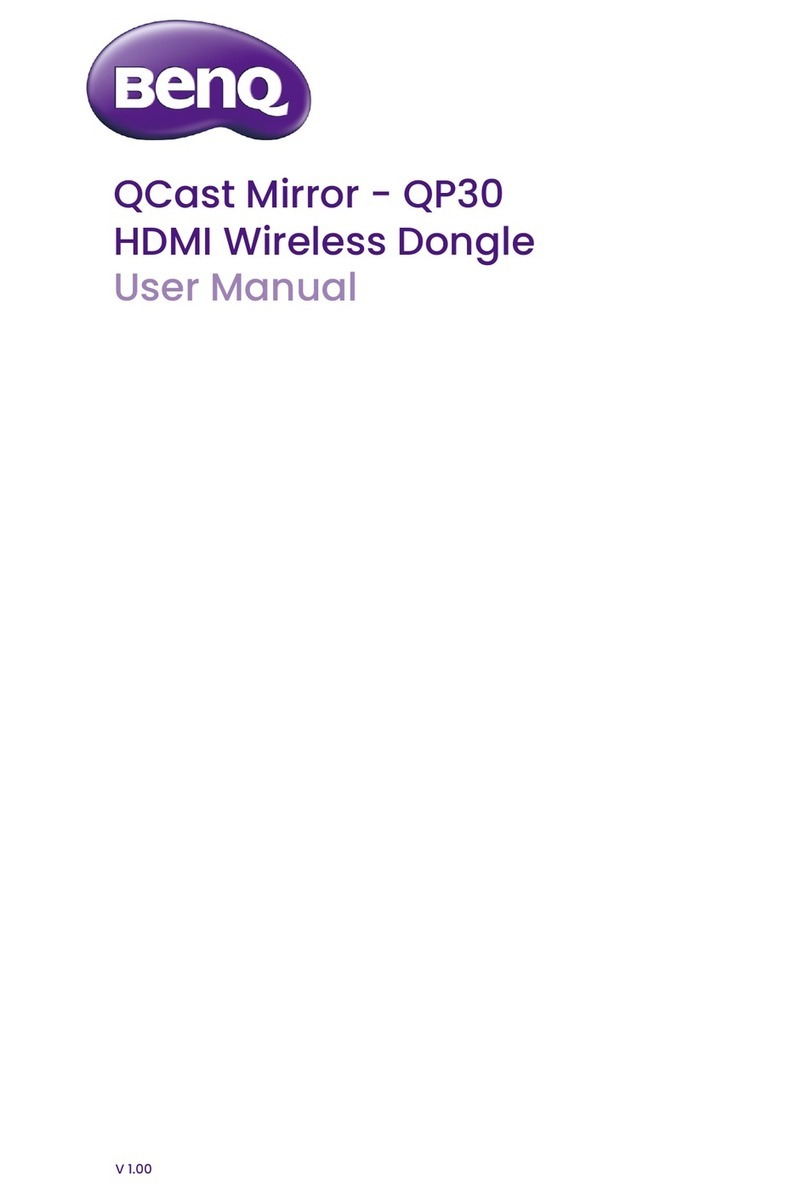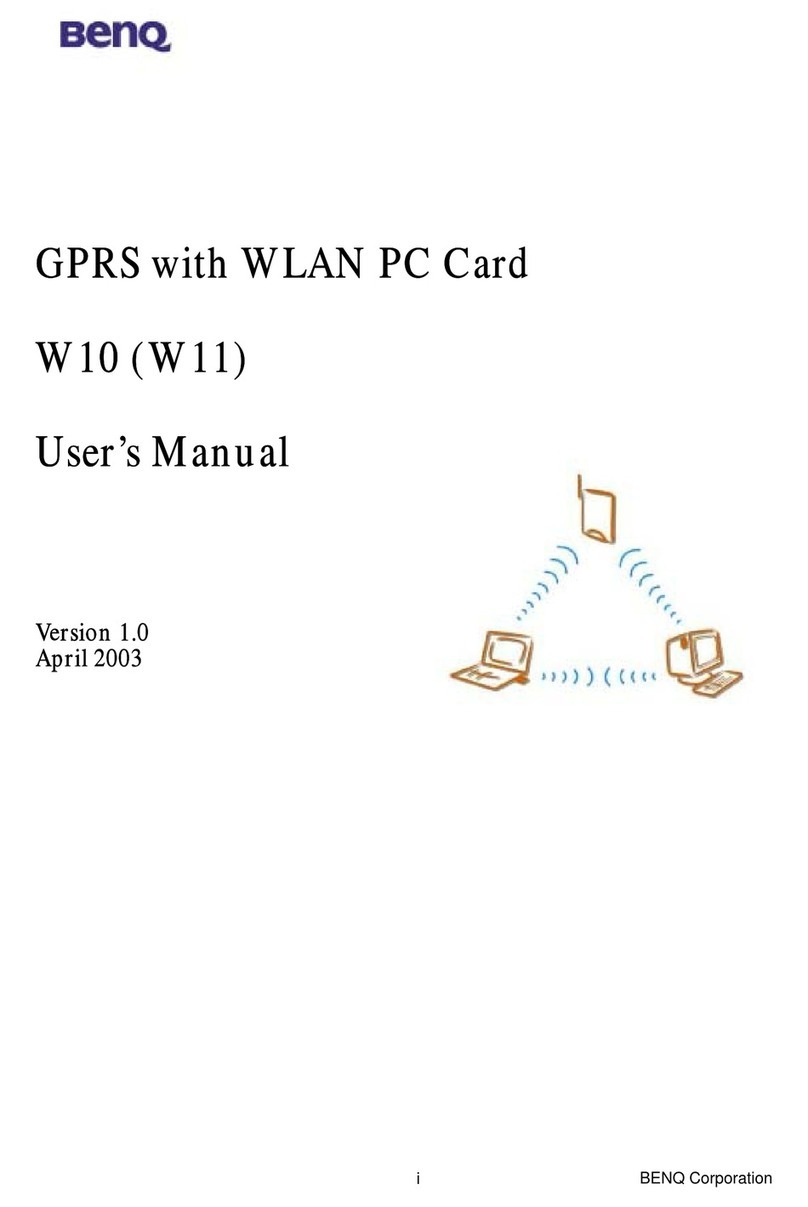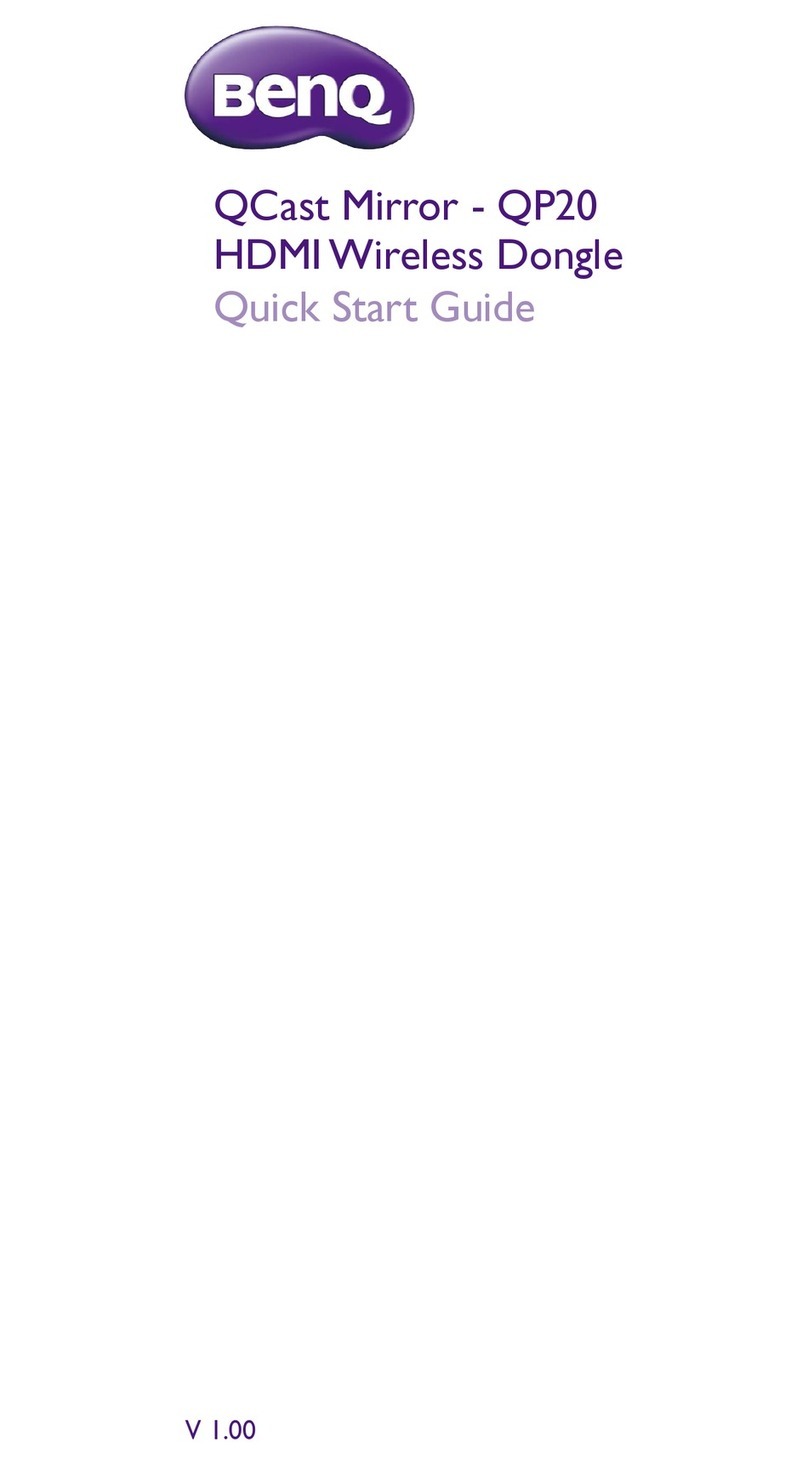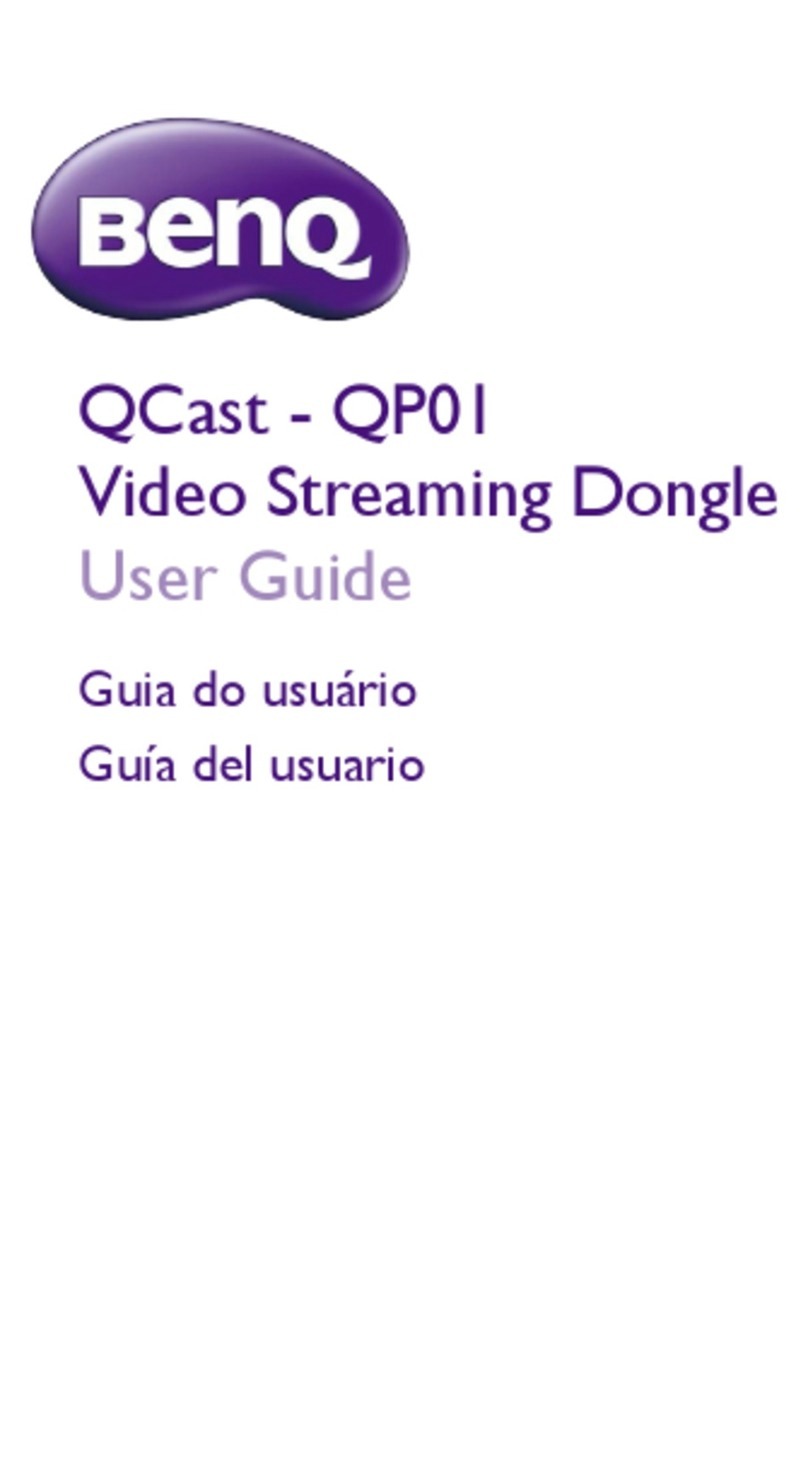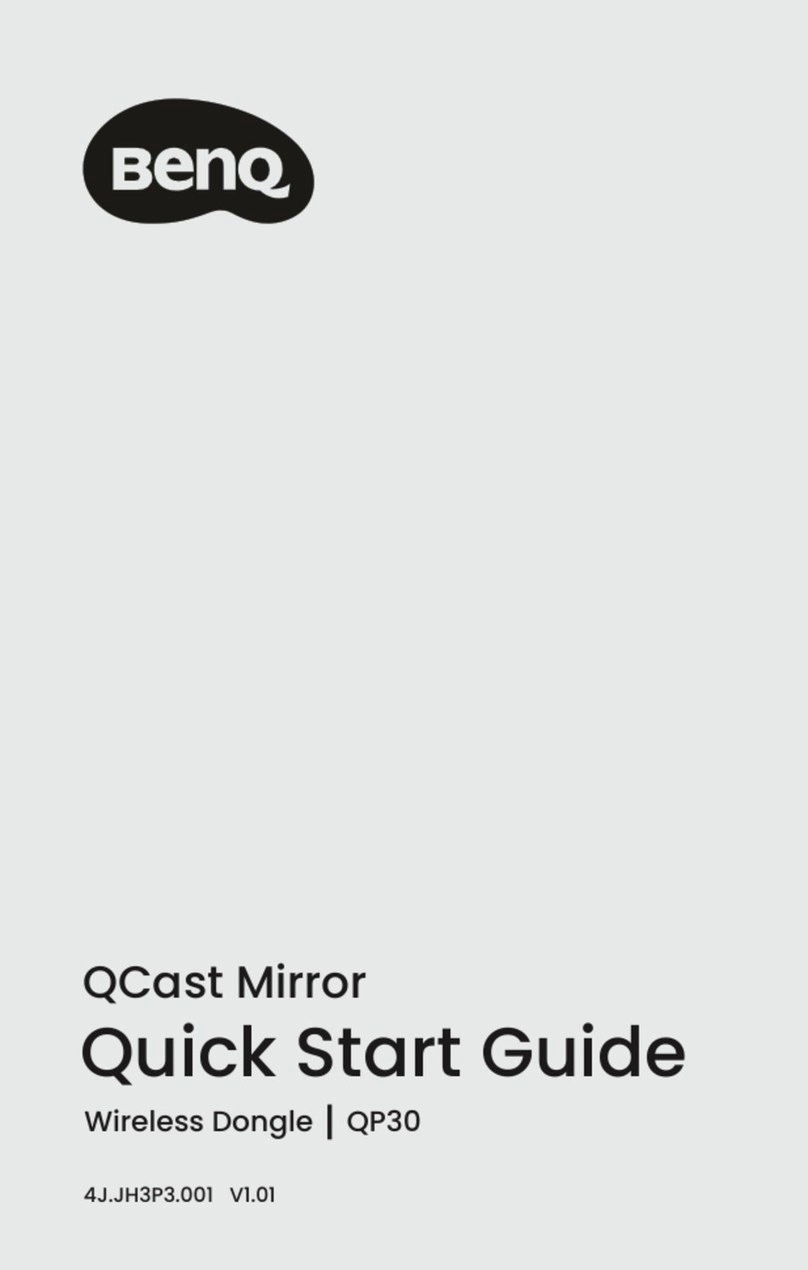6English
Regulatory Statements
Battery caution
Do not put the power bank in the direct heat, humidity. Avoid re.•
Do not drop the power bank.•
Do not expose the power bank to water or moisture, this could result in malfunction.•
Battery safety notice
Please note the following:
When the power bank fail to function, replace it immediately.•
Chemicals which leak from the power bank may cause skin irritation. If any chemical matter seeps out of the•
power bank, wipe it up immediately using a dry cloth, and replace the power bank as soon as possible.
There may be local restrictions on the disposal or recycling of batteries. Consult your local regulations or•
waste disposal provider.
FCC statement (for the United States only)
Federal Communication Commission Interference Statement
This equipment has been tested and found to comply with the limits for a Class B digital device, pursuant to
Part 15 of the FCC Rules.These limits are designed to provide reasonable protection against harmful interfer-
ence in a residential installation.This equipment generates, uses and can radiate radio frequency energy and, if
not installed and used in accordance with the instructions, may cause harmful interference to radio communi-
cations. However, there is no guarantee that interference will not occur in a particular installation. If this equip-
ment does cause harmful interference to radio or television reception, which can be determined by turning
the equipment off and on, the user is encouraged to try to correct the interference by one of the following
measures:
Reorient or relocate the receiving antenna.•
Increase the separation between the equipment and receiver.•
Connect the equipment into an outlet on a circuit different from that to which the receiver is connected.•
Consult the dealer or an experienced radio/TV technician for help.•
This device complies with Part 15 of the FCC Rules. Operation is subject to the following two conditions: (1)
This device may not cause harmful interference, and (2) this device must accept any interference received,
including interference that may cause undesired operation.
FCC Caution: Any changes or modications not expressly approved by the party responsible for compliance
could void the user’s authority to operate this equipment.
RoHS Statement
This product is compliant to implemented RoHS (Restriction of Hazardous Substances ) type regulations
worldwide, including but not limited to China, India, Japan, Korea and European Union.
DECLARATION OF CONFORMITY
The device complies with the requirements set out in the Council Directives on the Approximation of the
Laws of the Member States relating Electromagnetic Compatibility (2014/30/EU) and Low Voltage Directive
(2014/35/EU) and Radio Equipment Directive (2014/53/EU), the Restriction of The Use of Certain Hazardous
Substances in Electrical And Electronic Equipment Directive (2011/65/EU), and Turkish EEE Directive.
WEEE
Disposal of Waste Electrical and Electronic Equipment and/or Battery by users in private households in the
European Union
Battery
This symbol on the product or on the packaging indicates that this can not be disposed of as
household waste.You must dispose of your waste equipment and/or battery by handling it over
to the applicable take-back scheme for the recycling of electrical and electronic equipment and/or
battery. For more information about recycling of this equipment and/or battery, please contact your
city ofce, the shop where you purchased the equipment or your household waste disposal service.
The recycling of materials will help to conserve natural resources and ensure that it is recycled in a
manner that protects human health and environment.
Recycling information: See http://www.benq.com/support/recycle for details.