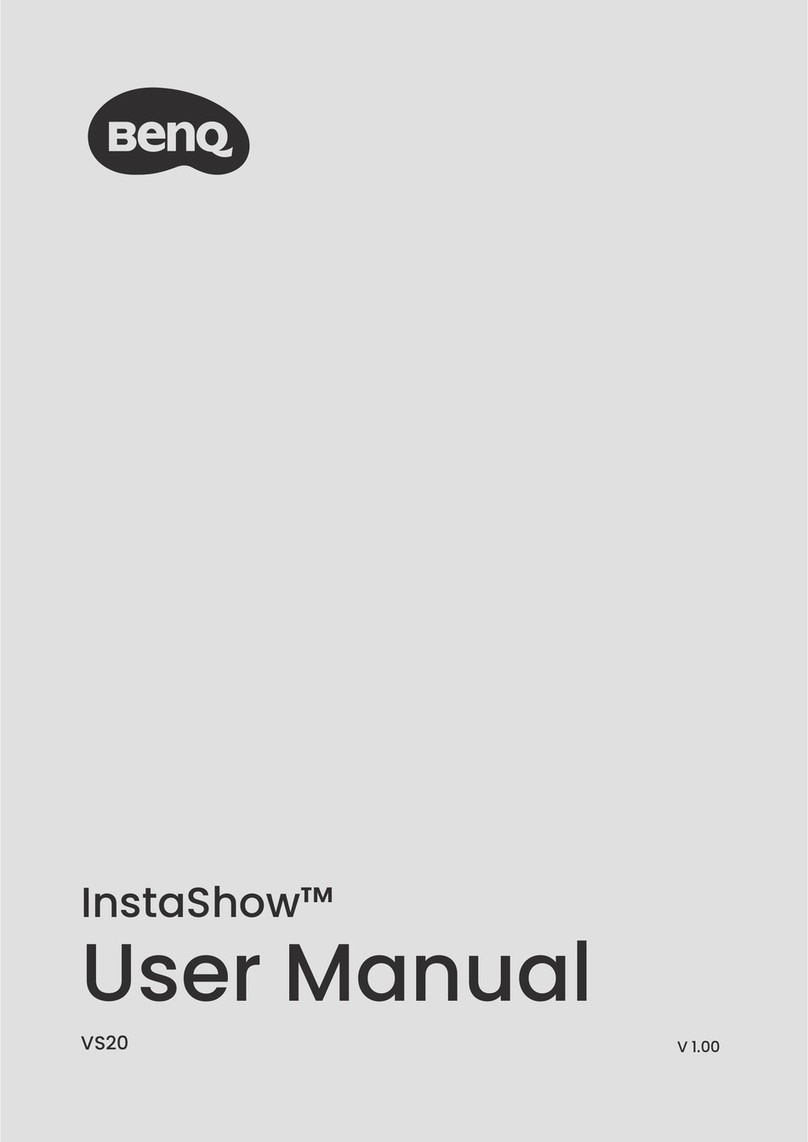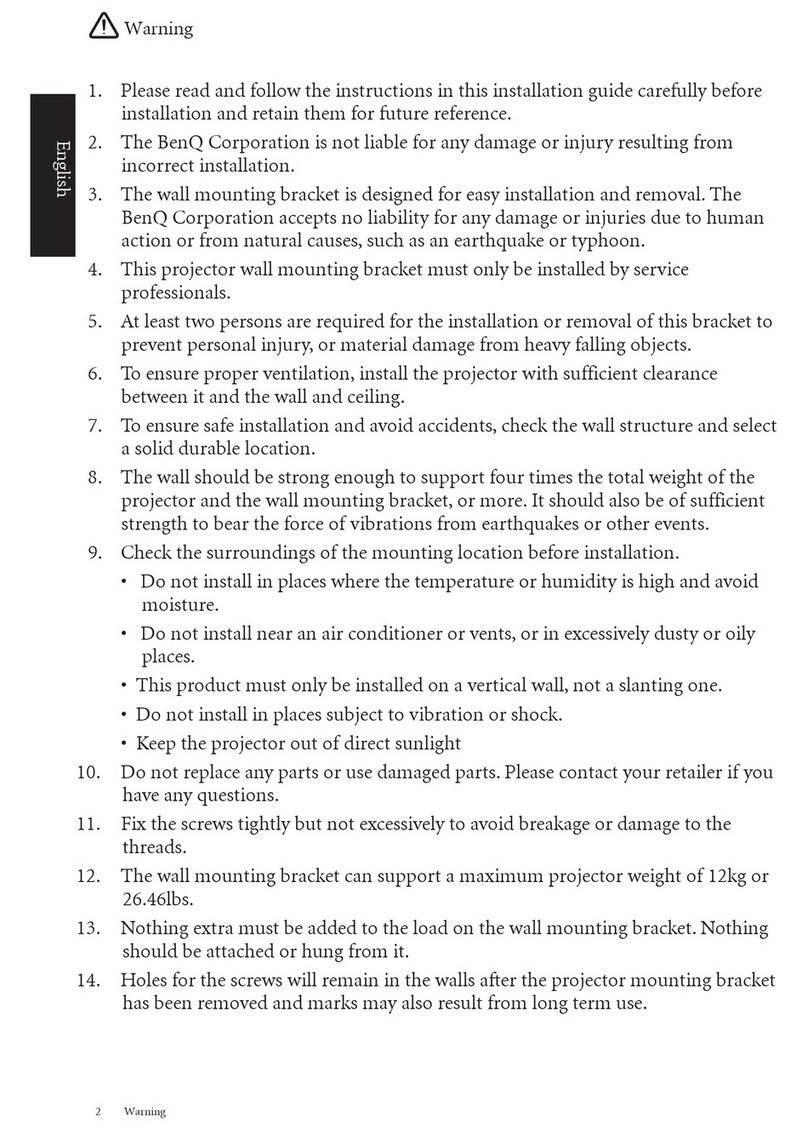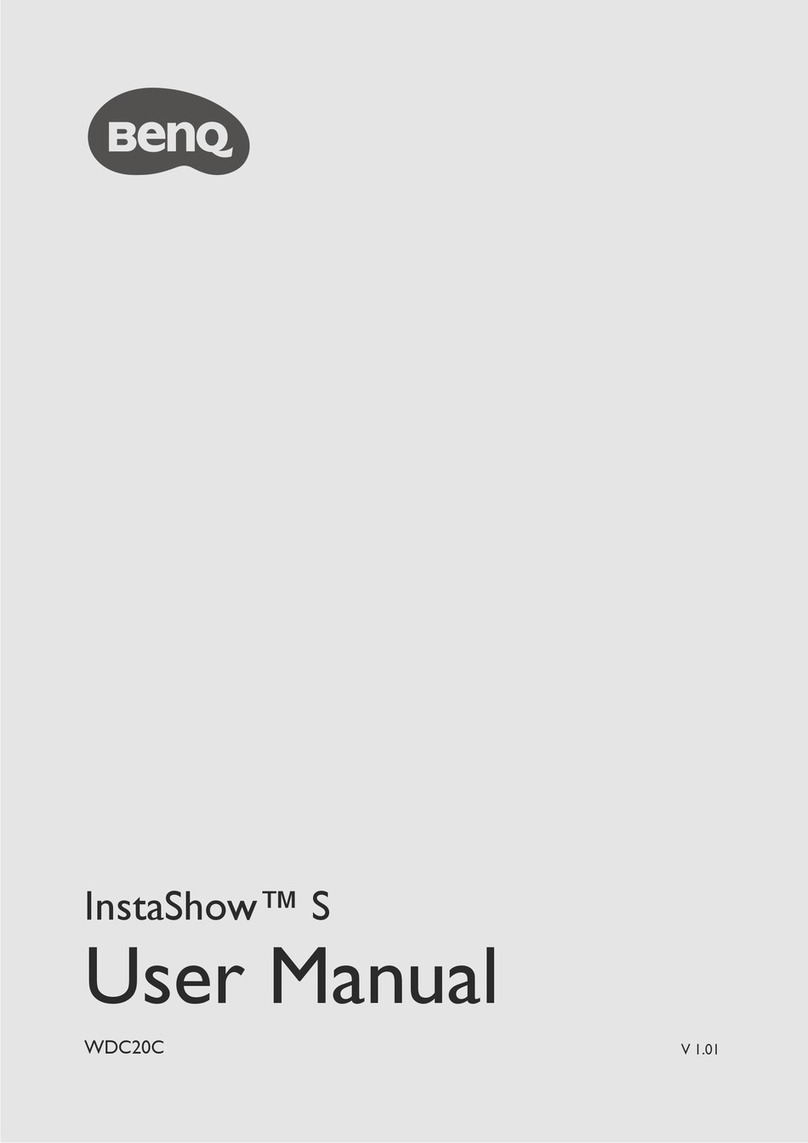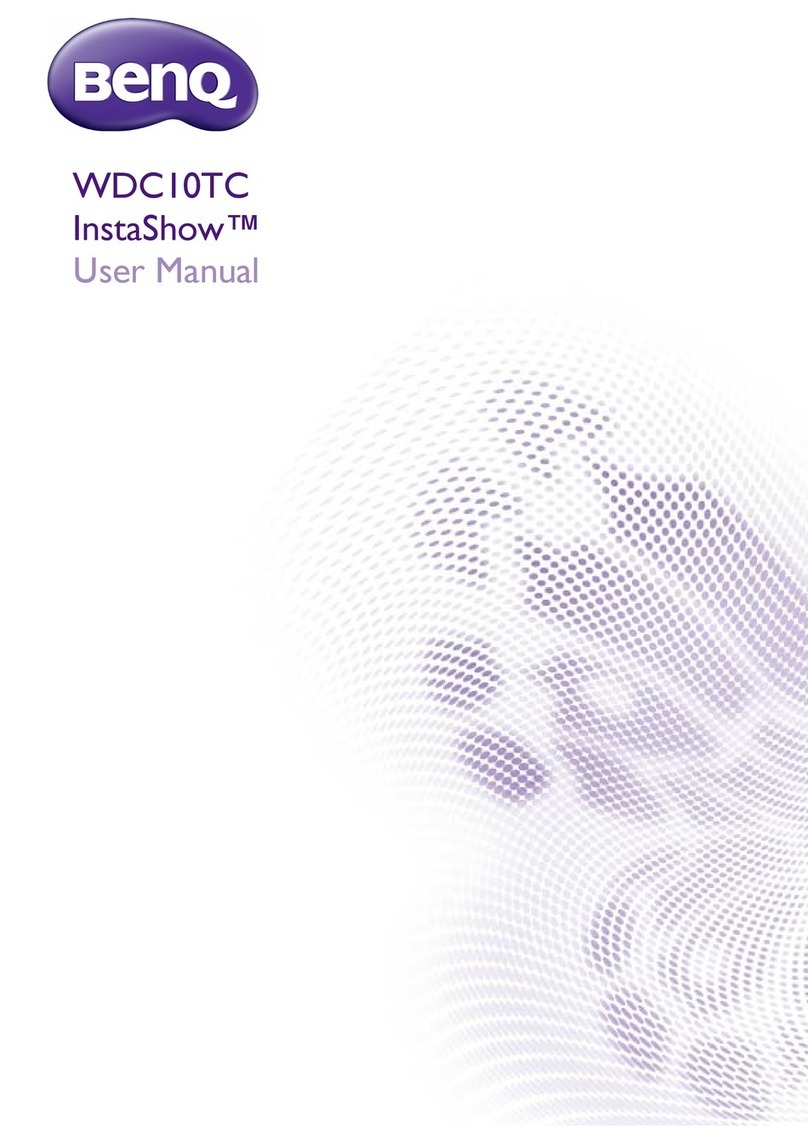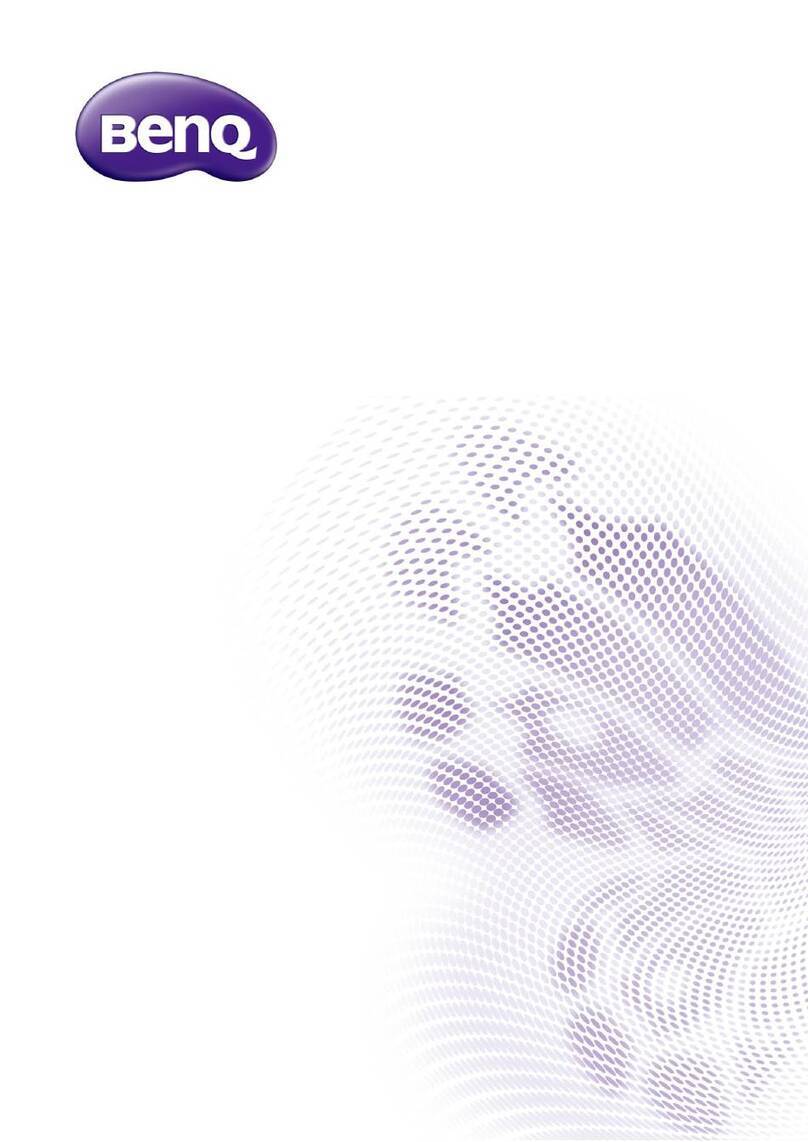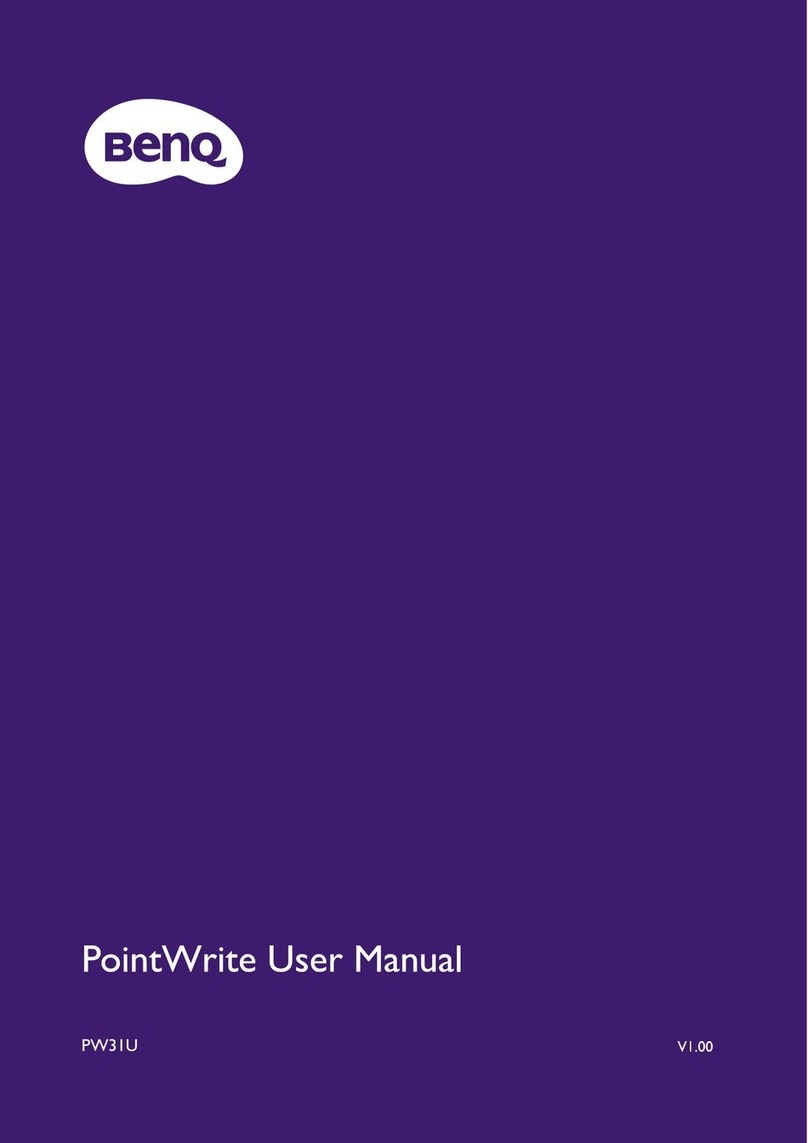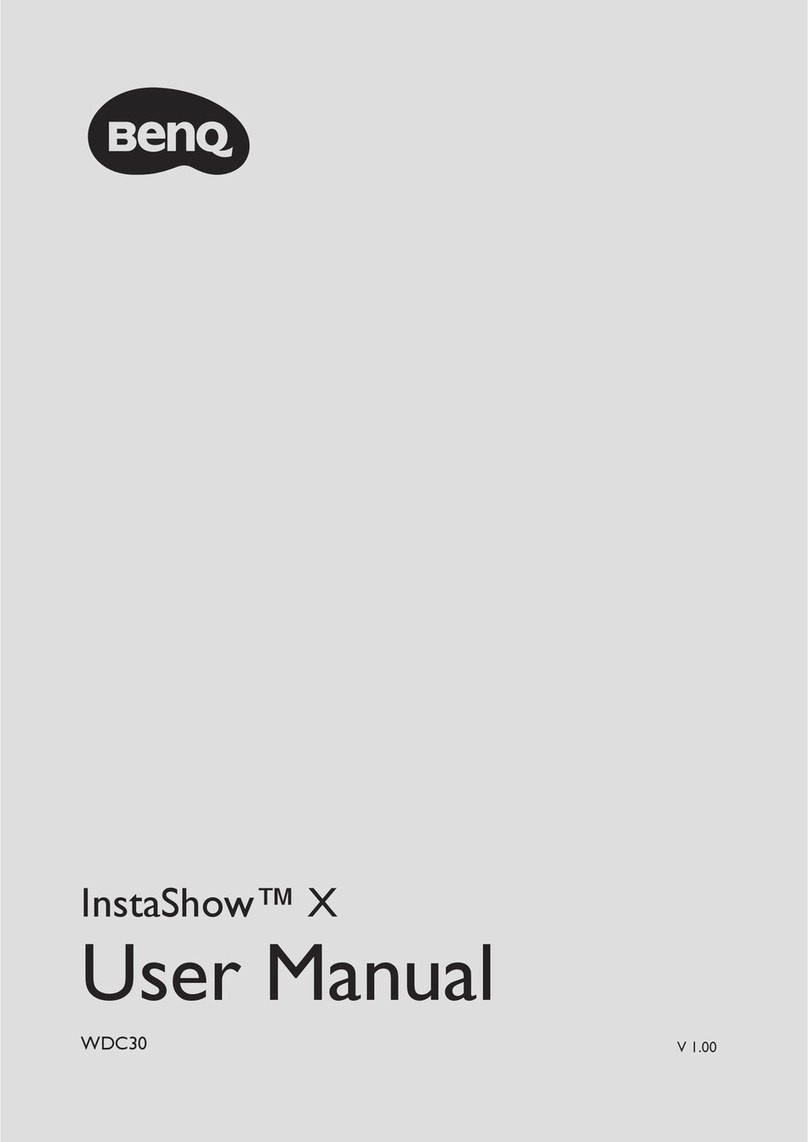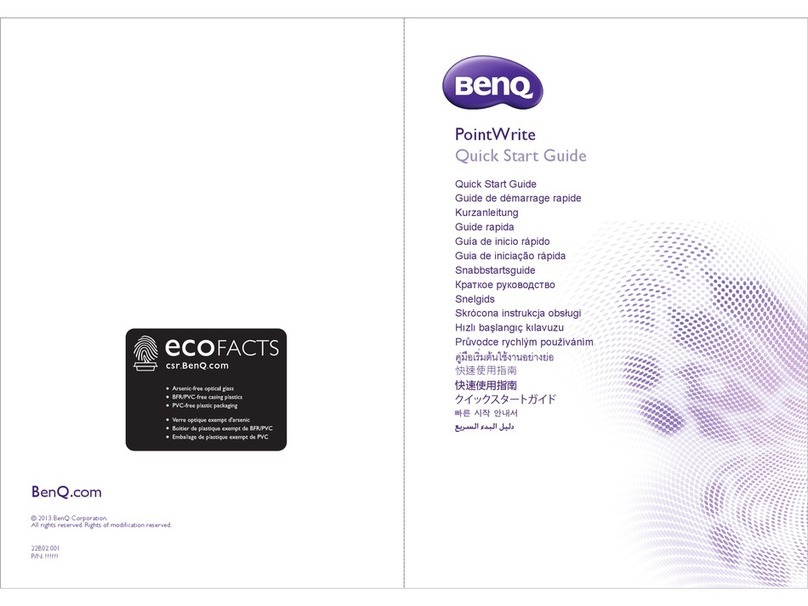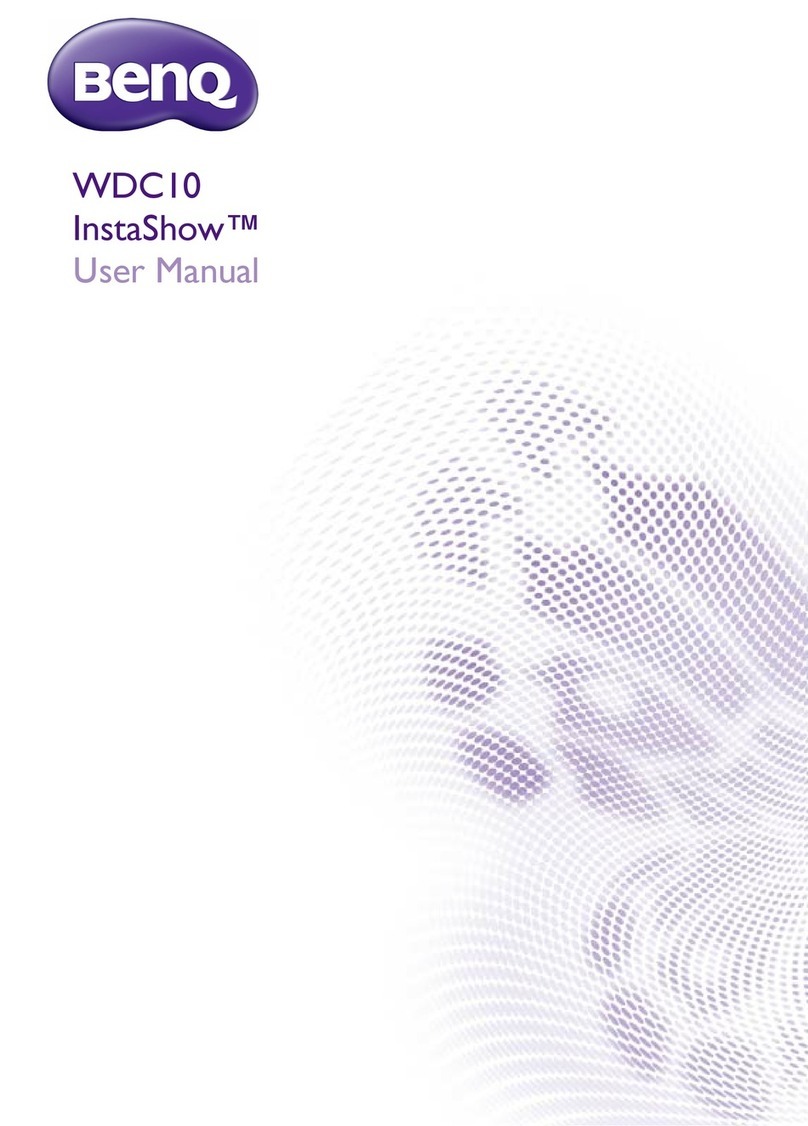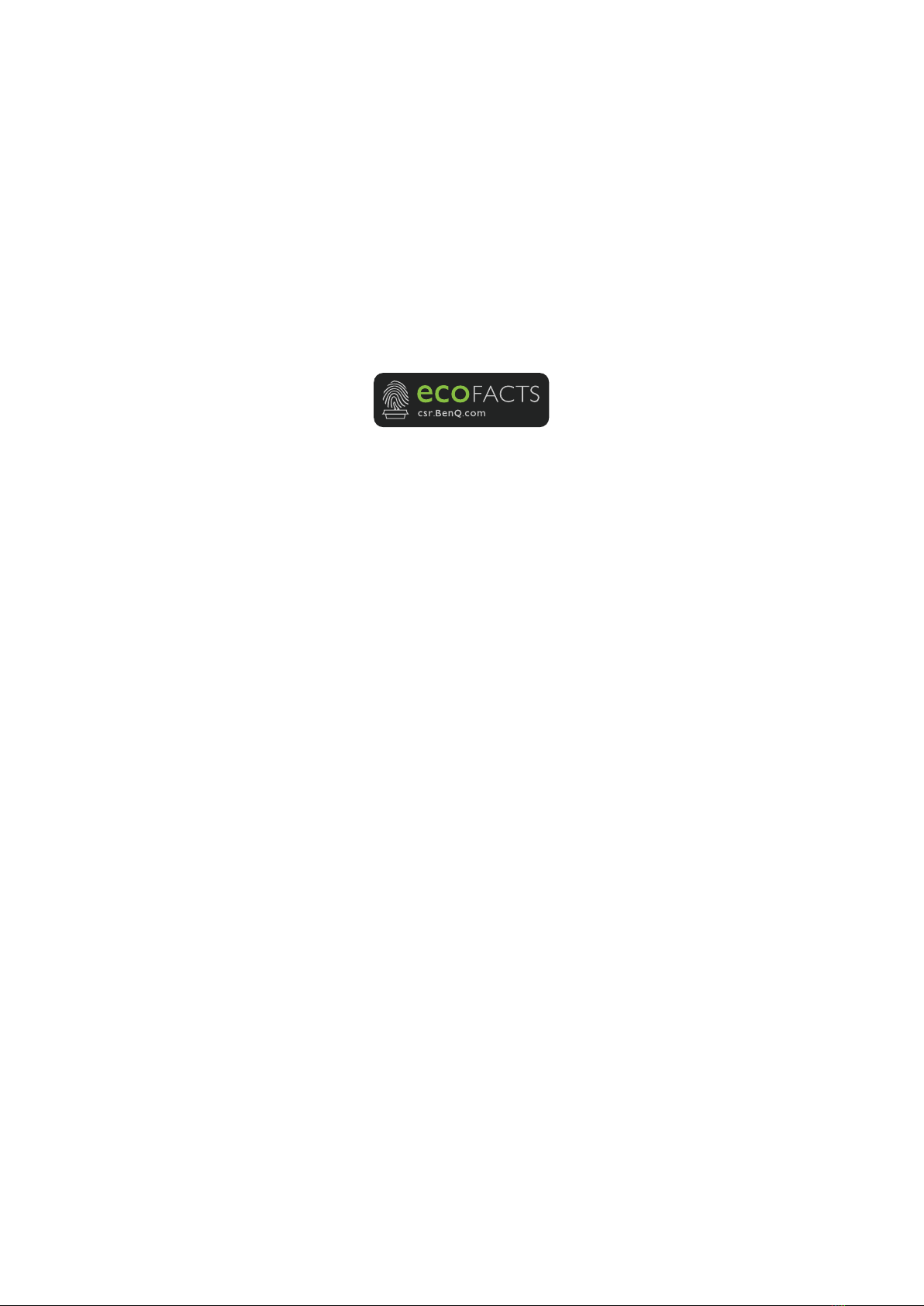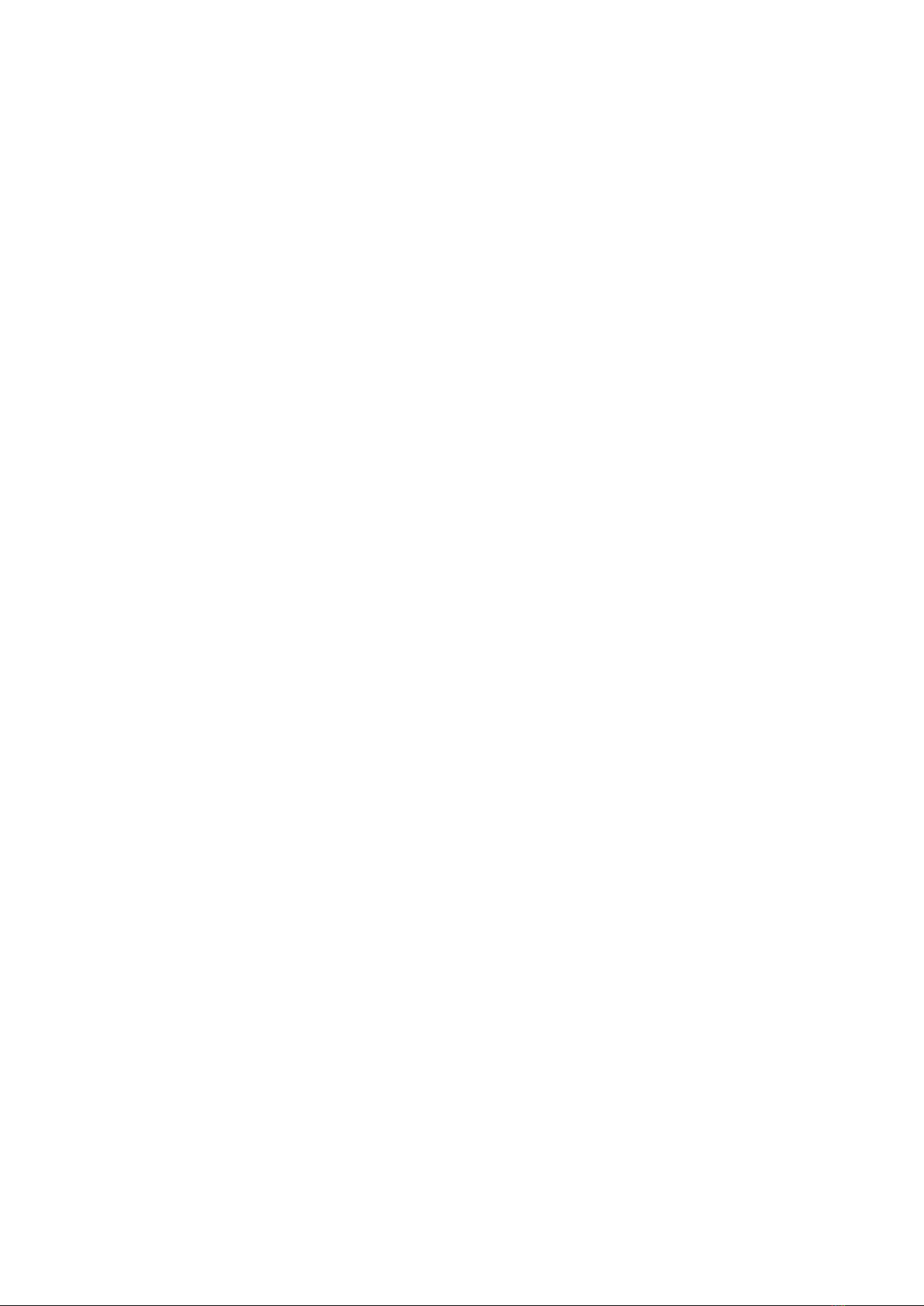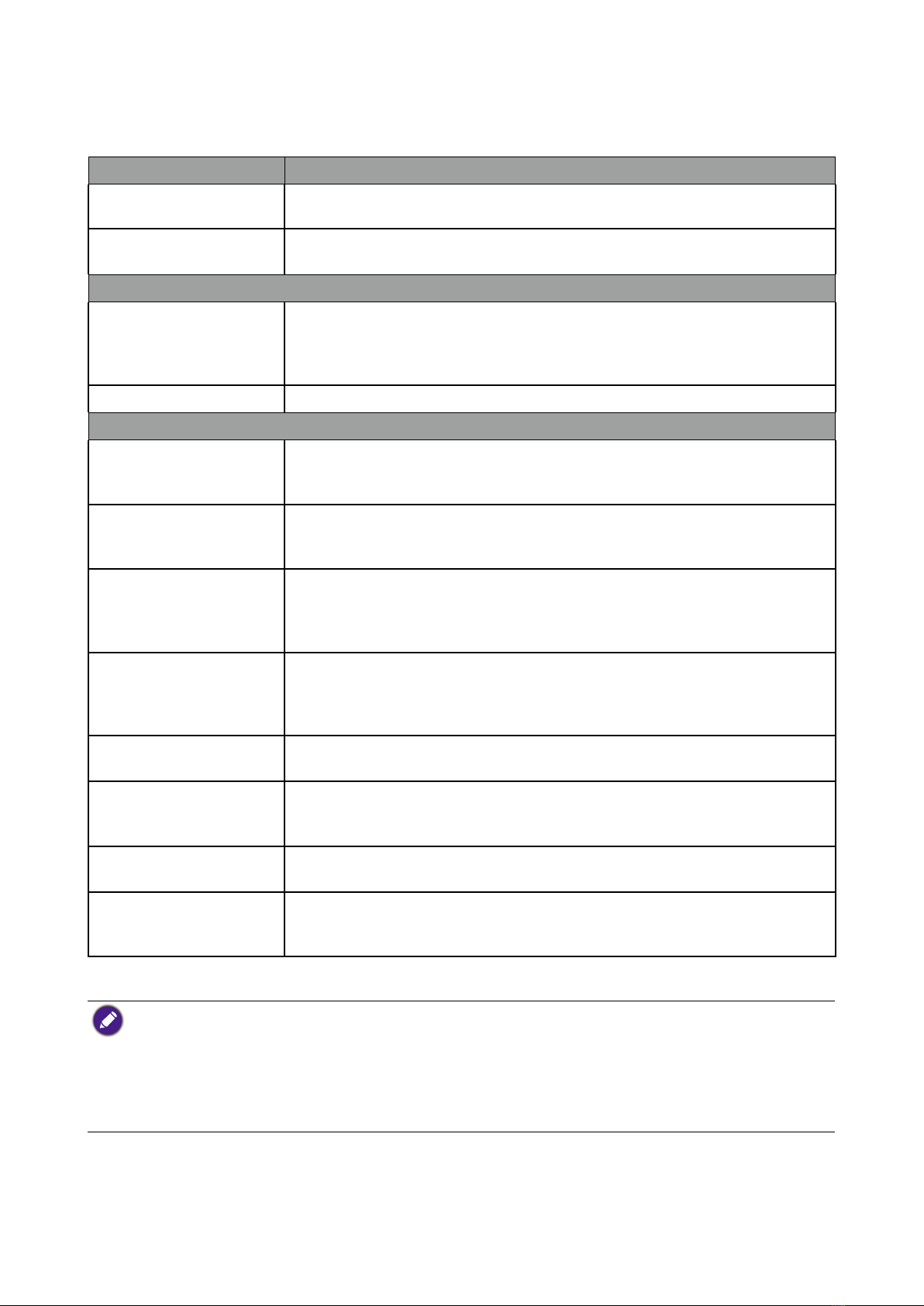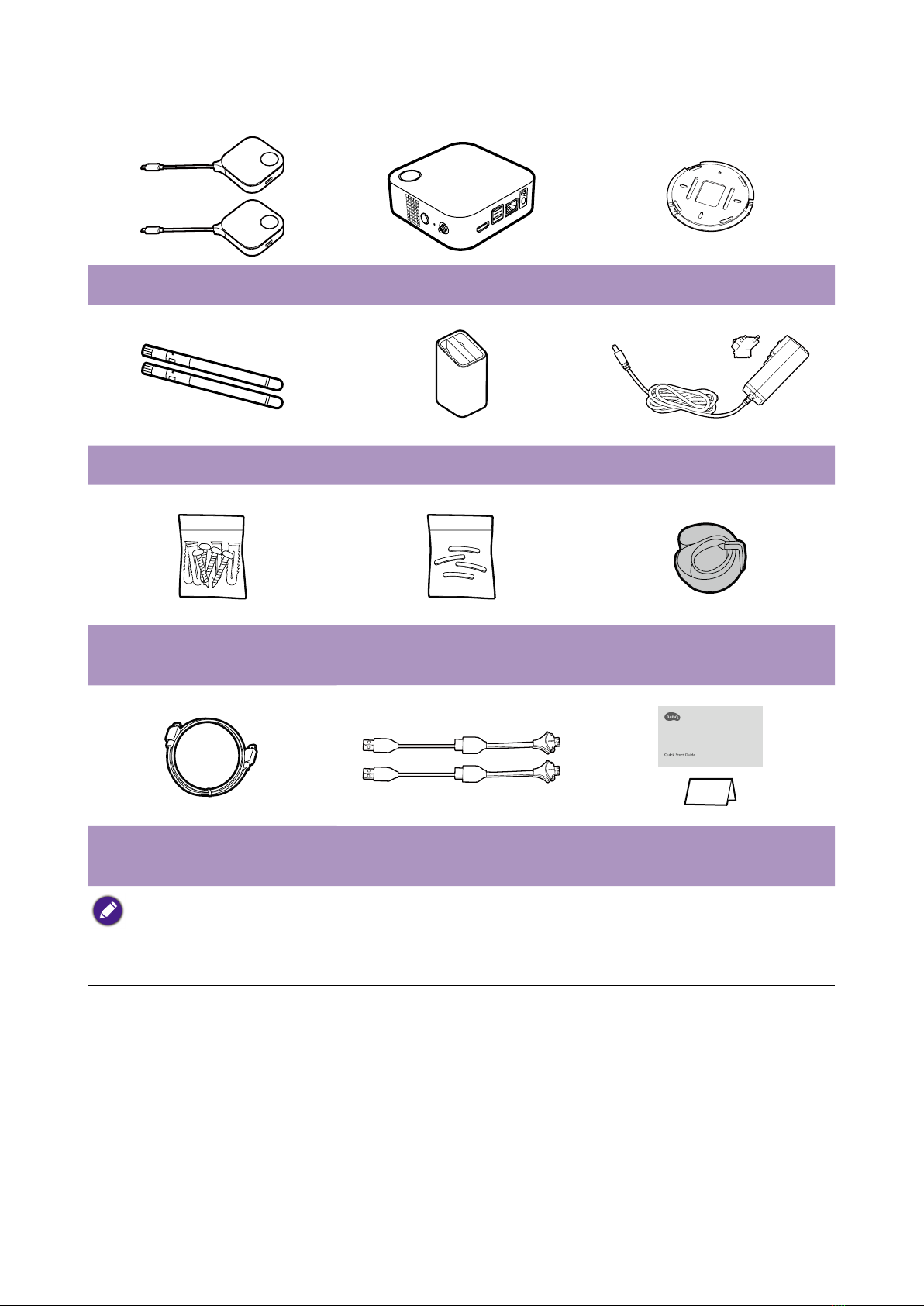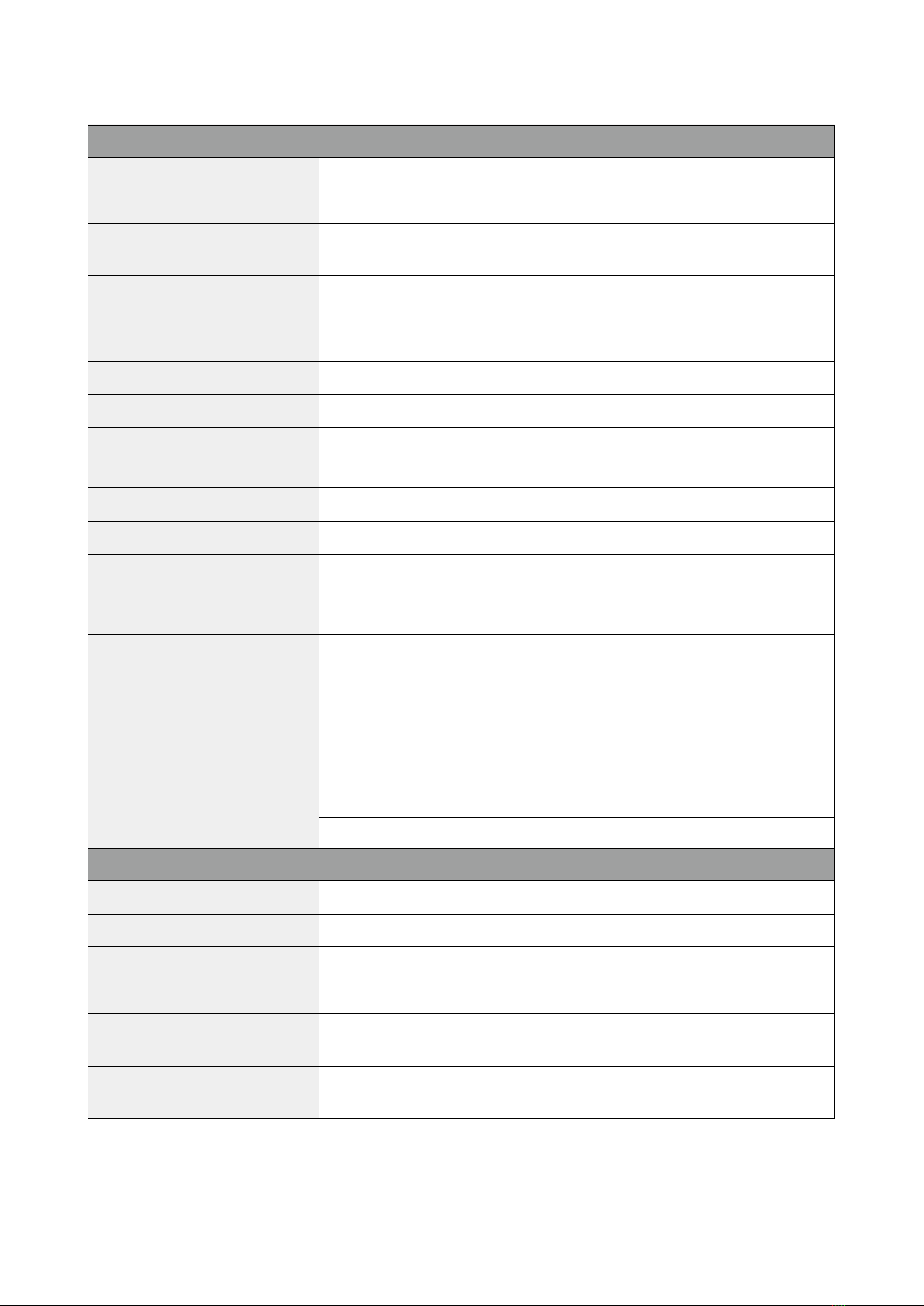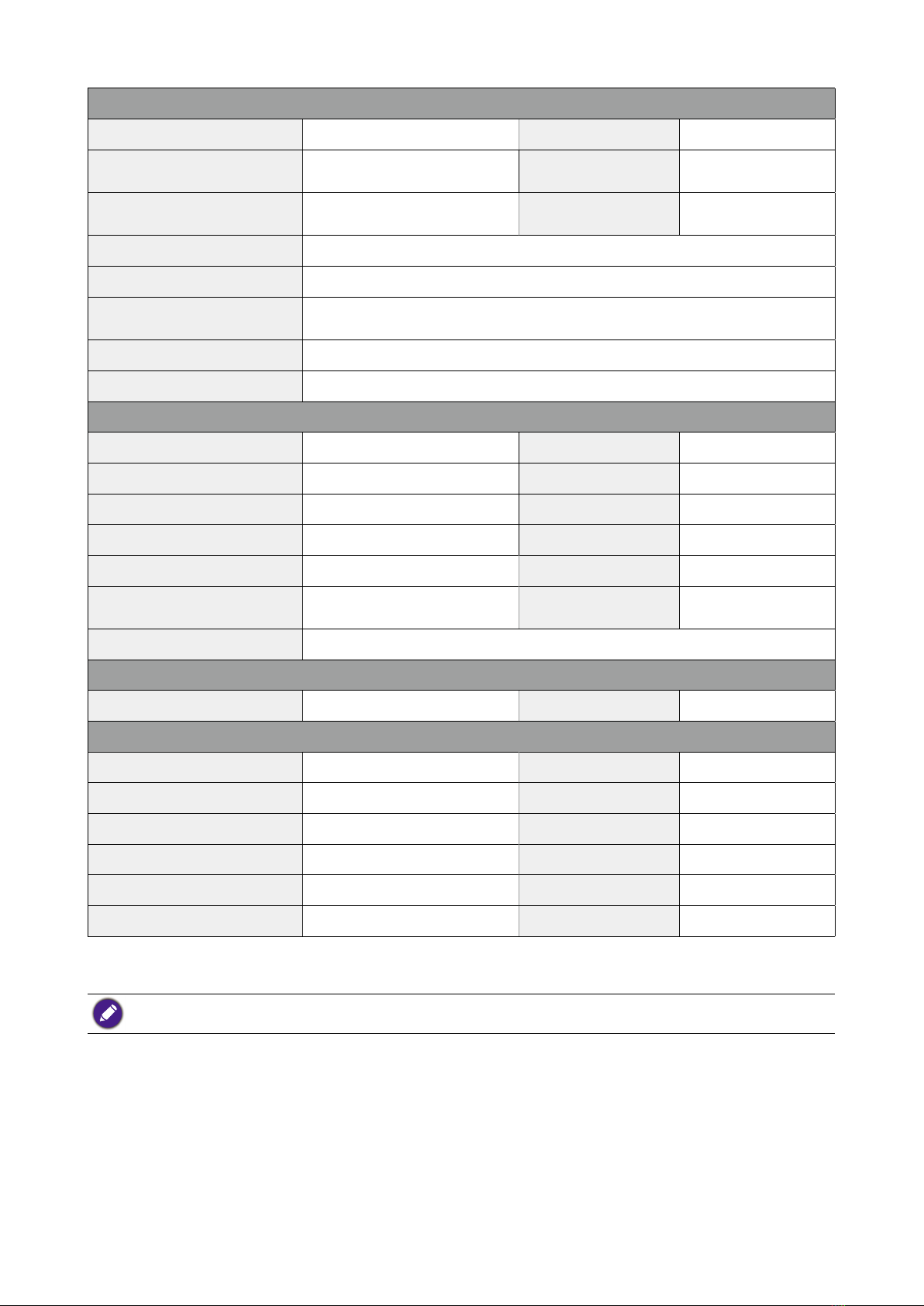Table of Contents
Copyright ............................................................................................................... 2
Disclaimer.............................................................................................................. 2
Statement regarding hyperlinks and third-party websites ................................. 2
BenQ ecoFACTS .................................................................................................... 3
Introduction ........................................................................................................... 6
Product features .................................................................................................................... 7
Package content.................................................................................................................... 8
Product specifications .......................................................................................................... 9
Overview...............................................................................................................................11
Button..............................................................................................................................11
Host.................................................................................................................................11
LED indicators of the Button and the Host ...................................................................12
Installation........................................................................................................... 14
Environment check..............................................................................................................14
Assembling the Host...........................................................................................................15
Setting up the Host..............................................................................................................15
Attaching the Host to the ceiling...................................................................................15
Attaching the Host to a ceiling mount ..........................................................................16
Placing the Host on a table ...........................................................................................16
Positioning the Host antennas ...........................................................................................19
For ceiling installation....................................................................................................19
For ceiling mount installation........................................................................................19
For table placement .......................................................................................................20
Connecting the HDMI cable and power .............................................................................21
Assembling the adapter.................................................................................................21
Connecting the HDMI cable...........................................................................................22
Power supply via a power adapter................................................................................22
LAN connection..............................................................................................................23
Wi-Fi connection.............................................................................................................23
Switching to the Button HDMI cable ..................................................................................24
Setting up and powering a Button ......................................................................................25
Pairing a Button and Host...................................................................................................28
When the Host is placed on a table ..............................................................................28
Storing Buttons and USB cable in the cradle .....................................................................30
Resetting a Host ..................................................................................................................31
Resetting a Button...............................................................................................................32
Enabling network standby mode ........................................................................................33
Starting and stopping presentations ................................................................. 34
Getting ready........................................................................................................................34
Starting presentation...........................................................................................................34
Idle presentation..................................................................................................................35
Split screen presentations ..................................................................................................36
Starting a split screen presentation..............................................................................36
Switching from a split screen to a full screen presentation........................................37
Presenting with mobile devices..........................................................................................37
Touch back...........................................................................................................................38
Using InstaShow in hybrid meetings ................................................................. 39
Setting up a videoconference ............................................................................................39
Using an external webcam .................................................................................................43
Using a single InstaShow Button as a microphone...........................................................45