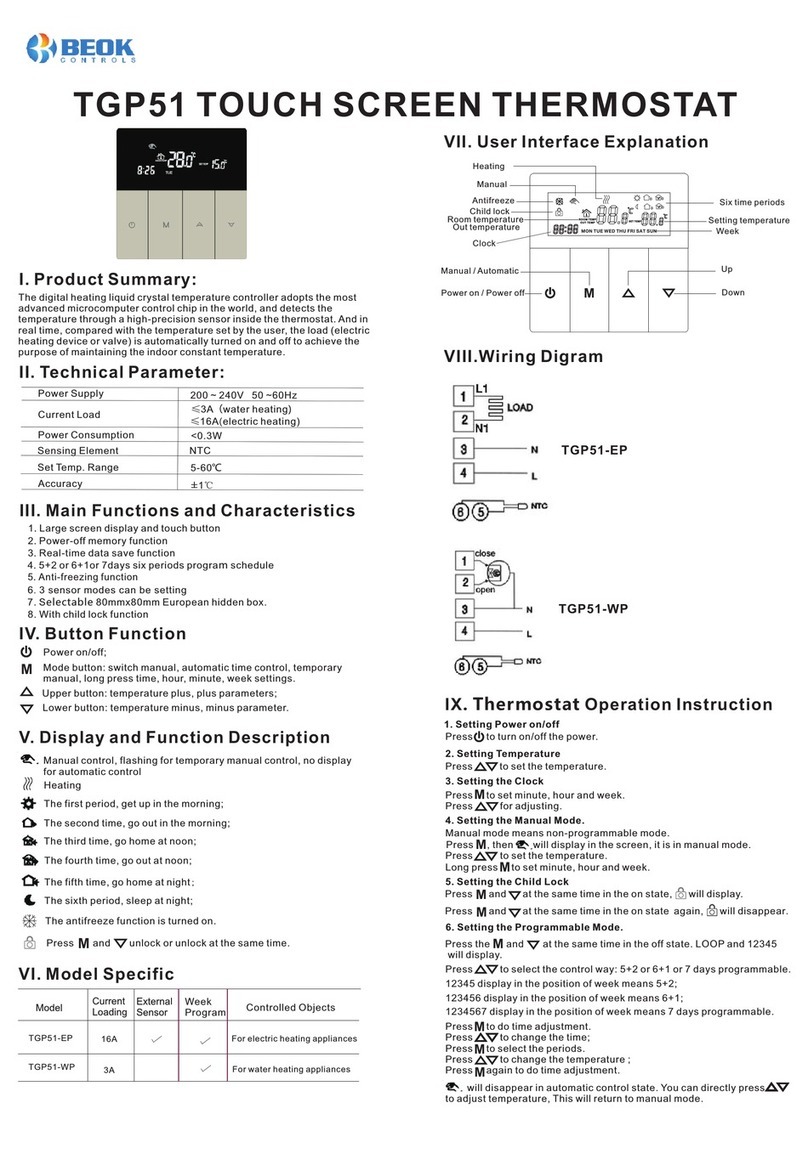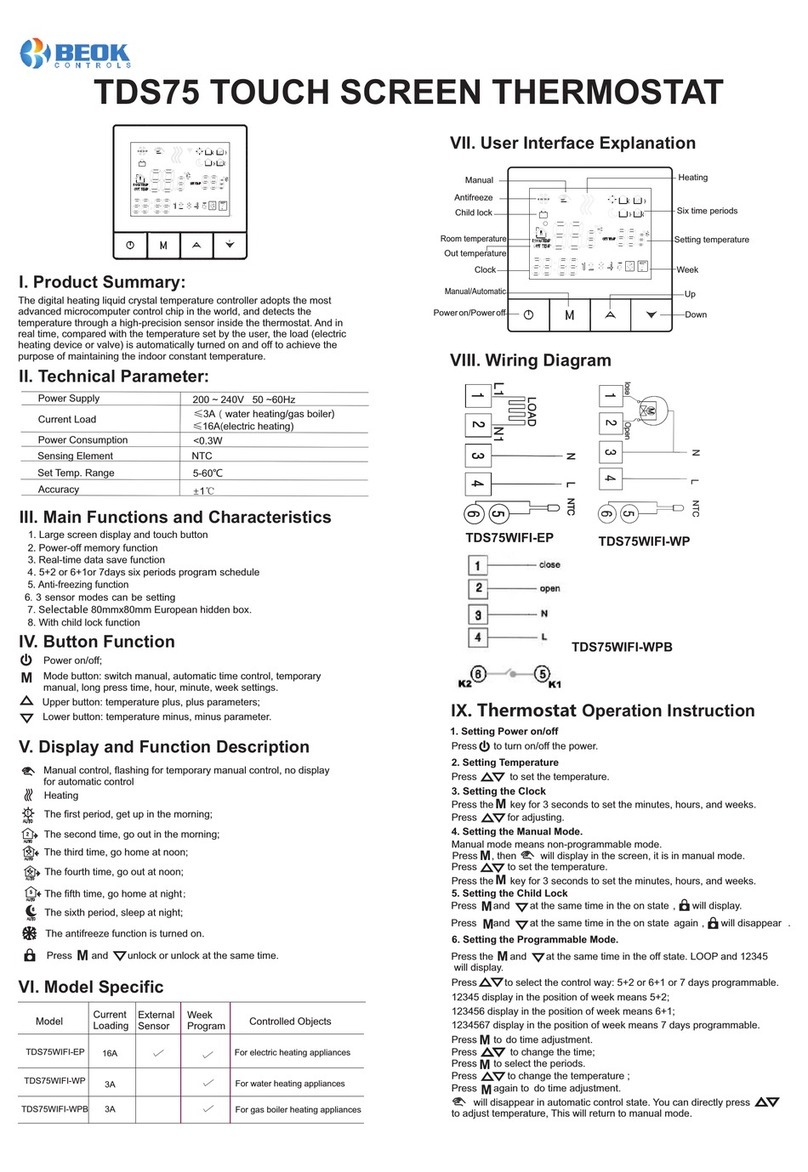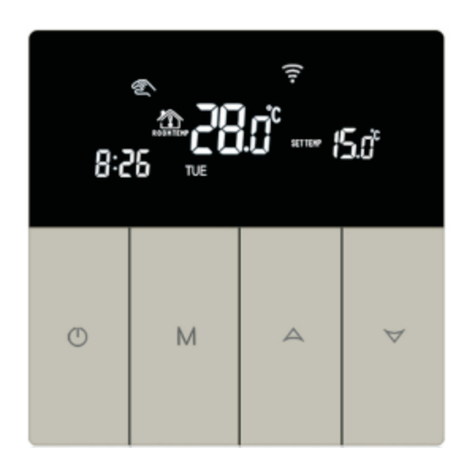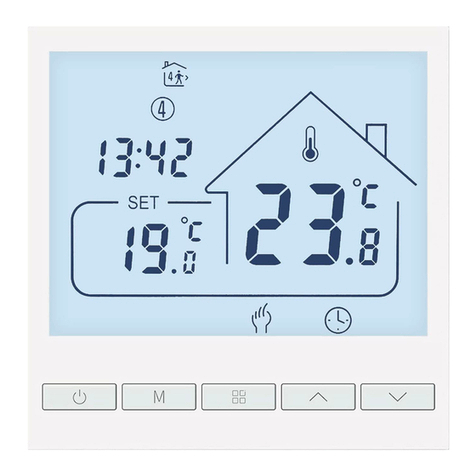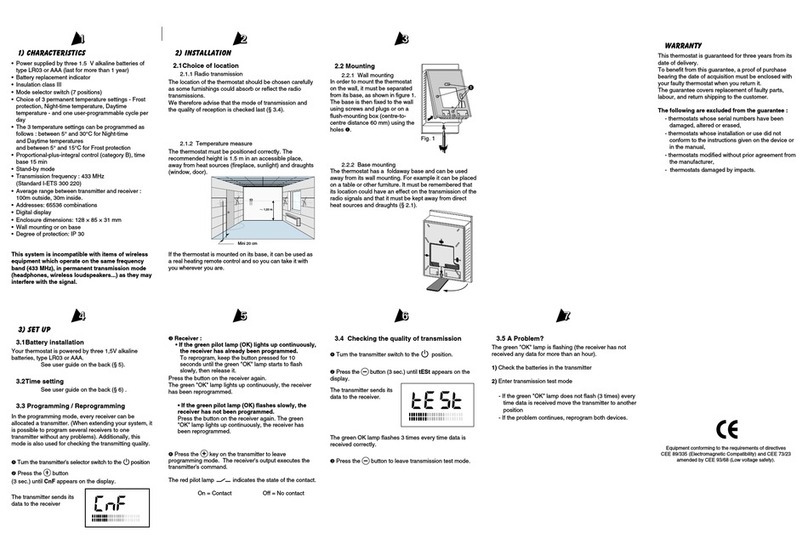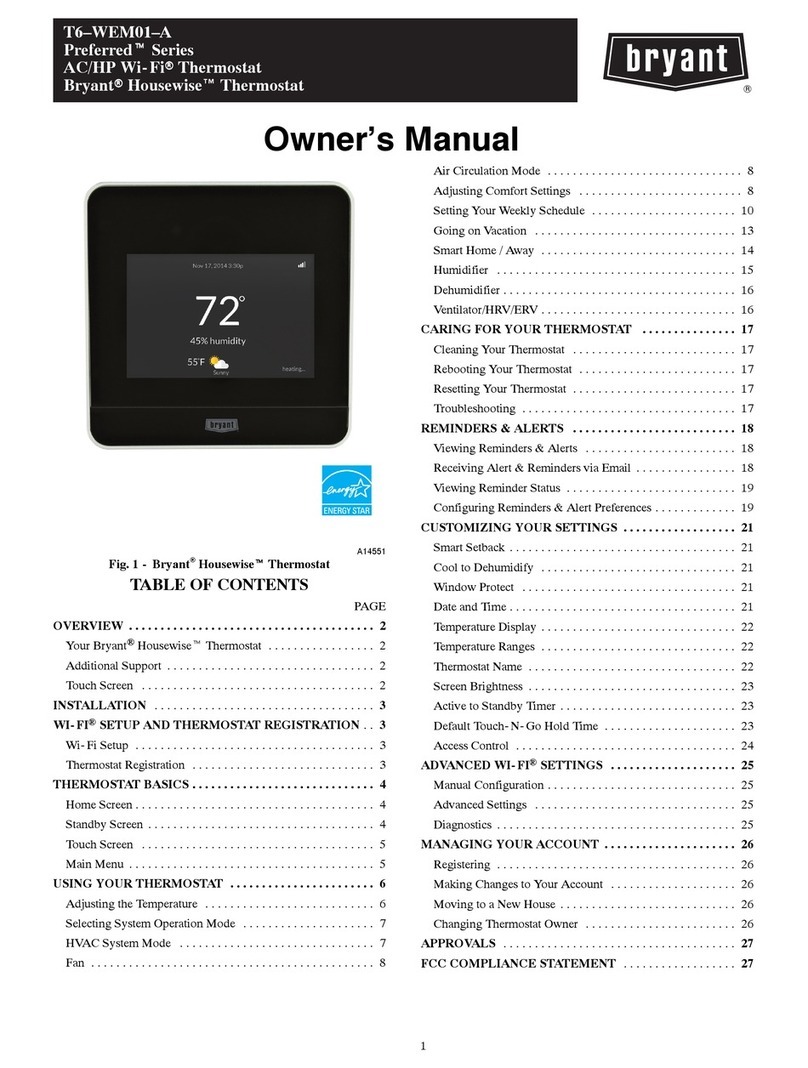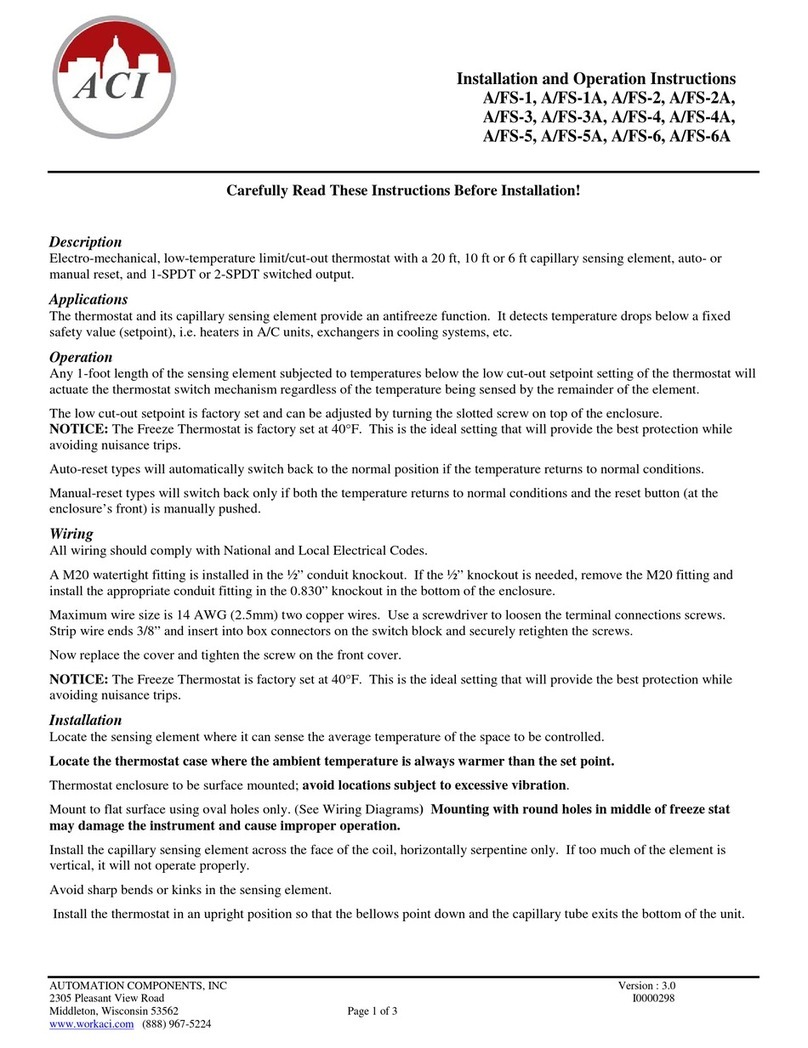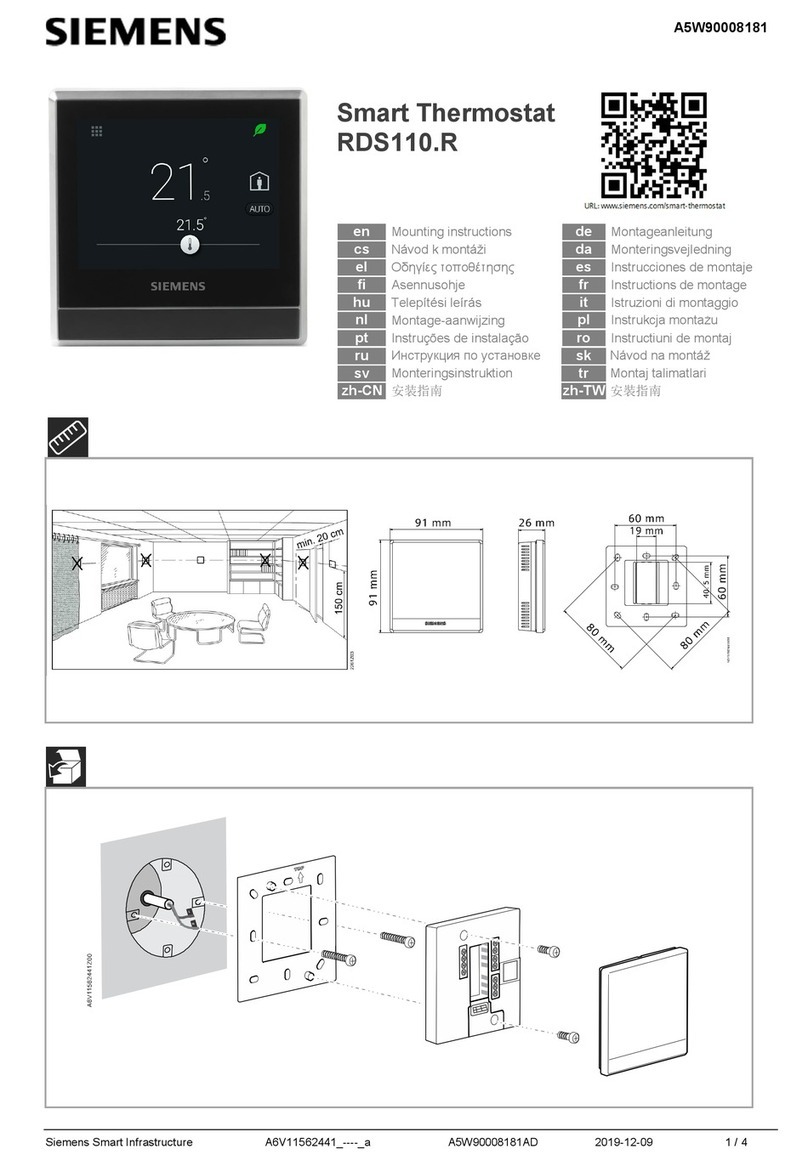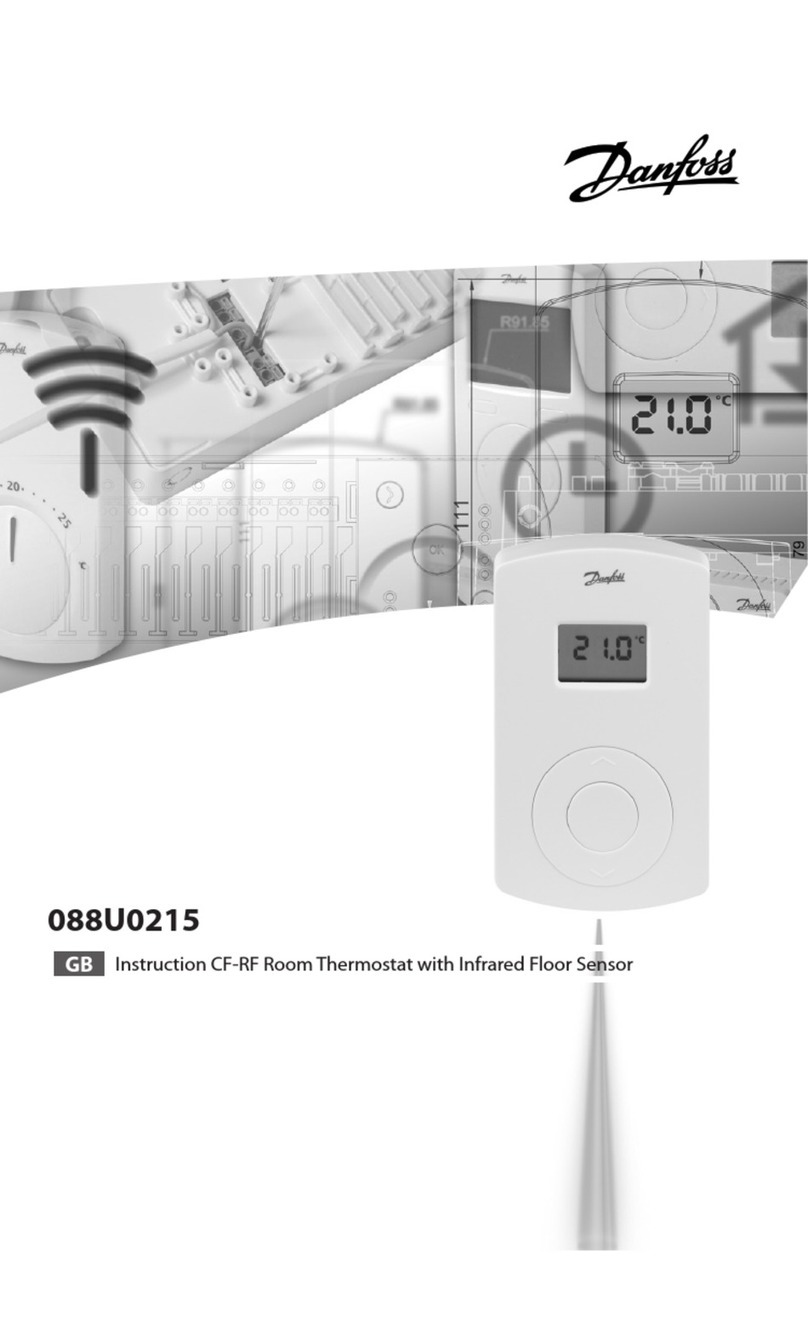Remark:
The defaulted temperature of period3 and period4 is the same as
period2. Please change it according to the request.
Period
Week
Weekend
Period Icon Defaulted Time Defaulted Temp.
1
2
3
4
5
6
1
2
6:00
8:00
11:30
12:30
17:30
22:00
8:00
23:00
20℃
16℃
16℃
16℃
22℃
22℃
16℃
16℃
Press to switch operation between manual mode and programmable
mode.
7. Advanced Setting
In the state of power-off, press the key and the key for 5 seconds to
enter the advanced option setting.
Press to enter the next option, press and to adjust, and press
to exit.
Sensor error:
Please select the right sensor mode. If select the different mode or there
is error of sensor, Err will display on the LCD screen, the thermostat will
stop heating till the problem is solved.
IX. Phone Port Operation Instruction
1. Install APP on phone
For iOS system: Login in App Store, search “Tuya Smart”, you can
download it on your iphone.
For Andriod system: Login in Google Paly, search “ Tuya Smart”, you
can download it on your phone.
Or scan below code to download:
2. Register Account
When the thermostat is on, long press button for 5 seconds, and the
thermostat display will come out. Now the WIFI icon flashes, at this time,
the thermostat into the state of code.
If you do not have an APP account yet, you can choose to register or log
in via SMS verification code. Click “Creat a new account”, you will enter
the Tuya Smart Platform Privacy Policy page. After you click Agree, you
will officially enter the mobile phone registration page.
The system automatically determines the current country/region. You
can also select the country/region manually. After entering your mobile
phone number or email address, click “get verification code”. Enter the
received verification code, then enter the password, and click “Finish” to
register successfully.
3.Add device
(Bluetooth connection)
“Add Device” or “+” on the top right of the APP homepage
to enter the “Add Device” page. It will prompt: find the device to be added
(Figure 2) and follow the prompts.
1: Turn on the mobile phone's Bluetooth, turn the device on and enter the
Tuya APP. Click
Display Code Function Setting And Options Factory Defult
1ADJ Temp.
compensation -9.9-9.9℃-2℃
2SEN Sensor selection
IN: Internal sensor
OUT: Floor sensor
ALL: Both internal
sensor and floor sensor
IN
3LIT Modify the temp.
limit 5-60℃35℃
4DIF Temp. difference
start 0.5-10℃1℃
5LTP Antifreeze function OFF
6PrG Weekly
programming mode
OFF:Close anti-frozen
ON:Open anti-frozen
2
7rLE Primary and secondary
reverse selection 00
9HlT
Restore factory
defaults
long press up button to
adjust the display “---”,
press power button to
restore the factory settings
60
8dLy Passive linkage
output delay time 0-5min 0
0: 7 days programmable
1: 6+1 programmable
2: 5+2 programmable
00: close the main and
auxiliary reversal
02: auxiliary reversal
Set upper temp.
limit
35-95℃
RFAC
-
Before the WIFI thermostat for the first time, you should set the WIFI
signal and configuration through your samrt phone or tablet to allow
communication between your connected devices.