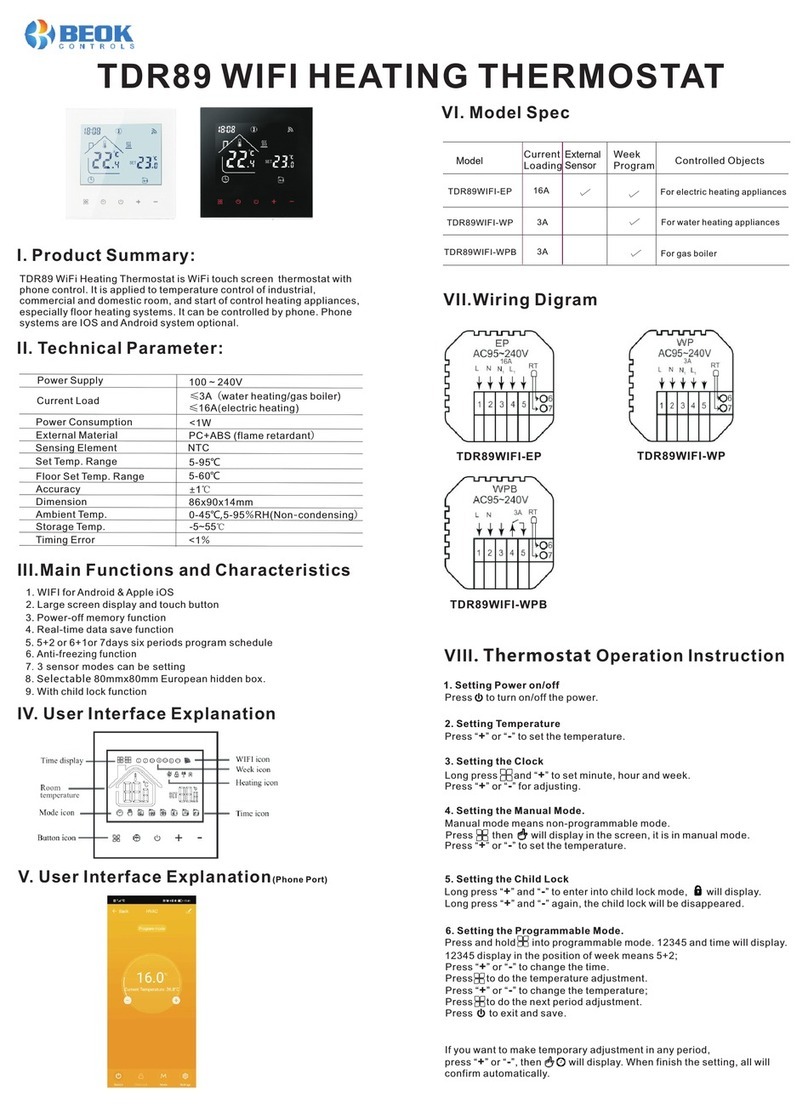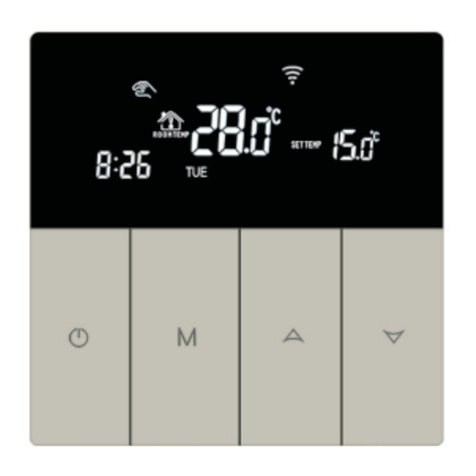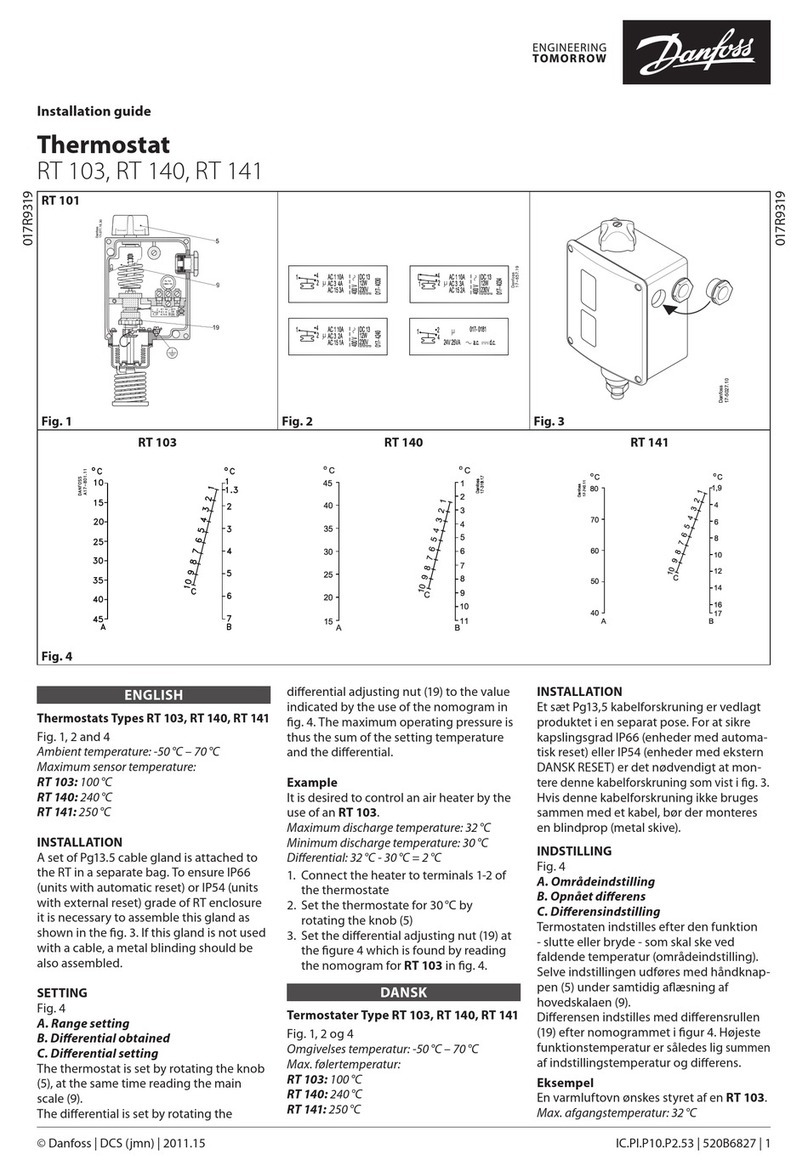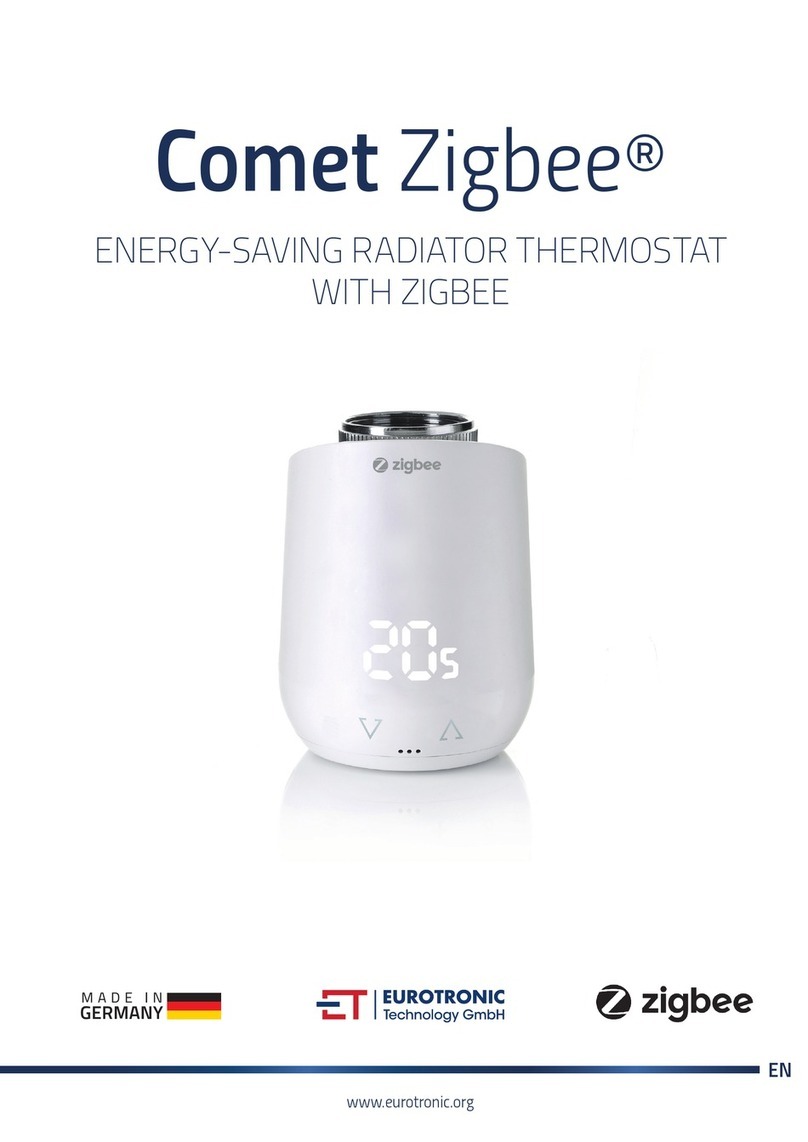Beok Controls TOL313WIFI Series User manual
Other Beok Controls Thermostat manuals

Beok Controls
Beok Controls TDR-83 User manual

Beok Controls
Beok Controls TGR-85 User manual

Beok Controls
Beok Controls BOT-R315 User manual

Beok Controls
Beok Controls TGW60 User manual

Beok Controls
Beok Controls TOL43-AC Series User manual

Beok Controls
Beok Controls WIFI-AC2 User manual

Beok Controls
Beok Controls TOL62A Series User manual

Beok Controls
Beok Controls TOL63R User manual

Beok Controls
Beok Controls TOL63R User manual
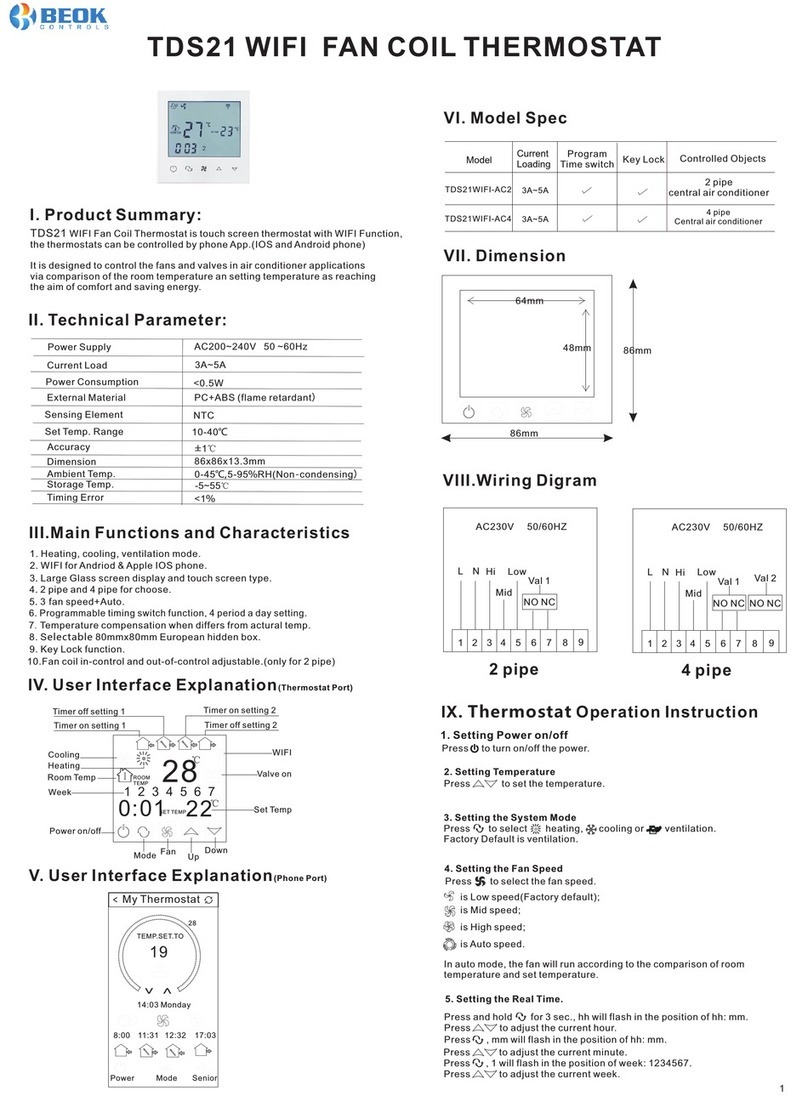
Beok Controls
Beok Controls TDS21WIFI-AC2 User manual

Beok Controls
Beok Controls TGT70 Technical manual

Beok Controls
Beok Controls TDR-83 User manual

Beok Controls
Beok Controls TGR-86 User manual

Beok Controls
Beok Controls TGR87WIFI-WP User manual

Beok Controls
Beok Controls TGR87 Series User manual

Beok Controls
Beok Controls TDS23WIFI-AC2 User manual

Beok Controls
Beok Controls BOT-313 User manual

Beok Controls
Beok Controls BOT Series User manual

Beok Controls
Beok Controls BOT-205 User manual
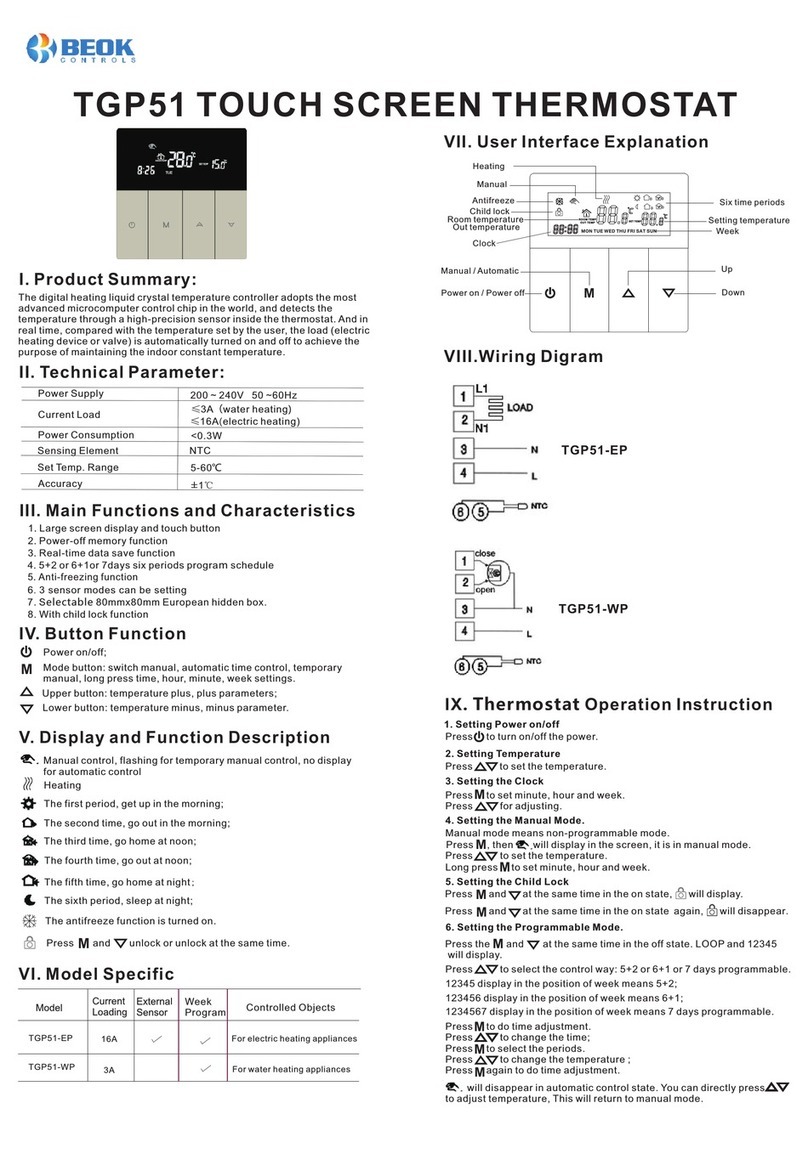
Beok Controls
Beok Controls TGP51 User manual
Popular Thermostat manuals by other brands

Jackson Systems
Jackson Systems Web Comfort Z-2000 Quick installation and start-up guide

Alpha IP
Alpha IP RTD 61001 Series manual
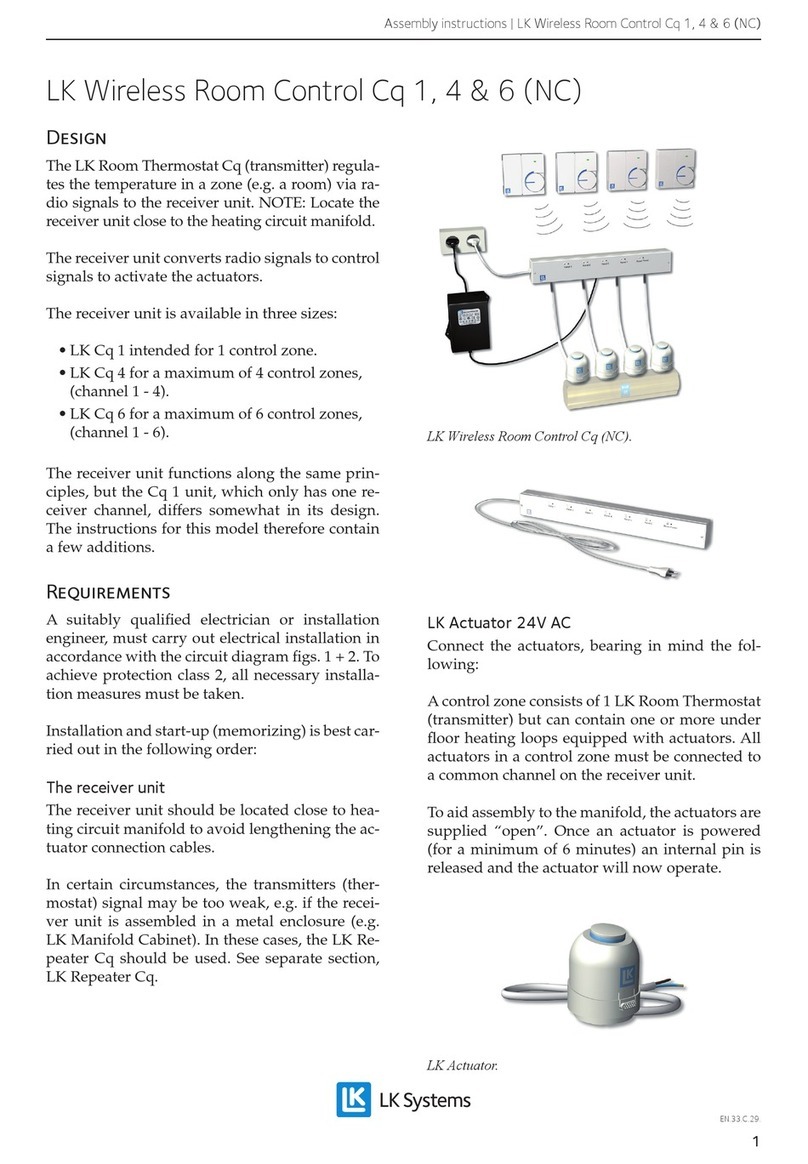
LK Systems
LK Systems Cq 1 Assembly instructions

Daikin
Daikin TSTATD4271C Installation and maintenance manual
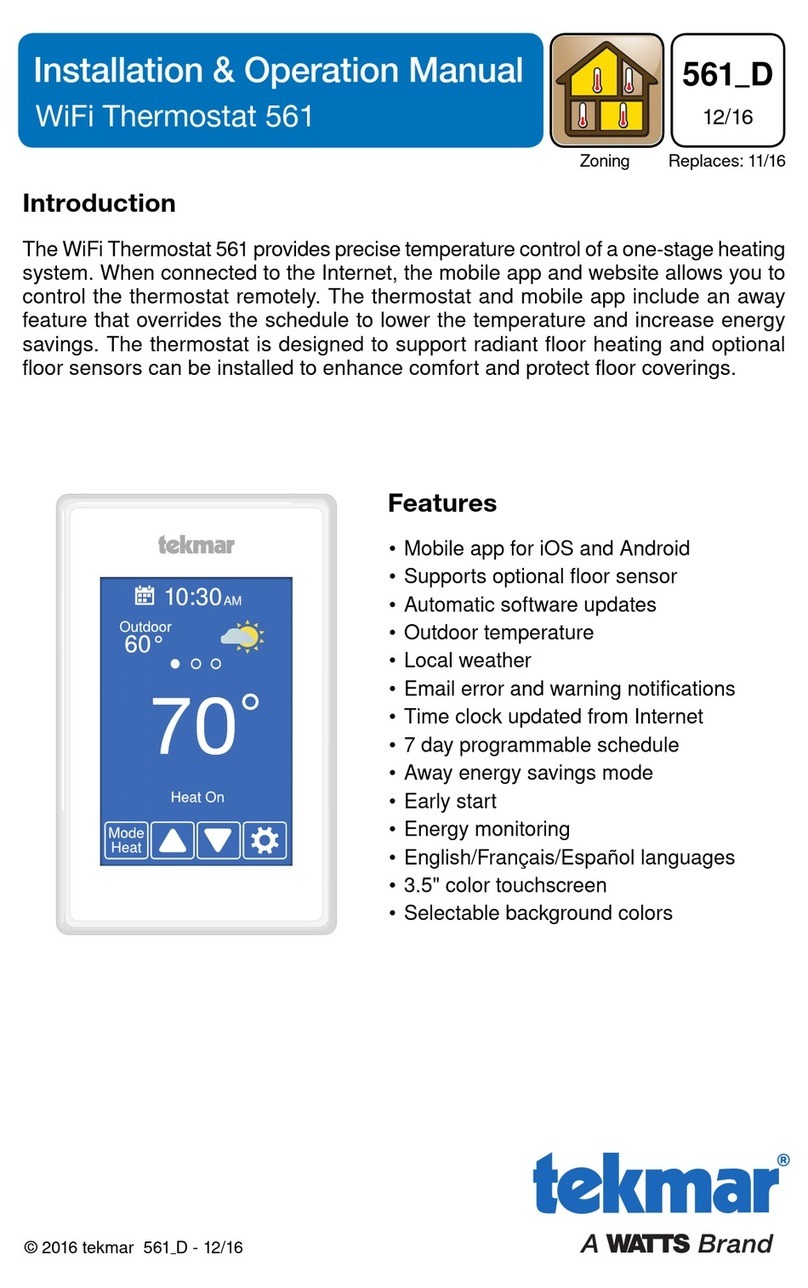
Watts
Watts Tekmar WiFi Thermostat 561 Installation & operation manual

Oriental motor
Oriental motor AM2-XA1 operating manual