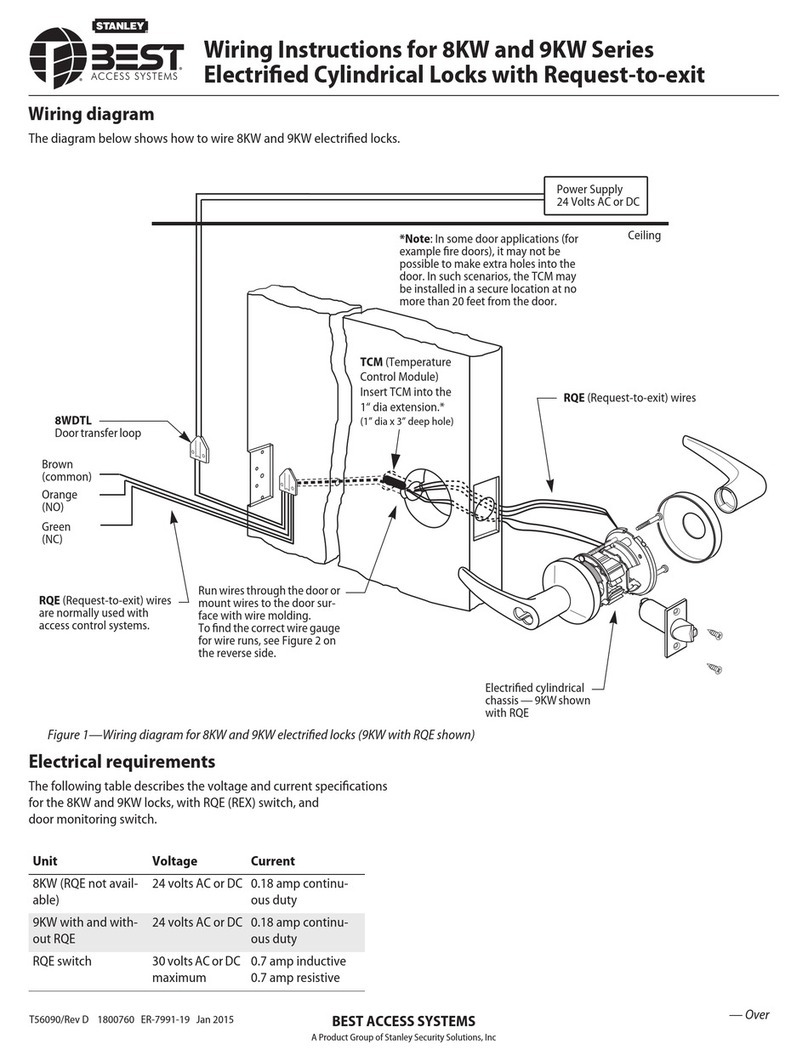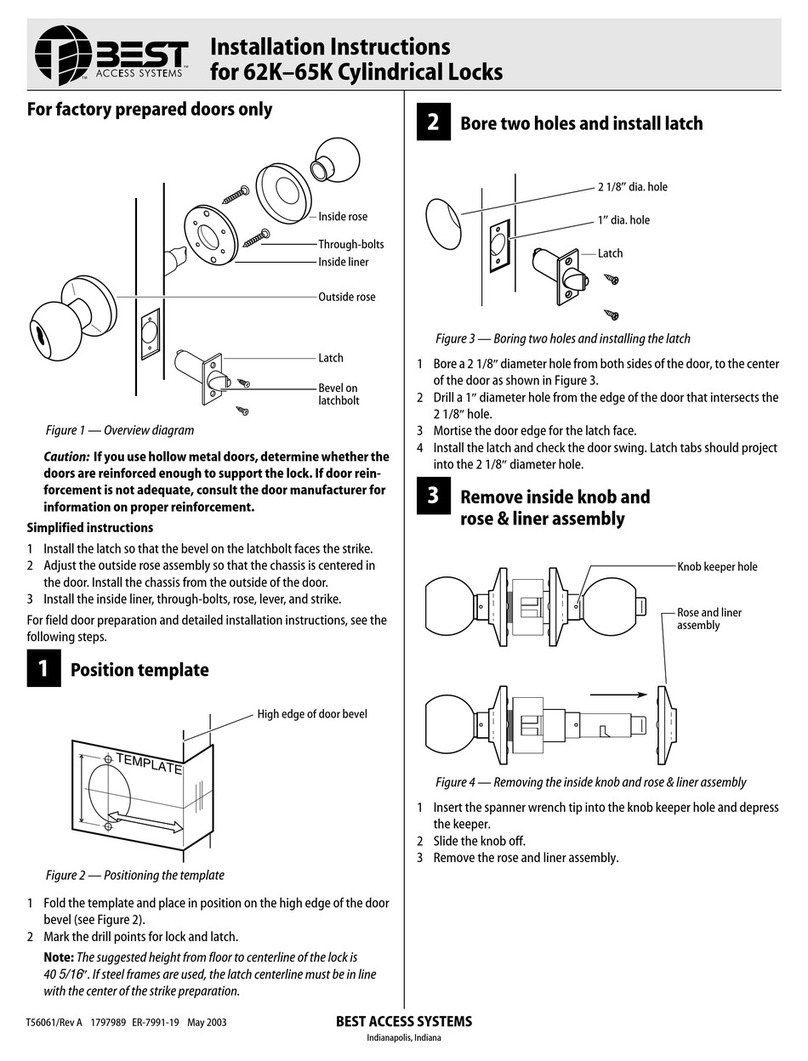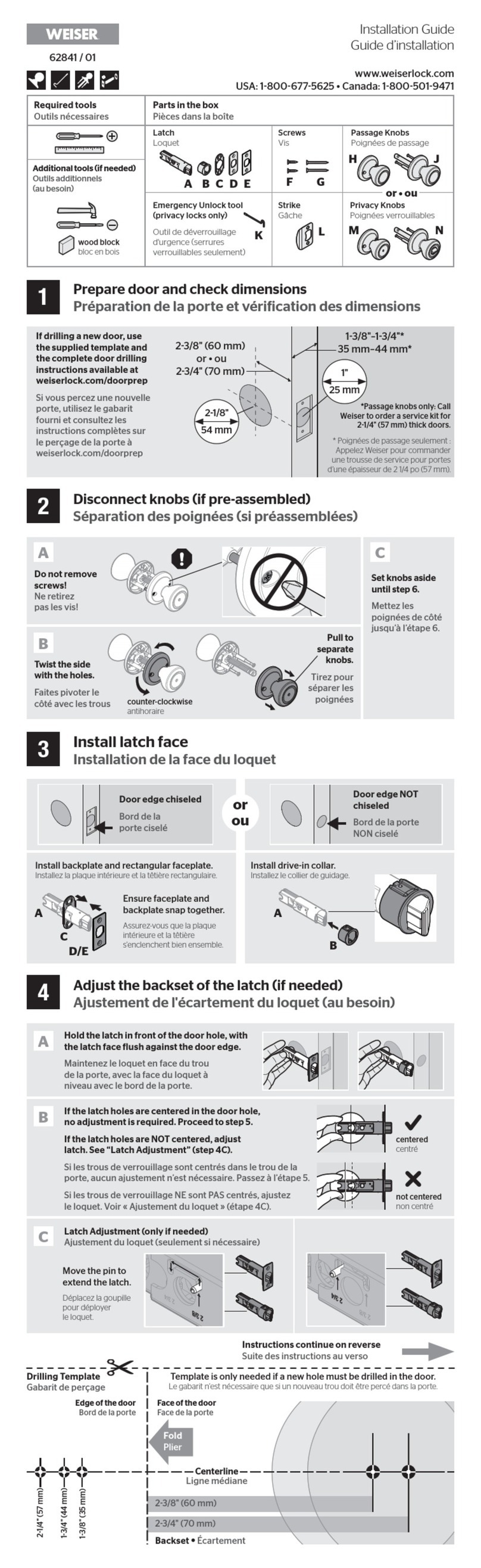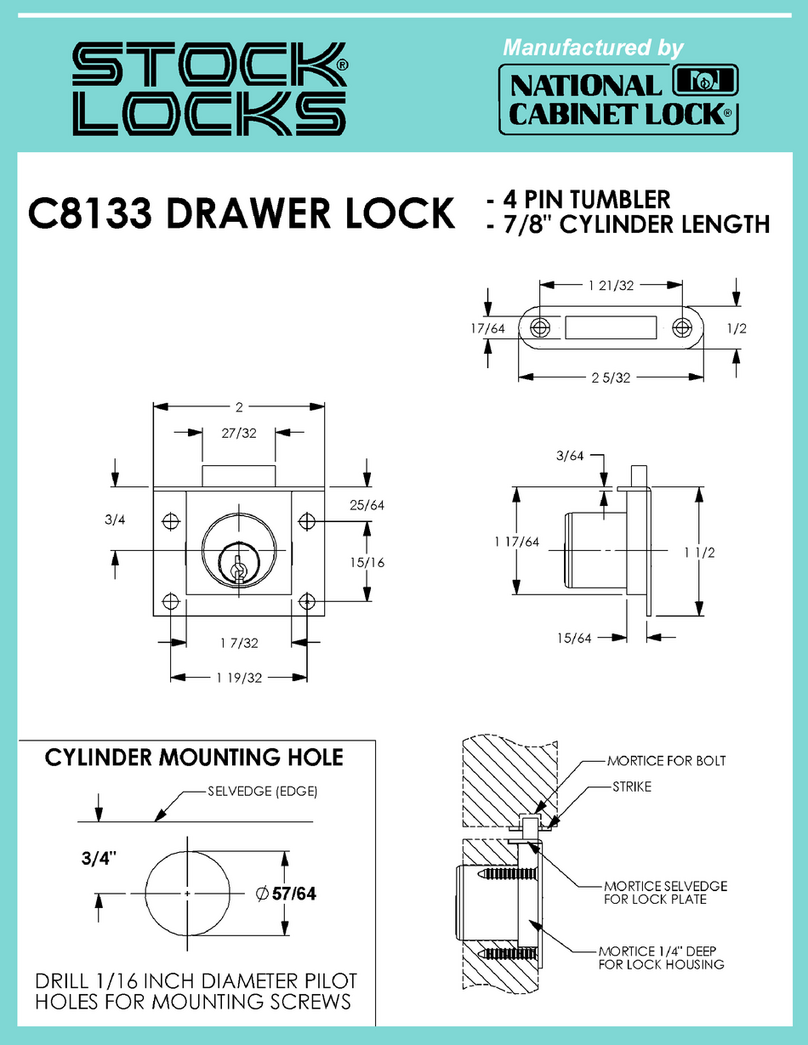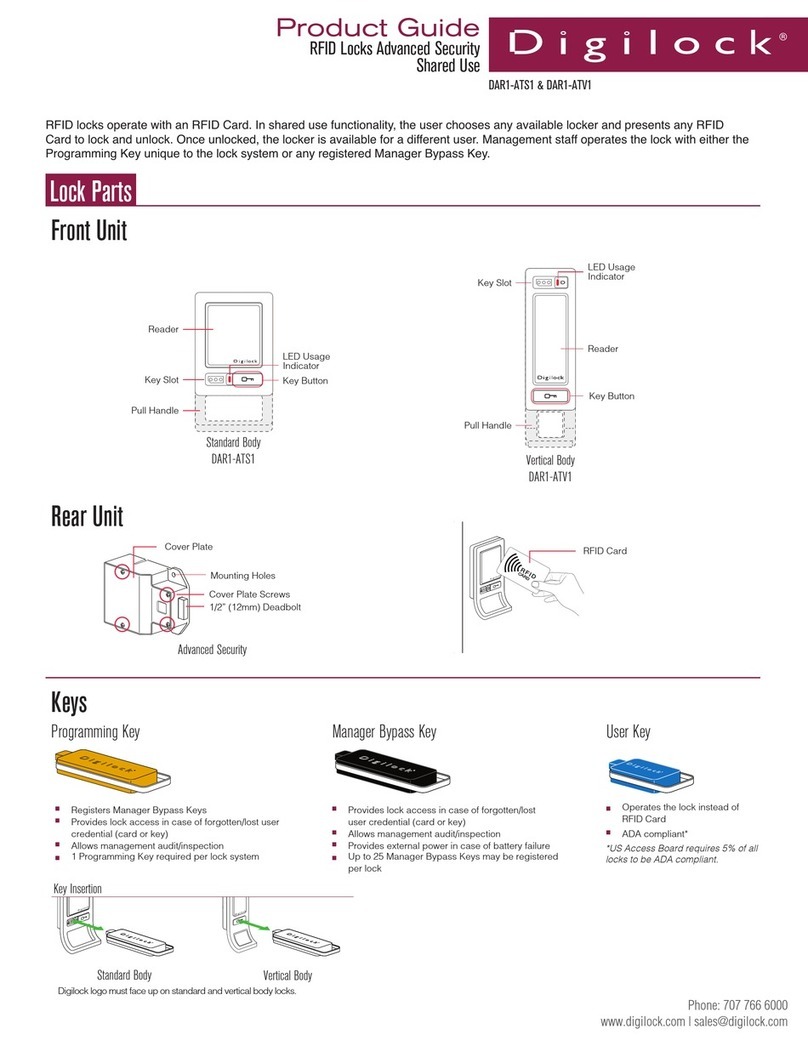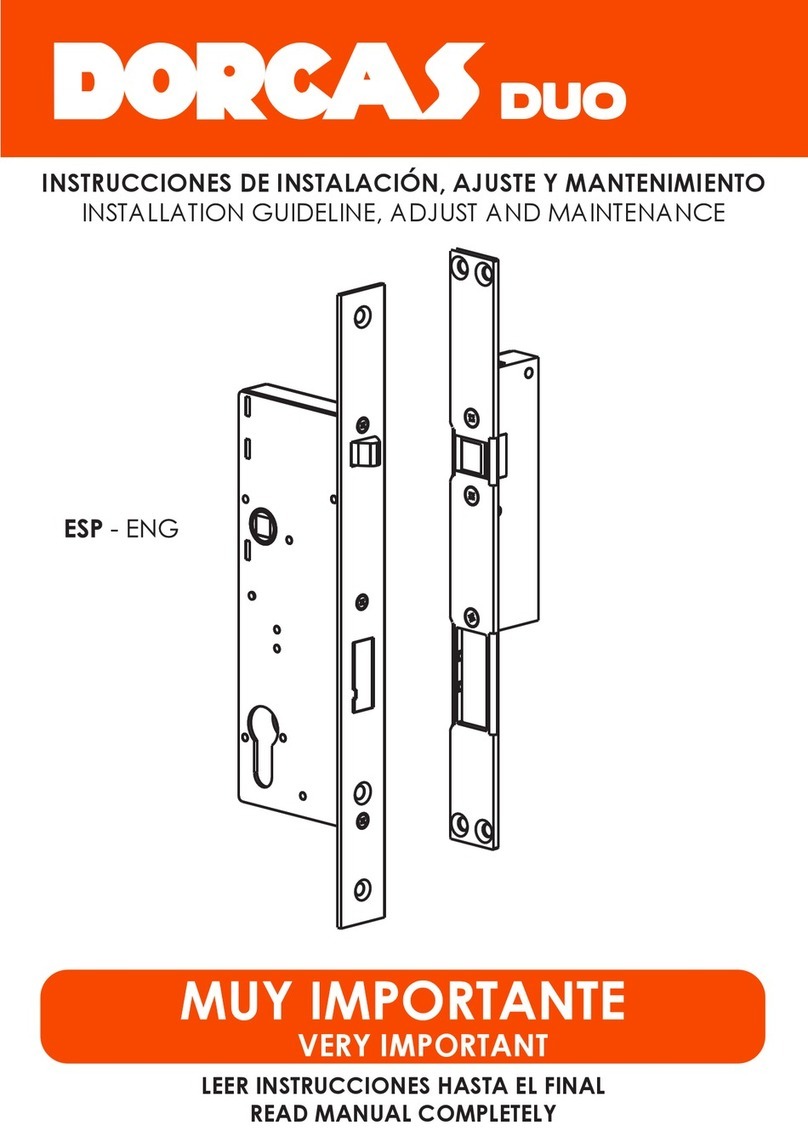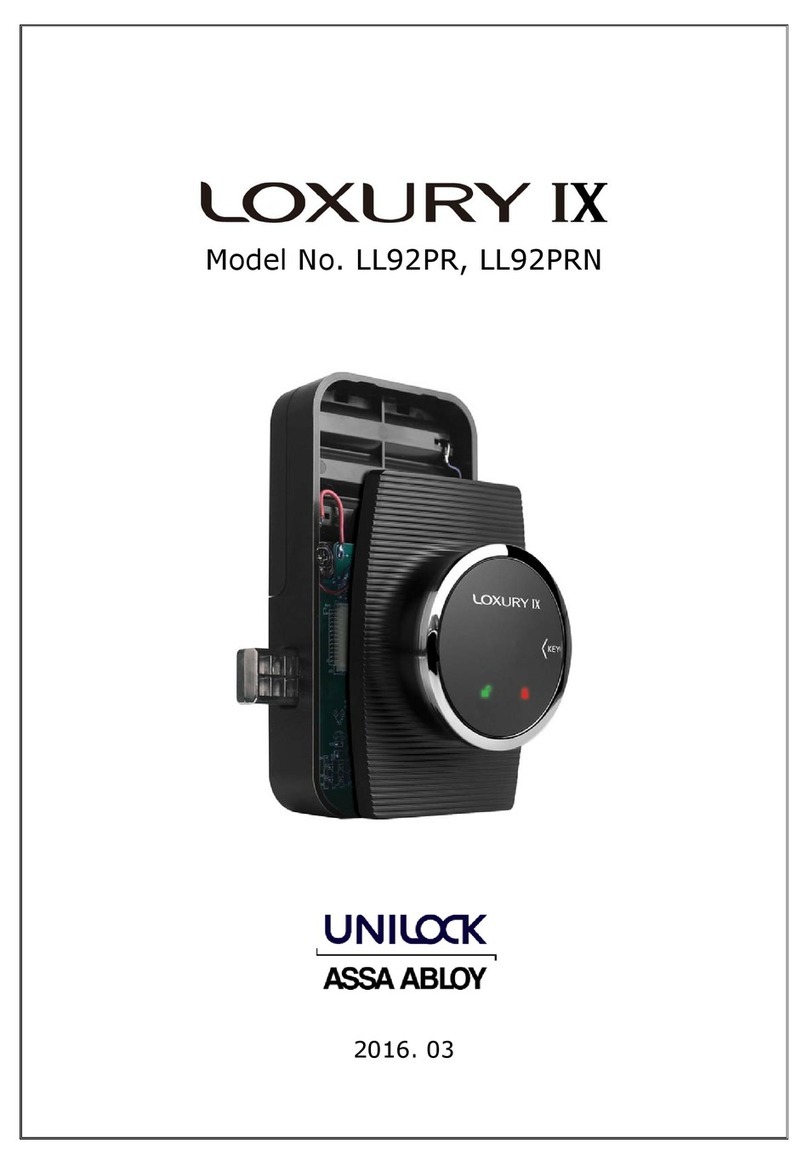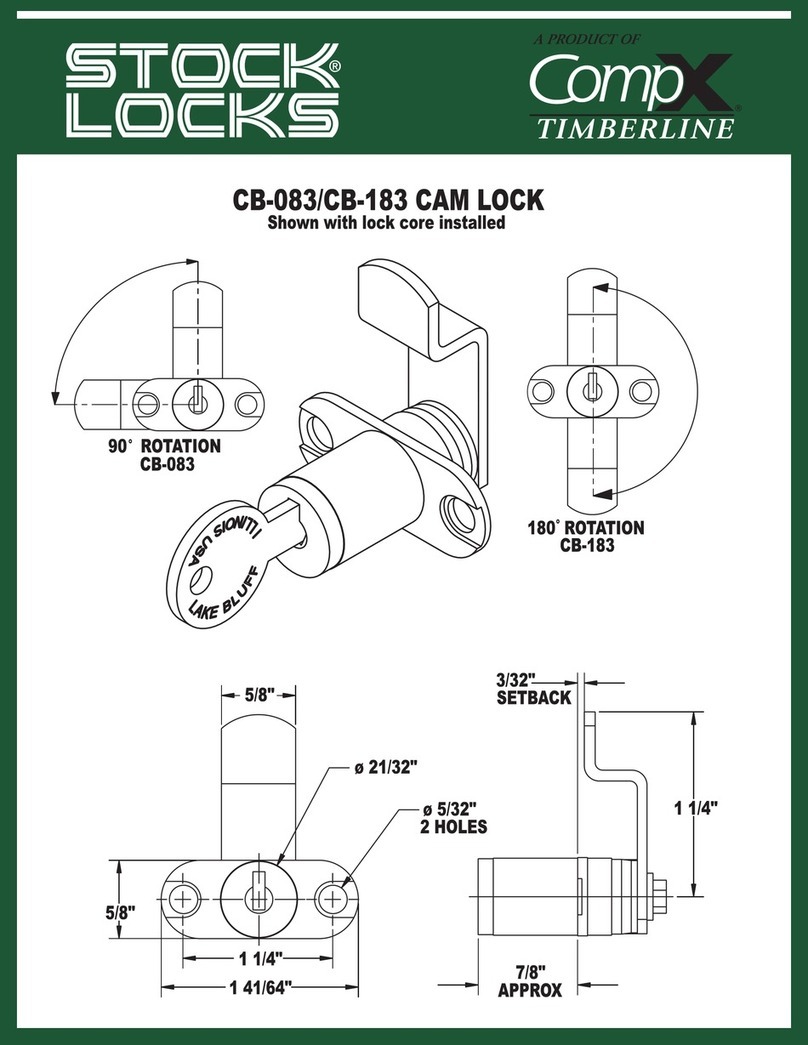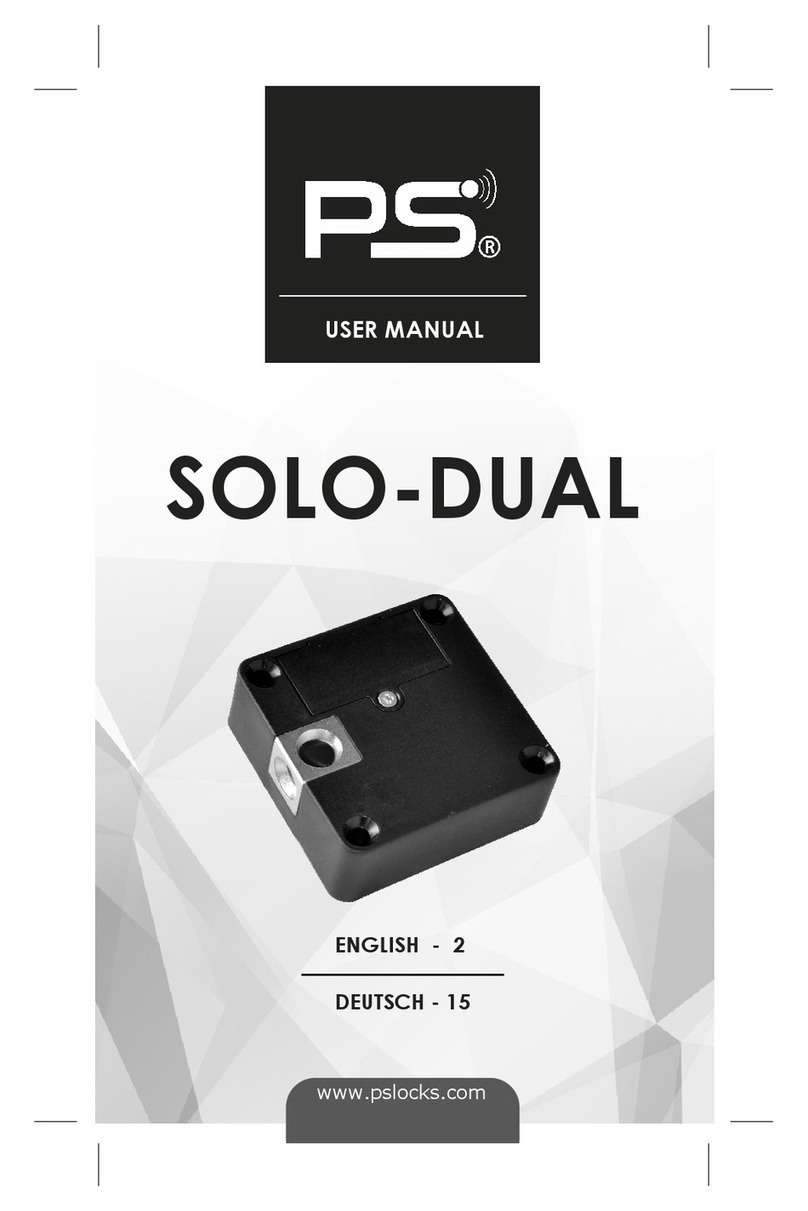BEST ACCESS SYSTEMS 45HQ User manual












Other BEST ACCESS SYSTEMS Lock manuals

BEST ACCESS SYSTEMS
BEST ACCESS SYSTEMS Keypad EZ Remote Unlock User manual
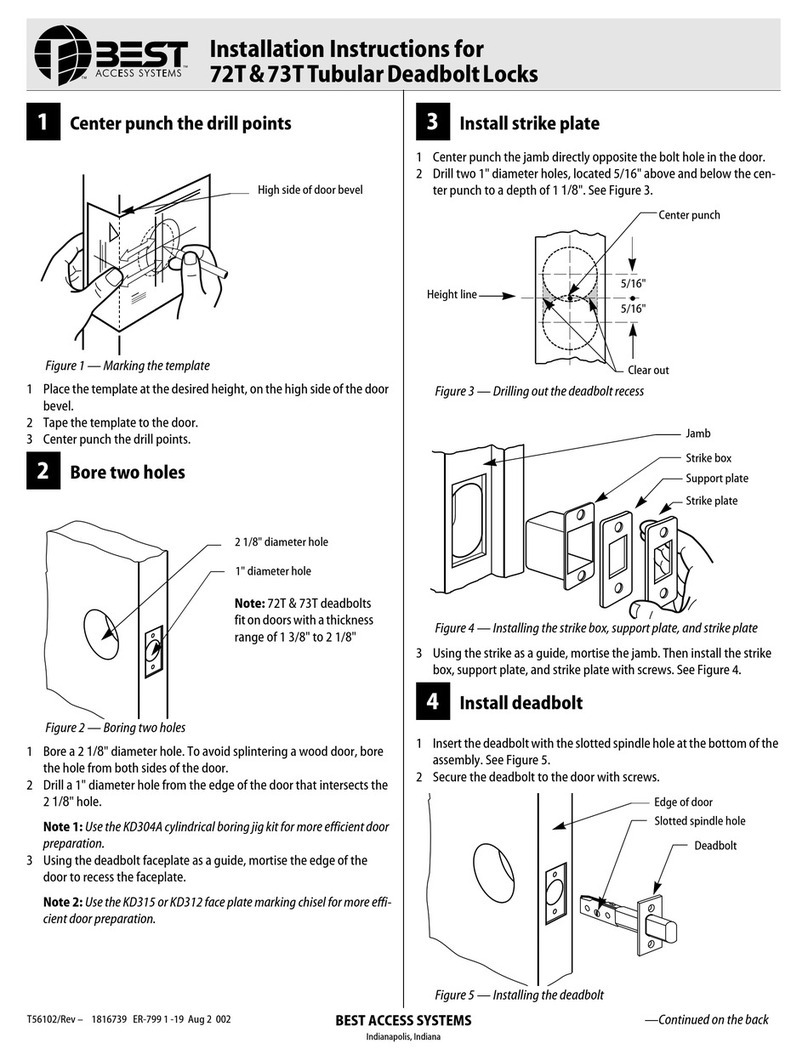
BEST ACCESS SYSTEMS
BEST ACCESS SYSTEMS 72T User manual

BEST ACCESS SYSTEMS
BEST ACCESS SYSTEMS 7K User manual
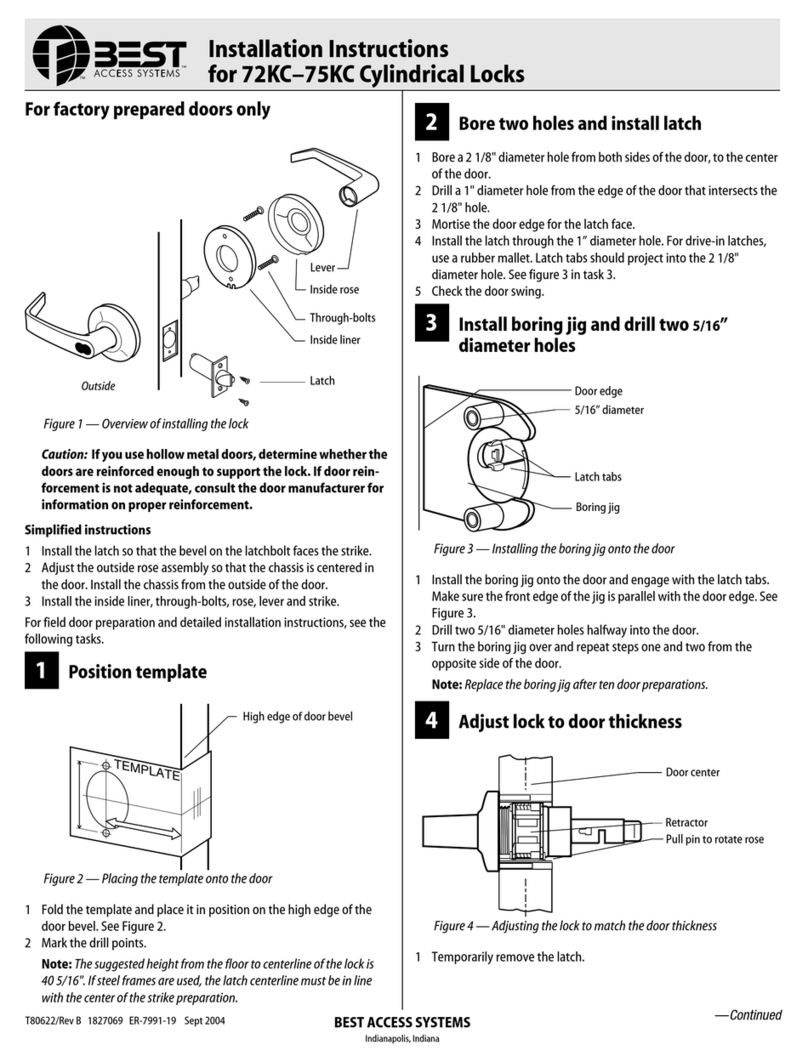
BEST ACCESS SYSTEMS
BEST ACCESS SYSTEMS 75KC User manual
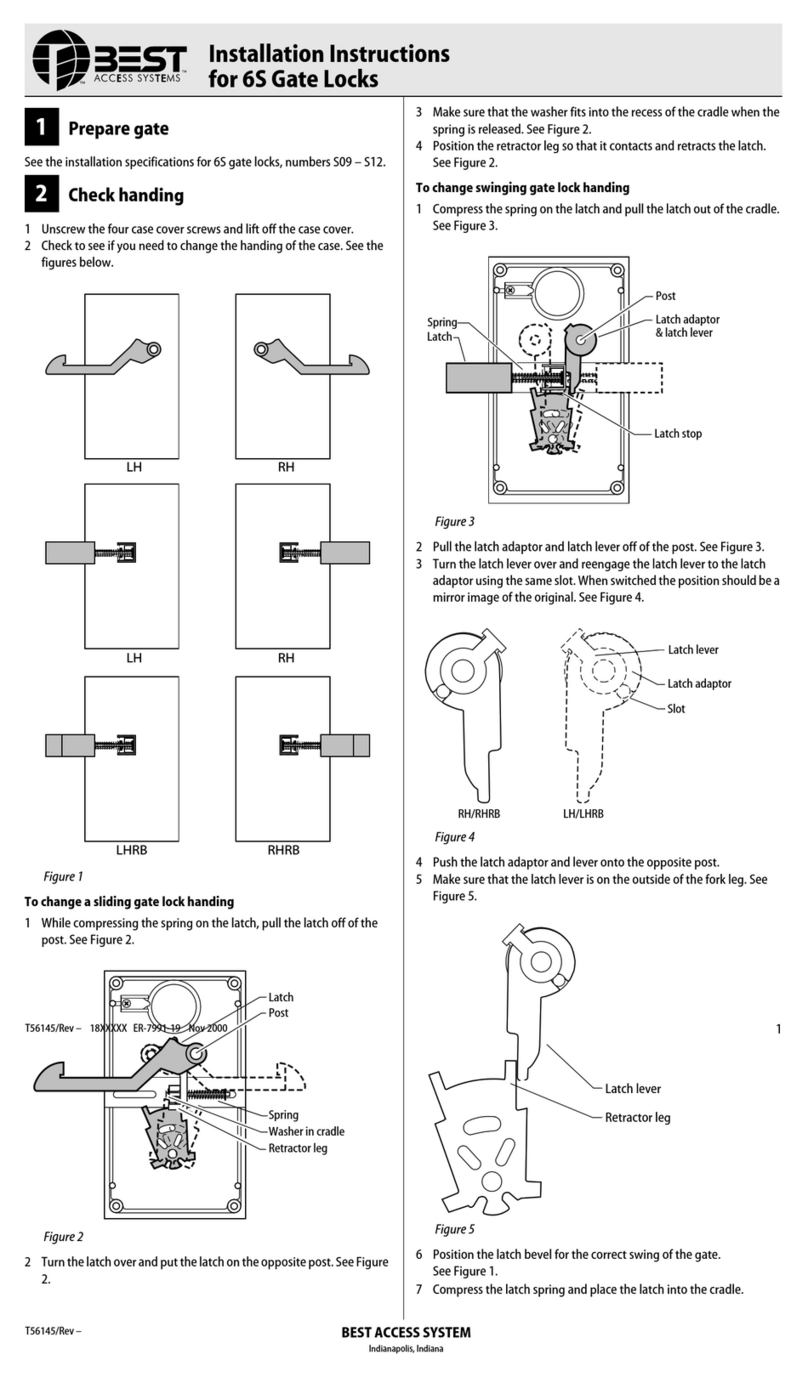
BEST ACCESS SYSTEMS
BEST ACCESS SYSTEMS 6S User manual
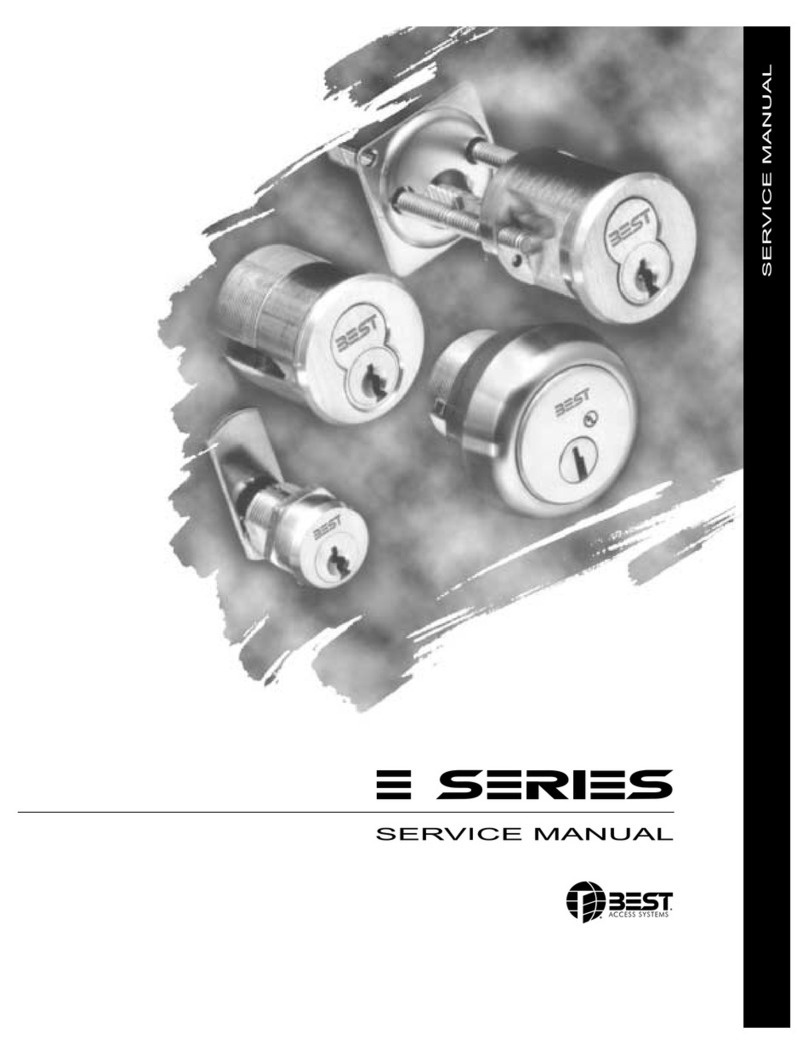
BEST ACCESS SYSTEMS
BEST ACCESS SYSTEMS 1E Series User manual
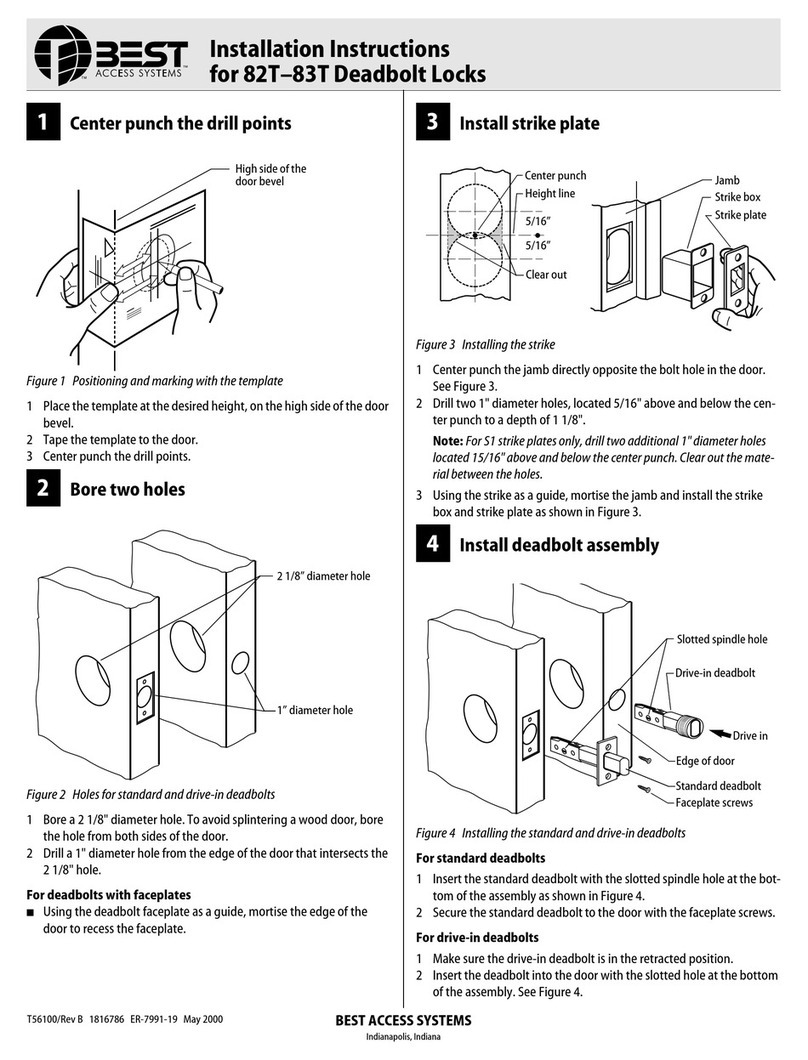
BEST ACCESS SYSTEMS
BEST ACCESS SYSTEMS 82T User manual
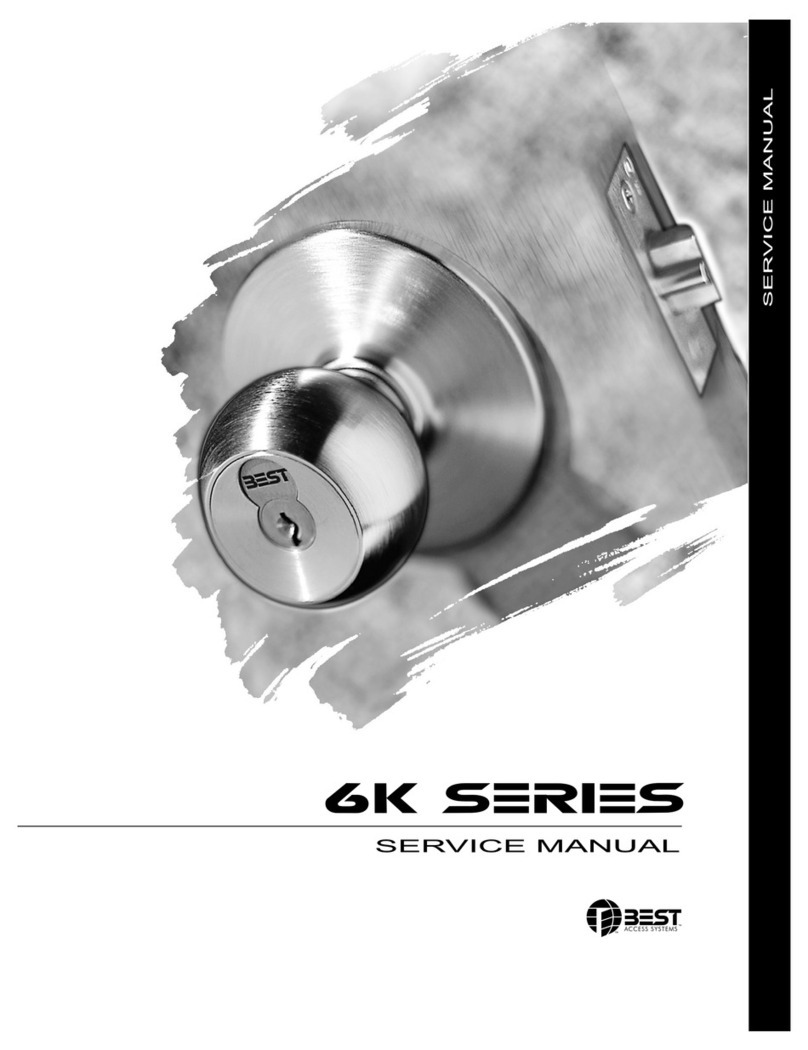
BEST ACCESS SYSTEMS
BEST ACCESS SYSTEMS 6K Series User manual

BEST ACCESS SYSTEMS
BEST ACCESS SYSTEMS V Series User manual
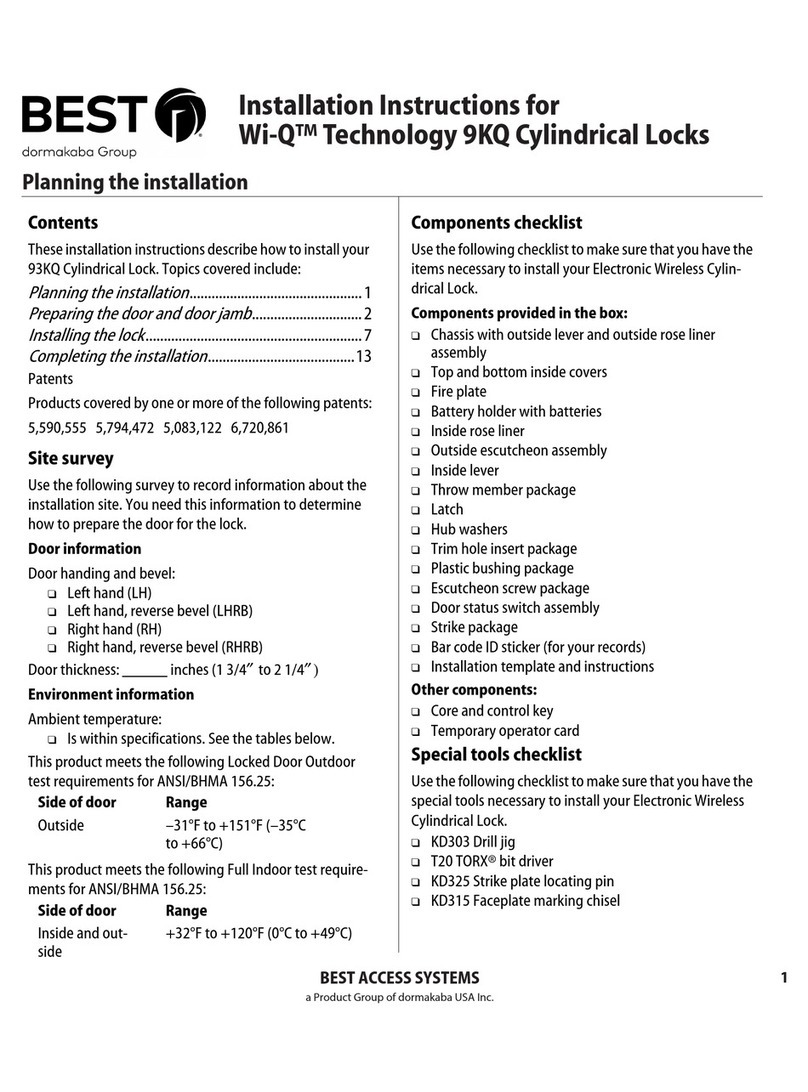
BEST ACCESS SYSTEMS
BEST ACCESS SYSTEMS 9KQ User manual
Popular Lock manuals by other brands
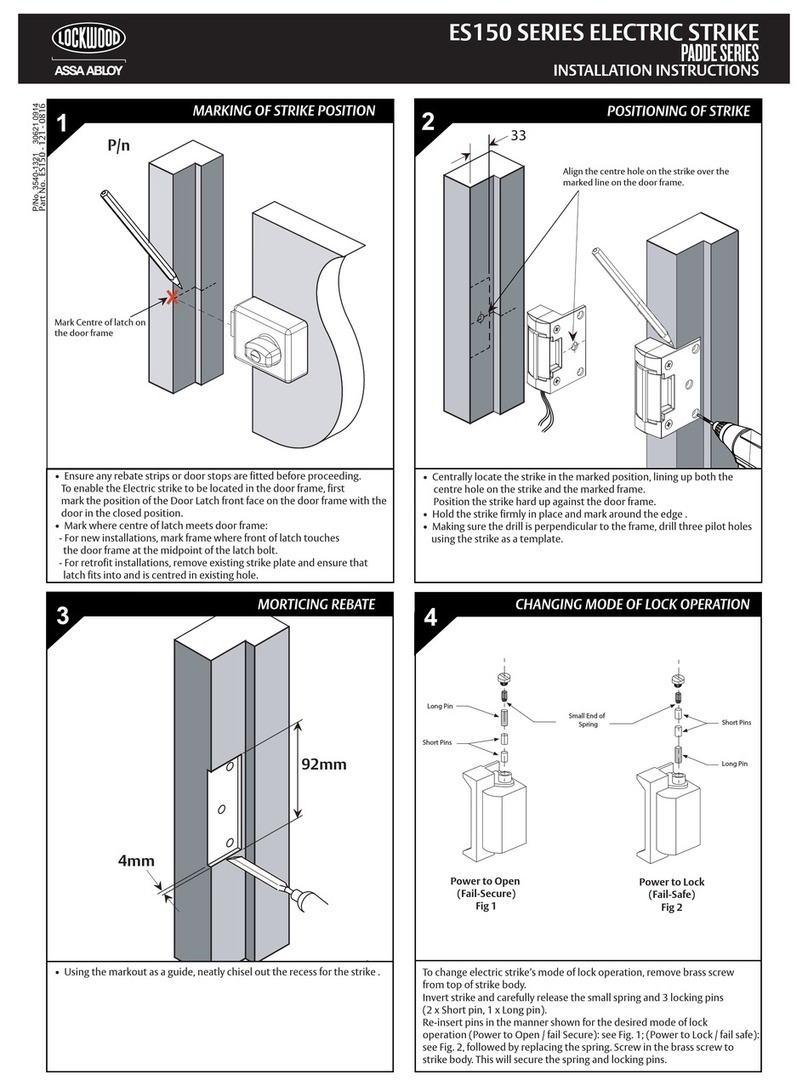
Lockwood
Lockwood ES150 Series installation instructions

Yale
Yale Assure Lock SL Installation and programming instructions

SITEMA
SITEMA KRGP Series operating manual

schmersal
schmersal AZ/AZM 201-B30-P31 operating instructions
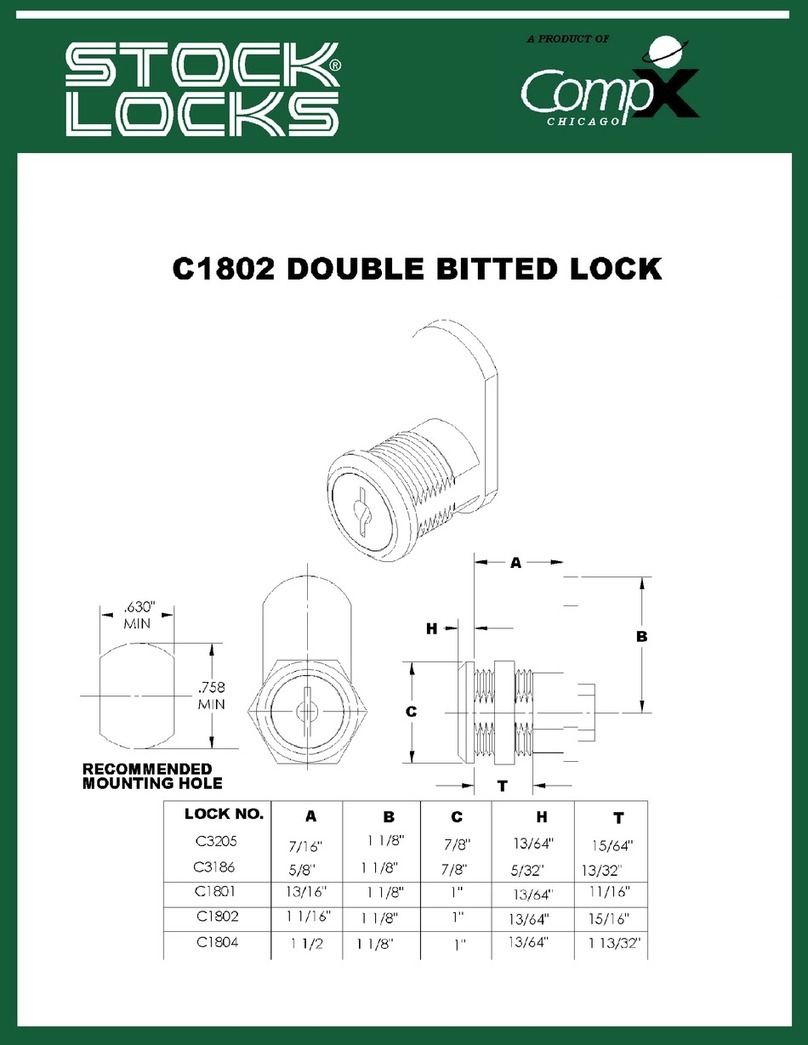
COMPX
COMPX Stock Locks C1802 Dimensional drawing

Kwikset
Kwikset SmartCode Series Installation & programming manual