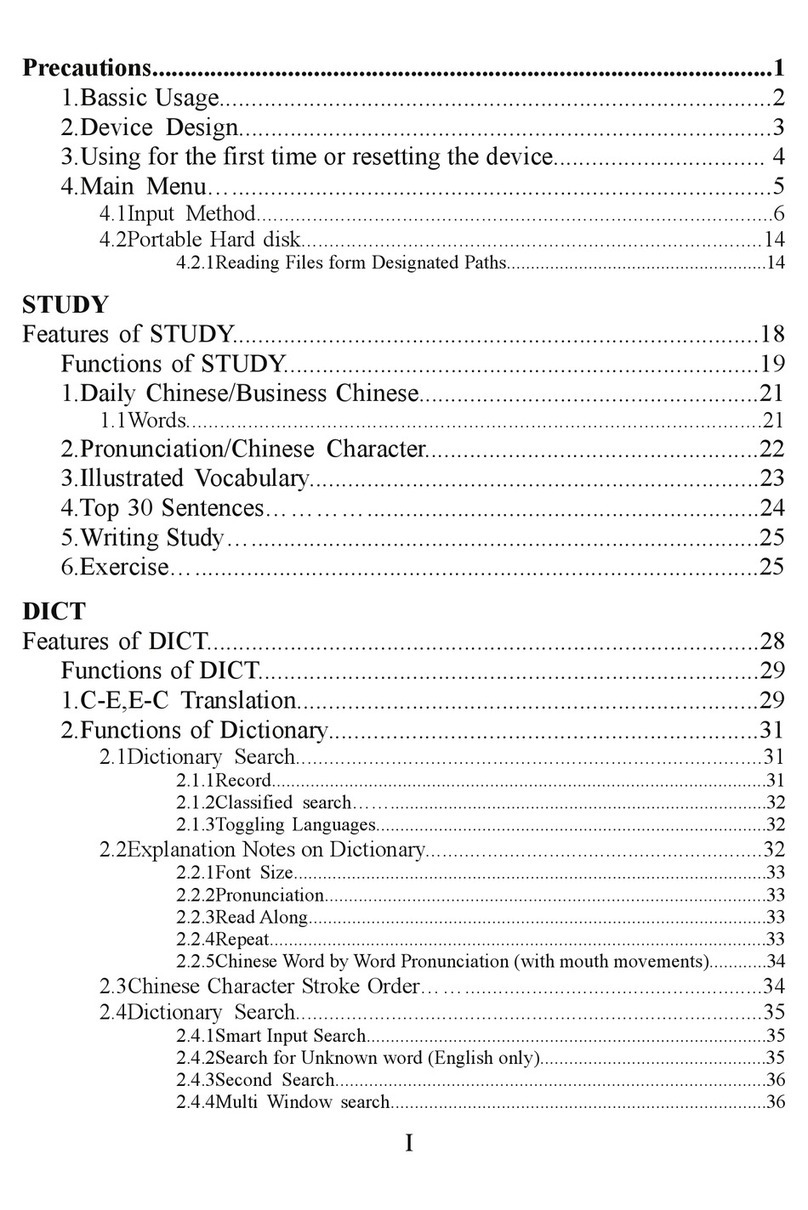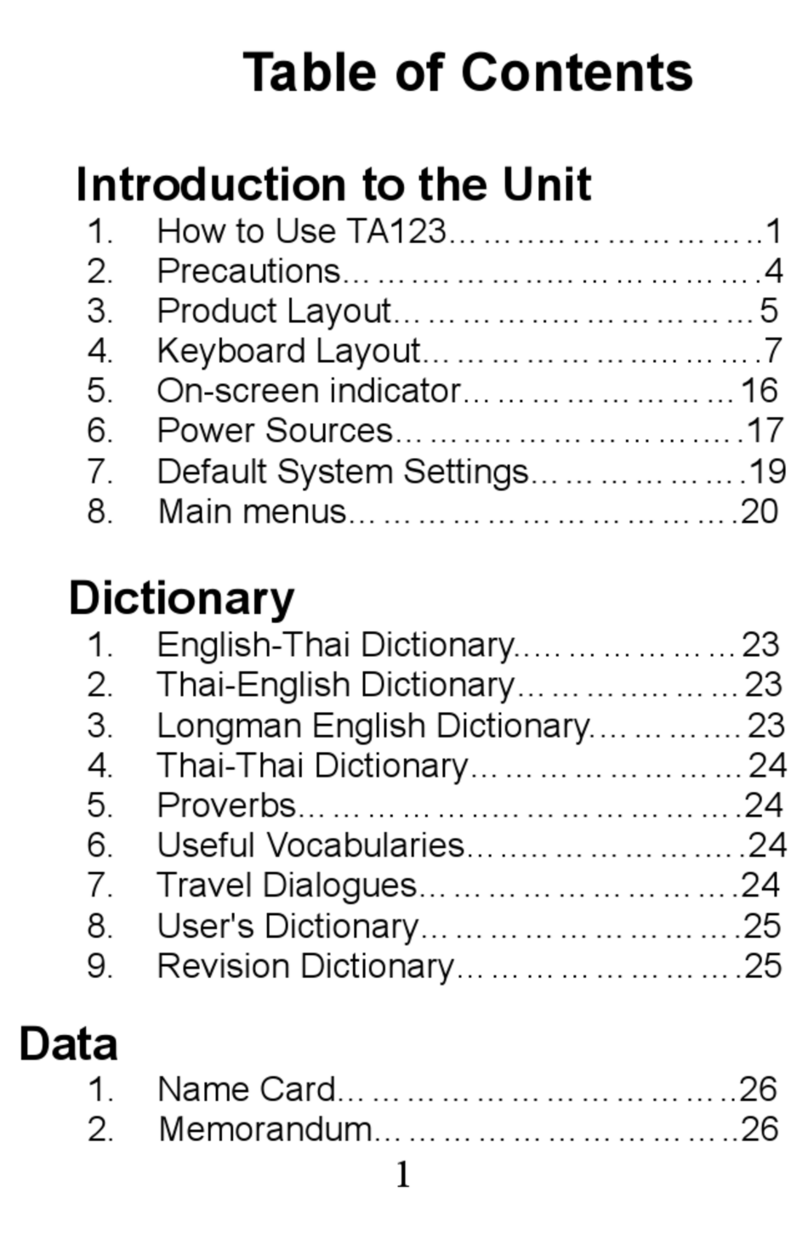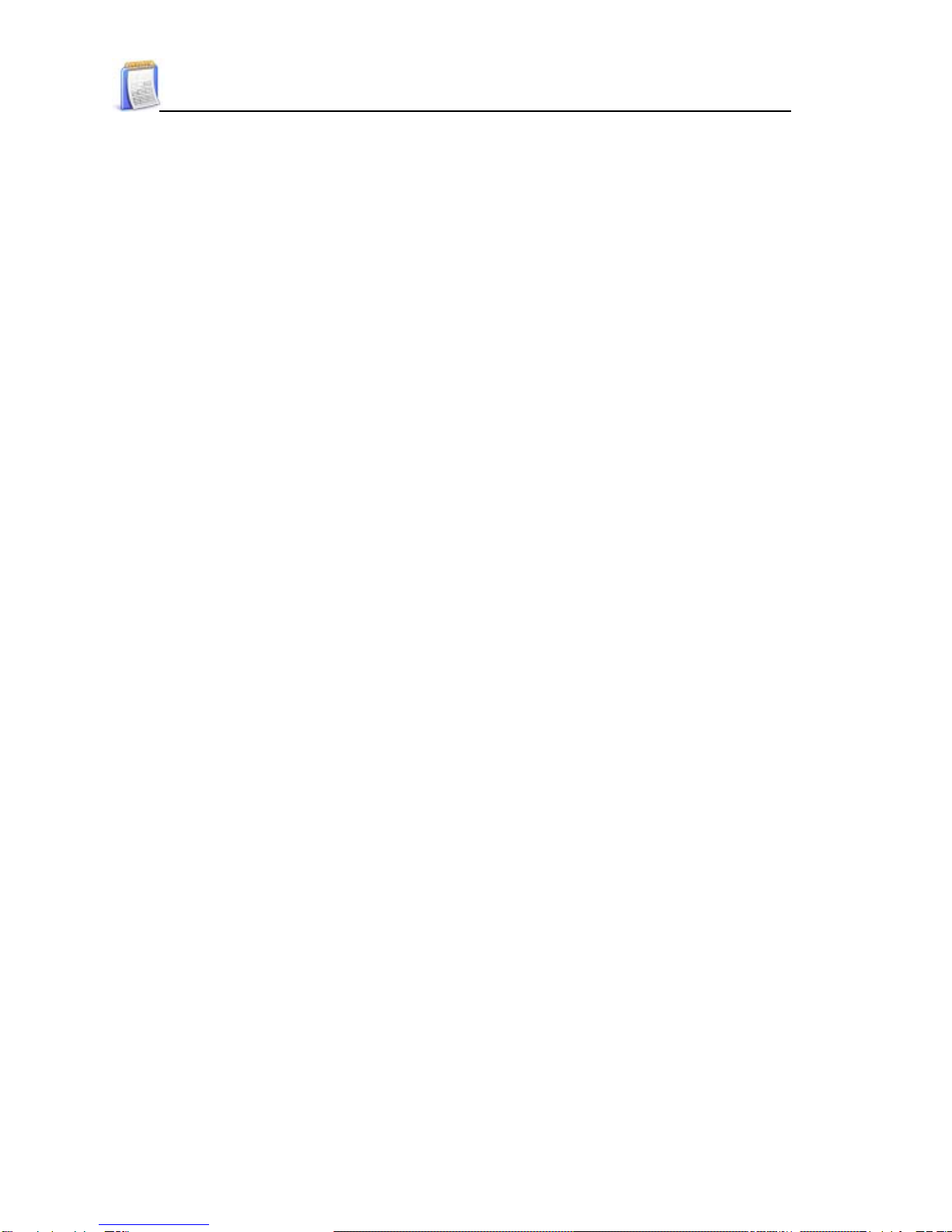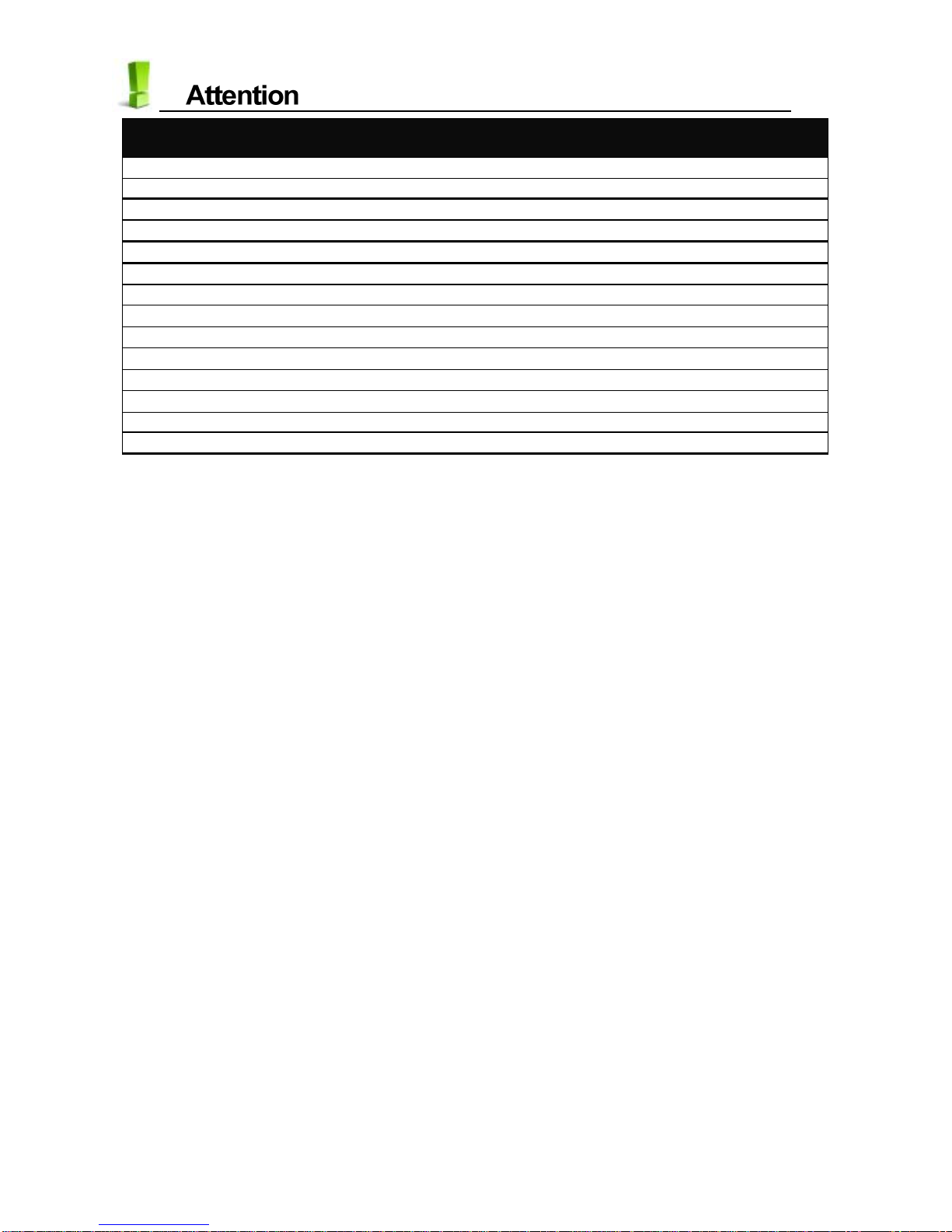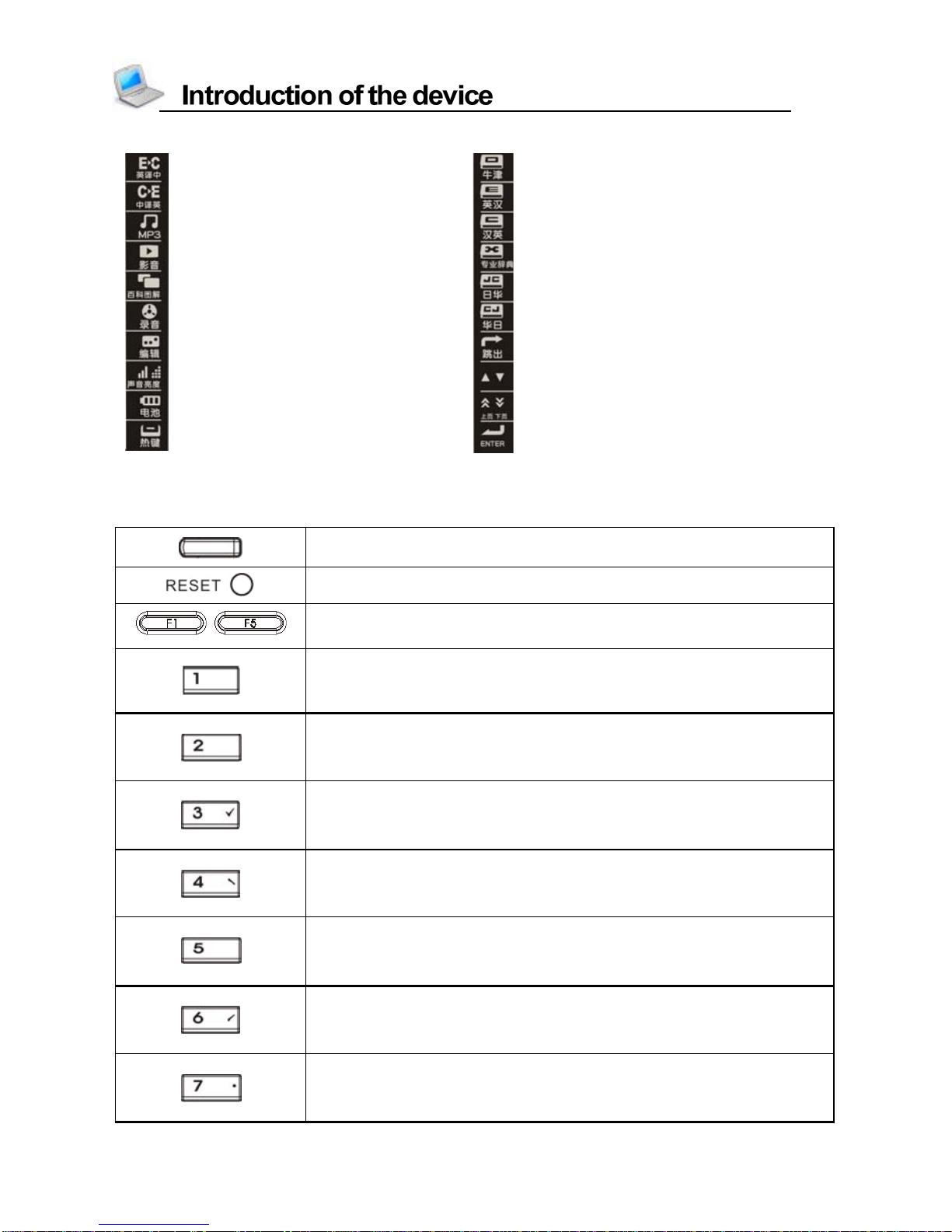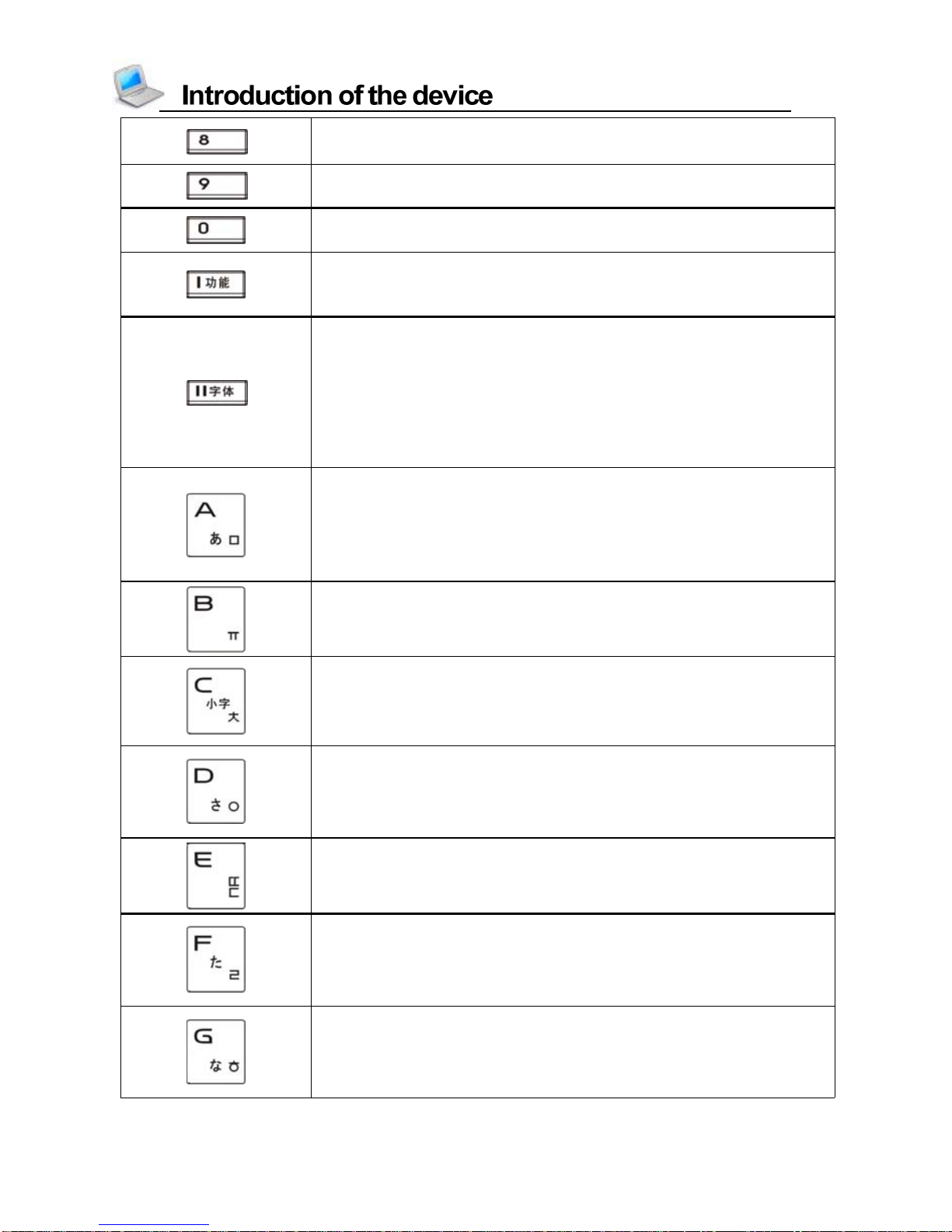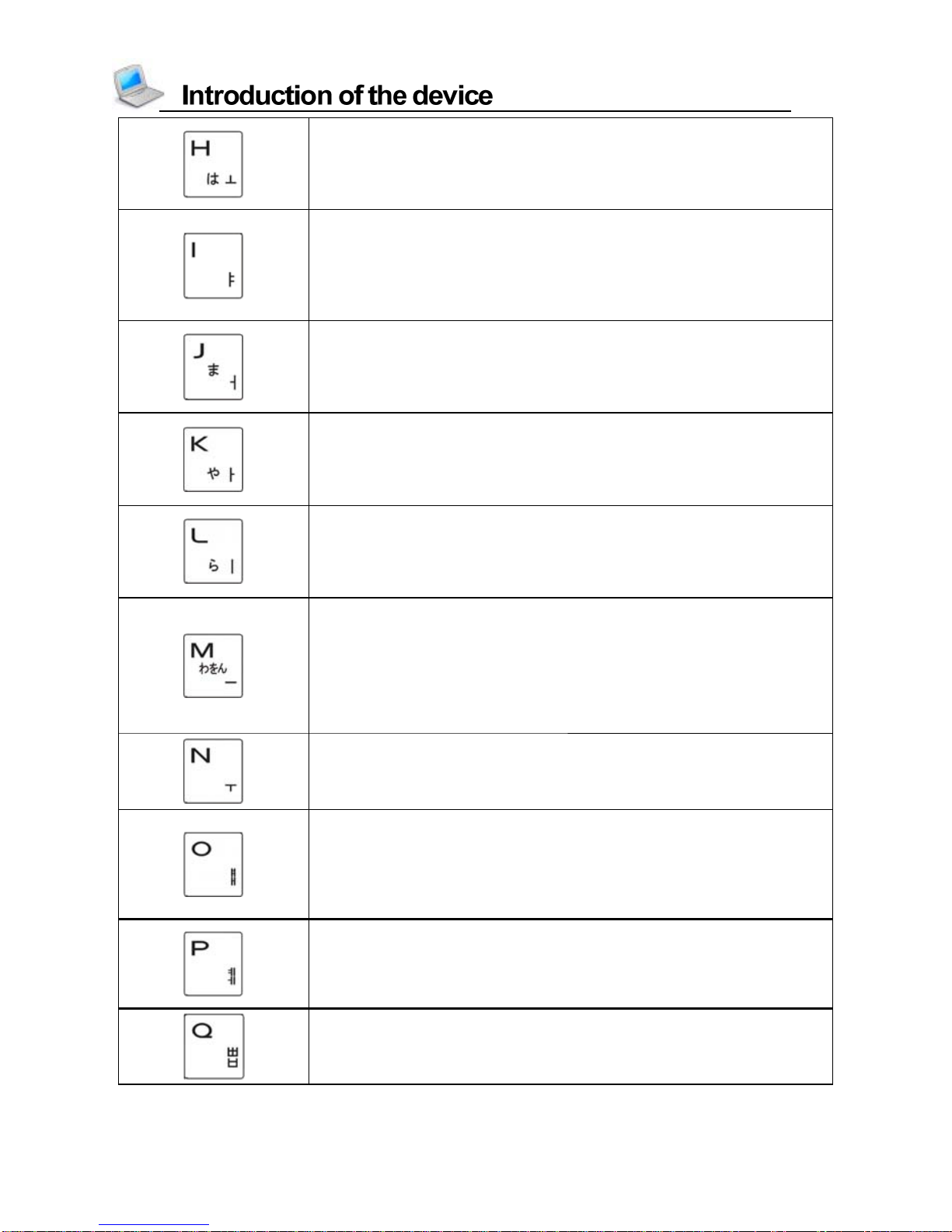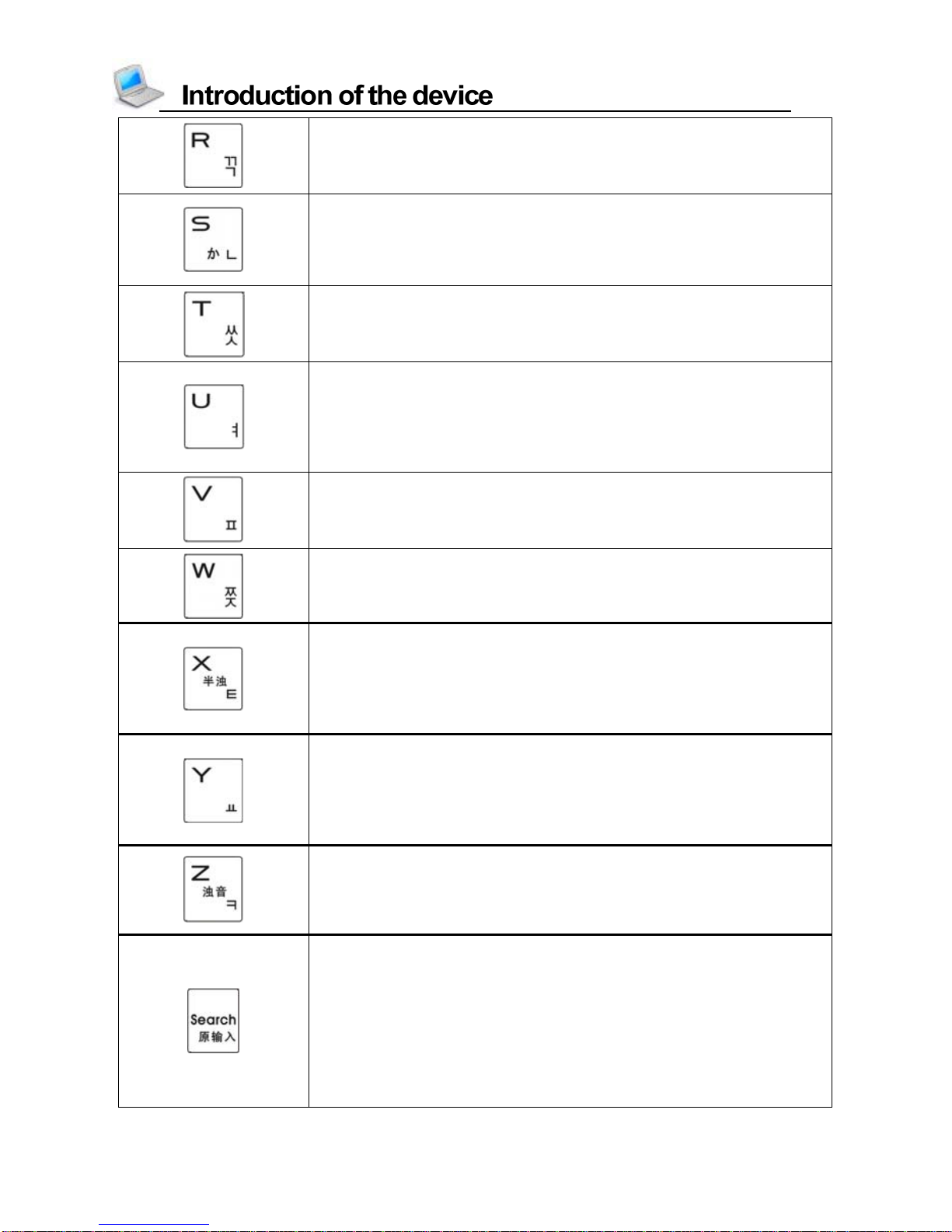I
Index
Attention.......................................................................................................1
Introduction of the device
1. Layout.....................................................................................................3
1.1 Obverse Side.....................................................................................3
1.2 Reverse Side.....................................................................................3
1.3 Key Description.................................................................................3
1.4 Touch Panel.......................................................................................4
2. Keyboard.................................................................................................4
3. The Panel...............................................................................................9
4. Power Source........................................................................................9
4.1 Replacing Battery ..............................................................................9
4.2 Recharging Battery ...........................................................................10
5. Initialization or RESET..........................................................................10
6. Introduction of the functions..................................................................11
6.1 Input Methods....................................................................................12
6.2 Handwriting Recognition......................................................................13
6.3 USB Disk..........................................................................................14
6.4 Download Operation..........................................................................15
6.4.1Automaticsearchingfunction.........................................................................15
6.4.2 Create new folder for downloading data.....................................................16
Dictionary
Dictionary Summary...................................................................................18
1.Dictionary Index......................................................................................20
1.1 History..............................................................................................21
1.2 Classification.....................................................................................21
1.3 Language Selection............................................................................21
2.Dictionary Explanation............................................................................21
2.1 Font Size........................................................................................22
2.2 Saving Data.......................................................................................22
2.3 Pronunciation.....................................................................................22
2.4 Repetition..........................................................................................23