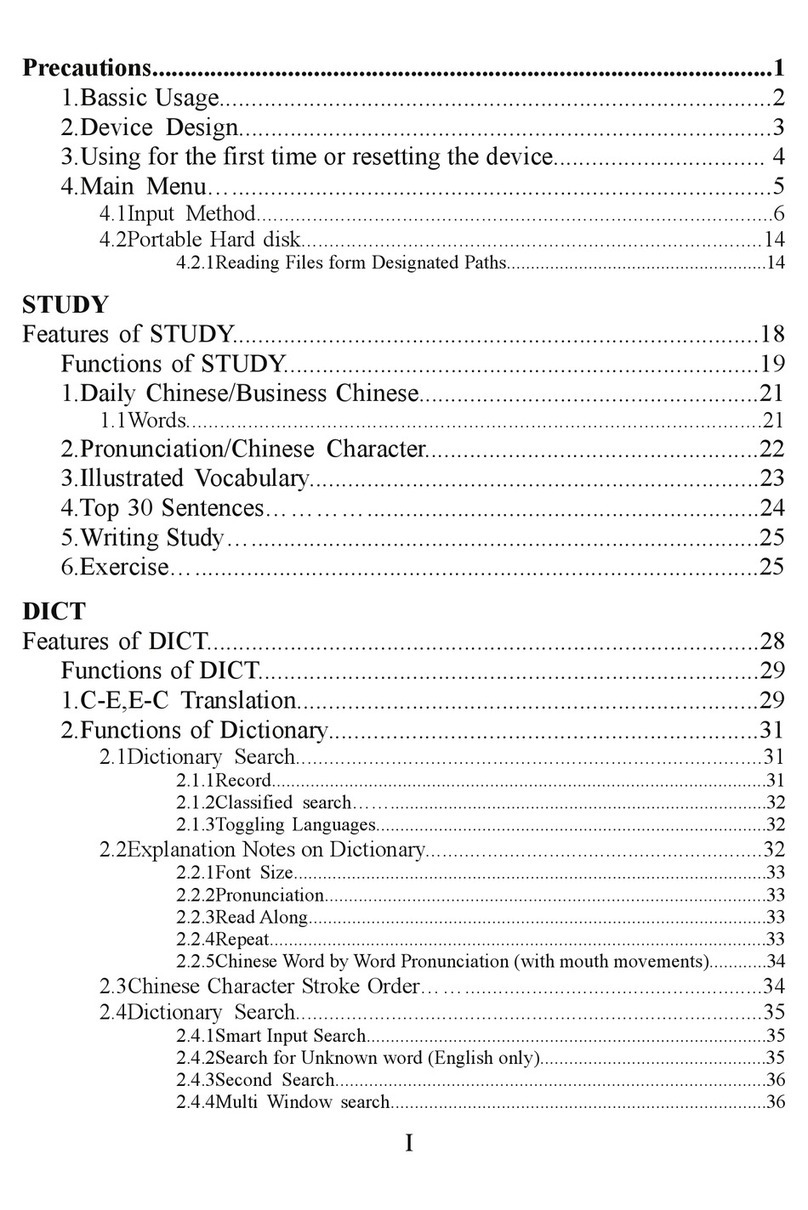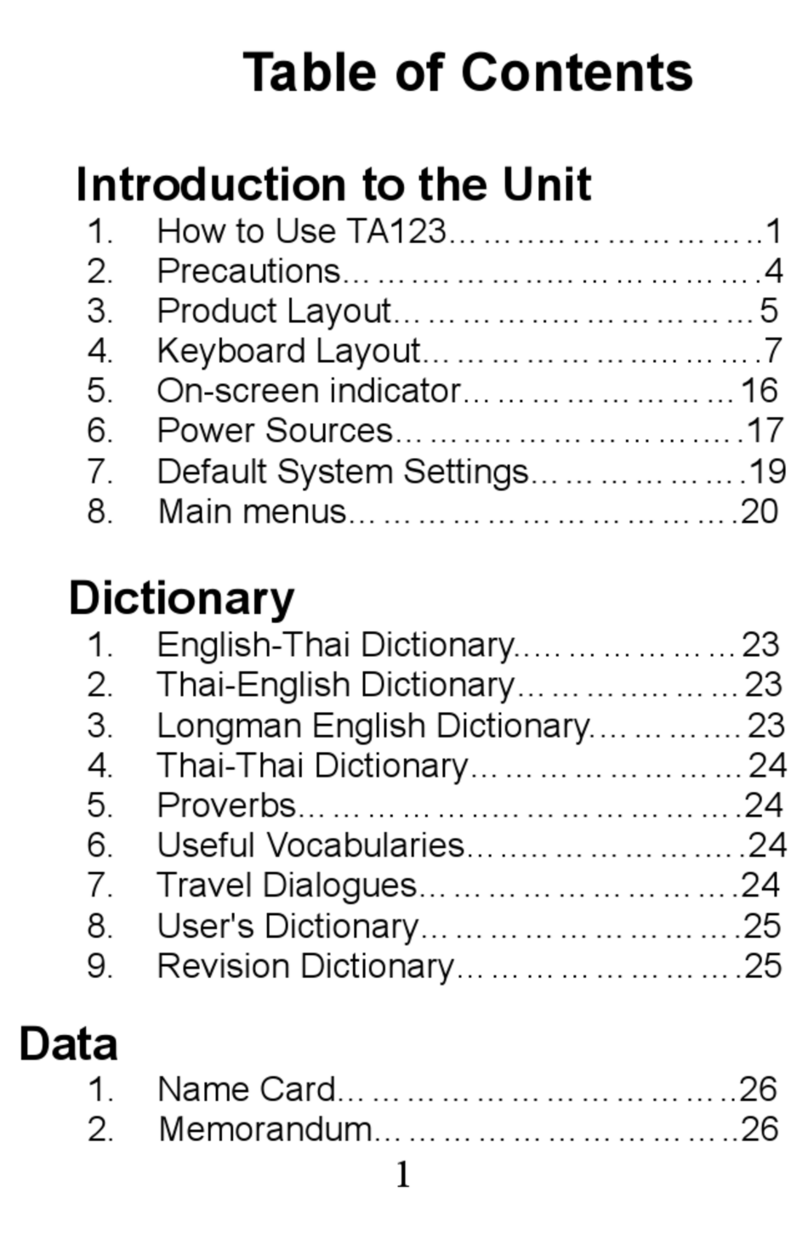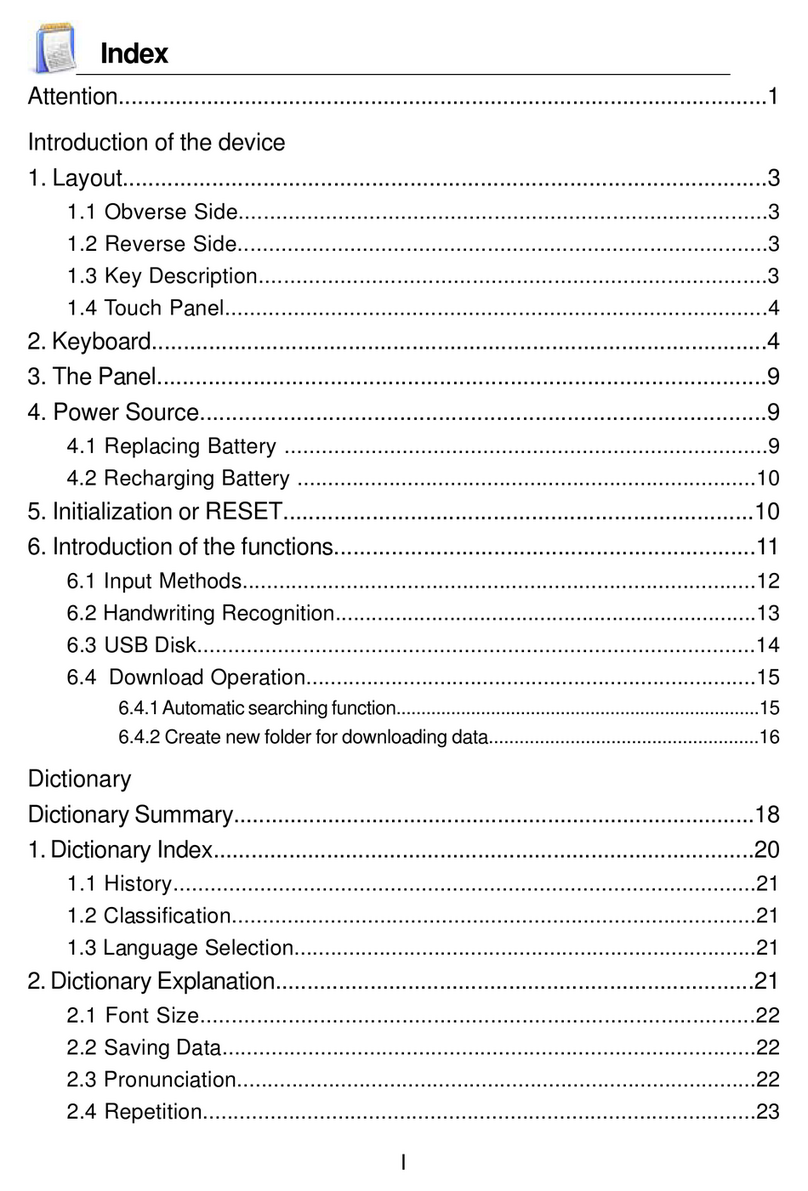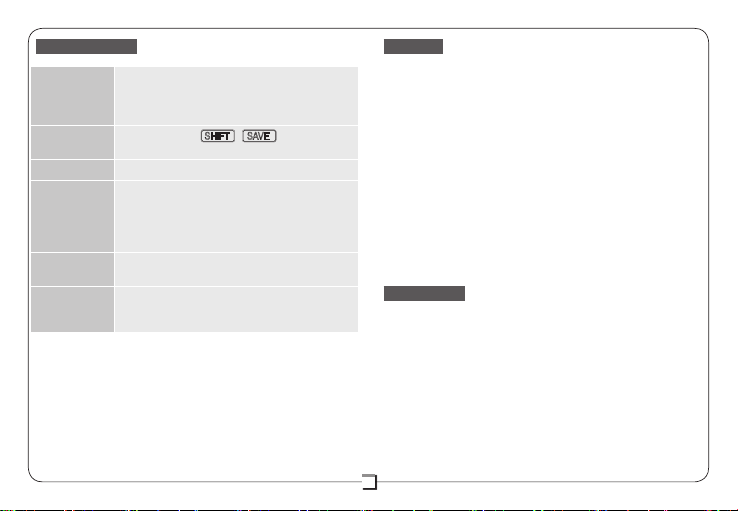6
Device Settings
Time & Date Our device's initialized time is 2088/08/08
8:08am. If you want to change this setting,
you can open the [World Time] window,
and then choose [Set Time].
Volume You can press SHIFT +SAVE to set up the
volume, speed.
Contrast
Adjust the contrast in SYS >
LCD Setting
Auto Power
Off
Our device's initialized auto power off
time is "ve minutes later power off
automatically". If you want to change
this setting, please open the [Power
Management].
Battery Check the battery capacity in SYS >
Battery Capacity
Handwrite
penup time
The initialized handwrite penup time is 1.2
seconds. You can set up in the
[Handwriting Setting].
Attention
Touch Panel & Display To protect the screen from being
scratched, use only the stylus that comes with this product.
When cleaning, rub the screen lightly with dry, clean and
soft cloth (do not use volatile liquid). The screen may crack
if the product falls on the ground.
Battery Keep the battery far from the re. Otherwise,
there is a risk of explosion. Do not connect the battery’s
terminals together to avoid short circuit.
Earphone The sound volume of the earphone should be not
too high so as not to injure your hearing.
Non Waterproof The device is non waterproof. Please
keep it away from any liquid. If it gets wet, please dry the
surface and send to our service center for checking.
Magnetism The product is magnetic. Please do not place
it with other magnetic products to avoid losing some
functions.
Maintenance
• Keep it dry. Precipitation, humidity and liquid that
contains minerals will corrode electronic circuits.
• Do not use or store it in dusty, dirty areas as its
detachable parts may be damaged.
• Do not store it in hot areas. High temperatures can
shorten the life of electronic devices, damage batteries,
and melt certain plastics.
• Do not store it in cold areas. When the device warms up,
moisture can form inside it, which may damage electronic
circuit boards.
• Do not attempt to take the device apart. Improper
handling may damage the device.
• Do not drop, knock or shake it. Improper handling may